Register your decentralized ID for did:web
In this article, we go over the steps to register your decentralized ID (DID) for did:web.
Prerequisites
- Complete verifiable credentials onboarding with web as the selected trust system.
- Complete the linked domain setup. Without completing this step, you can't perform this registration step.
Why do I need to register my decentralized ID?
For the web trust system, you need to register your DID to be able to issue and verify your credentials. You have to make this information available on your website and complete this registration. Otherwise, your public key isn't made public.
How do I register my decentralized ID?
Go to the Verified ID page in the Azure portal.
On the leftmost menu, select Setup.
On the middle menu, under Register decentralized ID, select Update.
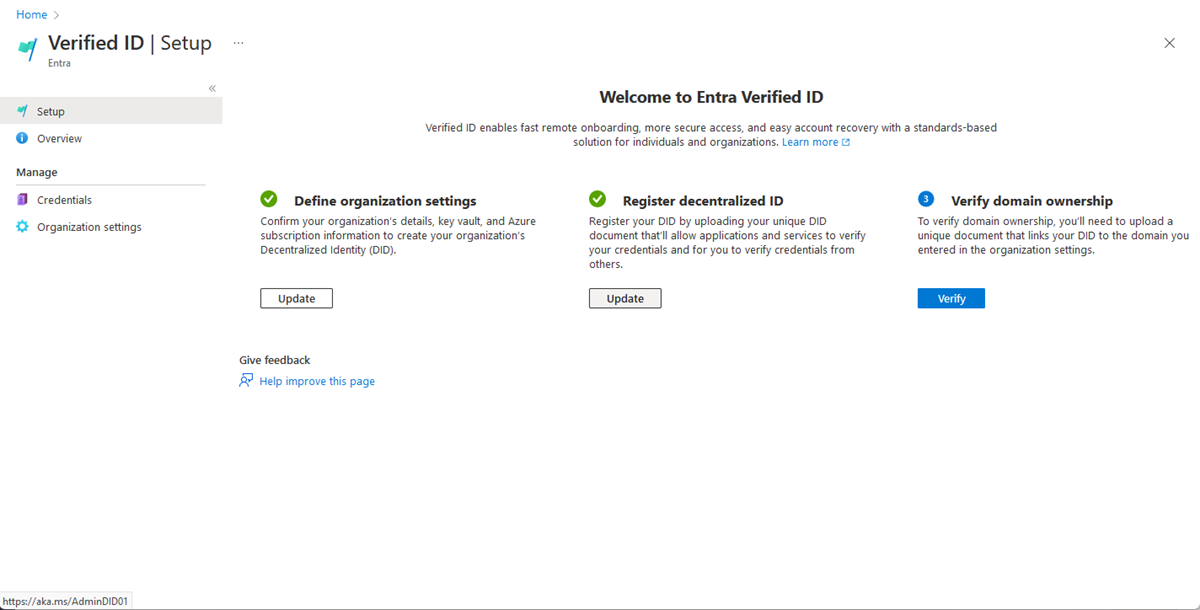
Copy or download the DID document that appears in the box.
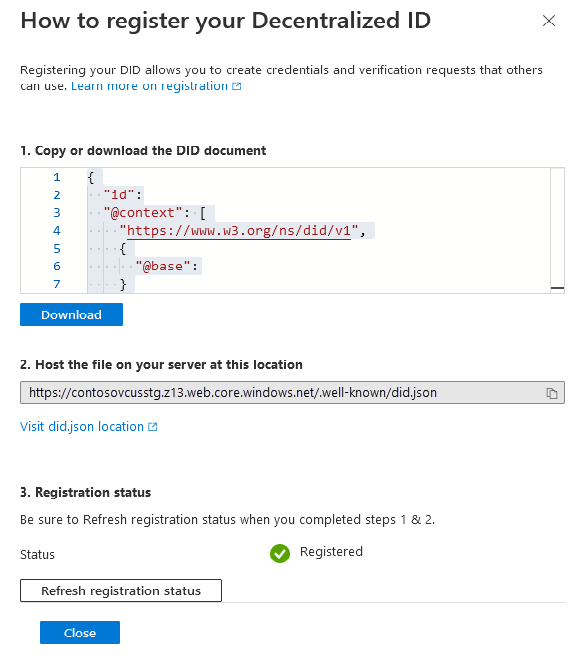
Upload the file to your web server. The DID document JSON file must be uploaded to
/.well-known/did.jsonon your web server.After the file is available on your web server, you need to select Refresh registration status to verify that the system can request the file.
When is the DID document in the did.json file used?
The DID document contains the public keys for your issuer and is used during both issuance and presentation. An example of how the public keys are used is when Authenticator, as a wallet, validates the signature of an issuance or presentation request.
When does the did.json file need to be republished to the web server?
The DID document in the did.json file must be republished if you changed the linked domain or if you rotate your signing keys.
How can I verify that the registration is working?
The portal verifies that did.json is reachable and correct when you select Refresh registration status. You should also consider verifying that you can request that URL in a browser to avoid errors like not using HTTPS, a bad SSL certificate, or the URL not being public. If the did.json file can't be requested anonymously in a browser or via tools such as curl, without warnings or errors, the portal won't be able to complete the Refresh registration status step.
Note
If you're experiencing problems refreshing your registration status, you can troubleshoot it by running curl -Iv https://yourdomain.com/.well-known/did.json on a machine with Ubuntu OS. Windows Subsystem for Linux with Ubuntu also works. If curl fails, refreshing the registration status won't work.