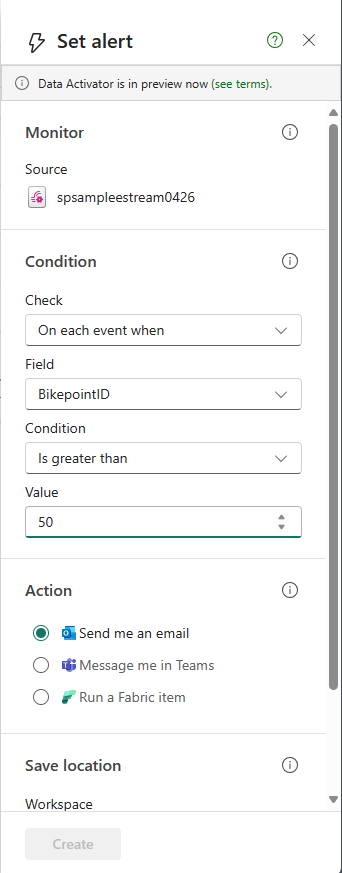Set alerts on streams in Real-Time hub (preview)
This article describes how to set alerts on streams in Real-Time hub.
Note
Real-Time hub is currently in preview.
Launch Set alert page
Navigate to the Real-Time hub.
Select a data stream whose parent is an eventstream.
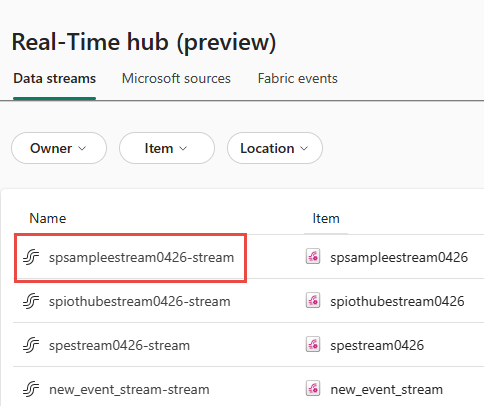
On the stream detail page, select Set alert.
Set alert
On the Set alert page, follow these steps:
- Confirm that Source set to the name of your eventstream.
- For Condition, select one of the following options:
To monitor each event with no condition, select On each event.
To monitor events that satisfy a condition, select On each event when, select a field, select a condition, and a value.
To monitor events grouped by, select On each event grouped by, select a grouping field, a field for filtering, condition, and a value to be checked against.
- For Action, select one of the following options:
- To receive an email when the event occurs and the condition is met, select Send me an email.
- To receive notification via Teams, select Message me in Teams.
- To run a Fabric item, select Run a Fabric item.
- In the Save location section, do these steps: