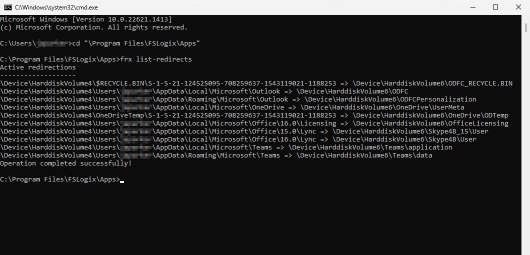Tutorial: Configure ODFC containers
Important
- Using the ODFC container in a single container configuration is recommended with third party roaming profile solutions.
- Using the ODFC container in a dual container configuration isn't necessary or recommended.
FSLogix ODFC containers are a subset to the profile container and are used to redirect specific Microsoft 365 app data into a VHD stored on a storage provider. The most common storage provider is an SMB file share.
All benefits of the ODFC Container are automatic when using profile containers in a single container configuration. There's no need or benefit to using the ODFC container when profile containers are your primary profile management solution. ODFC containers can optionally be used in with profile containers in a dual container configuration, to place Microsoft 365 app data in a different VHD from the rest of the profile data.
When pairing the ODFC container with third party roaming profile solutions, ensure to exclude the paths in the profile managed by the ODFC container. The paths to exclude depend on the ODFC configuration settings.
Learn how to
- Enable the product for ODFC
- Specify the location for the containers
- Verify the container has been attached and working
Prerequisites
- Successful deployment of a virtual desktop or Azure Virtual Desktop environment.
- SMB file share with NTFS and share-level permissions correctly configured.
- Download and install the latest version of FSLogix.
- Review configuration options.
- Completed profile container configuration tutorial.
Note
This tutorial doesn't cover how to convert to / from single or dual containers.
ODFC container configuration
Verify FSLogix installation and version.
Sign in to the virtual machine as a local Administrator or an account with administrative privileges.
Type
Registry Editorinto the Search box.Select Registry Editor from the Start Menu.
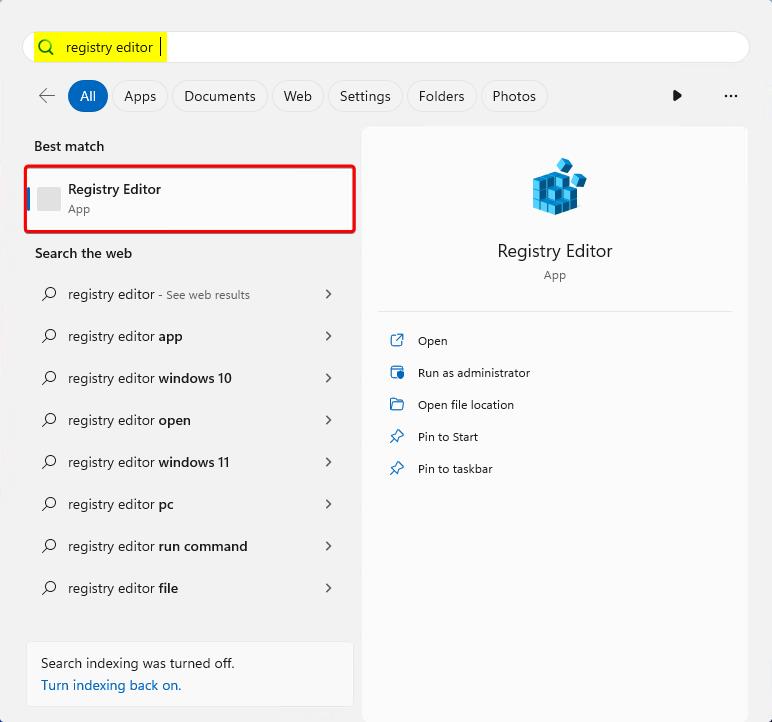
Figure 1: Registry Editor
Go to:
HKEY_LOCAL_MACHINE\SOFTWARE\Policies\FSLogix\ODFC.Add these settings:
Key Name Data Type Value Description Enabled DWORD 1 REQUIRED FlipFlopProfileDirectoryName1 DWORD 1 Recommended IncludeTeams2 DWORD 1 Recommended LockedRetryCount3 DWORD 3 Recommended LockedRetryInterval3 DWORD 15 Recommended ReAttachIntervalSeconds3 DWORD 15 Recommended ReAttachRetryCount3 DWORD 3 Recommended SizeInMBs DWORD 30000 Default VHDLocations MULTI_SZ or REG_SZ \\<storage-account-name>.file.core.windows.net\<share-name>Example VolumeType4 REG_SZ VHDX Recommended 1 Provides and easier way to browse the container directories.
2 Ensures Microsoft Teams data is kept in the container for optimal performance.
3 Decreases the retry timing to enable a faster fail scenario.
4 VHDX is preferred over VHD due to its supported size and reduced corruption scenarios.
Figure 2: Registry settings for ODFC
Verify your ODFC container configuration
Sign in as a standard user.
Select Start and Type
command promptdirectly into the Start Menu.Select Command Prompt from the Start Menu.
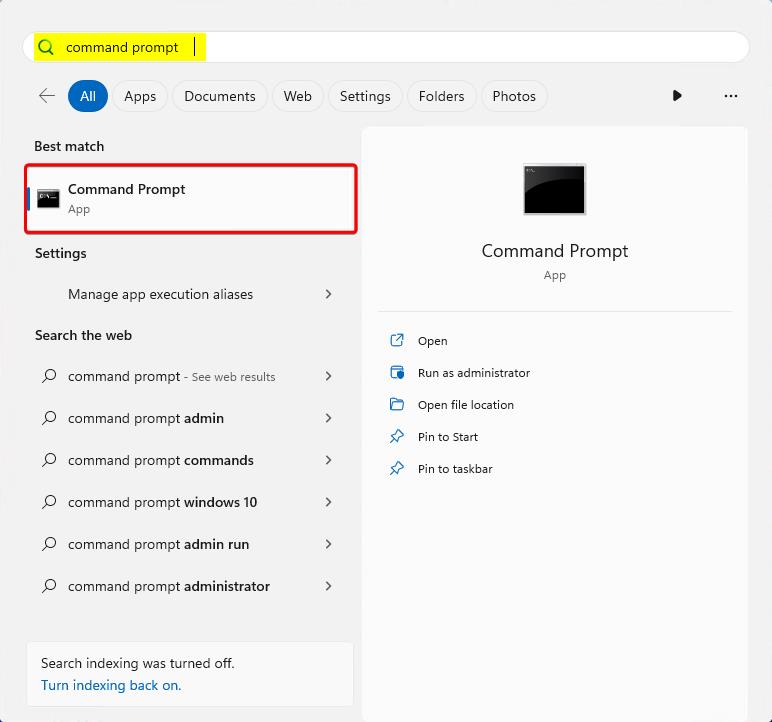
Figure 3: Command prompt
Change directory to
C:\Program Files\FSLogix\Apps.Type
frx list-redirects.Figure 4: frx list-redirects output
Select Start.
Select File Explorer.
Type the full path from
VHDLocationsin the previous section.Double-click the folder for the standard user.
%username%-%sid%
Locate the newly created Profile and ODFC VHDX containers.
Figure 5: ODFC file share
Exclusions for third party roaming profiles
When pairing the ODFC container with a third party roaming profile solution, the folders managed by the ODFC container should NOT be roamed by the third party provider. The folders to exclude depend on which settings are enabled.
| ODFC configuration setting | Exclusion path | Type |
|---|---|---|
IncludeOfficeActivation |
%userprofile%\AppData\Local\Microsoft\Office\16.0\Licensing |
Default |
IncludeOneDrive |
%userprofile%\AppData\Local\Microsoft\OneDrive |
Default |
IncludeOneNote |
%userprofile%\Documents\OneNote Notebooks%userprofile%\AppData\Local\Microsoft\OneNote |
Optional |
IncludeOneNote_UWP |
%userprofile%\Microsoft |
Optional |
IncludeOutlook |
%userprofile%\AppData\Local\Microsoft\Outlook |
Default |
IncludeOutlookPersonalization |
%userprofile%\AppData\Roaming\Microsoft\Outlook |
Default |
IncludeSharepoint |
Default | |
IncludeSkype |
%userprofile%\AppData\Local\Microsoft\Office\15.0\Lync\AppData\Local\Microsoft\Office\16.0\Lync |
Default |
IncludeTeams |
classic Teams %userprofile%\AppData\Local\Microsoft\Teams%userprofile%\AppData\Roaming\Microsoft\Teams new Teams %LocalAppData%\Packages\MSTeams_8wekyb3d8bbwe\LocalCache |
Optional |