Use Kerberos single sign-on for SSO to SAP BW using CommonCryptoLib (sapcrypto.dll)
This article describes how to configure your SAP BW data source to enable single sign-on (SSO) from the Power BI service by using CommonCryptoLib (sapcrypto.dll).
Note
Before you attempt to refresh an SAP BW-based report that uses Kerberos SSO, complete both the steps in this article and the steps in Configure Kerberos-based SSO. Using CommonCryptoLib as your Secure Network Communications (SNC) library enables SSO connections to both SAP BW Application Servers and SAP BW Message Servers.
Note
Configuring both libraries(sapcrypto and gx64krb5) on the same gateway server is an unsupported scenario. It's not recommended to configure both libraries on the same gateway server as it'll lead to a mix of libraries. If you want to use both libraries, please fully separate the gateway server. For example, configure gx64krb5 for server A then sapcrypto for server B. Please remember that any failure on server A which uses gx64krb5 is not supported, as gx64krb5 is no longer supported by SAP and Microsoft.
Configure SAP BW to enable SSO using CommonCryptoLib
Note
The on-premises data gateway is 64-bit software and therefore requires the 64-bit version of CommonCryptoLib (sapcrypto.dll) to perform BW SSO. If you plan to test the SSO connection to your SAP BW server in SAP GUI prior to attempting an SSO connection through the gateway (recommended), you'll also need the 32-bit version of CommonCryptoLib, as SAP GUI is 32-bit software.
Ensure that your BW server is correctly configured for Kerberos SSO using CommonCryptoLib. If it is, you can use SSO to access your BW server (either directly or through an SAP BW Message Server) with an SAP tool like SAP GUI that has been configured to use CommonCryptoLib.
For more information on setup steps, see SAP Single Sign-On: Authenticate with Kerberos/SPNEGO. Your BW server should use CommonCryptoLib as its SNC Library and have an SNC name that starts with CN=, such as CN=BW1. For more information on SNC name requirements (specifically, the snc/identity/as parameter), see SNC Parameters for Kerberos Configuration.
If you haven't already done so, install the x64-version of the SAP .NET Connector on the computer the gateway has been installed on.
You can check whether the component has been installed by attempting to connect to your BW server in Power BI Desktop from the gateway computer. If you can't connect by using the 2.0 implementation, the .NET Connector isn't installed or hasn't been installed to the global assembly cache.
Ensure that SAP Secure Login Client (SLC) isn't running on the computer the gateway is installed on.
SLC caches Kerberos tickets in a way that can interfere with the gateway's ability to use Kerberos for SSO.
If SLC is installed, uninstall it or make sure you exit SAP Secure Login Client. Right-click the icon in the system tray and select Log Out and Exit before you attempt an SSO connection by using the gateway.
SLC isn't supported for use on Windows Server machines. For more information, see SAP Note 2780475 (s-user required).
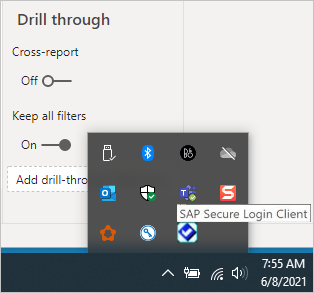
If you uninstall SLC or select Log Out and Exit, open a cmd window and enter
klist purgeto clear any cached Kerberos tickets before you attempt an SSO connection through the gateway.Download 64-bit CommonCryptoLib (sapcrypto.dll) version 8.5.25 or greater from the SAP Launchpad, and copy it to a folder on your gateway machine. In the same directory where you copied sapcrypto.dll, create a file named sapcrypto.ini, with the following content:
ccl/snc/enable_kerberos_in_client_role = 1The .ini file contains configuration information required by CommonCryptoLib to enable SSO in the gateway scenario.
Note
These files must be stored in the same location; in other words, /path/to/sapcrypto/ should contain both sapcrypto.ini and sapcrypto.dll.
Both the gateway service user and the Active Directory (AD) user that the service user impersonates need read and execute permissions for both files. We recommend granting permissions on both the .ini and .dll files to the Authenticated Users group. For testing purposes, you can also explicitly grant these permissions to both the gateway service user and the AD user you use for testing. In the following screenshot we've granted the Authenticated Users group Read & execute permissions for sapcrypto.dll:

If you don't already have an SAP BW data source associated with the gateway you want the SSO connection to flow through, add one on the Manage Connections and Gateways page in the Power BI service. If you already have such a data source, edit it:
- Choose SAP Business Warehouse as the Data Source Type if you want to create an SSO connection to a BW Application Server.
- Select Sap Business Warehouse Message Server if you want to create an SSO connection to a BW Message Server.
For SNC Library, select either the SNC_LIB or SNC_LIB_64 environment variable, or Custom.
If you select SNC_LIB, you must set the value of the SNC_LIB_64 environment variable on the gateway machine to the absolute path of the 64-bit copy of sapcrypto.dll on the gateway machine. For example, C:\Users\Test\Desktop\sapcrypto.dll.
If you choose Custom, paste the absolute path to sapcrypto.dll into the Custom SNC Library Path field that appears on the Manage gateways page.
For SNC Partner Name, enter the SNC Name of the BW server. Under Advanced settings, ensure that Use SSO via Kerberos for DirectQuery queries is checked. Fill in the other fields as if you were establishing a Windows Authentication connection from PBI Desktop.
Create a CCL_PROFILE system environment variable and set its value to the path to sapcrypto.ini.

The sapcrypto .dll and .ini files must exist in the same location. In the above example, sapcrypto.ini and sapcrypto.dll are both located on the desktop.
Restart the gateway service.

Troubleshooting
If you're unable to refresh the report in the Power BI service, you can use gateway tracing, CPIC tracing, and CommonCryptoLib tracing to diagnose the issue. Because CPIC tracing and CommonCryptoLib are SAP products, Microsoft can't provide support for them.
Gateway logs
Reproduce the issue.
Open the gateway app, and select Export logs from the Diagnostics tab.

CPIC tracing
To enable CPIC tracing, set two environment variables: CPIC_TRACE and CPIC_TRACE_DIR.
The first variable sets the trace level and the second variable sets the trace file directory. The directory must be a location that members of the Authenticated Users group can write to.
Set CPIC_TRACE to 3 and CPIC_TRACE_DIR to whichever directory you want the trace files written to. For example:

Reproduce the issue and ensure that CPIC_TRACE_DIR contains trace files.
CPIC tracing can diagnose higher level issues such as a failure to load the sapcrypto.dll library. For example, here's a snippet from a CPIC trace file where a .dll load error occurred:
[Thr 7228] *** ERROR => DlLoadLib()==DLENOACCESS - LoadLibrary("C:\Users\test\Desktop\sapcrypto.dll") Error 5 = "Access is denied." [dlnt.c 255]If you encounter such a failure but you've set the Read & Execute permissions on sapcrypto.dll and sapcrypto.ini as described in the section above, try setting the same Read & Execute permissions on the folder that contains the files.
If you're still unable to load the .dll, try turning on auditing for the file. Examining the resulting audit logs in the Windows Event Viewer might help you determine why the file is failing to load. Look for a failure entry initiated by the impersonated AD user. For example, for the impersonated user
MYDOMAIN\mytestusera failure in the audit log would look something like this:A handle to an object was requested. Subject: Security ID: MYDOMAIN\mytestuser Account Name: mytestuser Account Domain: MYDOMAIN Logon ID: 0xCF23A8 Object: Object Server: Security Object Type: File Object Name: <path information>\sapcrypto.dll Handle ID: 0x0 Resource Attributes: - Process Information: Process ID: 0x2b4c Process Name: C:\Program Files\On-premises data gateway\Microsoft.Mashup.Container.NetFX45.exe Access Request Information: Transaction ID: {00000000-0000-0000-0000-000000000000} Accesses: ReadAttributes Access Reasons: ReadAttributes: Not granted Access Mask: 0x80 Privileges Used for Access Check: - Restricted SID Count: 0
CommonCryptoLib tracing
Turn on CommonCryptoLib tracing by adding these lines to the sapcrypto.ini file you created earlier:
ccl/trace/level=5 ccl/trace/directory=<drive>:\logs\sectraceChange the
ccl/trace/directoryoption to a location to which members of the Authenticated Users group can write.Alternatively, create a new .ini file to change this behavior. In the same directory as sapcrypto.ini and sapcrypto.dll, create a file named sectrace.ini with the following content. Replace the
DIRECTORYoption with a location on your machine that members of the Authenticated Users group can write to:LEVEL = 5 DIRECTORY = <drive>:\logs\sectraceReproduce the issue and verify that the location pointed to by DIRECTORY contains trace files.
When you're finished, turn off CPIC and CCL tracing.
For more information on CommonCryptoLib tracing, see SAP Note 2491573 (SAP s-user required).
Impersonation
This section describes troubleshooting symptoms and resolution steps for impersonation issues.
Symptom: When looking at the GatewayInfo[date].log you find an entry similar to the following: About to impersonate user DOMAIN\User (IsAuthenticated: True, ImpersonationLevel: Impersonation). If the value for ImpersonationLevel is different from Impersonation, impersonation isn't happening properly.
Resolution: Follow the steps found in grant the gateway service account local policy rights on the gateway machine article. Restart the gateway service after changing the configuration.
Validation: Refresh or create the report and collect the GatewayInfo[date].log. Open the latest GatewayInfo log file and check again the string About to impersonate user DOMAIN\User (IsAuthenticated: True, ImpersonationLevel: Impersonation) to ensure that the value for ImpersonationLevel matches Impersonation.
Delegation
Delegation issues usually appear in the Power BI service as generic errors. To determine whether delegation is the issue, it's useful to collect the Wireshark traces and use Kerberos as a filter. For Kerberos errors reference, consult this blog post. The rest of this section describes troubleshooting symptoms and resolution steps for delegation issues.
Symptom: In the Power BI service, you might encounter an unexpected error similar to the one in the following screenshot. In GatewayInfo[date].log you'll see [DM.GatewayCore] ingesting an exception during the ADO query execution attempt for clientPipelineId and the import [0D_NW_CHANN] matches no exports.

In the Mashup[date].log you see the generic error GSS-API(maj): No credentials were supplied.
Looking into the CPIC traces (sec-Microsoft.Mashup.trc*) you'll see something similar to the following:
[Thr 4896] *** ERROR => SncPEstablishContext() failed for target='p:CN=BW5' [sncxxall.c 3638]
[Thr 4896] *** ERROR => SncPEstablishContext()==SNCERR_GSSAPI [sncxxall.c 3604]
[Thr 4896] GSS-API(maj): No credentials were supplied
[Thr 4896] Unable to establish the security context
[Thr 4896] target="p:CN=BW5"
[Thr 4896] <<- SncProcessOutput()==SNCERR_GSSAPI
[Thr 4896]
[Thr 4896] LOCATION CPIC (TCP/IP) on local host HNCL2 with Unicode
[Thr 4896] ERROR GSS-API(maj): No credentials were supplied
[Thr 4896] Unable to establish the security context
[Thr 4896] target="p:CN=BW5"
[Thr 4896] TIME Thu Oct 15 20:49:31 2020
[Thr 4896] RELEASE 721
[Thr 4896] COMPONENT SNC (Secure Network Communication)
[Thr 4896] VERSION 6
[Thr 4896] RC -4
[Thr 4896] MODULE sncxxall.c
[Thr 4896] LINE 3604
[Thr 4896] DETAIL SncPEstablishContext
[Thr 4896] SYSTEM CALL gss_init_sec_context
[Thr 4896] COUNTER 3
[Thr 4896]
[Thr 4896] *** ERROR => STISEND:STISncOut failed 20 [r3cpic.c 9834]
[Thr 4896] STISearchConv: found conv without search
The error becomes clearer in the sectraces from the gateway machine sec-Microsoft.Mashup.Con-[].trc:
[2020.10.15 20:31:38.396000][4][Microsoft.Mashup.Con][Kerberos ][ 3616] AcquireCredentialsHandleA called successfully.
[2020.10.15 20:31:38.396000][2][Microsoft.Mashup.Con][Kerberos ][ 3616] InitializeSecurityContextA returned -2146893053 (0x80090303). Preparation for kerberos failed!
[2020.10.15 20:31:38.396000][2][Microsoft.Mashup.Con][Kerberos ][ 3616] Getting kerberos ticket for 'SAP/BW5' failed (user name is affonso_v@HANABQ.COM)
[2020.10.15 20:31:38.396000][2][Microsoft.Mashup.Con][Kerberos ][ 3616] Error for requested algorithm 18: 0/C000018B The security database on the server does not have a computer account for this workstation trust relationship.
[2020.10.15 20:31:38.396000][2][Microsoft.Mashup.Con][Kerberos ][ 3616] Error for requested algorithm 17: 0/C000018B The security database on the server does not have a computer account for this workstation trust relationship.
[2020.10.15 20:31:38.396000][2][Microsoft.Mashup.Con][Kerberos ][ 3616] Error for requested algorithm 23: 0/C000018B The security database on the server does not have a computer account for this workstation trust relationship.
[2020.10.15 20:31:38.396000][2][Microsoft.Mashup.Con][Kerberos ][ 3616] Error for requested algorithm 3: 0/C000018B The security database on the server does not have a computer account for this workstation trust relationship.
You can also see the issue if you look at WireShark traces.

Note
The other errors KRB5KDC_ERR_PREAUTH_REQUIRED can be safely ignored.
Resolution: You must add an SPN SAP/BW5 to a service account. Detailed information and steps are available in the SAP documentation.
You might run into a similar, but not identical error that manifests in WireShark traces as the following error KRB5KDC_ERR_BADOPTION:

This error indicates the SPN SAP/BW5 could be found, but it's not under Services to which this account can present delegated credentials in the Delegation tab for the gateway service account. To fix this issue, follow the steps to configure the gateway service account for standard kerberos constrained delegation.
Validation: Proper configuration will prevent generic or unexpected errors from being presented by the gateway. If you still see errors, check the configuration of the gateway itself, or the configuration of the BW server.
Credentials errors
This section describes troubleshooting symptoms and resolution steps for credentials error issues. You might also see generic errors from the Power BI service, as described in the earlier section on delegation.
There are different resolutions, based on the symptoms you see in the data source (SAP BW), so we'll review both.
Symptom 1: In the sectraces sec-disp+work[].trc file from the BW Server, you see traces similar to the following:
[2020.05.26 14:21:28.668325][4][disp+work ][SAPCRYPTOLIB][435584] { gss_display_name [2020.05.26 14:21:28.668338][4][disp+work ][GSS ][435584] gss_display_name output buffer (41 bytes) [2020.05.26 14:21:28.668338][4][disp+work ][GSS ][435584] CN=DAVID@XS.CONTOSO.COM@CONTOSO.COM
Resolution: Complete the configuration steps to set user mapping configuration parameters on the gateway machine if necessary. You'll need to complete those steps even if you already have Microsoft Entra Connect configured.
Validation: You'll be able to successfully load the report in the Power BI service. If you're unable to load the report, see the steps in Symptom 2.
Symptom 2: In the sectraces sec-disp+work[].trc file from the BW Server, you see traces similar to the following:
[2020.10.19 23:10:15.469000][4][disp+work.EXE ][SAPCRYPTOLIB][ 4460] { gss_display_name
[2020.10.19 23:10:15.469000][4][disp+work.EXE ][GSS ][ 4460] gss_display_name output buffer (23 bytes)
[2020.10.19 23:10:15.469000][4][disp+work.EXE ][GSS ][ 4460] CN=DAVID@CONTOSO.COM
Resolution: Check whether the Kerberos external ID for the User match what the sectraces are showing.
- Open SAP Logon.
- Use the SU01 transaction.
- Edit the user.
- Navigate to the SNC tab and verify that the SNC name matches what is shown in your logs.
Validation: When properly completed, you'll be able to create and refresh reports in the Power BI service.
Related content
For more information about the on-premises data gateway and DirectQuery, see the following resources: