Power BI Desktop projects Azure DevOps integration
Note
Power BI Desktop projects is currently in preview.
Microsoft Power BI Desktop projects enable developer collaboration by connecting your local Git repo to a remote Git host, like Azure DevOps.

Create a Git repo in Azure DevOps
In Azure DevOps, select an existing organization, or create a new one.
Create a new Project within the organization:

Enter your project details.

Select Repos > Files, and then select 'Initialize' to create an empty branch:
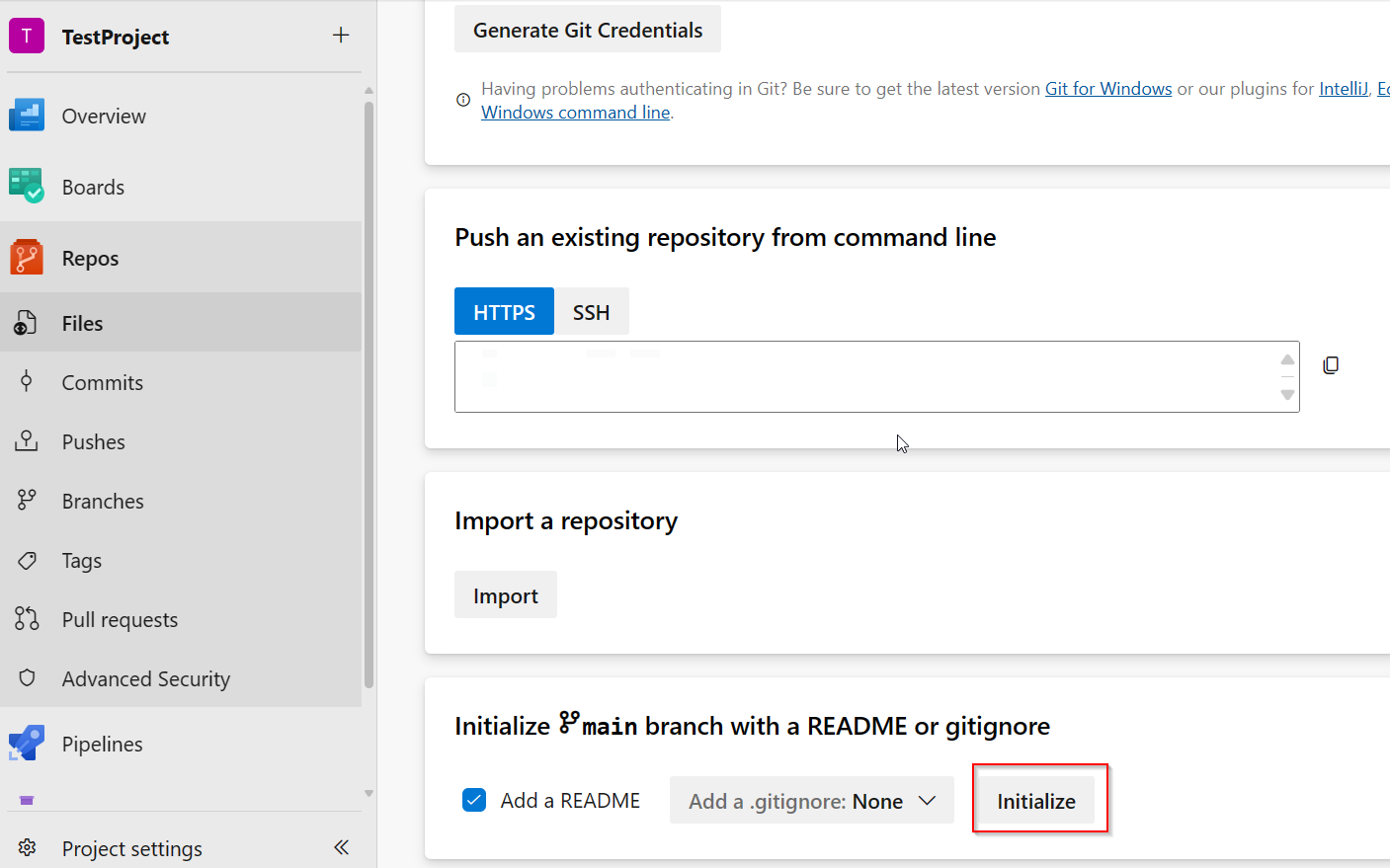
In Repos > Files, select Clone > Clone in VS Code

In Visual Studio Code (VS Code) > pick a folder and open


Save your Power BI Project files to the selected folder

Commit and sync changes
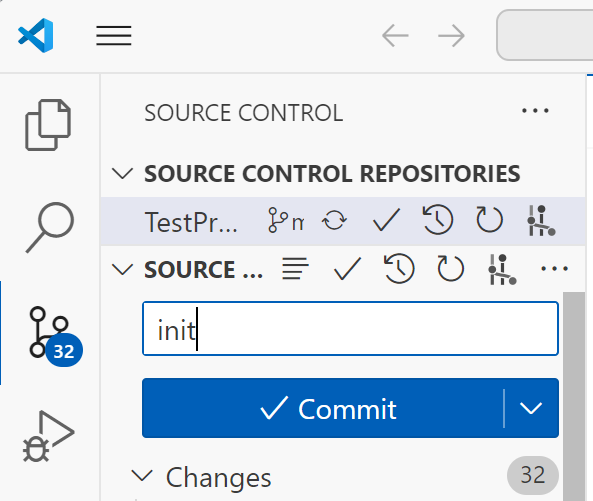

VS Code takes care of publishing your project into Azure DevOps, where you can see your project files.

As you can see, with Azure DevOps integration, you can have multiple developers working on the same Power BI project as long as they're synced with the same Azure Devops Git Repo.
If you're using Microsoft Fabric, you can also connect a Fabric workspace to an Azure DevOps Git repo and get all your content automatically deployed into the service. Git and Azure DevOps integration can provide a continuous integration workflow not only from Power BI Desktop to the service, but also from changes made in the service to Power BI Desktop. To learn more, see Microsoft Fabric - Introduction to git integration.