Release artifacts and artifact sources
TFS 2017 | TFS 2015
Note
In Microsoft Team Foundation Server (TFS) 2018 and previous versions, build and release pipelines are called definitions, runs are called builds, service connections are called service endpoints, stages are called environments, and jobs are called phases.
A release is a collection of artifacts in your DevOps CI/CD processes. An artifact is a deployable component of your application. Azure Pipelines can deploy artifacts that are produced by a wide range of artifact sources, and stored in different types of artifact repositories.
When authoring a release pipeline, you link the appropriate artifact sources to your release pipeline. For example, you might link an Azure Pipelines build pipeline or a Jenkins project to your release pipeline.
When creating a release, you specify the exact version of these artifact sources; for example, the number of a build coming from Azure Pipelines, or the version of a build coming from a Jenkins project.
After a release is created, you cannot change these versions. A release is fundamentally defined by the versioned artifacts that make up the release. As you deploy the release to various stages, you will be deploying and validating the same artifacts in all stages.
A single release pipeline can be linked to multiple artifact sources, of which one is the primary source. In this case, when you create a release, you specify individual versions for each of these sources.
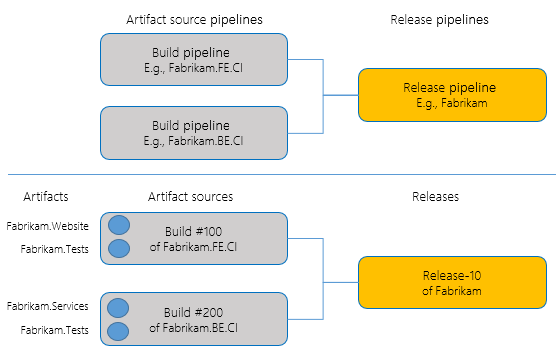
Artifacts are central to a number of features in Azure Pipelines. Some of the features that depend on the linking of artifacts to a release pipeline are:
Auto-trigger releases. You can configure new releases to be automatically created whenever a new version of an artifact is produced. For more information, see Continuous deployment triggers. Note that the ability to automatically create releases is available for only some artifact sources.
Trigger conditions. You can configure a release to be created automatically, or the deployment of a release to a stage to be triggered automatically, when only specific conditions on the artifacts are met. For example, you can configure releases to be automatically created only when a new build is produced from a certain branch.
Artifact versions. You can configure a release to automatically use a specific version of the build artifacts, to always use the latest version, or to allow you to specify the version when the release is created.
Artifact variables. Every artifact that is part of a release has metadata associated with it, exposed to tasks through variables. This metadata includes the version number of the artifact, the branch of code from which the artifact was produced (in the case of build or source code artifacts), the pipeline that produced the artifact (in the case of build artifacts), and more. This information is accessible in the deployment tasks. For more information, see Artifact variables.
Work items and commits. The work items or commits that are part of a release are computed from the versions of artifacts. For example, each build in Azure Pipelines is associated with a set of work items and commits. The work items or commits in a release are computed as the union of all work items and commits of all builds between the current release and the previous release. Note that Azure Pipelines is currently able to compute work items and commits for only certain artifact sources.
Artifact download. Whenever a release is deployed to a stage, by default Azure Pipelines automatically downloads all the artifacts in that release to the agent where the deployment job runs. The procedure to download artifacts depends on the type of artifact. For example, Azure Pipelines artifacts are downloaded using an algorithm that downloads multiple files in parallel. Git artifacts are downloaded using Git library functionality. For more information, see Artifact download.
Artifact sources
There are several types of tools you might use in your application lifecycle process to produce or store artifacts. For example, you might use continuous integration systems such as Azure Pipelines, Jenkins, or TeamCity to produce artifacts. You might also use version control systems such as Git or TFVC to store your artifacts. Or you can use repositories such as Azure Artifacts or a NuGet repository to store your artifacts. You can configure Azure Pipelines to deploy artifacts from all these sources.
By default, a release created from the release pipeline will use the latest version of the artifacts. At the time of linking an artifact source to a release pipeline, you can change this behavior by selecting one of the options to use the latest build from a specific branch by specifying the tags, a specific version, or allow the user to specify the version when the release is created from the pipeline.
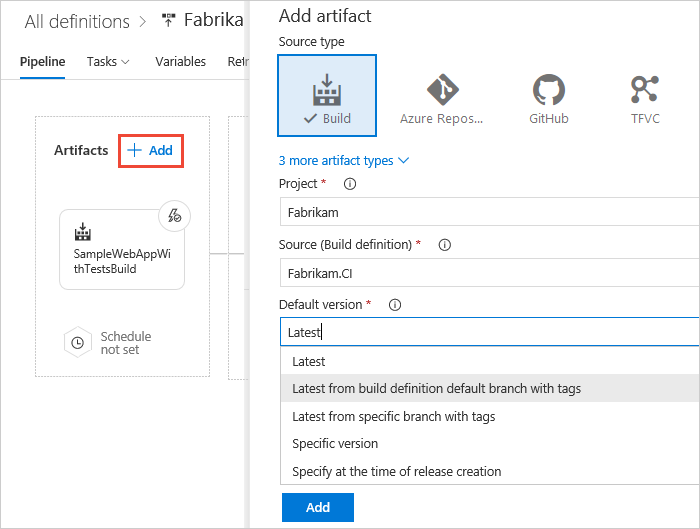
If you link more than one set of artifacts, you can specify which is the primary (default).
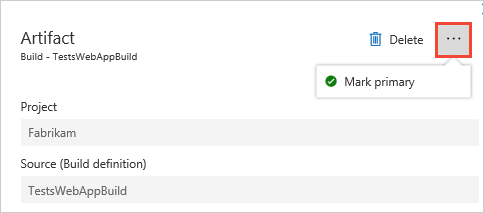
Important
The Artifacts Default version drop down list items depends on the repository type of the linked build definition.
The following options are supported by all the repository types:
Specify at the time of release creation,Specific version, andLatest.Latest from a specific branch with tagsandLatest from the build pipeline default branch with tagsoptions are supported by the following repository types:TfsGit,GitHub,Bitbucket, andGitHubEnterprise.Latest from the build pipeline default branch with tagsis not supported byXAMLbuild definitions.
The following sections describe how to work with the different types of artifact sources.
- Azure Pipelines
- TFVC, Git, and GitHub
- Jenkins
- Azure Container Registry, Docker, and Kubernetes
- Azure Artifacts (NuGet, Maven, npm, Python, and Universal Packages)
- External or on-premises TFS
- TeamCity
- Other sources
Artifact sources - Azure Pipelines
You can link a release pipeline to any of the build pipelines in Azure Pipelines or TFS project collection.
Note
You must include a Publish Artifacts task in your build pipeline. For YAML build pipelines, an artifact with the name drop is published implicitly.
Some of the differences in capabilities between different versions of TFS and Azure Pipelines are:
TFS 2015: You can link build pipelines only from the same project of your collection. You can link multiple definitions, but you cannot specify default versions. You can set up a continuous deployment trigger on only one of the definitions. When multiple build pipelines are linked, the latest builds of all the other definitions are used, along with the build that triggered the release creation.
TFS 2017 and newer and Azure Pipelines: You can link build pipelines from any of the projects in Azure Pipelines or TFS. You can link multiple build pipelines and specify default values for each of them. You can set up continuous deployment triggers on multiple build sources. When any of the builds completes, it will trigger the creation of a release.
The following features are available when using Azure Pipelines sources:
| Feature | Behavior with Azure Pipelines sources |
|---|---|
| Auto-trigger releases | New releases can be created automatically when new builds (including XAML builds) are produced. See Continuous Deployment for details. You do not need to configure anything within the build pipeline. See the notes above for differences between version of TFS. |
| Artifact variables | A number of artifact variables are supported for builds from Azure Pipelines. |
| Work items and commits | Azure Pipelines integrates with work items in TFS and Azure Pipelines. These work items are also shown in the details of releases. Azure Pipelines integrates with a number of version control systems such as TFVC and Git, GitHub, Subversion, and Other Git repositories. Azure Pipelines shows the commits only when the build is produced from source code in TFVC or Git. |
| Artifact download | By default, build artifacts are downloaded to the agent. You can configure an option in the stage to skip the download of artifacts. |
| Deployment section in build | The build summary includes a Deployment section, which lists all the stages to which the build was deployed. |
All jobs in releases run with the job authorization scope set to collection. In other words, these jobs have access to resources in all projects in your project collection.
Artifact sources - TFVC, Git, and GitHub
There are scenarios in which you may want to consume artifacts stored in a version control system directly, without passing them through a build pipeline. For example:
You are developing a PHP or a JavaScript application that does not require an explicit build pipeline.
You manage configurations for various stages in different version control repositories, and you want to consume these configuration files directly from version control as part of the deployment pipeline.
You manage your infrastructure and configuration as code (such as Azure Resource Manager templates) and you want to manage these files in a version control repository.
Because you can configure multiple artifact sources in a single release pipeline, you can link both a build pipeline that produces the binaries of the application as well as a version control repository that stores the configuration files into the same pipeline, and use the two sets of artifacts together while deploying.
Azure Pipelines integrates with Team Foundation Version Control (TFVC) repositories, Git repositories, and GitHub repositories.
You can link a release pipeline to any of the Git or TFVC repositories in any of the projects in your collection (you will need read access to these repositories). No additional setup is required when deploying version control artifacts within the same collection.
When you link a Git or GitHub repository and select a branch, you can edit the default properties of the artifact types after the artifact has been saved. This is particularly useful in scenarios where the branch for the stable version of the artifact changes, and continuous delivery releases should use this branch to obtain newer versions of the artifact. You can also specify details of the checkout, such as whether checkout submodules and LFS-tracked files, and the shallow fetch depth.
When you link a TFVC branch, you can specify the changeset to be deployed when creating a release.
The following features are available when using TFVC, Git, and GitHub sources:
| Feature | Behavior with TFVC, Git, and GitHub sources |
|---|---|
| Auto-trigger releases | You can configure a continuous deployment trigger for pushes into the repository in a release pipeline. This can automatically trigger a release when a new commit is made to a repository. See Triggers. |
| Artifact variables | A number of artifact variables are supported for version control sources. |
| Work items and commits | Azure Pipelines cannot show work items or commits associated with releases when using version control artifacts. |
| Artifact download | By default, version control artifacts are downloaded to the agent. You can configure an option in the stage to skip the download of artifacts. |
Artifact sources - Jenkins
To consume Jenkins artifacts, you must create a service connection with credentials to connect to your Jenkins server. For more information, see service connections and Jenkins service connection. You can then link a Jenkins project to a release pipeline. The Jenkins project must be configured with a post build action to publish the artifacts.
The following features are available when using Jenkins sources:
| Feature | Behavior with Jenkins sources |
|---|---|
| Auto-trigger releases | You can configure a continuous deployment trigger for pushes into the repository in a release pipeline. This can automatically trigger a release when a new commit is made to a repository. See Triggers. |
| Artifact variables | A number of artifact variables are supported for builds from Jenkins. |
| Work items and commits | Azure Pipelines cannot show work items or commits for Jenkins builds. |
| Artifact download | By default, Jenkins builds are downloaded to the agent. You can configure an option in the stage to skip the download of artifacts. |
Artifacts generated by Jenkins builds are typically propagated to storage repositories for archiving and sharing. Azure blob storage is one of the supported repositories, allowing you to consume Jenkins projects that publish to Azure storage as artifact sources in a release pipeline. Deployments download the artifacts automatically from Azure to the agents. In this configuration, connectivity between the agent and the Jenkins server is not required. Microsoft-hosted agents can be used without exposing the server to internet.
Note
Azure Pipelines may not be able to contact your Jenkins server if, for example, it is within your enterprise network. In this case you can integrate Azure Pipelines with Jenkins by setting up an on-premises agent that can access the Jenkins server. You will not be able to see the name of your Jenkins projects when linking to a build, but you can type this into the link dialog field.
For more information about Jenkins integration capabilities, see Azure Pipelines Integration with Jenkins Jobs, Pipelines, and Artifacts.
Artifact sources - Azure Container Registry, Docker, Kubernetes
When deploying containerized apps, the container image is first pushed to a container registry. After the push is complete, the container image can be deployed to the Web App for Containers service or a Docker/Kubernetes cluster. You must create a service connection with credentials to connect to your service to deploy images located there, or to Azure. For more information, see service connections.
The following features are available when using Azure Container Registry, Docker, Kubernetes sources:
| Feature | Behavior with Docker sources |
|---|---|
| Auto-trigger releases | You can configure a continuous deployment trigger for images. This can automatically trigger a release when a new commit is made to a repository. See Triggers. |
| Artifact variables | A number of artifact variables are supported for builds. |
| Work items and commits | Azure Pipelines cannot show work items or commits. |
| Artifact download | By default, builds are downloaded to the agent. You can configure an option in the stage to skip the download of artifacts. |
Note
In the case of continuous deployment from multiple artifact sources (multiple registries/repositories), it isn't possible to map artifact sources to trigger particular stages. A release will be created anytime there is a push to any of the artifact sources. If you wish to map an artifact source to trigger a specific stage, the recommended way is to decompose the release pipeline into multiple release pipelines.
Artifact sources - Azure Artifacts
Scenarios where you may want to consume these artifacts are:
- You have your application build (such as TFS, Azure Pipelines, TeamCity, Jenkins) published as a package to Azure Artifacts and you want to consume the artifact in a release.
- As part of your application deployment, you need additional packages stored in Azure Artifacts.
When you link such an artifact to your release pipeline, you must select the Feed, Package, and the Default version for the package. You can choose to pick up the latest version of the package, use a specific version, or select the version at the time of release creation. During deployment, the package is downloaded to the agent folder and the contents are extracted as part of the job execution.
The following features are available when using Azure Artifacts sources:
| Feature | Behavior with Azure Artifacts sources |
|---|---|
| Auto-trigger releases | You can configure a continuous deployment trigger for packages. This can automatically trigger a release when a package is updated. See Triggers. |
| Artifact variables | A number of artifact variables are supported for packages. |
| Work items and commits | Azure Pipelines cannot show work items or commits. |
| Artifact download | By default, packages are downloaded to the agent. You can configure an option in the stage to skip the download of artifacts. |
Handling Maven snapshots
For Maven snapshots, multiple versions can be downloaded at once (example myApplication-2.1.0.BUILD-20190920.220048-3.jar, myApplication-2.1.0.BUILD-20190820.221046-2.jar, myApplication-2.1.0.BUILD-20190820.220331-1.jar). You might need to remove the old copies and only keep the latest Artifact before deployment. Run the following PowerShell command in an elevated command prompt to remove all copies except the one with the highest lexicographical value:
Get-Item "myApplication*.jar" | Sort-Object -Descending Name | Select-Object -SkipIndex 0 | Remove-Item
Note
You can store up to 30 Maven snapshots in your feed. Once you reach the maximum limit, Azure Artifacts will automatically delete snapshots down to 25. This process will be triggered automatically every time 30+ snapshots are published to your feed.
Artifact sources - External or on-premises TFS
You can use Azure Pipelines to deploy artifacts published by an on-premises TFS server. You don't need to make the TFS server visible on the Internet; you just set up an on-premises automation agent. Builds from an on-premises TFS server are downloaded directly into the on-premises agent, and then deployed to the specified target servers. They will not leave your enterprise network. This allows you to leverage all of your investments in your on-premises TFS server, and take advantage of the release capabilities in Azure Pipelines.
Tip
Using this mechanism, you can also deploy artifacts published in one Azure Pipelines subscription in another Azure Pipelines, or deploy artifacts published in one Team Foundation Server from another Team Foundation Server.
To enable these scenarios, you must install the TFS artifacts for Azure Pipelines extension from Visual Studio Marketplace. Then create a service connection with credentials to connect to your TFS server (see service connections for details).
You can then link a TFS build pipeline to your release pipeline. Choose External TFS Build in the Type list.
The following features are available when using external TFS sources:
| Feature | Behavior with external TFS sources |
|---|---|
| Auto-trigger releases | You cannot configure a continuous deployment trigger for external TFS sources in a release pipeline. To automatically create a new release when a build is complete, you would need to add a script to your build pipeline in the external TFS server to invoke Azure Pipelines REST APIs and to create a new release. |
| Artifact variables | A number of artifact variables are supported for external TFS sources. |
| Work items and commits | Azure Pipelines cannot show work items or commits for external TFS sources. |
| Artifact download | By default, External TFS artifacts are downloaded to the agent. You can configure an option in the stage to skip the download of artifacts. |
Note
Azure Pipelines may not be able to contact an on-premises TFS server in case it's within your enterprise network. In that case you can integrate Azure Pipelines with TFS by setting up an on-premises agent that can access the TFS server. You will not be able to see the name of your TFS projects or build pipelines when linking to a build, but you can include those variables in the link dialog fields. In addition, when you create a release, Azure Pipelines may not be able to query the TFS server for the build numbers. Instead, enter the Build ID (not the build number) of the desired build in the appropriate field, or select the Latest build.
Artifact sources - TeamCity
To integrate with TeamCity, you must first install the TeamCity artifacts for Azure Pipelines extension from Marketplace.
To consume TeamCity artifacts, start by creating a service connection with credentials to connect to your TeamCity server (see service connections for details).
You can then link a TeamCity build configuration to a release pipeline. The TeamCity build configuration must be configured with an action to publish the artifacts.
The following features are available when using TeamCity sources:
| Feature | Behavior with TeamCity sources |
|---|---|
| Auto-trigger releases | You cannot configure a continuous deployment trigger for TeamCity sources in a release pipeline. To create a new release automatically when a build is complete, add a script to your TeamCity project that invokes the Azure Pipelines REST APIs to create a new release. |
| Artifact variables | A number of artifact variables are supported for builds from TeamCity. |
| Work items and commits | Azure Pipelines cannot show work items or commits for TeamCity builds. |
| Artifact download | By default, TeamCity builds are downloaded to the agent. You can configure an option in the stage to skip the download of artifacts. |
Note
Azure Pipelines may not be able to contact your TeamCity server if, for example, it is within your enterprise network. In this case you can integrate Azure Pipelines with TeamCity by setting up an on-premises agent that can access the TeamCity server. You will not be able to see the name of your TeamCity projects when linking to a build, but you can type this into the link dialog field.
Artifact sources - Custom artifacts
In addition to built-in artifact sources, Azure Artifacts supports integrating any custom artifact source with the artifact extensibility model. You can plug in any custom artifact source, and Azure DevOps will provide a first-class user experience and seamless integration.
For more information, see Azure DevOps artifact extensibility model.
Artifact sources - Other sources
Your artifacts may be created and exposed by other types of sources such as a NuGet repository. While we continue to expand the types of artifact sources supported in Azure Pipelines, you can start using it without waiting for support for a specific source type. Simply skip the linking of artifact sources in a release pipeline, and add custom tasks to your stages that download the artifacts directly from your source.
Artifact source alias
To ensure the uniqueness of every artifact download, each artifact source linked to a release pipeline is automatically provided with a specific download location known as the source alias. This location can be accessed through the variable:
$(System.DefaultWorkingDirectory)\[source alias]
This uniqueness also ensures that, if you later rename a linked artifact source in its original location (for example, rename a build pipeline in Azure Pipelines or a project in Jenkins), you don't need to edit the task properties because the download location defined in the agent does not change.
The source alias is, by default, the name of the source selected when you linked the artifact source, prefixed with an underscore; depending on the type of the artifact source this will be the name of the build pipeline, job, project, or repository. You can edit the source alias from the artifacts tab of a release pipeline; for example, when you change the name of the build pipeline and you want to use a source alias that reflects the name of the build pipeline.
Primary source
When you link multiple artifact sources to a release pipeline, one of them is designated as the primary artifact source. The primary artifact source is used to set a number of predefined variables. It can also be used in naming releases.
Artifact download
When you deploy a release to a stage, the versioned artifacts from each of the sources are, by default, downloaded to the automation agent so that tasks running within that stage can deploy these artifacts. The artifacts downloaded to the agent are not deleted when a release is completed. However, when you initiate the next release, the downloaded artifacts are deleted and replaced with the new set of artifacts.
A new unique folder in the agent is created for every release pipeline when you initiate a release, and the artifacts are downloaded into that folder. The $(System.DefaultWorkingDirectory) variable maps to this folder.
Azure Pipelines currently does not perform any optimization to avoid downloading the unchanged artifacts if the same release is deployed again. In addition, because the previously downloaded contents are always deleted when you initiate a new release, Azure Pipelines cannot perform incremental downloads to the agent.
You can, however, instruct Azure Pipelines to skip the automatic download of artifacts to the agent for a specific job and stage of the deployment if you wish. Typically, you will do this when the tasks in that job do not require any artifacts, or if you implement custom code in a task to download the artifacts you require.
Artifact variables
Azure Pipelines exposes a set of predefined variables that you can access and use in tasks and scripts; for example, when executing PowerShell scripts in deployment jobs. When there are multiple artifact sources linked to a release pipeline, you can access information about each of these. For a list of all predefined artifact variables, see variables.
Additional information
- Code repo sources in Azure Pipelines
- Jenkins artifacts in Azure Pipelines
- TeamCity extension for Continuous Integration
- External TFS extension for Release Management
Related topics
Help and support
- See our troubleshooting page
- Get advice on Stack Overflow, and feel free to post your questions, search for answers, or suggest a feature on our Azure DevOps Developer Community. Support page.