Surface Hub 2S adoption welcome screens
Surface Hub adoption welcome screens are designed to help Surface Hub users get started quickly with call-outs for everyday tasks and a QR code for quick access to adoption resources. This page provides downloadable adoption welcome screens optimized for Surface Hub 2S 50" or Surface Hub 2S 85" devices.
- Download the appropriate file from the following sections and upload the welcome screen to Surface Hub.
- Or customize your own welcome screen using the background of your choice.
Surface Hub 2S 50” welcome screen
Screenshot of download optimized welcome screen file for Surface Hub 2S 50".
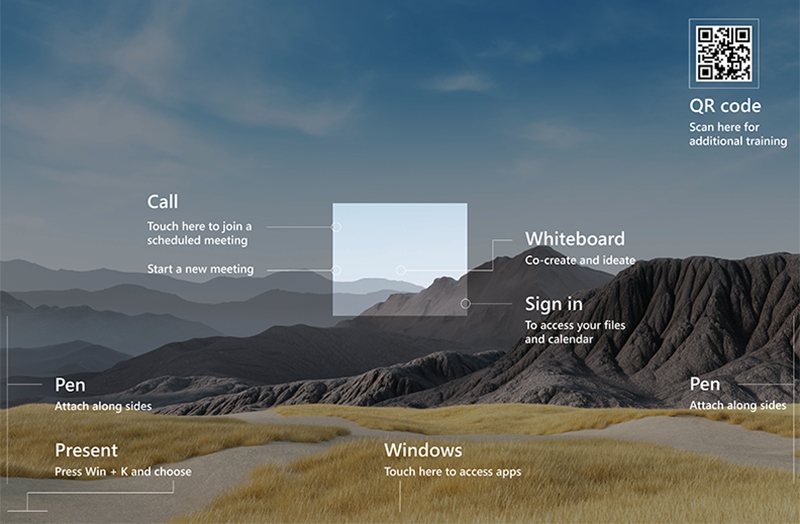
Surface Hub 2S 85” welcome screen
Screenshot of download optimized welcome screen file for Surface Hub 2S 85".
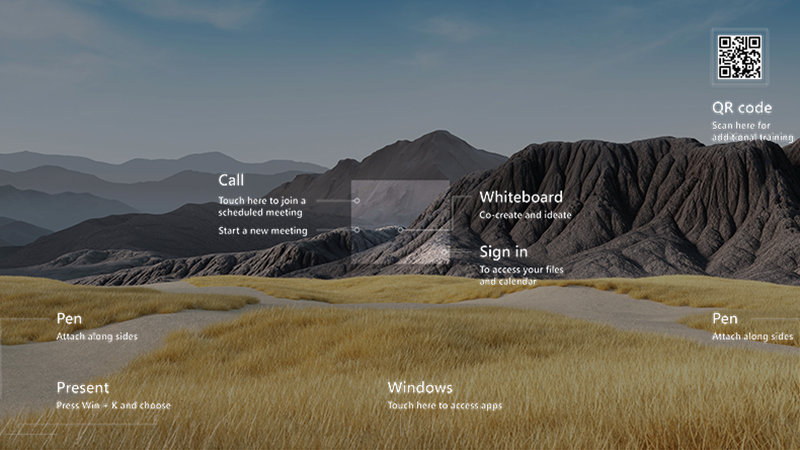
Customize welcome screen
To customize your own adoption welcome screen:
- Browse for the Surface Hub background of your choice. Download the desired background and save it to your local PC.
- Download the appropriate overlay file:
- Open your background image using Adobe Photoshop or a freely available app such as the image editor included in Microsoft PowerToys, downloadable from the Microsoft Store.
- Open your overlay image. Select and copy the overlay image and paste it onto your background image. Select Save.
- Resize the image to meet or approximate the recommended resolution for your Surface Hub (3840 x 2560 for 50" or 3840 x 2160 for 85").
- Export the image as a .PNG file and save it to a USB flash drive. (Or save it to a cloud service you can access from Surface Hub).
Upload welcome screen
- If using a USB flash drive, plug it into an available port on Surface Hub.
- Sign in to Surface Hub 2S with an Admin account.
- Open Settings > Welcome Screen.
- Under Background for welcome screen, choose Photo 2 and Browse to locate your welcome screen image from your USB flash drive or cloud service.
- Your new welcome screen appears under Preview.