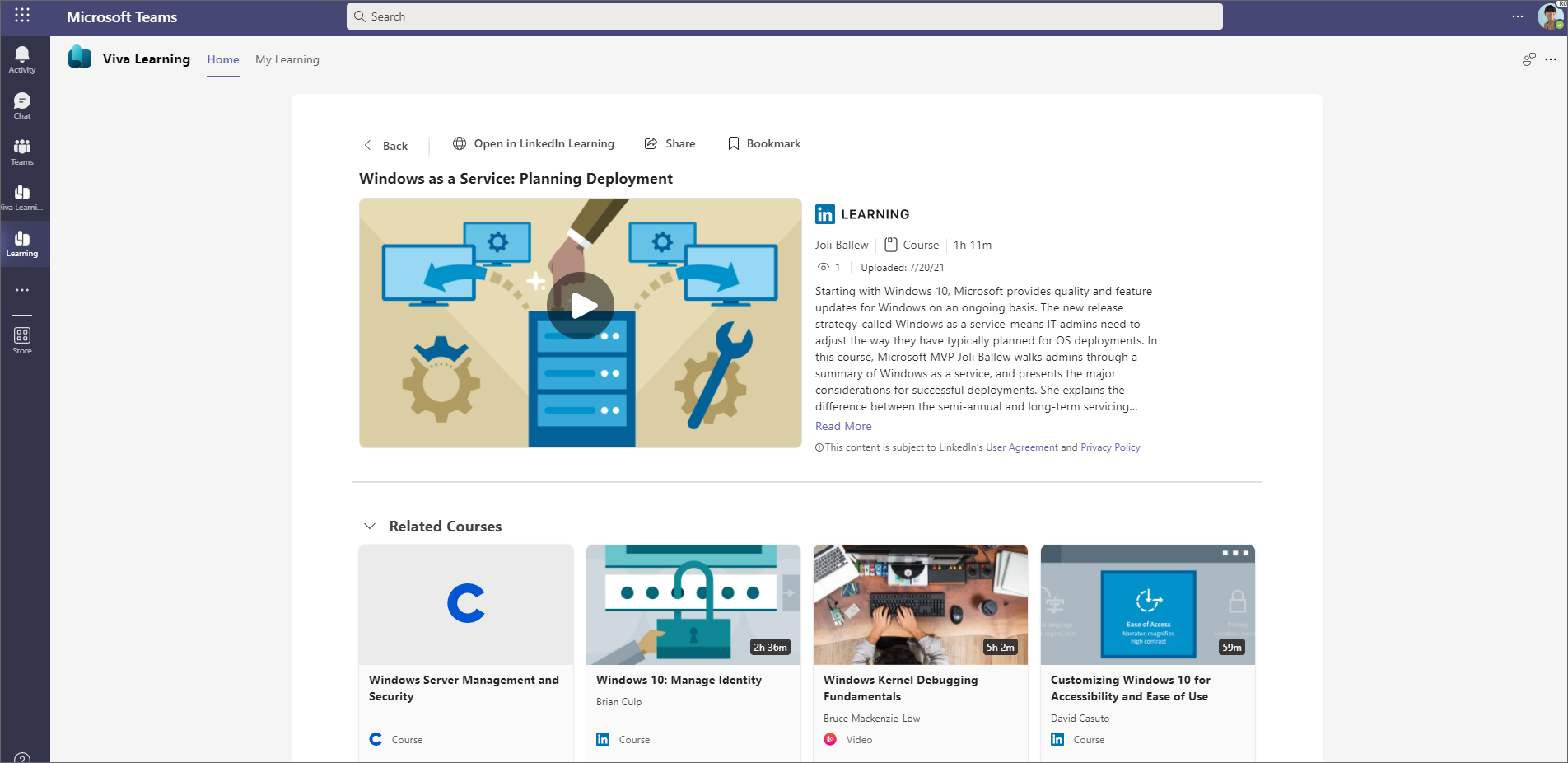Overview of Microsoft Viva Learning
Viva Learning is a centralized learning hub in Microsoft Teams that lets you seamlessly integrate learning and building skills into your day. In Viva Learning, your team can discover, share, recommend, and learn from content libraries provided by both your organization and partners without leaving Microsoft Teams.
Viva Learning makes it easy to create learning and growing opportunities for your organization without the need to step away from the communication tools you already use.
Learn while working
Everyone
Viva Learning makes it easy to incorporate learning into your day. When you open Viva Learning in Microsoft Teams, you see a personalized view of learning content from both your organization and partners such as LinkedIn Learning. As you continue to search for and complete more training, your recommended content updates to reflect your interests.
- Easily find learning opportunities provided by your organization.
- Browse courses from Microsoft and third-party content providers.
- Search for specific learning content that appeals to you or supports your career goals.
- Share relevant, interesting, and important learning content with your team members or groups in a Microsoft Teams chat or channel.
- Organize your custom selections of learning content in Microsoft Teams channels and tabs.
- Bookmark courses you're interested in.
- Play LinkedIn Learning courses in the embedded player without leaving Microsoft Teams.
Managers
Keep your team engaged and up to date with necessary skills without the need to coordinate learning across platforms. You can recommend learning content to individuals, share content with your team, and track the reported completion status of learning that you've recommended.
Admin roles
Viva Learning is available in Microsoft Teams by default, with some content already available. To set up learning content sources in Viva Learning and manage individual licensing, you need these permissions:
- Microsoft Teams admin
- SharePoint admin
- Knowledge admin
Knowledge admin
The knowledge admin is a new Microsoft Entra role in the Microsoft 365 admin center that can be assigned to anyone in the organization. This role manages the organization's learning content sources. For more information, see Microsoft Entra built-in roles.
The knowledge admin is a moderately technical role which has existing SharePoint administrator credentials. Knowledge admins are well versed in the education, learning, training, or employee experience part of the organization.
Learning content sources
Content from Microsoft Learn and Microsoft 365 Training is automatically available in Viva Learning. You also have free access to global skilling initiative (GSI) courses from LinkedIn Learning.
Viva Learning can integrate with select third-party content providers and learning management systems. For more information about how to set up content sources, see Manage content sources for Viva Learning.
Data and privacy
Viva Learning data residency is tenant-specific and follows the standard Microsoft 365 data storage guidelines by available geography. For more information, see Where is my Microsoft 365 customer data stored.
Integration with SharePoint is currently only supported for sites hosted from the home geography of the tenant. For example, a French tenant can only link SharePoint sites hosted in France to Viva Learning.
Data stored from Viva Learning includes:
- Learning object content metadata, such as title, description, author, and language
- User data, such as bookmarks, recently viewed, recommended courses, assigned courses, and completion records
- Required service data, such as error logs
- Diagnostic data usage
Note
As an admin, you can turn storage of diagnostic data on or off.
Get started
When you're ready to set up and configure Viva Learning in your Microsoft 365 environment:
- Use the Microsoft Teams admin center to manage Viva Learning across your organization.
- Use the Microsoft 365 admin center to configure learning sources available to specific groups.
- Use the SharePoint admin center to manage and store your own learning content.