Microsoft 365 apps for enterprise in Visual Studio subscriptions
Microsoft 365 apps for enterprise (formerly Office 365 Pro Plus) is available in selected Visual Studio subscriptions.
Create your best work. Work anywhere with apps that are always updated. Microsoft 365 apps for enterprise is a subscription that comes with premium apps like Word, Excel, PowerPoint, OneNote, Outlook, Publisher, and Access. (Publisher and Access available on PC only). The apps can be installed on multiple devices, including PCs, Macs, iPads, iPhones, Android tablets, and Android phones. With a subscription, you get the latest versions of the apps and automatically receive updates when they happen.
Note
When it's included in your Visual Studio subscription, you're licensed to use Microsoft 365 apps for enterprise for production use. The term of the subscription is 12 months, so if the term of your Visual Studio subscription is longer than one year, the Microsoft 365 apps for enterprise offer may expire before you reach the end of your subscription, depending on when you activated the benefit.
Activation steps
The process for activating your Microsoft 365 apps for enterprise subscription is simple. Follow these steps to activate your subscription and install your applications:
Sign in to your Visual Studio subscription at https://my.visualstudio.com
Locate the Microsoft 365 apps for enterprise tile and select Get code.
Select Activate.
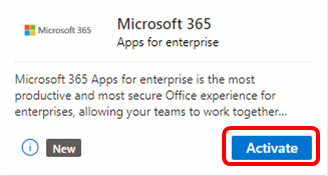
In the "Welcome, let's get to know you" dialog, provide the requested personal contact information and then select Next.
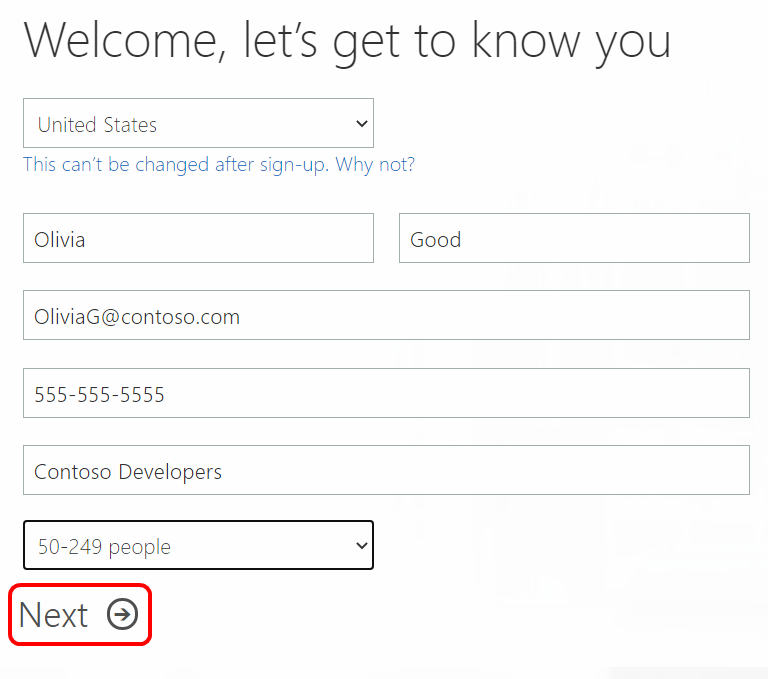
In the "Create your user ID" dialog, create your username and password for your tenant, then select Create my account.
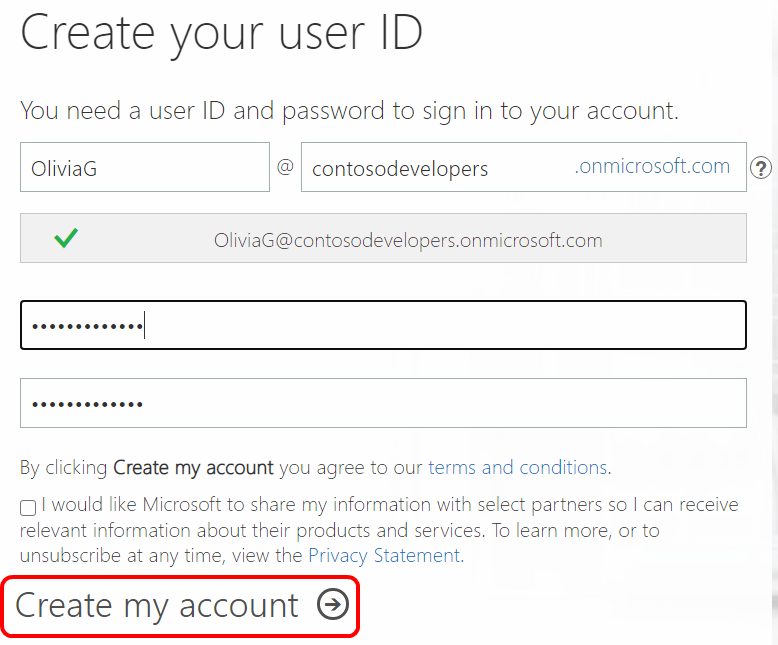
Next, you're asked to provide a code to prove you're not a robot. You can have the code sent to you as a text message. Enter the code and select Next.
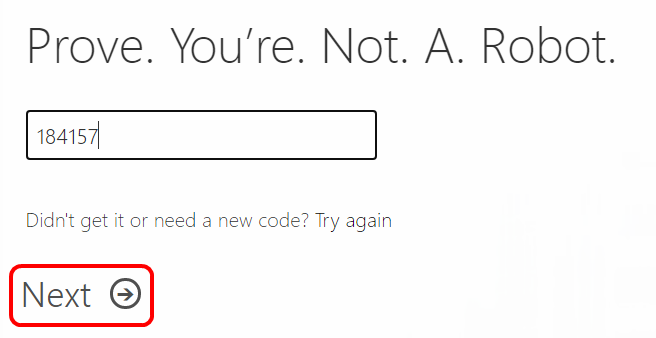
After your account has been successfully created, you'll see a dialog displaying the sign-in page for the Office portal, and your new user ID. Make note of this information for your later use, and select Start Setup to begin installing your Microsoft 365 apps.
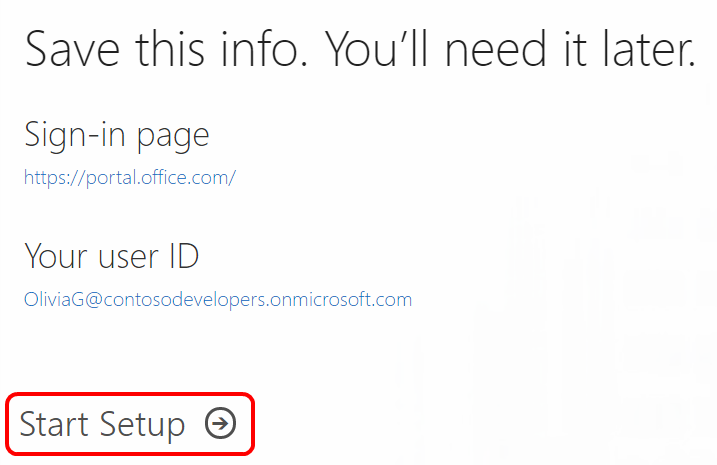
You are into the Office portal, and you're now ready to install your applications. Select the Install button to get started.
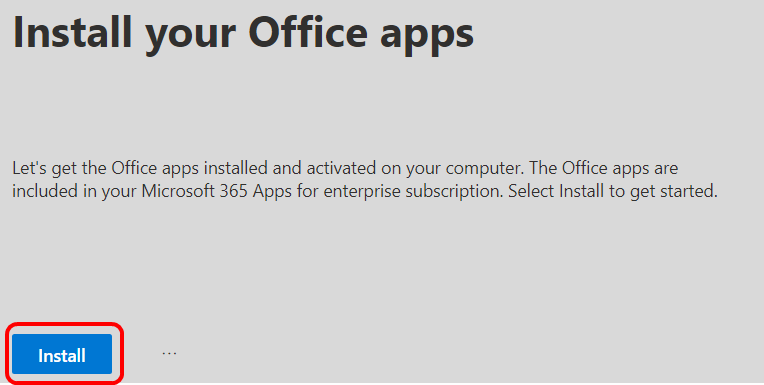
Follow the prompts to install your selected apps.
Eligibility
| Subscription Level | Channels | Benefit | Renewable? |
|---|---|---|---|
| Visual Studio Enterprise (Standard) | VL, Azure, Retail | 12-month trial | No |
| Visual Studio Enterprise subscription with GitHub Enterprise | VL | 12-month trial | No |
| Visual Studio Enterprise (Standard) | NFR * | Not available | N/A |
| Visual Studio Professional (Standard) | VL, Azure, Retail | Not available | N/A |
| Visual Studio Professional subscription with GitHub Enterprise | VL | Not available | N/A |
| Visual Studio Test Professional (Standard) | VL, Retail | Not available | N/A |
| MSDN Platforms (Standard) | VL, Retail | Not available | N/A |
| Visual Studio Enterprise, Visual Studio Professional (monthly cloud) | Azure | Not available | N/A |
* Includes: Not for Resale (NFR), Visual Studio Industry Partner (VSIP), Microsoft Cloud Partner Network (formerly MPN), FTE, MCT Software & Services Developer, BizSpark, Most Valuable Professional (MVP), Regional Director (RD), MCT Software & Services, Imagine, Microsoft Partner Network.*
Note
Microsoft no longer offers Visual Studio Professional Annual subscriptions and Visual Studio Enterprise Annual subscriptions in Cloud Subscriptions. There will be no change to existing customers experience and ability to renew, increase, decrease, or cancel their subscriptions. New customers are encouraged to go to https://visualstudio.microsoft.com/vs/pricing/ to explore different options to purchase Visual Studio.
Not sure which subscription you're using? Connect to https://my.visualstudio.com/subscriptions to see all the subscriptions assigned to your sign-in email address. If you don't see all your subscriptions, you may have one or more assigned to a different sign-in email address. You need to sign in with that email address to see those subscriptions.
Frequently asked questions
Q: I have a three year Visual Studio subscription. Is the Microsoft 365 apps for Enterprise benefit available for the full length of that subscription?
A: No. The Microsoft 365 offer is a 12-month trial. You can activate it at any time within the term of your Visual Studio subscription.
Support resources
- For technical support with any component of Microsoft 365 apps for enterprise, visit https://support.microsoft.com/all-products and select the product.
- For assistance with sales, subscriptions, accounts and billing for Visual Studio Subscriptions, contact Visual Studio Subscriptions Support.
- Have a question about Visual Studio IDE, Azure DevOps or other Visual Studio products or services? Visit Visual Studio Support.
See also
- Visual Studio documentation
- Azure DevOps documentation
- Azure documentation
- Microsoft 365 documentation
Next steps
Be sure to activate these great benefits to make the most of your Visual Studio subscription:
- Visual Studio
- Azure DevOps
- Azure DevTest offer / credits If you're planning to develop applications for Office, activate your Office Developer Subscription
Feedback
Coming soon: Throughout 2024 we will be phasing out GitHub Issues as the feedback mechanism for content and replacing it with a new feedback system. For more information see: https://aka.ms/ContentUserFeedback.
Submit and view feedback for