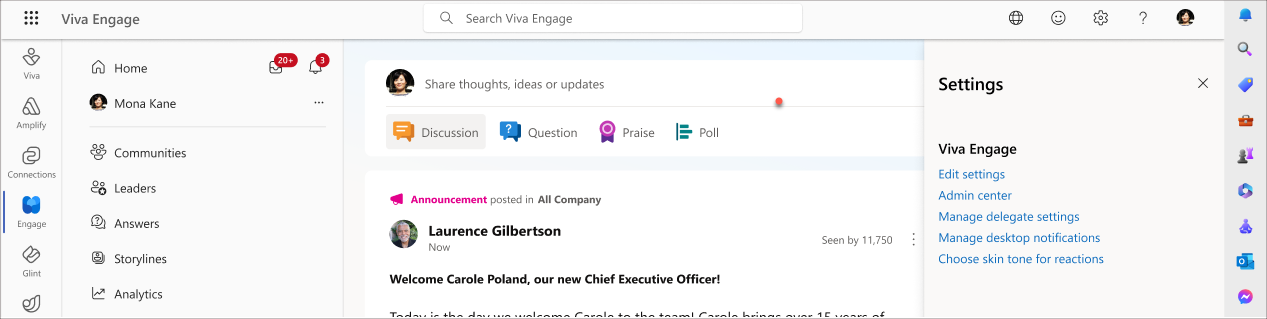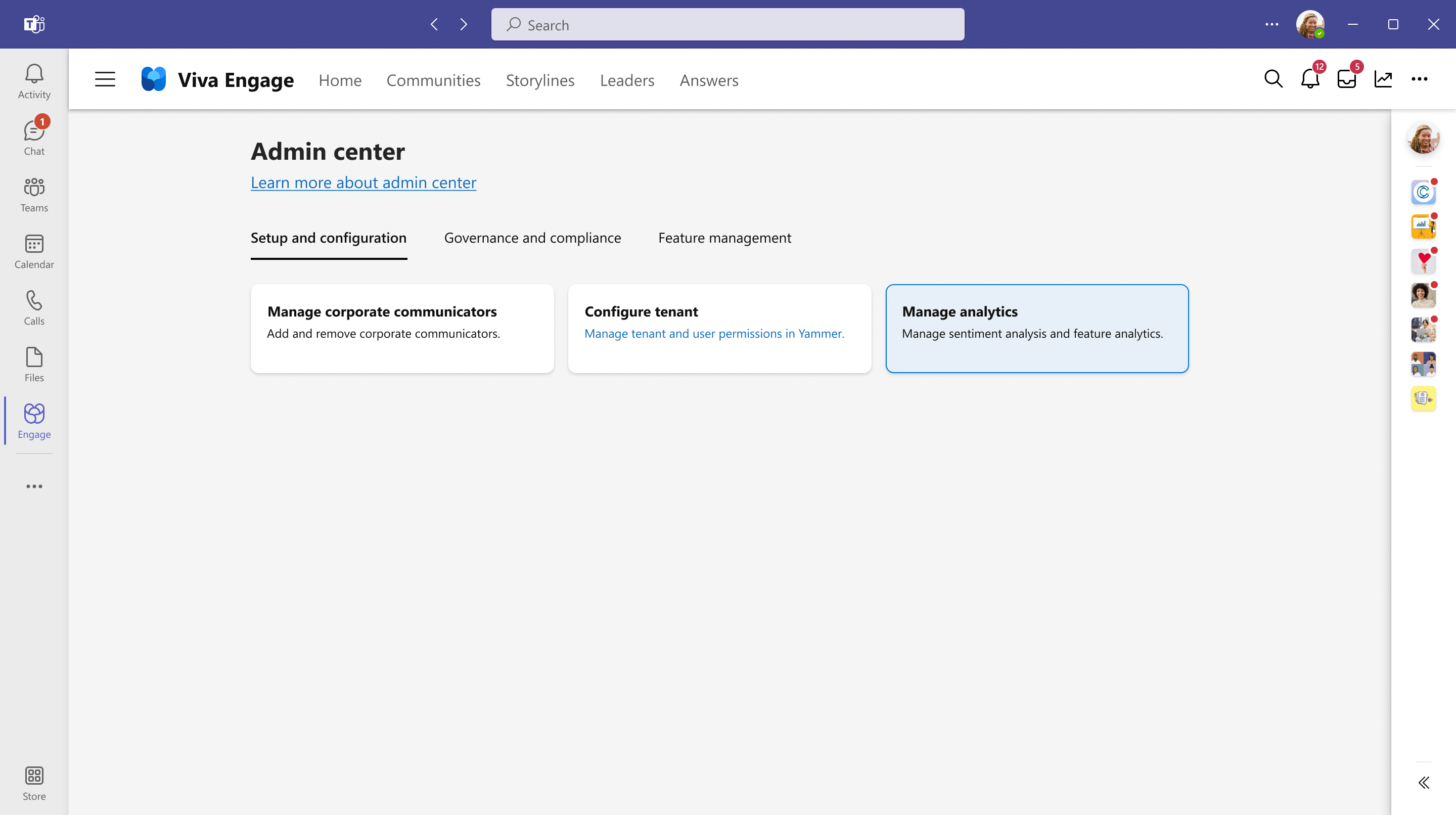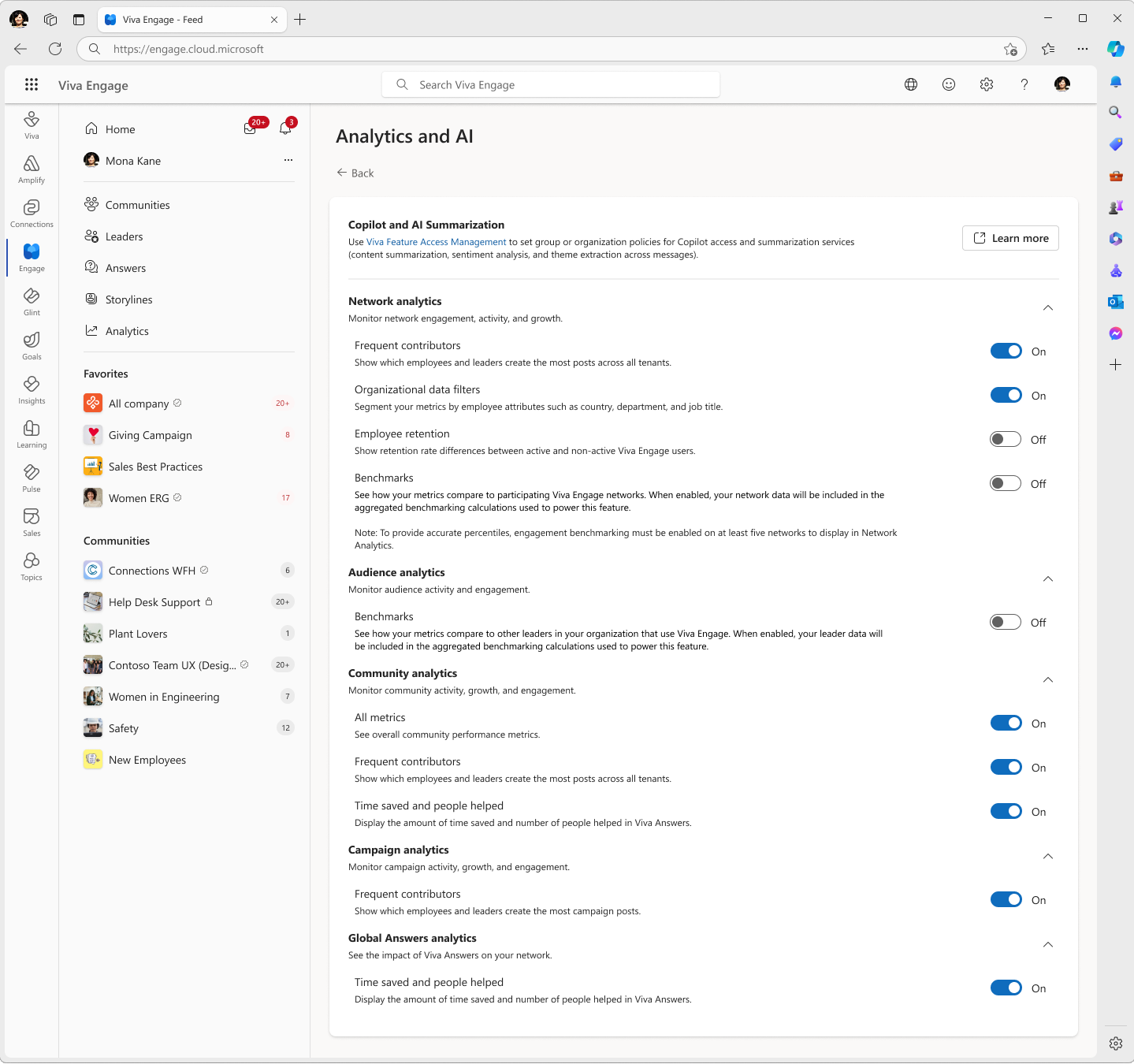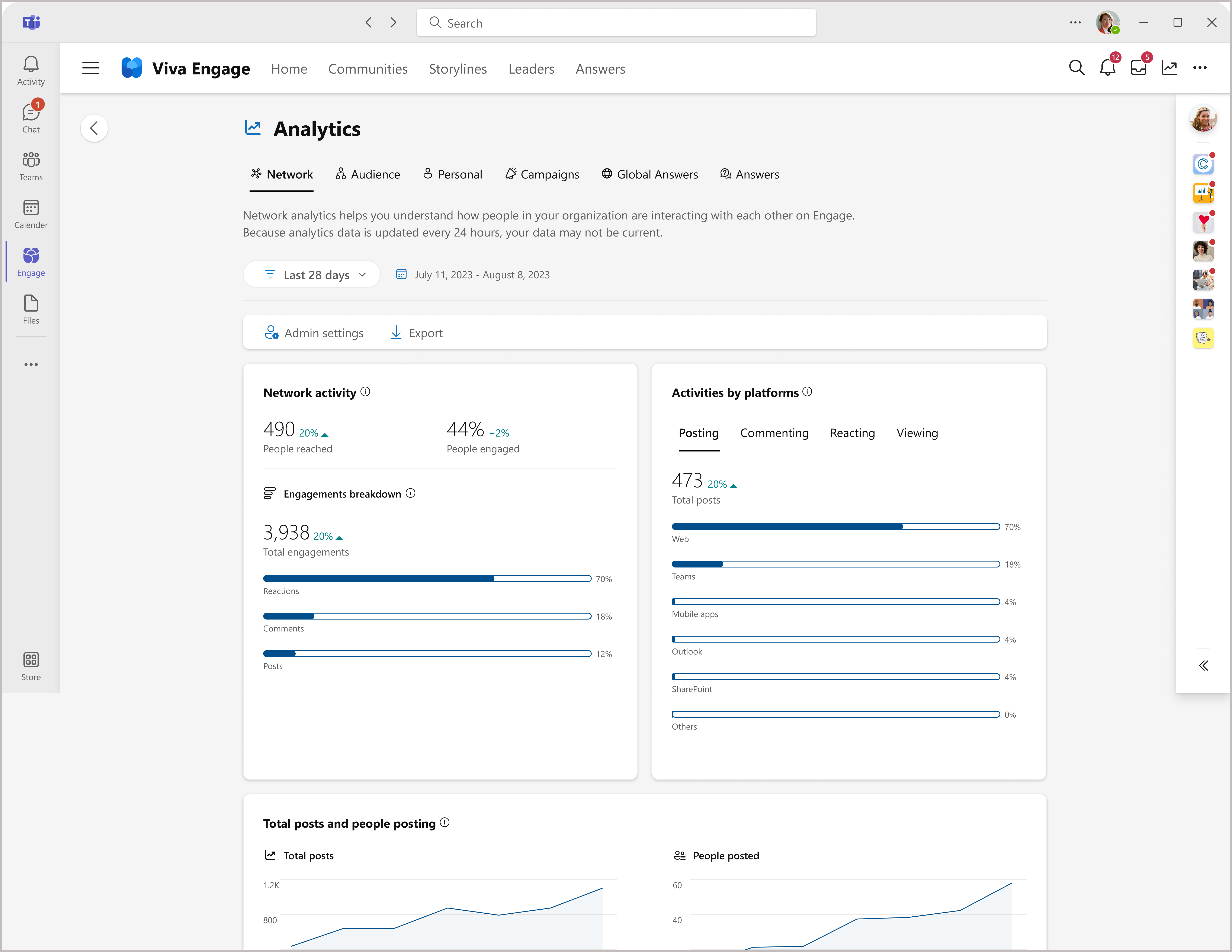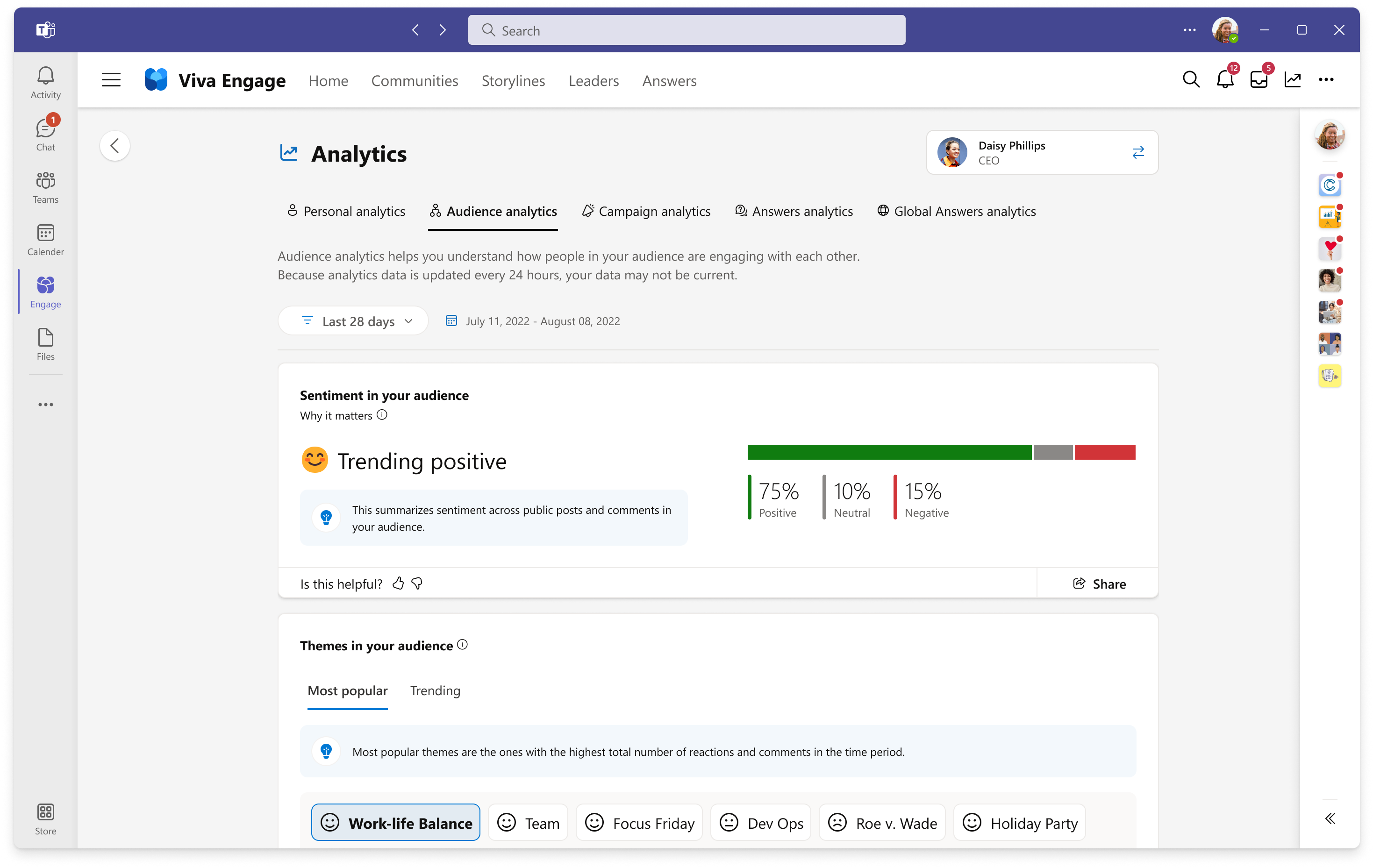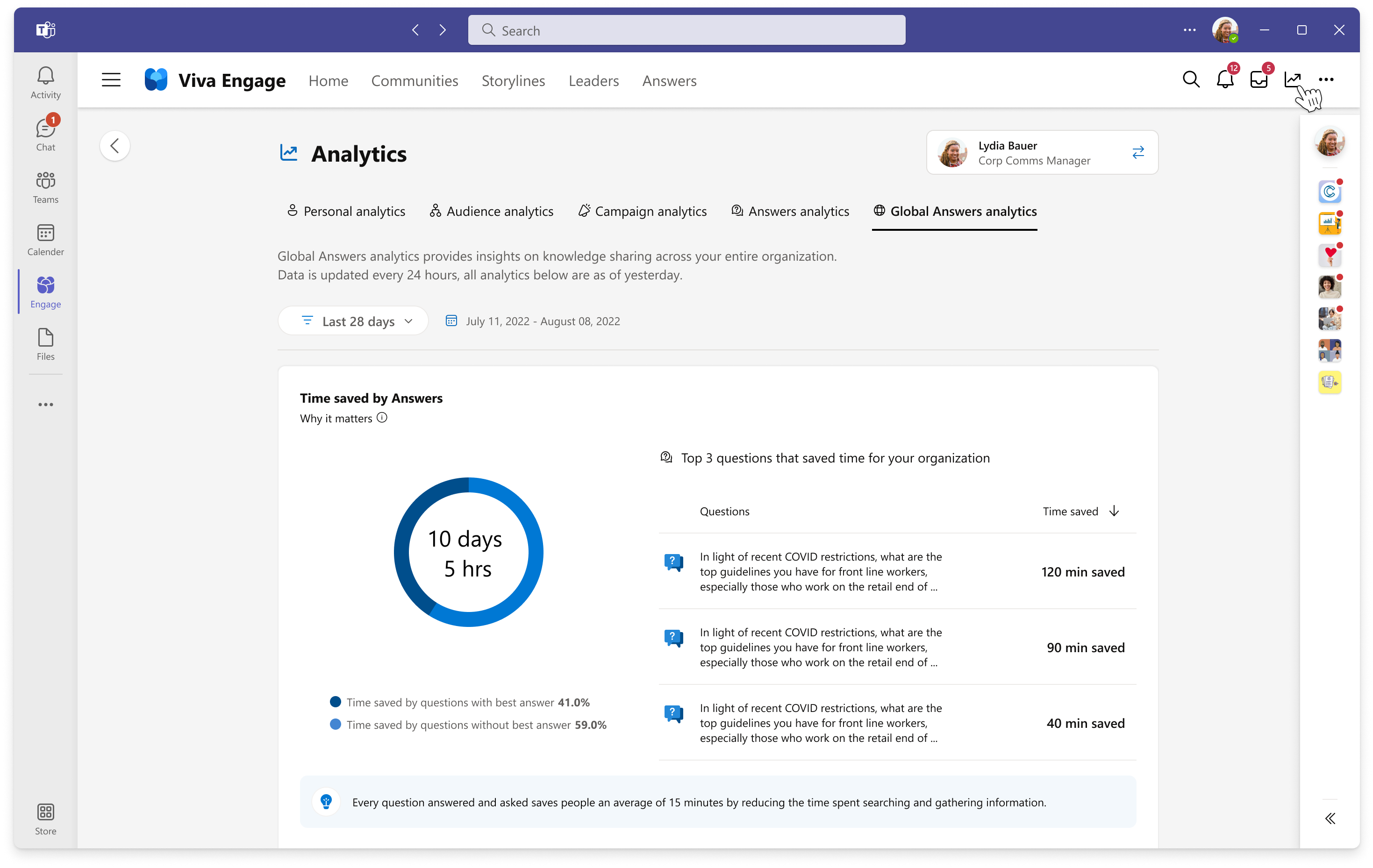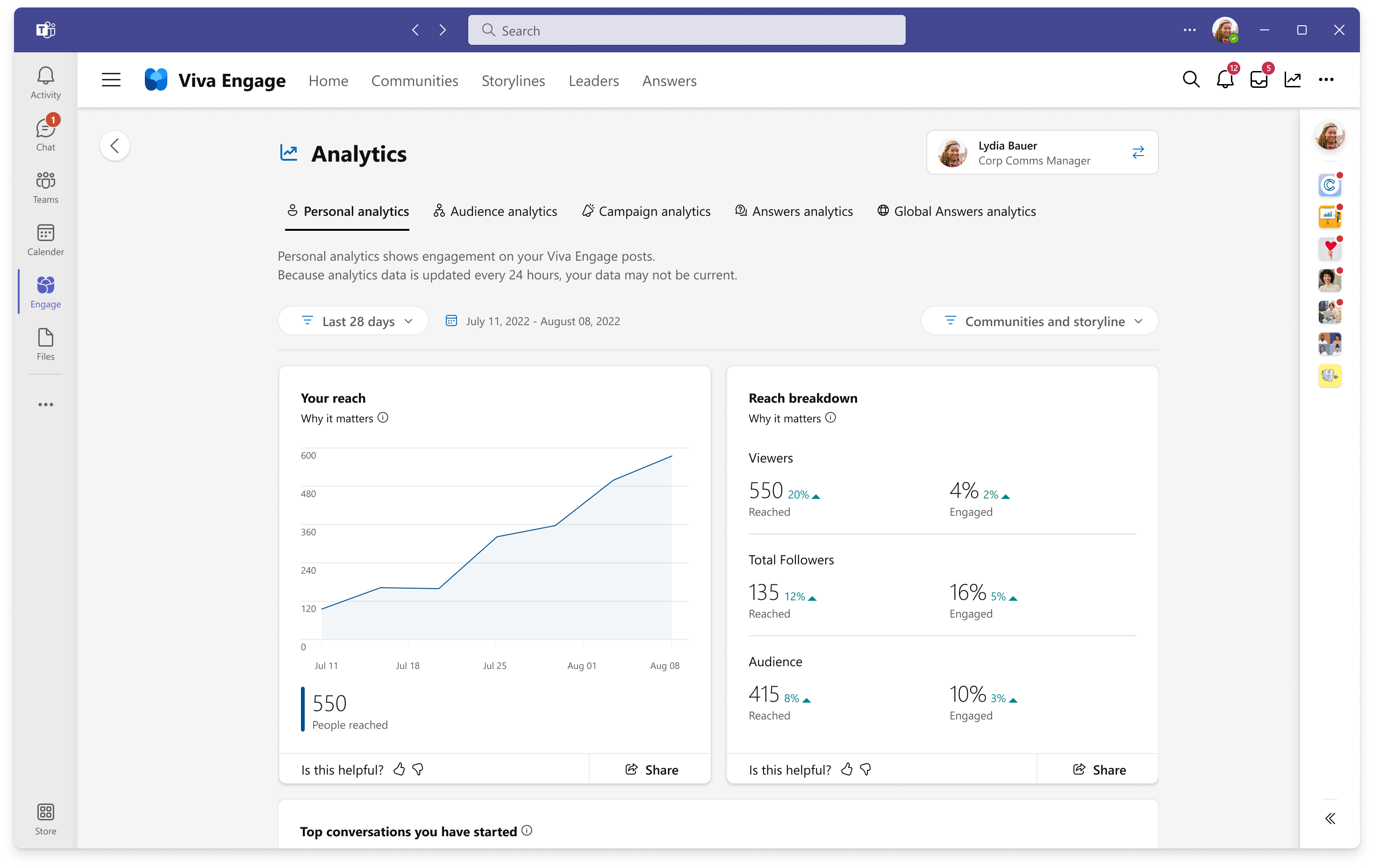Note
Access to this page requires authorization. You can try signing in or changing directories.
Access to this page requires authorization. You can try changing directories.
Advanced analytics capabilities in Viva Engage enable the following scenarios:
- All users can monitor their own engagement metrics through personal, Global Answers, and Community analytics.
- Leaders and their delegates can monitor engagement for their audiences through audience analytics.
- Corporate communicators and campaign co-organizers can manage campaign engagement through campaign analytics.
- Knowledge admins can monitor Answer engagement through global Answers analytics.
- Network admins and corporate communicators can track organization-wide engagement through network analytics.
Analytics features are available in all languages that Viva Engage supports.
View analytics
Note
To view all analytics features, users must have Viva Engage Premium, which is bundled with the Viva Suite and Employee Communications and Communities (C&C) license. You can use conversations, live events, and some community analytics without the Viva Suite or C&C license. Audience analytics are only viewable by leaders that have at least one primary assigned audience and their delegates.
To open analytics, select the analytics icon on the top navigation bar in Viva Engage.
Most analytics data refreshes every 24 hours. Conversation and community analytics update in near real time. If you don’t see changes reflected immediately, check back the next day.
Manage analytics
Only Network admin role users can turn analytics features on or off. To enable or disable metrics from the Manage analytics interface of the Viva Engage admin center, follow these steps.
From Viva Engage on the web, go to the gear icon in the top navigation menu and select Admin center. From the Viva Engage Teams app, select the ellipses button from the top navigation menu, and then select Admin.
Select the Setup & configuration tab, and select Manage analytics.
From the Analytics settings page, network admins can select the Feature access management link to activate AI-related features. These features include sentiment analysis and theme extraction in Microsoft 365. See Manage AI Summarization in Microsoft 365 for details.
Community analytics
Note
You can access community analytics by selecting the Analytics icon in any Community header. Community admins and global admins can also see a Community analytics summary card that's visible on the right panel of each community.
All licensed users have access to public community analytics, while only community members can see analytics for their private communities. Community admins and corporate communicators can view some advanced metrics, including time saved, people helped, and community optimizer tips.
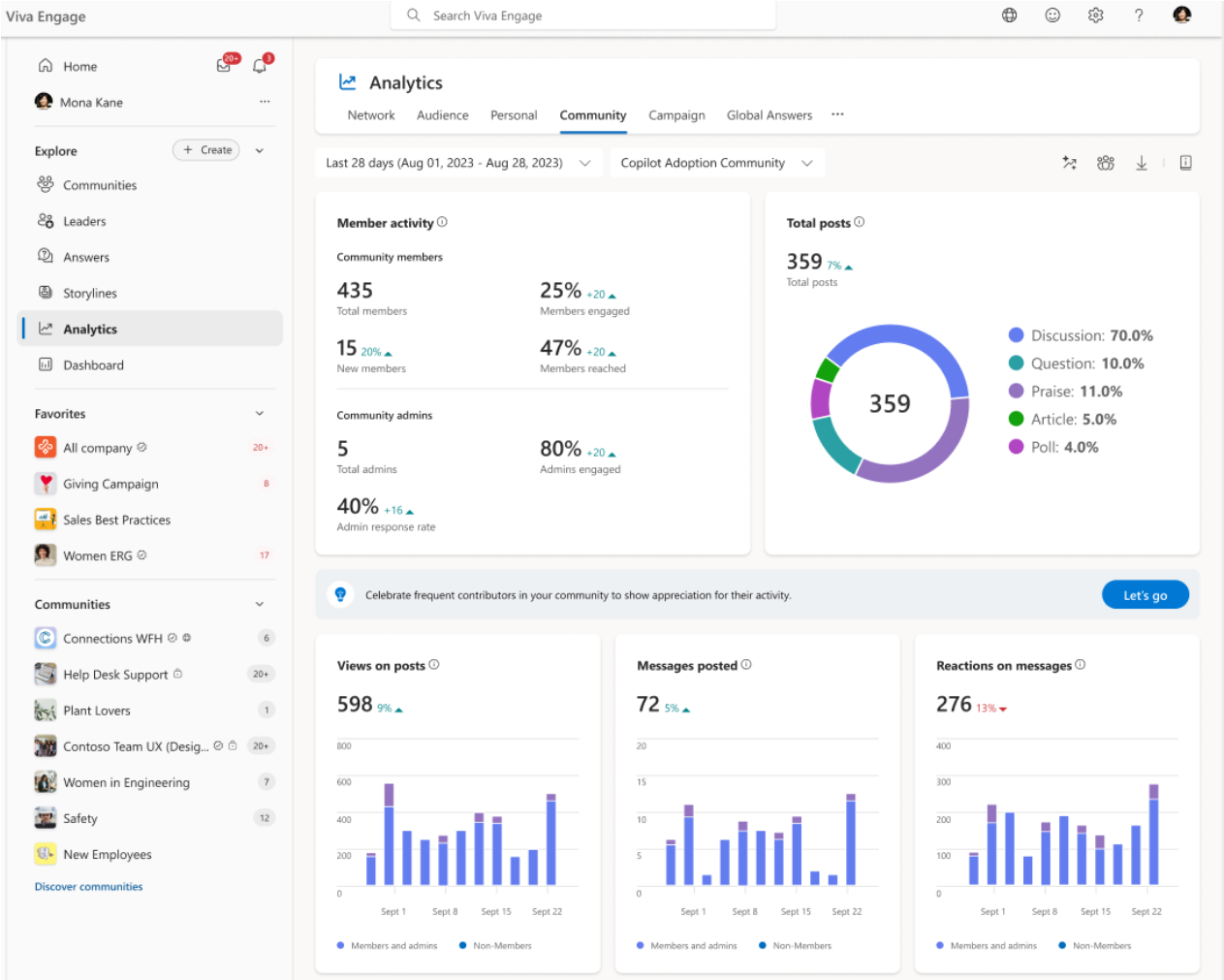
Engage network admins can adjust community analytics feature settings by visiting the Analytics and AI page in the Engage admin center.
Manage AI Summarization in Microsoft 365
When you enable the AI Summarization service, it processes Viva Engage threads in the background to provide a richer data experience for all AI features in advanced analytics, including sentiment analysis, theme extraction, and summarization. Viva Engage uses the AI Summarization service to support network theme extraction, conversation summarization, and sentiment analysis. To learn more, see Sentiment and theme analysis in Viva Engage.
Engage admins can manage AI Summarization for their network through Viva Feature access management in the Microsoft 365 admin center. By allowing admins to enable or disable AI Summarization for specific users and groups in the tenant, Viva Feature access management offers a more flexible approach to deployment. To learn more, see Viva Feature access management and AI Summarization enablement states.
Network analytics
Note
For the Network analytics dashboard to be available, at least 50% of the network’s users must be licensed for Viva Suite or Employee Communications and Communities.
Network analytics provide valuable insights into employee engagement and communication across your organization through activation, sentiment, retention, and community activity data. You can filter data insights by organizational attributes to help Network admins and corporate communicators make more informed decisions to improve network health.
Employee retention shows the difference in the 28-day employee retention rates of employees who do and don't use Viva Engage. For details, see Employee retention.
Learn more about the metrics in the Network analytics dashboard in Monitor engagement in Viva Engage with analytics.
Audience analytics
Note
Audience analytics are viewable by leaders who have at least one primary assigned audience (minimum audience size of 5) and their delegates.
In the Manage analytics interface shown earlier, the Engage admin can adjust the level of sentiment analysis that's available to leaders and their delegates through the Audience analytics dashboard. This functionality enables unique levels of sentiment collection at the audience, theme, or conversation level.
You can view Audience analytics through the analytics icon on the top navigation bar or on the leader's Storyline page.
Audience analytics help leaders and delegates monitor engagement of their audiences on Viva Engage. This dashboard shows the most actively engaged communities with at least 50 members and one active member. An active community has reactions and replies from at least 5% of its membership. An idle community has reactions and replies from less than 5% of its membership.
Note
If you designate a leader for the entire organization, but don't assign them any audiences, that leader and their delegates don't see any data under audience analytics. Leaders with several audiences might also be designated as the leader for the entire organization. In this case, audience analytics reflect engagement trends across the organization, because audience analytics show aggregate counts across all of a leader's audiences.
Global Answers analytics
Engage admins with the knowledge license can manage metrics for Answers in their organization.
In the Manage analytics interface of the Viva Engage admin center, admin can enable or disable advanced metrics such as time saved and people helped.
Learn more about the metrics for Global Answers analytics and Answers-specific actions for admins.
Personal analytics
All licensed users have access to personal analytics that help monitor the engagement on any of their storylines or community posts in Viva Engage.
Campaign analytics
Engage admins and corporate communicators can use campaign analytics to monitor engagement for insights to improve future campaigns. Find them on the Campaign management dashboard, the campaign landing page, or the analytics icon on the main navigation menu of Viva Engage.
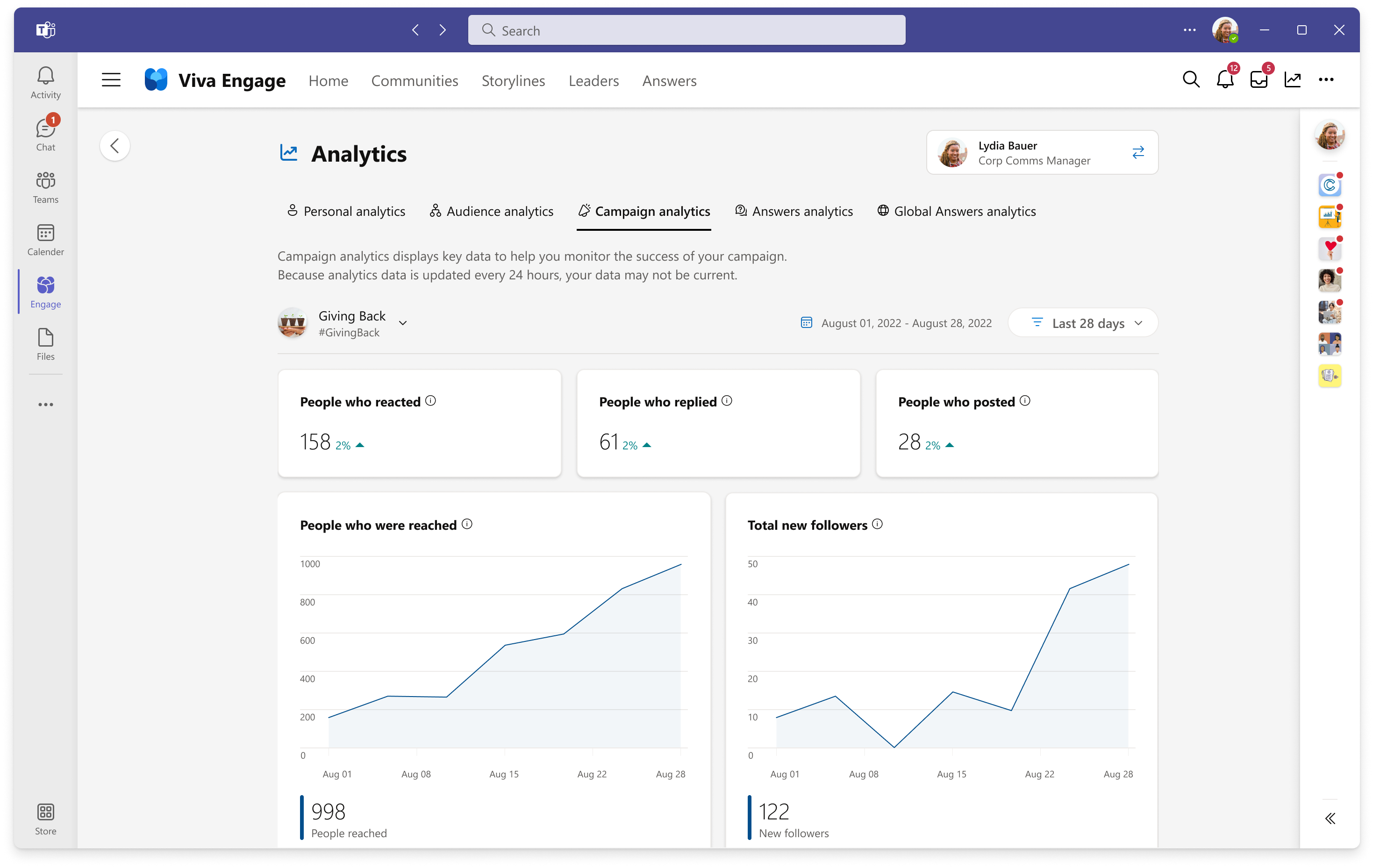
The Engage admin can use the Manage analytics interface to enable or disable the top content creator feature for the organization. This feature displays employees and leaders who create the most campaign posts.