Obtain and configure TS and TD certificates for AD FS
This article describes tasks and procedures that ensure your AD FS token signing and token decryption certificates are up to date.
Token signing certificates are standard X509 certificates used to securely sign all tokens that the federation server issues. Token decryption certificates are standard X509 certificates used to decrypt any incoming tokens. They're also published in federation metadata.
For more information, see Certificate requirements.
Determine whether AD FS renews the certificates automatically
By default, AD FS is configured to generate token signing and token decryption certificates automatically. Generation occurs both at the initial configuration and when the certificates are approaching their expiration date.
You can run the following Windows PowerShell command: Get-AdfsProperties.
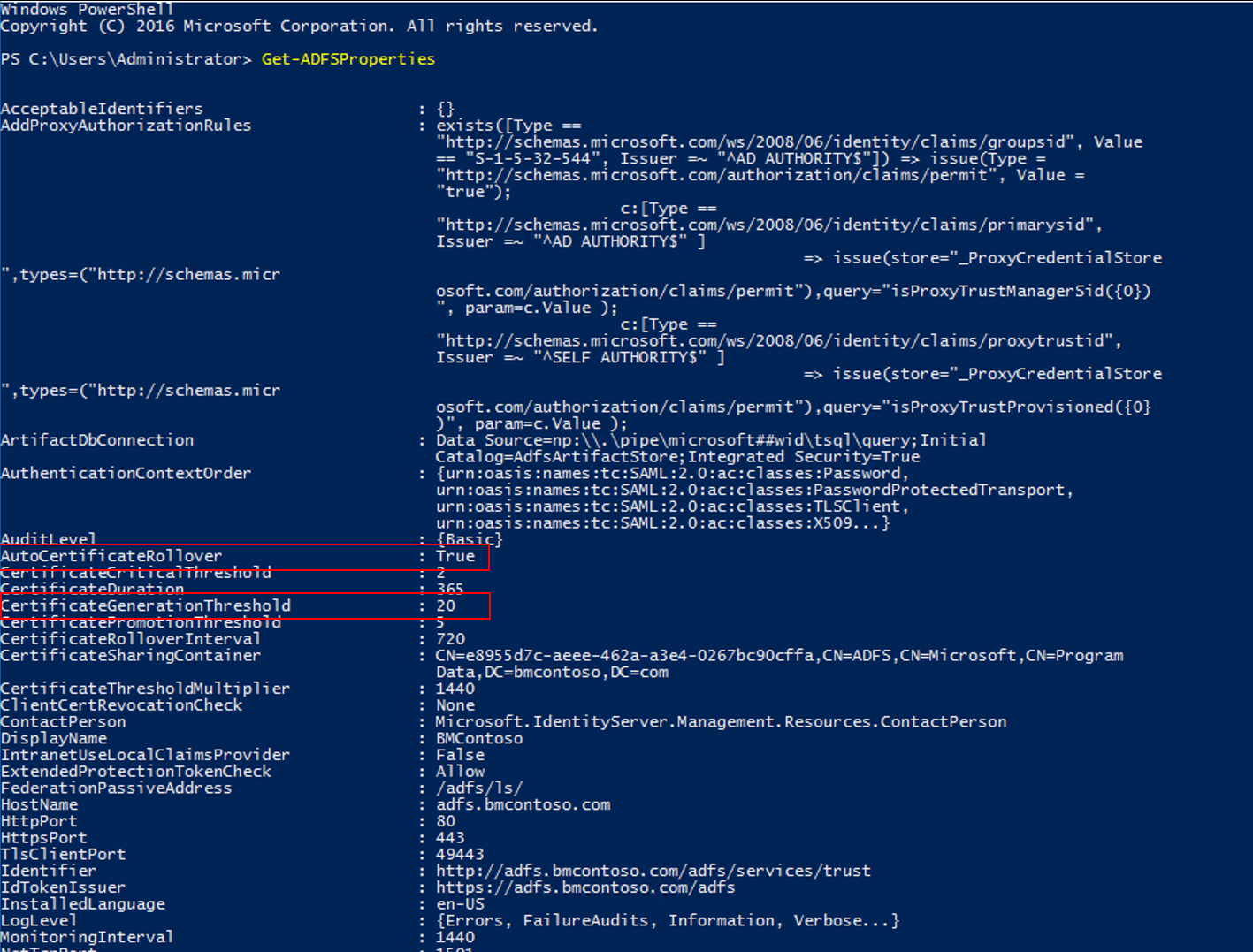
The AutoCertificateRollover property describes whether AD FS is configured to renew token signing and token decrypting certificates automatically.
If AutoCertificateRollover is set to True, the AD FS certificates are renewed and configured in AD FS automatically. Once the new certificate is configured, you must ensure that each federation partner is updated with this new certificate in order to avoid an outage. Your federation partner is represented in your AD FS farm by either relying party trusts or claims provider trusts.
If AD FS isn't configured to renew token signing and token decrypting certificates automatically (for example, if AutoCertificateRollover is set to False), AD FS doesn't automatically generate or use new token signing or token decrypting certificates. You must perform these tasks manually.
If AD FS is configured to renew token signing and token decrypting certificates automatically (AutoCertificateRollover is set to True), you can determine when they're renewed:
CertificateGenerationThreshold describes how many days in advance of the certificate's Not After date a new certificate is generated.
CertificatePromotionThreshold determines how many days after the new certificate is generated that it's promoted to be the primary certificate. AD FS uses CertificatePromotionThreshold to sign tokens that it issues and decrypt tokens that are from identity providers.
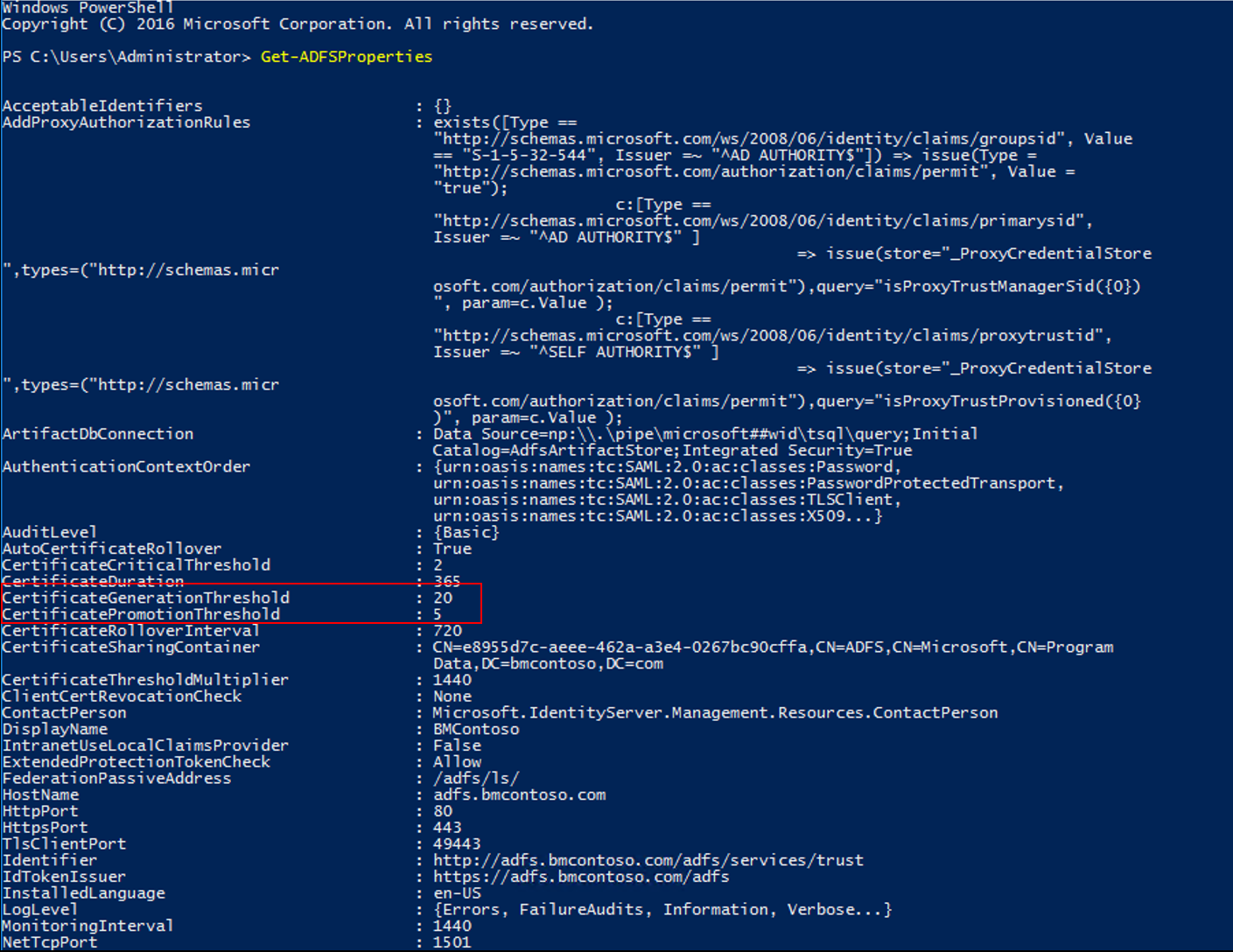
Determine when the current certificates expire
You can use the following procedure to identify the primary token signing and token decrypting certificates and to determine when the current certificates expire.
You can run the following Windows PowerShell command: Get-AdfsCertificate –CertificateType token-signing (or Get-AdfsCertificate –CertificateType token-decrypting). You can also examine the current certificates in the MMC: Service->Certificates.
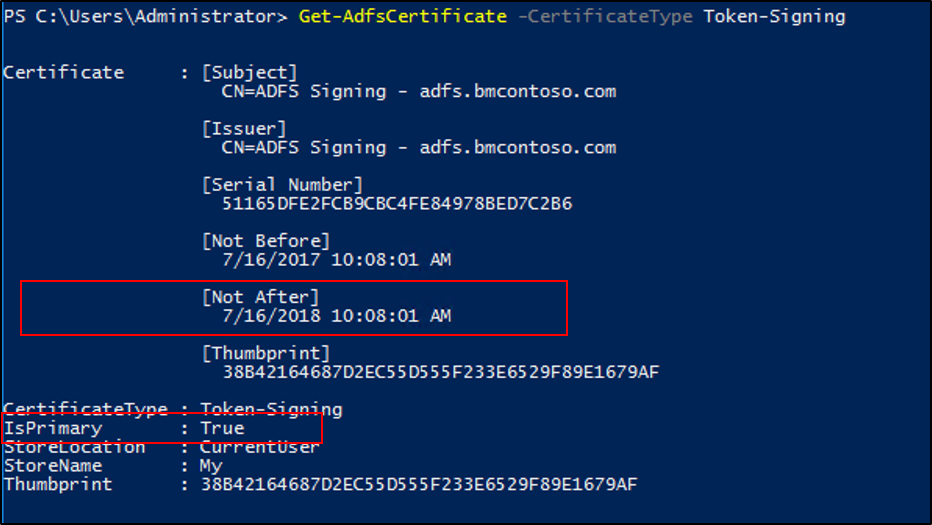
The AD FS uses the certificate for which the IsPrimary value is set to True.
The date shown for the Not After is the date by which a new primary token signing or decrypting certificate must be configured.
To ensure service continuity, all federation partners must consume the new token signing and token decryption certificates prior to this expiration. Your federation partner is represented in your AD FS farm by either relying party trusts or claims provider trusts. You should plan for this process at least 60 days in advance.
Generate a new self-signed certificate manually prior to the end of the grace period
You can generate a new self-signed certificate manually prior to the end of the grace period by using the following steps:
- Ensure that you're logged on to the primary AD FS server.
- Open Windows PowerShell and run the following command:
Add-PSSnapin "microsoft.adfs.powershell". - You can check the current signing certificates in AD FS. To do so, run the following command:
Get-ADFSCertificate –CertificateType token-signing. Look at the command output to see the Not After dates of any certificates listed. - To generate a new certificate, execute the following command to renew and update the certificates on the AD FS server:
Update-ADFSCertificate –CertificateType token-signing. - Verify the update by running the following command again:
Get-ADFSCertificate –CertificateType token-signing. - Two certificates should be listed now. One should have a Not After date of approximately one year in the future. The other should have the IsPrimary value False.
Important
To avoid a service outage, update the certificate information on Microsoft Entra ID with a valid token-signing certificate.
If you don't use self-signed certificates
If you don't use the default, automatically generated, self-signed token signing and token decryption certificates, you must renew and configure these certificates manually.
First, you must obtain a new certificate from your certificate authority and import it into the local machine personal certificate store on each federation server. For instructions, see Import a certificate.
Then you must configure this certificate as the secondary AD FS token signing or decryption certificate. You configure it as a secondary certificate to allow your federation partners enough time to consume this new certificate before you promote it to the primary certificate.
Configure a new certificate as a secondary certificate
- Open PowerShell and run
Set-ADFSProperties -AutoCertificateRollover $false. - Once you have imported the certificate. Open the AD FS Management console.
- Expand Service and then select Certificates.
- In the Actions pane, select Add Token-Signing Certificate.
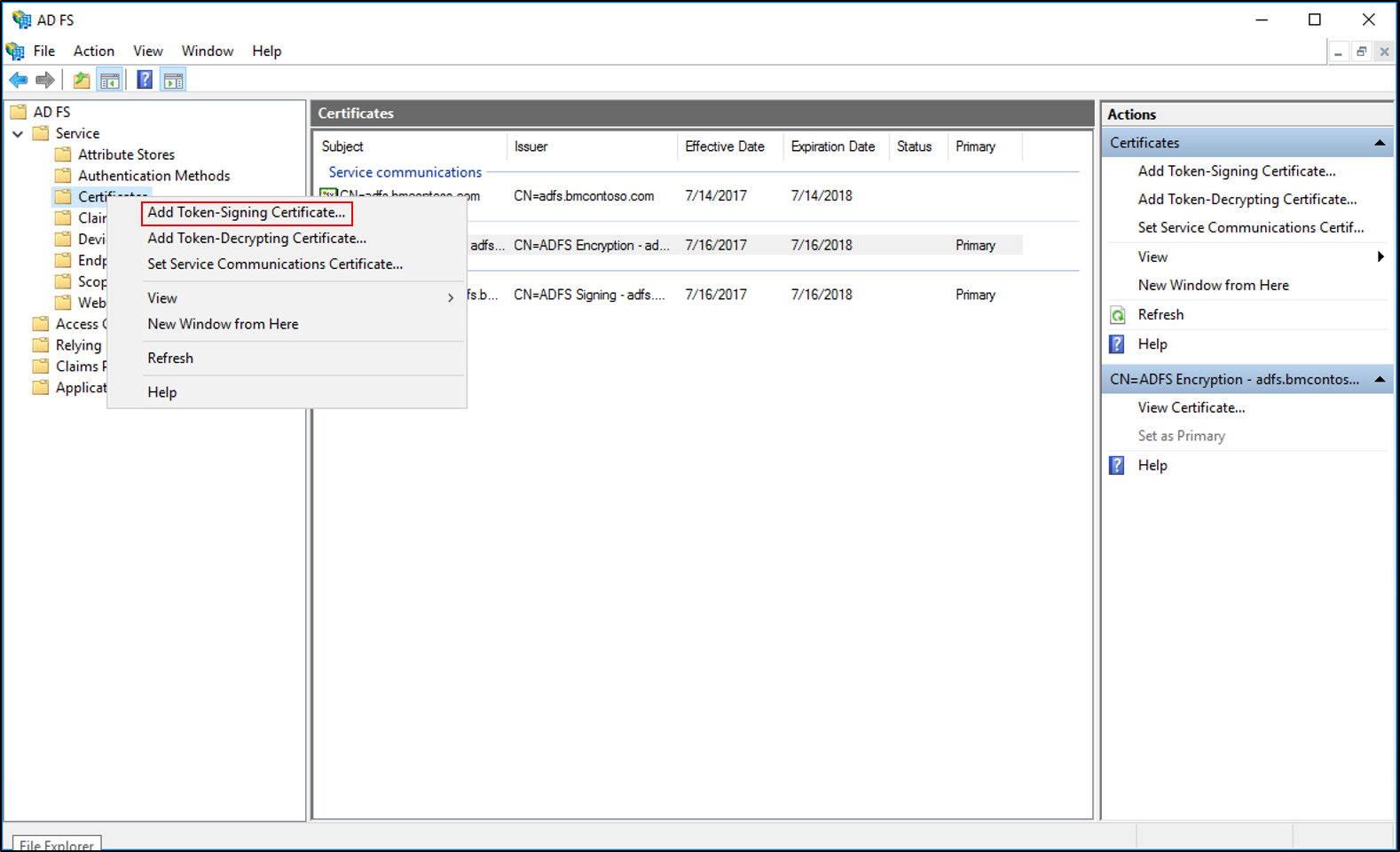
- Select the new certificate from the list of displayed certificates, and then select OK.
- Open PowerShell and run
Set-ADFSProperties -AutoCertificateRollover $true.
Warning
Ensure the new certificate has a private key associated with it and that the AD FS service account is granted Read permissions to the private key. Verify this on each federation server. To do so, in the Certificates snap-in, right-click the new certificate, choose All Tasks, and then select Manage Private Keys.
Federation partners consume your new certificates by pulling your federation metadata or by receiving the public key of your new certificate from you. Once you've allowed enough time for your federation partners to consume your new certificate, you must promote the secondary certificate to primary certificate.
Promote the new certificate from secondary to primary
Open the AD FS Management console.
Expand Service and then select Certificates.
Select the secondary token signing certificate.
In the Actions pane, select Set as Primary. Select Yes at the confirmation prompt.
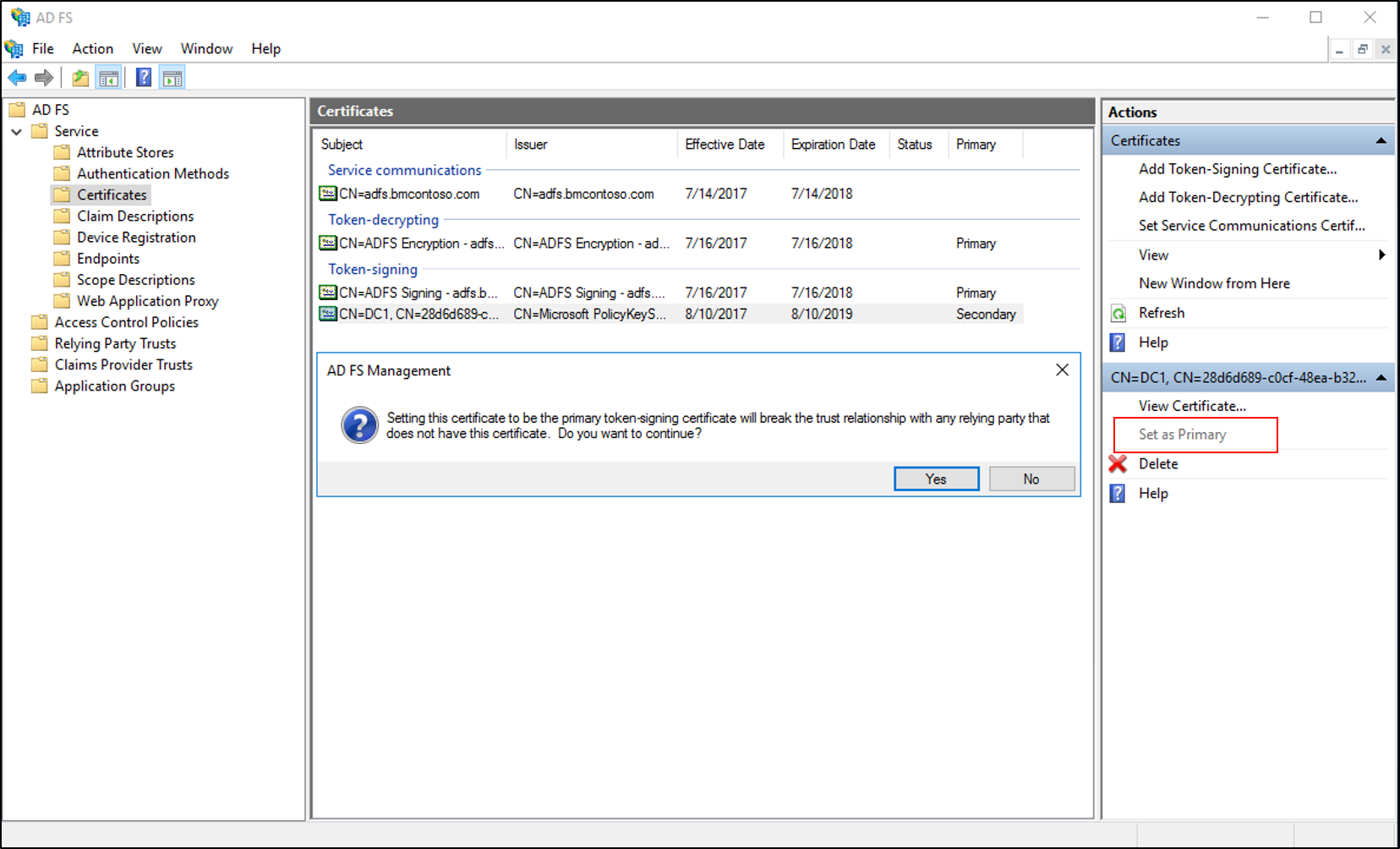
Update federation partners
You must update your federation partners differently, depending on whether they can consume federation metadata.
Partners who can consume federation metadata
When you renew and configure a new token signing or token decryption certificate, you must ensure all your federation partners have picked up the new certificates. Your federation partners are resource organization or account organization partners that are represented in your AD FS by relying party trusts and claims provider trusts.
Partners who can't consume federation metadata
If your federation partners can't consume your federation metadata, you must manually send them the public key of your new token-signing or token-decrypting certificate. Send your new certificate public key (.cer file or .p7b if you wish to include the entire chain) to all of your resource organization or account organization partners. Your resource organization or account organization partners are represented in your AD FS by relying party trusts and claims provider trusts. The partners must implement changes on their side to trust the new certificates.
Promote to primary if AutoCertificateRollover is False
If AutoCertificateRollover is set to False, AD FS doesn't automatically generate or use new token signing or token decrypting certificates. You must perform these tasks manually. After allowing a sufficient period of time for all of your federation partners to consume the new secondary certificate, promote this secondary certificate to primary. In the MMC snap-in, select the secondary token signing certificate and in the Actions pane, select Set As Primary.
Update Microsoft Entra ID
AD FS provides single sign-on access to Microsoft cloud services such as Office 365 by authenticating users via their existing AD DS credentials. For more information, see Renew federation certificates for Office 365 and Microsoft Entra ID.
Feedback
Coming soon: Throughout 2024 we will be phasing out GitHub Issues as the feedback mechanism for content and replacing it with a new feedback system. For more information see: https://aka.ms/ContentUserFeedback.
Submit and view feedback for