Note
Access to this page requires authorization. You can try signing in or changing directories.
Access to this page requires authorization. You can try changing directories.
Windows Terminal is available through GitHub releases in several formats:
- Packaged, or "MSIX bundle"
- This distribution is the oldest and best-supported version of Windows Terminal.
- You can install the packaged distribution by using the
.msixbundlefile on the GitHub releases page or through the Microsoft Store (Stable, Preview). - Installation through the MSIX bundle might need network access to download dependency packages from the Store.
- When you install Windows Terminal through the MSIX bundle, it automatically updates through the Store.
- Preinstallation Kit
- A preinstallation kit is available for system integrators and OEMs who want to preinstall Windows Terminal on a Windows image.
- For more information, see the DISM documentation on preinstallation. If you don't plan to preinstall Windows Terminal, use the Packaged distribution.
- When you install Windows Terminal through the preinstallation kit, it automatically updates through the Store.
- Unpackaged, or "ZIP" (new in 1.17 stable)
- This distribution method wasn't officially supported until stable channel version 1.17.
- The unpackaged distribution doesn't receive automatic updates, so you control when new versions are installed.
- Portable
- A variant of the unpackaged distribution, where Terminal stores its settings in a nearby directory.
- Learn more about configuring Portable mode.
Distribution feature comparison
| Packaged | Preinstallation Kit | Unpackaged | Portable | |
|---|---|---|---|---|
| Automatic updates | ✅ | ✅ | ❌ | ❌ |
| Automatic architecture selection | ✅ | ✅ | ❌ | ❌ |
| Can be set as your default terminal | ✅ | ✅ | ❌ | ❌ |
| "Open in Terminal" context menu | ✅ | ✅ | ❌ | ❌ |
| Automatic start on sign-in option | ✅ | ✅ | manual | manual |
| Double-click installation | ✅ | ❌ | ❌ | ❌ |
| Installation on non-networked machines | ❌ | ✅ | ✅ | ✅ |
| Preinstallation in a Windows image | ❌ | ✅ | as plain files | as plain files |
| User-controlled installation path | ❌ | ❌ | ✅ | ✅ |
| Double-click activatable | ❌ | ❌ | ✅ | ✅ |
| Settings storage location | User folder, per package | (same as packaged) | %LOCALAPPDATA% |
Next to WindowsTerminal.exe |
Windows Terminal Portable
Windows Terminal supports deployment in "Portable mode". Portable mode ensures that Windows Terminal saves all data it creates and maintains next to the application, so you can more easily move it across different environments.
The unpackaged "ZIP" distribution supports portable mode.
This officially supported mode of execution stores Windows Terminal settings in a settings folder next
to WindowsTerminal.exe.
The packaged or preinstallation kit distributions of Windows Terminal don't support portable mode.
Portable mode runs only on Windows 10 version 2004 (10.019041) or higher.
Why use Portable mode?
The unpackaged and portable mode distributions of Windows Terminal let you use Terminal without installing it globally. For example, use portable mode on systems where you don't have permission to install MSIX packages or download software from the Microsoft Store.
Portable mode lets you carry around or archive a preconfigured installation of Windows Terminal and run it from a network share, cloud drive, or USB flash drive. This self-contained installation doesn't interfere with other installed distributions of Windows Terminal.
Enabling portable mode
You need to enable portable mode manually. After you unzip the Windows Terminal download, create a file named .portable next to WindowsTerminal.exe.
Note
Windows Terminal doesn't automatically reload its settings when you create the portable mode marker file. This change takes effect only after you relaunch Terminal.
Windows Terminal automatically creates a directory named settings where it stores both settings and runtime
state such as window layouts.
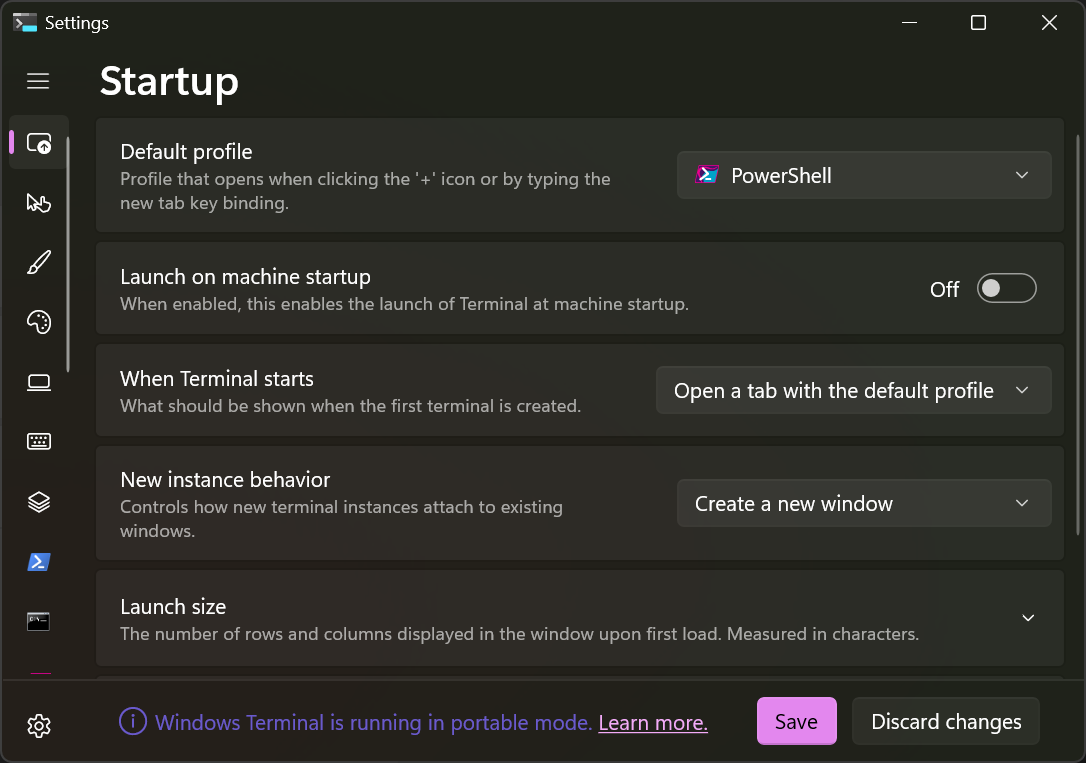
Disabling portable mode
You can restore the portable mode unpackaged installation to its original configuration, where settings are stored in
%LOCALAPPDATA%\Microsoft\Windows Terminal, by removing the .portable marker file from the directory containing
WindowsTerminal.exe.
If you want to reenable portable mode, create a new .portable marker file next to WindowsTerminal.exe.
Upgrading a portable mode installation
You can upgrade a portable mode installation of Windows Terminal by moving the .portable marker file and the
settings directory to a newly extracted unpackaged version of Windows Terminal.
Portable mode FAQs
Why don't ms-appdata URLs work in Portable mode?
Before portable mode, a common practice to reference images in settings.json was to use ms-appdata:///Local.
Portable mode offers a self-contained Terminal installation, where user data and application data are stored in the same place. Because there's no separate user data folder, references to such folder (for example, with ms-appdata) don't work.
To refer to paths relative to the application install directory, use an ms-appx: URL.
To refer to paths relative to the settings directory, use the environment variable %WT_SETTINGS_DIR%.
Windows Terminal
