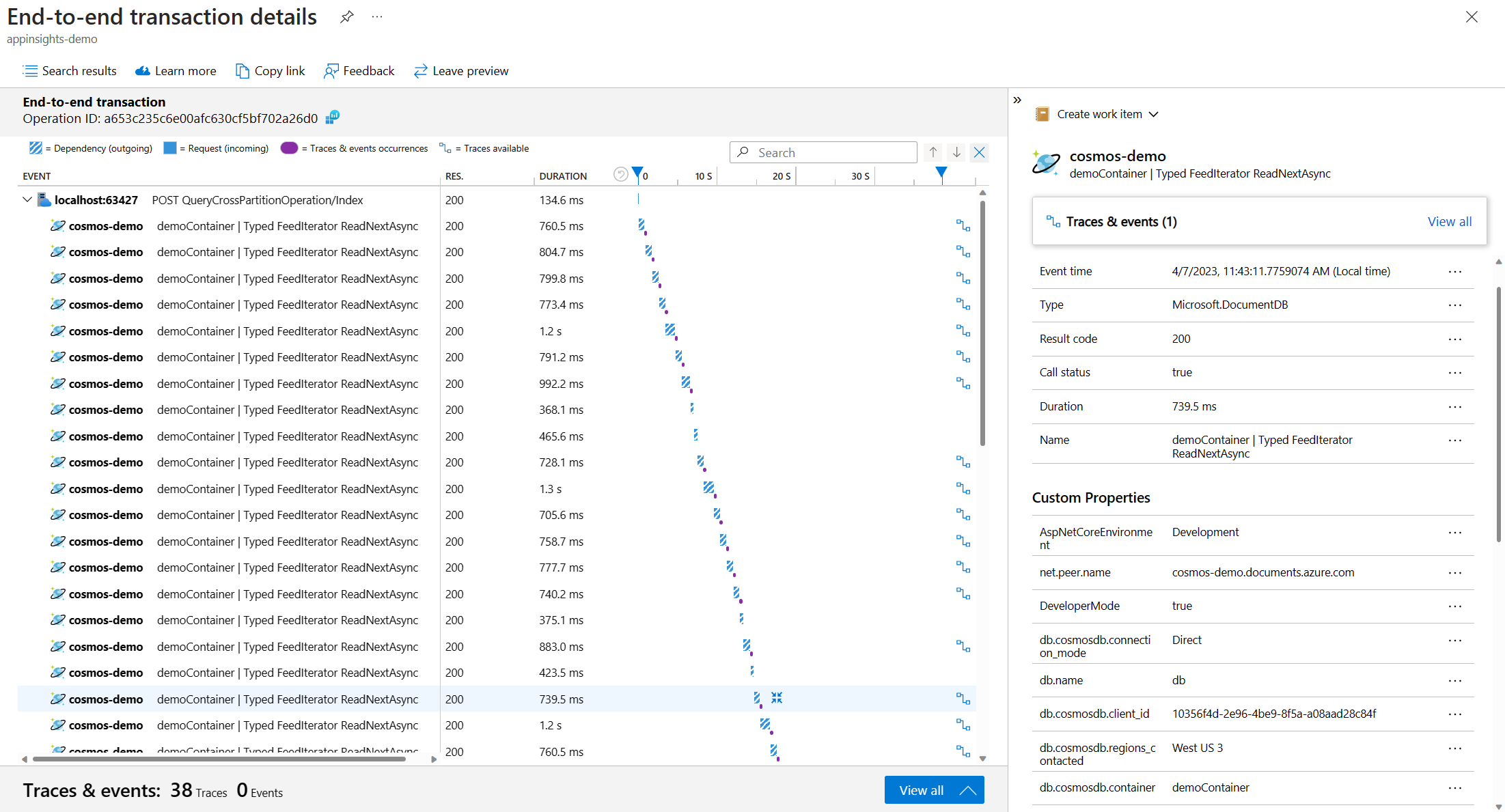你当前正在访问 Microsoft Azure Global Edition 技术文档网站。 如果需要访问由世纪互联运营的 Microsoft Azure 中国技术文档网站,请访问 https://docs.azure.cn。
Azure Cosmos DB SDK 可观测性
适用范围: NoSQL
Azure Cosmos DB .NET 和 Java SDK 支持分布式跟踪,以帮助你监视应用程序。 跟踪请求流有助于调试、分析延迟和性能,以及收集诊断数据。 使用 OpenTelemetry 检测应用程序的跟踪信息,该工具不区分供应商,它提供一组语义约定来确保标准化的数据格式,无论你选择了哪个导出程序;或者,可以使用 Application Insights SDK 或 Azure Monitor OpenTelemetry Distro 进行检测。
入门
以下 SDK 中提供了分布式跟踪:
| SDK | 支持的版本 | 备注 |
|---|---|---|
| .NET v3 SDK | >= 3.36.0 |
此功能在预览版和非预览版中均可用。 对于非预览版本,默认处于关闭状态。 可以通过在 CosmosClientOptions.CosmosClientTelemetryOptions 中设置 DisableDistributedTracing = false 来启用跟踪。 |
| .NET v3 SDK 预览版 | >= 3.33.0-preview |
此功能在预览版和非预览版中均可用。 对于预览版本,默认处于开启状态。 可以通过在 CosmosClientOptions.CosmosClientTelemetryOptions 中设置 DisableDistributedTracing = true 来禁用跟踪。 |
| Java v4 SDK | >= 4.43.0 |
跟踪属性
Azure Cosmos DB 跟踪遵循 OpenTelemetry 数据库规范,同时提供多个自定义属性。 根据请求操作,你可以看到不同的属性,并且这些属性是所有请求的核心属性。
| 属性 | 类型 | 说明 |
|---|---|---|
net.peer.name |
字符串 | Azure Cosmos DB 主机名。 |
db.name |
字符串 | Azure Cosmos DB 数据库名称。 |
db.system |
字符串 | 数据库服务的标识符。 对于所有请求均为 cosmosdb。 |
db.operation |
字符串 | 操作名称,例如 CreateItemAsync。 |
db.cosmosdb.container |
字符串 | Azure Cosmos DB 容器名称。 |
db.cosmosdb.client_id |
字符串 | 表示唯一客户端实例的标识符。 |
db.cosmosdb.operation_type |
字符串 | 操作类型,例如 Create。 |
db.cosmosdb.connection_mode |
字符串 | 客户端连接模式。 direct 或 gateway。 |
db.cosmosdb.status_code |
int | 请求的状态代码。 |
db.cosmosdb.sub_status_code |
int | 请求的子状态代码。 |
db.cosmosdb.request_charge |
Double | 操作消耗的 RU 数。 |
db.cosmosdb.regions_contacted |
字符串 | 在 Azure Cosmos DB 帐户中联系的区域列表。 |
user_agent.original |
字符串 | Azure Cosmos DB SDK 生成的完整用户代理字符串。 |
收集诊断信息
如果在跟踪提供程序中配置了日志,则可以自动获取失败或延迟较高的 Azure Cosmos DB 请求的诊断。 这些日志可帮助你诊断失败的和缓慢的请求,而无需编写任何自定义代码来捕获它们。
除了获取失败请求的诊断日志外,还可以配置不同的延迟阈值,来指定何时从成功的请求收集诊断数据。 对于点操作,默认值为 100 毫秒,对于非点操作,则为 500 毫秒。 可以通过客户端选项调整这些阈值。
CosmosClientOptions options = new CosmosClientOptions()
{
CosmosClientTelemetryOptions = new CosmosClientTelemetryOptions()
{
DisableDistributedTracing = false,
CosmosThresholdOptions = new CosmosThresholdOptions()
{
PointOperationLatencyThreshold = TimeSpan.FromMilliseconds(100),
NonPointOperationLatencyThreshold = TimeSpan.FromMilliseconds(500)
}
},
};
可以配置日志级别来控制要接收的诊断日志。
| 日志级别 | 说明 |
|---|---|
| 错误 | 仅错误日志。 |
| 警告 | 基于配置的阈值的错误和高延迟请求的日志。 |
| 信息 | 没有特定的信息级别日志。 此级别的日志与使用“警告”相同。 |
根据应用程序环境,可以通过不同的方法配置日志级别。 下面是 appSettings.json 中的示例配置:
{
"Logging": {
"LogLevel": {
"Azure-Cosmos-Operation-Request-Diagnostics": "Information"
}
}
}
配置 OpenTelemetry
若要将 OpenTelemetry 与 Azure Cosmos DB SDK 配合使用,请将 Azure.Cosmos.Operation 源添加到跟踪提供程序。 OpenTelemetry 与许多可以引入数据的导出程序兼容。 以下示例使用 Azure Monitor OpenTelemetry Exporter,但你可以选择配置所需的任何导出程序。 根据所选导出程序,引入数据时可能会出现最长几分钟的延迟。
提示
如果使用 Azure.Monitor.OpenTelemetry.Exporter 包,请确保使用 1.0.0-beta.11 或更高版本。
如果你使用 ASP.NET Core 和 Azure Monitor,我们建议改用 Azure Monitor OpenTelemetry Distro。
此示例演示如何为 .NET 控制台应用配置 OpenTelemetry。 请参阅 GitHub 上的完整示例。
ResourceBuilder resource = ResourceBuilder.CreateDefault().AddService(
serviceName: serviceName,
serviceVersion: "1.0.0");
// Set up logging to forward logs to chosen exporter
using ILoggerFactory loggerFactory
= LoggerFactory.Create(builder => builder
.AddConfiguration(configuration.GetSection("Logging"))
.AddOpenTelemetry(options =>
{
options.IncludeFormattedMessage = true;
options.SetResourceBuilder(resource);
options.AddAzureMonitorLogExporter(o => o.ConnectionString = aiConnectionString); // Set up exporter of your choice
}));
/*.AddFilter(level => level == LogLevel.Error) // Filter is irrespective of event type or event name*/
AzureEventSourceLogForwarder logforwader = new AzureEventSourceLogForwarder(loggerFactory);
logforwader.Start();
// Configure OpenTelemetry trace provider
AppContext.SetSwitch("Azure.Experimental.EnableActivitySource", true);
_traceProvider = Sdk.CreateTracerProviderBuilder()
.AddSource("Azure.Cosmos.Operation", // Cosmos DB source for operation level telemetry
"Sample.Application")
.AddAzureMonitorTraceExporter(o => o.ConnectionString = aiConnectionString) // Set up exporter of your choice
.AddHttpClientInstrumentation() // Added to capture HTTP telemetry
.SetResourceBuilder(resource)
.Build();
配置 Application Insights SDK
根据编写应用程序所用的语言和你的计算环境,可以通过许多不同的方法配置 Application Insights。 有关详细信息,请参阅 Application Insights 文档。 将数据引入 Application Insights 最多可能需要几分钟时间。
注意
为目标 .NET 环境使用 2.22.0-beta2 或更高版本的 Application Insights 包。
以下示例演示如何为 .NET 控制台应用配置 Application Insights。 请参阅 GitHub 上的完整示例。
IServiceCollection services = new ServiceCollection();
services.AddApplicationInsightsTelemetryWorkerService((ApplicationInsightsServiceOptions options) => options.ConnectionString = aiConnectionString);
IServiceProvider serviceProvider = services.BuildServiceProvider();
telemetryClient = serviceProvider.GetRequiredService<TelemetryClient>();
将跟踪数据引入 Application Insights 后,可以在 Azure 门户中将其可视化,以了解应用程序中的请求流。 下面是在 Azure 门户左侧导航栏上的事务搜索中运行跨分区查询后获得的跟踪数据示例。