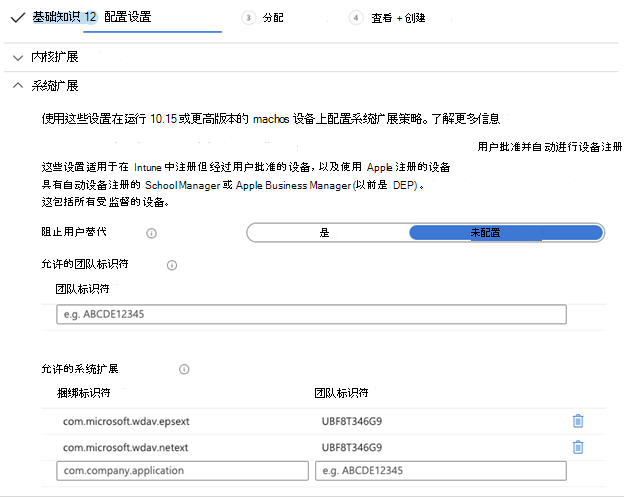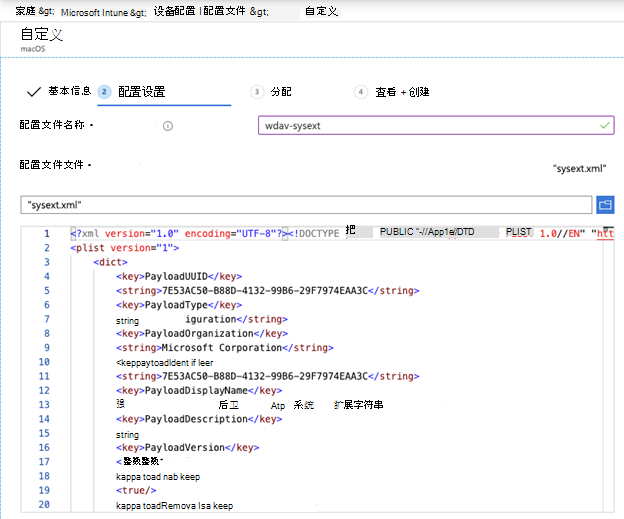使用 Intune 管理配置文件和批准扩展
本文介绍使用 Intune 管理工具正确管理配置文件所要遵循的过程。
Intune
Intune系统扩展策略
批准系统扩展:
在“Intune”中,选择“管理>设备配置”,然后选择“管理>配置文件>Create配置文件”。
为配置文件选择名称。 将 Platform=macOS 更改为“配置文件类型=扩展”,然后选择“Create”。
在“ 基本信息 ”选项卡中,为此新配置文件命名。
在 “配置设置 ”选项卡中,在 “允许的系统扩展 ”部分添加以下条目:
捆绑标识符 团队标识符 com.microsoft.wdav.epsext UBF8T346G9 com.microsoft.wdav.netext UBF8T346G9 在“ 分配 ”选项卡中,将此配置文件分配给 所有用户 & 所有设备。
查看并创建此配置文件。
Create自定义配置文件
自定义配置文件启用网络扩展,并授予对 Endpoint Security 系统扩展的完全磁盘访问权限。
- 将以下内容保存到名为 sysext.xml的文件:
<?xml version="1.0" encoding="UTF-8"?><!DOCTYPE plist PUBLIC "-//Apple//DTD PLIST 1.0//EN" "http://www.apple.com/DTDs/PropertyList-1.0.dtd">
<plist version="1">
<dict>
<key>PayloadUUID</key>
<string>7E53AC50-B88D-4132-99B6-29F7974EAA3C</string>
<key>PayloadType</key>
<string>Configuration</string>
<key>PayloadOrganization</key>
<string>Microsoft Corporation</string>
<key>PayloadIdentifier</key>
<string>7E53AC50-B88D-4132-99B6-29F7974EAA3C</string>
<key>PayloadDisplayName</key>
<string>Microsoft Defender System Extensions</string>
<key>PayloadDescription</key>
<string/>
<key>PayloadVersion</key>
<integer>1</integer>
<key>PayloadEnabled</key>
<true/>
<key>PayloadRemovalDisallowed</key>
<true/>
<key>PayloadScope</key>
<string>System</string>
<key>PayloadContent</key>
<array>
<dict>
<key>PayloadUUID</key>
<string>2BA070D9-2233-4827-AFC1-1F44C8C8E527</string>
<key>PayloadType</key>
<string>com.apple.webcontent-filter</string>
<key>PayloadOrganization</key>
<string>Microsoft Corporation</string>
<key>PayloadIdentifier</key>
<string>CEBF7A71-D9A1-48BD-8CCF-BD9D18EC155A</string>
<key>PayloadDisplayName</key>
<string>Approved Network Extension</string>
<key>PayloadDescription</key>
<string/>
<key>PayloadVersion</key>
<integer>1</integer>
<key>PayloadEnabled</key>
<true/>
<key>FilterType</key>
<string>Plugin</string>
<key>UserDefinedName</key>
<string>Microsoft Defender Network Extension</string>
<key>PluginBundleID</key>
<string>com.microsoft.wdav</string>
<key>FilterSockets</key>
<true/>
<key>FilterDataProviderBundleIdentifier</key>
<string>com.microsoft.wdav.netext</string>
<key>FilterDataProviderDesignatedRequirement</key>
<string>identifier "com.microsoft.wdav.netext" and anchor apple generic and certificate 1[field.1.2.840.113635.100.6.2.6] /* exists */ and certificate leaf[field.1.2.840.113635.100.6.1.13] /* exists */ and certificate leaf[subject.OU] = UBF8T346G9</string>
</dict>
<dict>
<key>PayloadUUID</key>
<string>56105E89-C7C8-4A95-AEE6-E11B8BEA0366</string>
<key>PayloadType</key>
<string>com.apple.TCC.configuration-profile-policy</string>
<key>PayloadOrganization</key>
<string>Microsoft Corporation</string>
<key>PayloadIdentifier</key>
<string>56105E89-C7C8-4A95-AEE6-E11B8BEA0366</string>
<key>PayloadDisplayName</key>
<string>Privacy Preferences Policy Control</string>
<key>PayloadDescription</key>
<string/>
<key>PayloadVersion</key>
<integer>1</integer>
<key>PayloadEnabled</key>
<true/>
<key>Services</key>
<dict>
<key>SystemPolicyAllFiles</key>
<array>
<dict>
<key>Identifier</key>
<string>com.microsoft.wdav.epsext</string>
<key>CodeRequirement</key>
<string>identifier "com.microsoft.wdav.epsext" and anchor apple generic and certificate 1[field.1.2.840.113635.100.6.2.6] /* exists */ and certificate leaf[field.1.2.840.113635.100.6.1.13] /* exists */ and certificate leaf[subject.OU] = UBF8T346G9</string>
<key>IdentifierType</key>
<string>bundleID</string>
<key>StaticCode</key>
<integer>0</integer>
<key>Allowed</key>
<integer>1</integer>
</dict>
</array>
</dict>
</dict>
</array>
</dict>
</plist>
验证上述内容是否已正确复制到文件中。 从终端运行以下命令,并验证它是否输出到结果,如以下示例所示:
$ plutil -lint sysext.xml
sysext.xml: OK
部署此自定义配置文件
- 在“Intune”中,选择“管理>设备配置”,然后选择“管理>配置文件>Create配置文件”。
- 为配置文件选择名称。 对于 “平台 属性”,将值设置为 macOS ,将 “配置文件类型” 属性设置为“ 自定义”,然后选择“ 配置”。 创建 文件sysext.xml 。
- 打开配置文件并上传 sysext.xml 文件。
- 选择“确定”。
- 在“ 分配 ”选项卡中,将此配置文件分配给 所有用户 & 所有设备。
- 查看并创建此配置文件。
反馈
即将发布:在整个 2024 年,我们将逐步淘汰作为内容反馈机制的“GitHub 问题”,并将其取代为新的反馈系统。 有关详细信息,请参阅:https://aka.ms/ContentUserFeedback。
提交和查看相关反馈