从受信任的 ID 验证供应商获取可验证凭据
适当的角色:全局管理员 |Microsoft AI 云合作伙伴计划合作伙伴管理员 |帐户管理员 |经理 |所有者
通过获取和演示受信任的 ID 验证供应商(IDV)颁发的可验证凭据(VC),完成身份验证以访问合作伙伴中心计划。
什么是可验证凭据(VCS)?
可验证凭据是数字凭据的开放标准。 可验证凭据可以表示在物理凭据(如护照或许可证)中找到的信息,或者没有物理等效的信息,例如银行帐户的所有权。 可验证凭据在物理凭据上具有许多优势,尤其是经过数字签名,这使得它们具有防篡改性和即时可验证性。
生成凭据的实体称为 颁发者。 然后,该凭据将提供给 存储该凭据以供以后使用的持有者 。 然后,霍尔德可以通过向验证者出示凭据来证明自己的事情。
某些受信任的 ID 验证供应商(IDV)通过人脸识别技术(也称为“实时自拍”)颁发可验证凭据,以验证个人、组织和关联。 颁发者将面部识别与政府颁发的 ID 和文档匹配,以使用 Microsoft 的分布式标识框架认证可验证凭据。 用户可以从与 Microsoft Authenticator 集成的设备提供这些证书,以确认其凭据,而无需重复执行验证过程。 如果用户的任何属性发生更改,则可以删除或阻止可验证凭据,以防止滥用或模拟。
为什么 Microsoft 从受信任的 IDV 请求可验证凭据?
不良参与者越来越多地使用复杂的技术对 Microsoft 及其客户和合作伙伴进行欺诈。 对最近攻击的分析表明,在关键转换过程中使用复杂的技术(如同意钓鱼、模拟和利用进程差距)来窃取客户数据、发布恶意应用,并直接或间接地对 Microsoft 及其合作伙伴造成损害。
为了防止此类攻击,Microsoft 增强了审查过程,并承诺使用受信任的 IDV 中可验证凭据。
已询问可验证凭据的安全性。 可验证凭据也受到可用性问题的影响。 任何人都可以就任何内容颁发可验证凭据。 凭据可以提供给每个人并对其进行验证。
如何实现获取合作伙伴中心的可验证凭据?
当合作伙伴中心计划需要可验证凭据时,将显示一个链接,该链接将转到一个页面,可从其中一个受信任的身份验证供应商(IDV)中进行选择,以获取 VC 证书。 系统将要求你出示政府颁发的 ID,然后进行自拍进行面部匹配。 IDV 完成标识验证后,他们将颁发一个 VC 证书,该证书可以存储在移动 Microsoft Authenticator 应用中。
今后,如果合作伙伴中心请求 VC,你将获得可在移动设备相机上扫描的 QR 码。 扫描 QR 码后,移动 MS Authenticator 应用将打开,你将能够选择 VC 证书。
获取可验证凭据的步骤
登录到合作伙伴中心,选择设置(齿轮图标)>帐户设置。
选择 左侧的“法律信息 ”选项卡。 “ 法律业务配置文件 ”部分显示 Microsoft AI 云合作伙伴计划中验证 状态 。
如果系统提示进行身份验证,请选择“ 立即修复”。
在 iOS 或 Android 移动设备上安装 Microsoft Authenticator 应用。
获取有效的政府 ID,例如护照、驾驶执照或其他国家/地区 ID。 ID 应是当前和最新的 ID 的物理形式。
验证 ID 上的名称是否与合作伙伴中心主要联系人或租户用户名匹配。
注意
若要查看合作伙伴中心的主要联系人,请选择 “帐户设置”,然后选择“ 法律配置文件”。 若要查看合作伙伴中心用户名,请选择 “帐户设置”,然后选择“ 用户管理”。 只有租户管理员可以更新这些名称。
选择 受信任的合作伙伴旁边的“开始 ”。
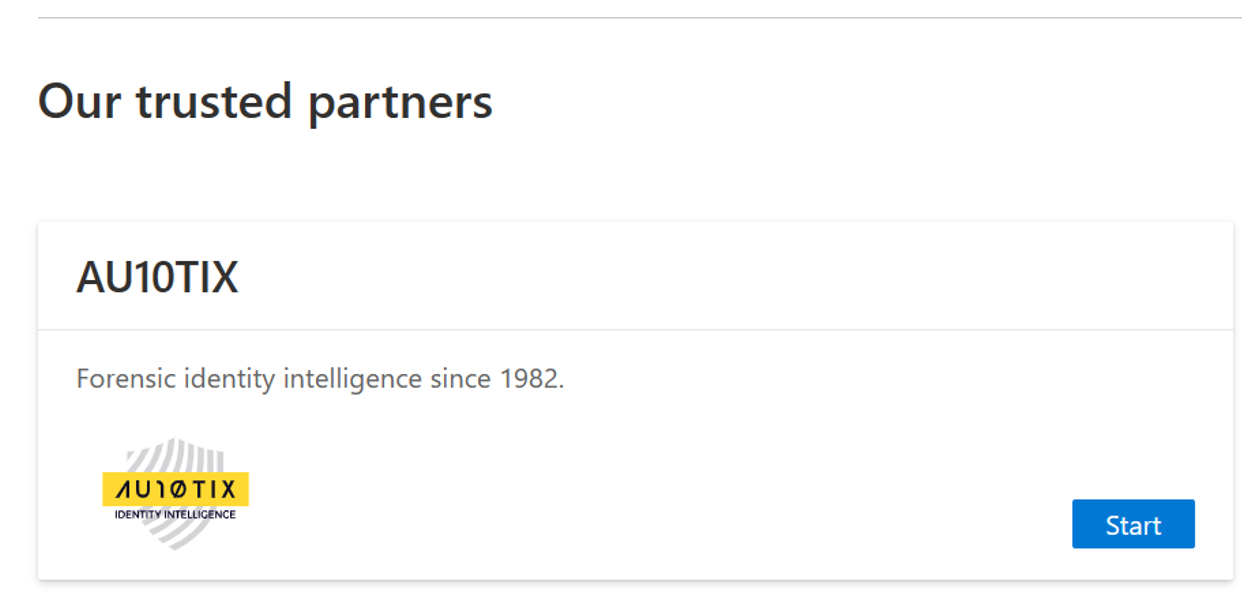
使用受信任的合作伙伴页面创建可验证凭据。 以下步骤演示了使用受信任的合作伙伴的示例演练: AU10TIX。
选择“开始”。
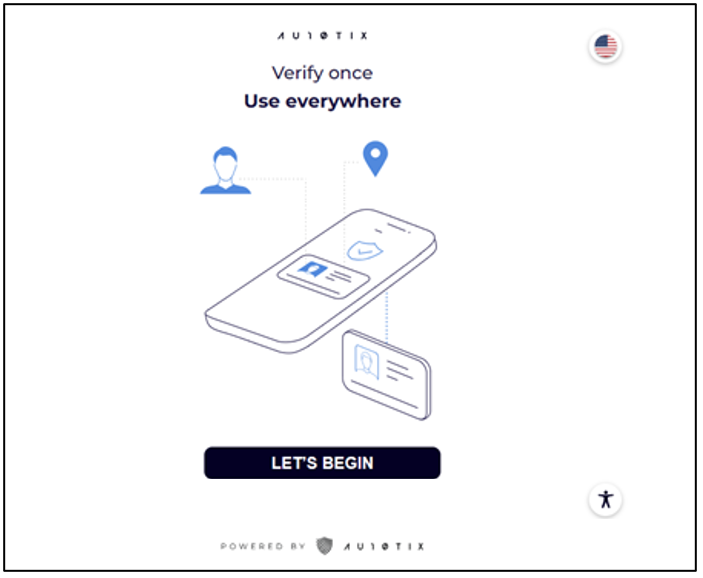
输入合作伙伴中心用户电子邮件地址。
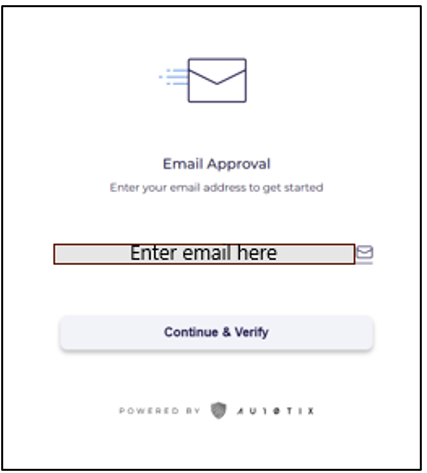
AU10TIX在包含 PIN 代码的电子邮件中发送电子邮件验证。
检查电子邮件中的验证邮件,并输入它以验证电子邮件帐户。
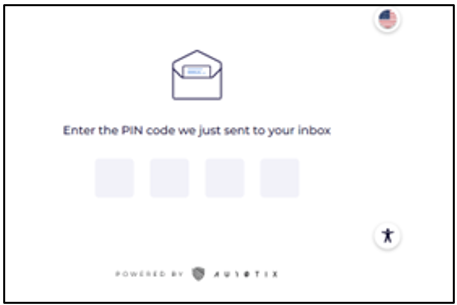
输入安装了 Microsoft Authenticator 应用的手机号码。
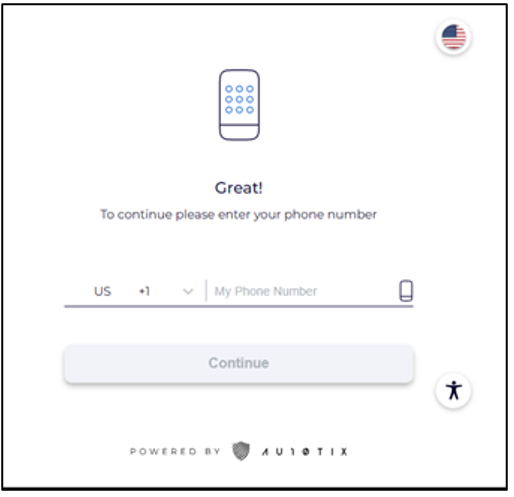
选择开始。
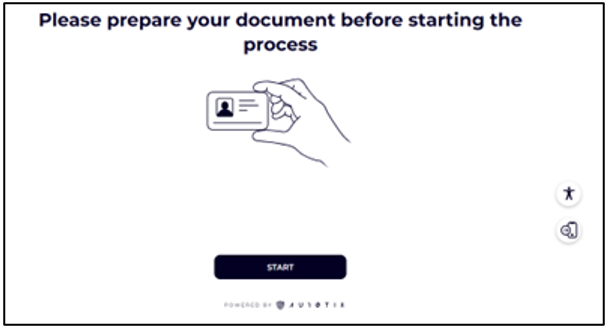
使用移动摄像头扫描 QR 码。
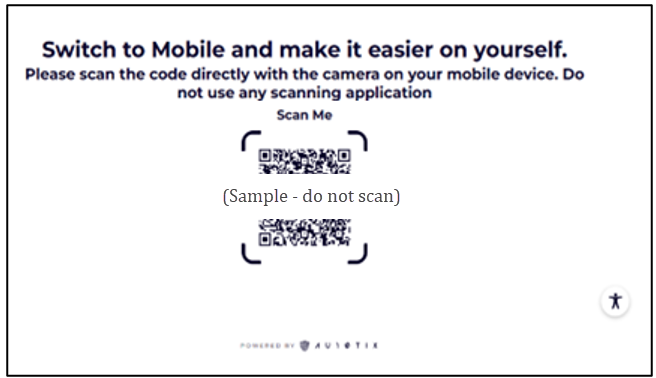
在移动设备上,选择“ 开始”。
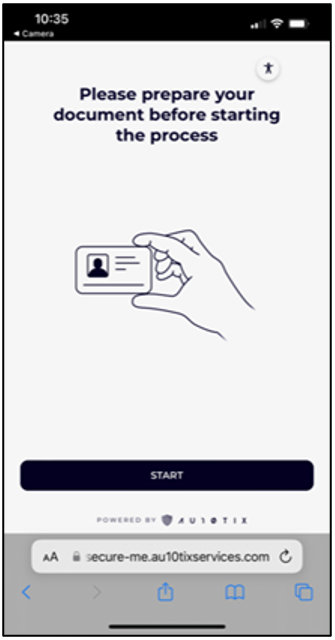
选择“继续”以允许浏览器访问相机。
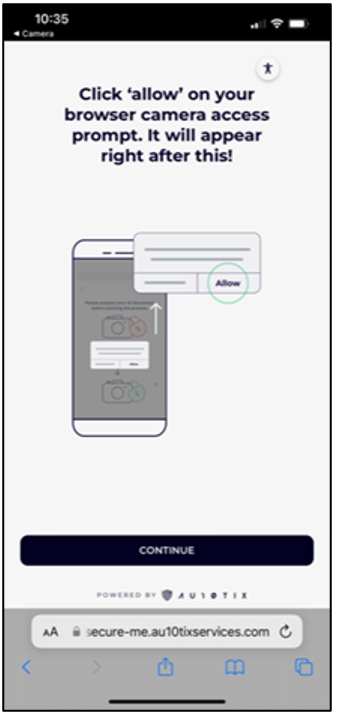
选择“继续”捕获照片。
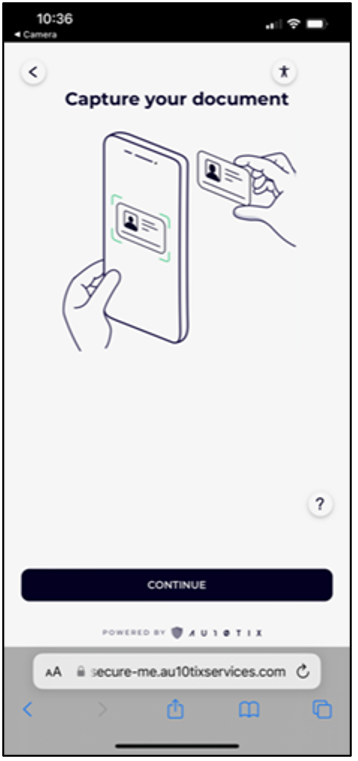
选择“继续”以验证你对图片是否满意,或选择“重新拍摄”以重新拍摄图片。
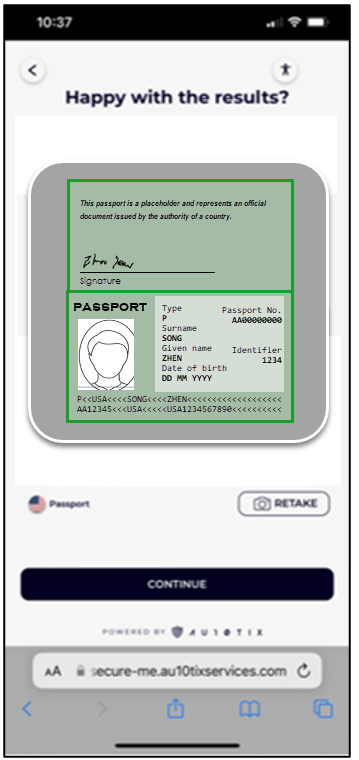
选择“继续”拍摄自己的照片。 去除眼镜和面罩,确保房间的照明良好。
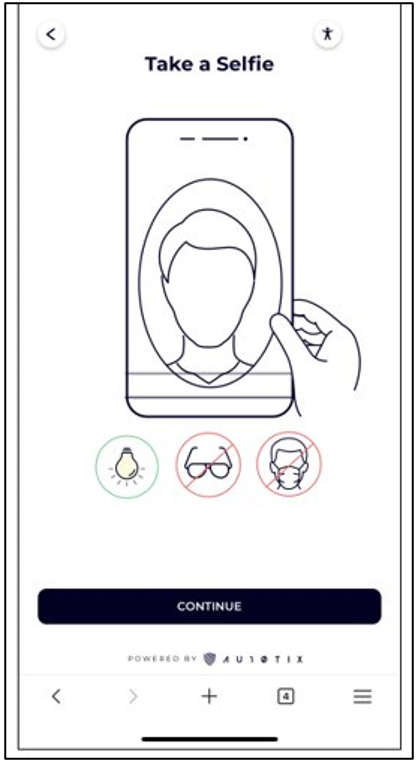
验证完成后,AU10TIX向移动设备发送短信验证码。 选择“ 打开验证器”。
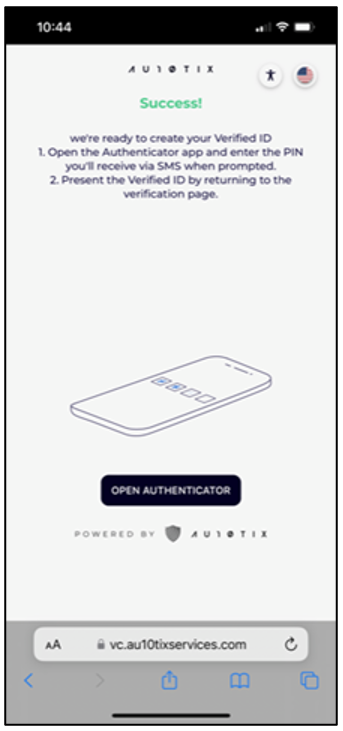
在 Microsoft Authenticator 提示符中输入短信验证码。
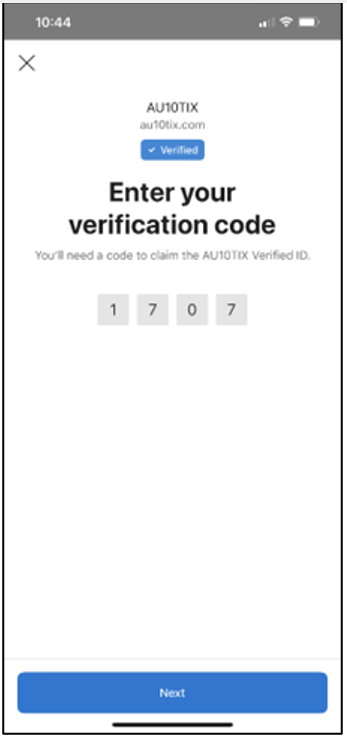
选择“ 添加” ,将已验证的 ID 添加到 Microsoft Authenticator 应用。
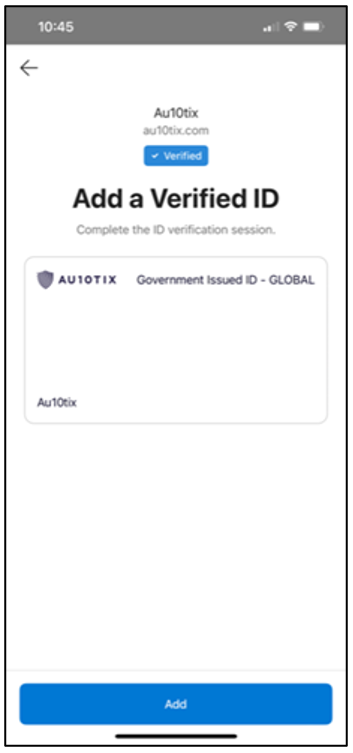
选择 VerifiableCredential 以选择要与合作伙伴中心共享的凭据。
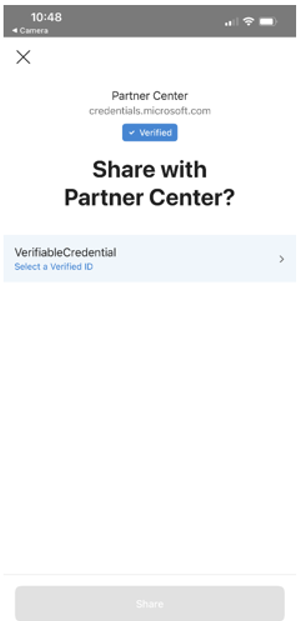
选择确认。
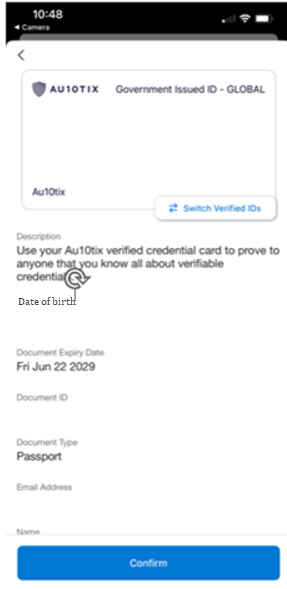
选择“共享”以与合作伙伴中心共享凭据。
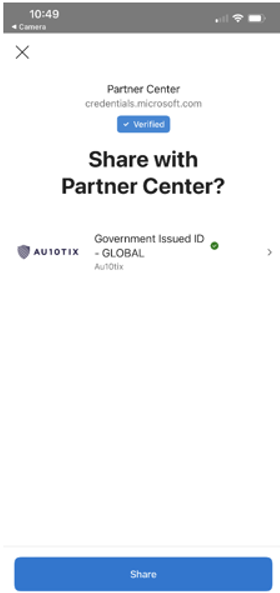
与合作伙伴中心共享可验证凭据后,审核/加入过程将继续进行就业验证。
常见问题
注册过程为何需要身份验证?
为了确保合作伙伴生态系统安全,我们可能要求进行其他标识验证,然后才能完成注册。
完成验证过程需要多长时间?
六十天。
是否可以使用现有的可验证凭据?
是的,可以使用 Microsoft 合作伙伴中心首选供应商的现有 VC。 如果系统提示输入 VC,请选择“获取 VC”以查看已批准的 IDV 列表。
我可以使用哪些供应商来完成标识验证?
目前,Microsoft 与 AU10TIX 合作伙伴。
完成标识验证过程需要什么?
- 政府颁发的身份证,如护照或驾照。
- 安装了 Microsoft Authenticator 应用的移动设备(iOS 或 Android)。
身份验证过程需要多长时间?
建议将 15 分钟时间用于完成整个过程。
我的合作伙伴中心用户名是否需要与政府颁发的 ID 上的名称匹配?
是的,名称必须与同一语言完全匹配。
如果需要,请联系合作伙伴中心全局管理员更新用户名。
ID 验证程序(IDV)是否会存储我的个人数据?
Microsoft 要求其受信任的 ID 验证程序遵守隐私策略,并安全地处理和处理你的数据。
我应提供哪些电子邮件AU10TIX?
提供合作伙伴中心用户电子邮件地址。 电子邮件地址用于 PIN 验证。
为什么我需要提供我的手机号码来AU10TIX?
AU10TIX稍后在此过程中发送短信代码以验证终结点设备需要一个手机号码。
然后,AU10TIX将此终结点设备发送到 VC 证书以加载到 MS Authenticator 应用。
如果我的公司不允许我使用个人移动设备或颁发了公司移动设备,该怎么办?
与 IT 部门和治理部门合作制定公司策略。
如果 IDV 无法向我颁发 VC,会发生什么情况?
转到合作伙伴中心/帐户设置/法律信息页,然后选择“联系支持人员”。
VC 是否过期?
是的,可验证凭据证书在一年或政府颁发的文件的到期日期到期,以先到者为准。 Microsoft Authenticator 应用显示证书到期日期。
如果尝试获取可验证凭据失败,我需要进一步的支持,该怎么办?
如需获得进一步帮助,请创建支持票证。
反馈
即将发布:在整个 2024 年,我们将逐步淘汰作为内容反馈机制的“GitHub 问题”,并将其取代为新的反馈系统。 有关详细信息,请参阅:https://aka.ms/ContentUserFeedback。
提交和查看相关反馈


