在 Azure Active Directory B2C 中自定義使用者介面
開始之前,請使用 [選擇原則類型 選取器] 來選擇您要設定的原則類型。 Azure Active Directory B2C 提供兩種方法來定義使用者如何與您的應用程式互動:透過預先 定義的使用者流程 ,或透過完全可設定 的自定義原則。 本文中每個方法所需的步驟都不同。
將 Azure Active Directory B2C (Azure AD B2C) 向使用者顯示的商標和自定義使用者介面,可協助您在應用程式中提供順暢的用戶體驗。 這些體驗包括註冊、登入、配置檔編輯和密碼重設。 在本文中,您會使用頁面範本和公司商標來自定義 Azure AD B2C 頁面。
提示
若要在頁面範本、橫幅標誌、背景影像或背景色彩之外自定義使用者流程頁面的其他層面,請參閱如何使用 HTML 範本自定義 UI。
必要條件
- 建立使用者流程 ,讓使用者可以註冊並登入您的應用程式。
- 註冊 Web 應用程式。
- 完成開始使用 Active Directory B2C 中的自定義原則中的 步驟
- 註冊 Web 應用程式。
概觀
Azure AD B2C 提供數個內建範本,您可以選擇為使用者體驗頁面提供專業外觀。 這些頁面範本也可以使用公司商標功能,作為自定義的起點。
注意
傳統範本支援的瀏覽器包括目前和舊版 Internet Explorer、Microsoft Edge、Google Chrome、Mozilla Firefox 和 Safari。 遠洋藍和石板灰色範本可能具有較舊瀏覽器版本的有限支援,例如 Internet Explorer 11 和 10;建議您使用您想要支援的瀏覽器來測試應用程式。
海洋藍
註冊和登入頁面上呈現的海洋藍色範本:
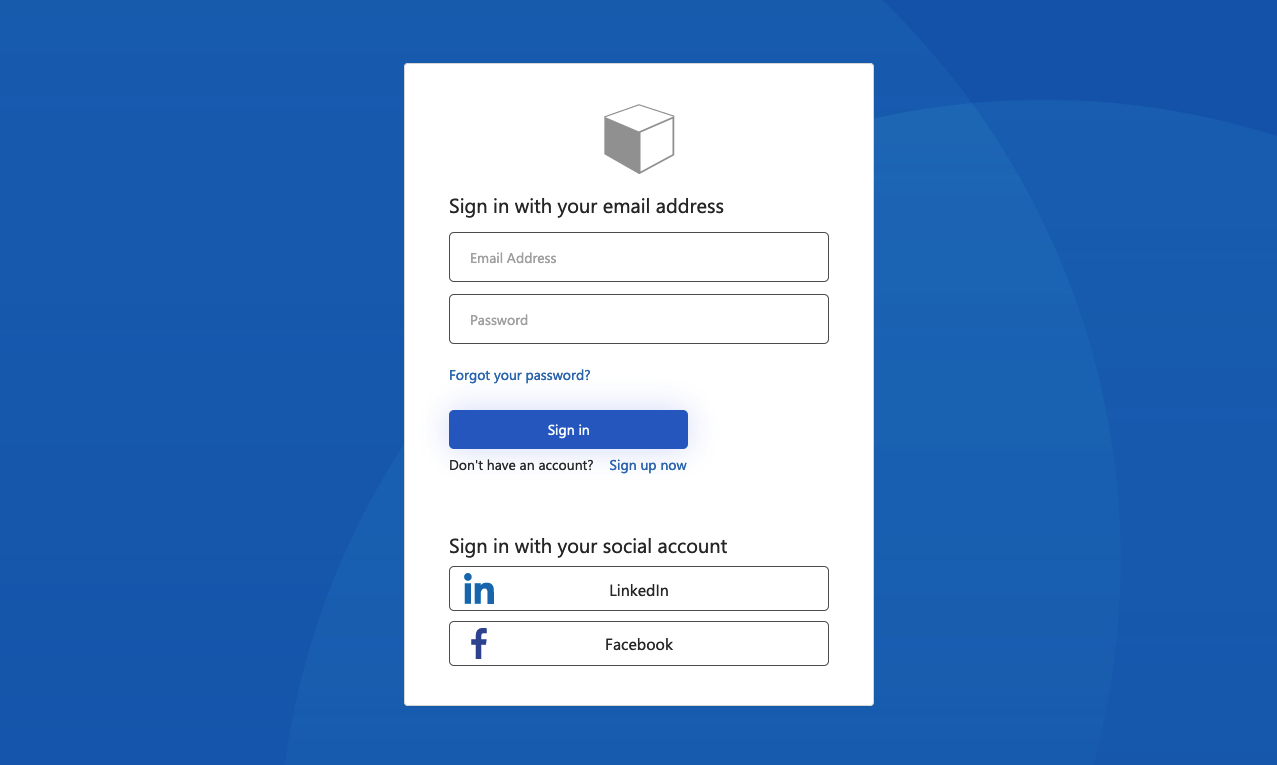
岩灰
註冊登入頁面上呈現的 Slate Gray 範例:
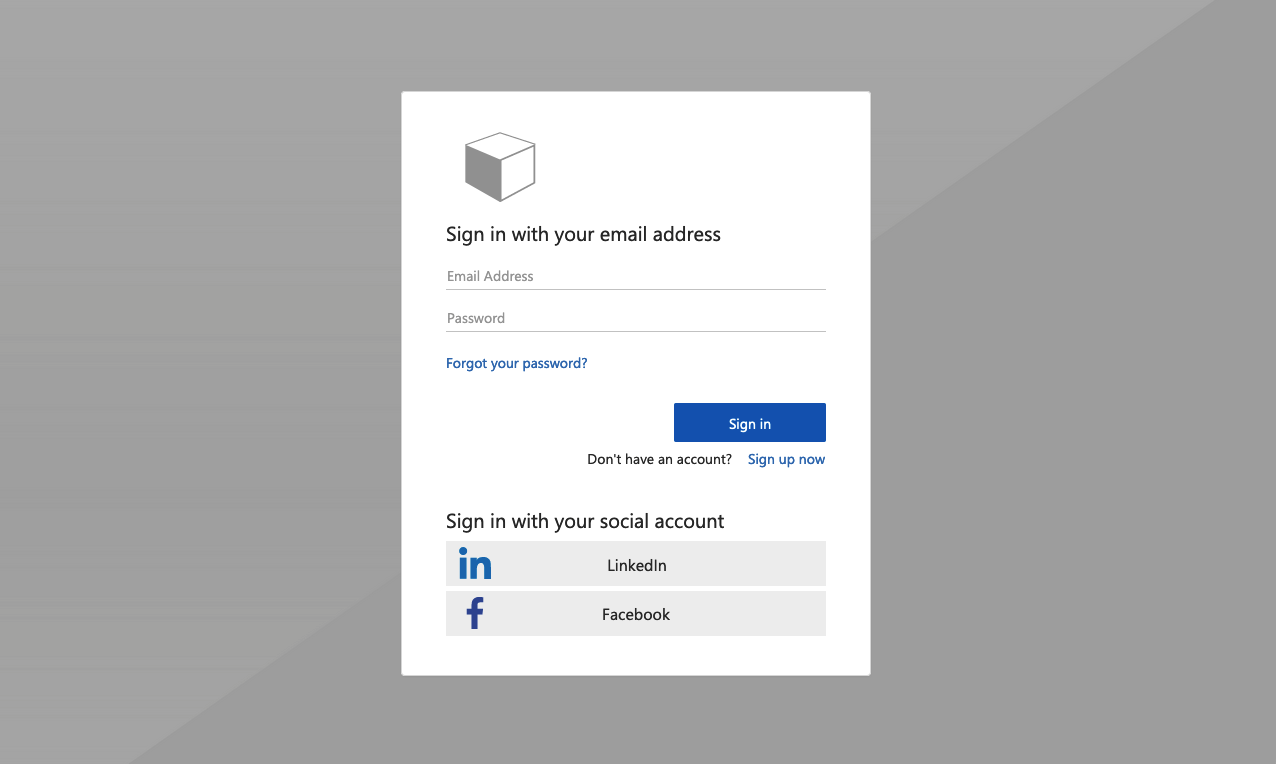
傳統
註冊登入頁面上呈現的傳統範例:
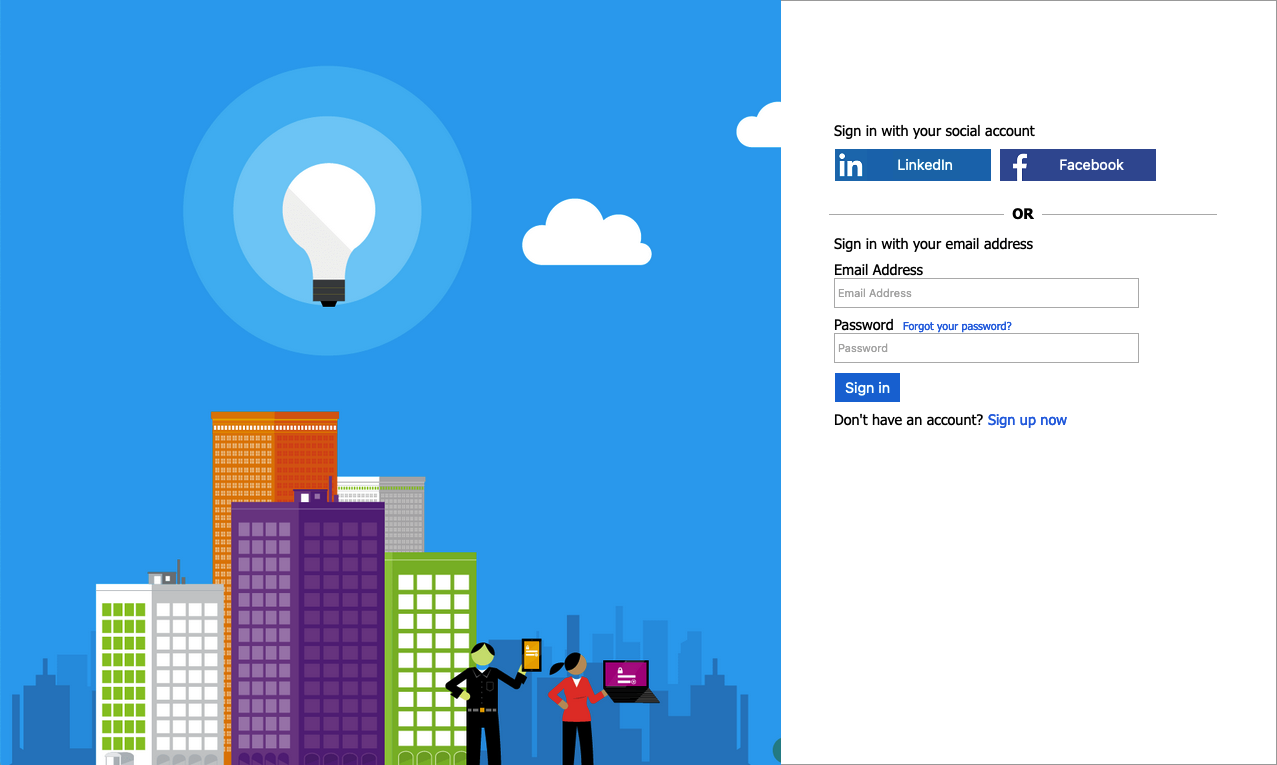
公司商標
您可以使用 Microsoft Entra ID 公司商標,使用橫幅標誌、背景影像和背景色彩自定義 Azure AD B2C 頁面。 公司商標包括註冊、登入、配置檔編輯和密碼重設。
下列範例顯示 使用 Ocean Blue 範本的自定義標誌、背景影像的註冊和登入 頁面:
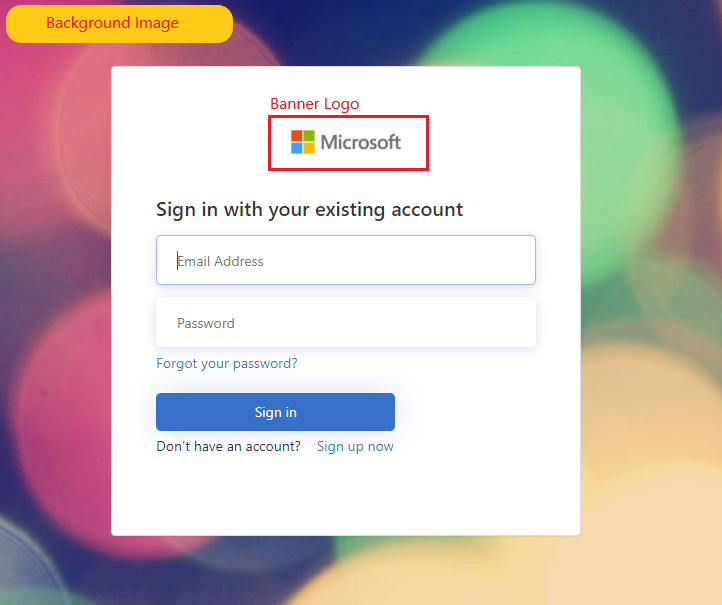
選取頁面範本
- 登入 Azure 入口網站。
- 如果您有多個租使用者的存取權,請選取頂端功能表中的 [設定] 圖示,以從 [目錄 + 訂用帳戶] 功能表切換至您的 Azure AD B2C 租使用者。
- 在 Azure 入口網站中,搜尋並選取 [Azure AD B2C]。
- 選取 [ 使用者流程]。
- 選取您想要自定義的使用者流程。
- 在 左側功能表中的 [自定義 ] 下,選取 [版面配置 ],然後選取 [ 範本]。
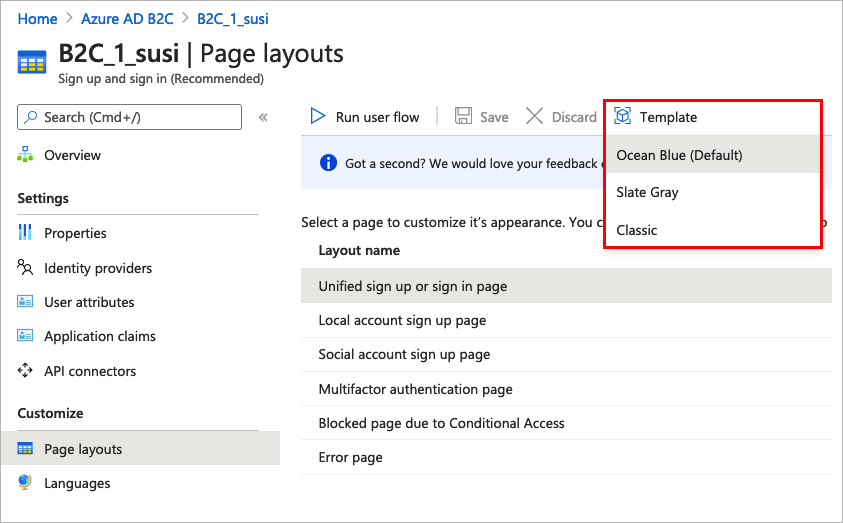
當您選擇範本時,選取的範本會套用至使用者流程中的所有頁面。 每個頁面的 URI 會顯示在 [自訂頁面 URI] 字段中。
若要選取頁面範本,請設定LoadUri內容定義的 元素。 下列範例顯示內容定義識別碼和對應的 LoadUri。
海洋藍:
<ContentDefinitions>
<ContentDefinition Id="api.error">
<LoadUri>~/tenant/templates/AzureBlue/exception.cshtml</LoadUri>
</ContentDefinition>
<ContentDefinition Id="api.idpselections">
<LoadUri>~/tenant/templates/AzureBlue/idpSelector.cshtml</LoadUri>
</ContentDefinition>
<ContentDefinition Id="api.idpselections.signup">
<LoadUri>~/tenant/templates/AzureBlue/idpSelector.cshtml</LoadUri>
</ContentDefinition>
<ContentDefinition Id="api.signuporsignin">
<LoadUri>~/tenant/templates/AzureBlue/unified.cshtml</LoadUri>
</ContentDefinition>
<ContentDefinition Id="api.selfasserted">
<LoadUri>~/tenant/templates/AzureBlue/selfAsserted.cshtml</LoadUri>
</ContentDefinition>
<ContentDefinition Id="api.selfasserted.profileupdate">
<LoadUri>~/tenant/templates/AzureBlue/selfAsserted.cshtml</LoadUri>
</ContentDefinition>
<ContentDefinition Id="api.localaccountsignup">
<LoadUri>~/tenant/templates/AzureBlue/selfAsserted.cshtml</LoadUri>
</ContentDefinition>
<ContentDefinition Id="api.localaccountpasswordreset">
<LoadUri>~/tenant/templates/AzureBlue/selfAsserted.cshtml</LoadUri>
</ContentDefinition>
<ContentDefinition Id="api.phonefactor">
<LoadUri>~/tenant/templates/AzureBlue/multifactor-1.0.0.cshtml</LoadUri>
</ContentDefinition>
</ContentDefinitions>
石板灰色:
<ContentDefinitions>
<ContentDefinition Id="api.error">
<LoadUri>~/tenant/templates/MSA/exception.cshtml</LoadUri>
</ContentDefinition>
<ContentDefinition Id="api.idpselections">
<LoadUri>~/tenant/templates/MSA/idpSelector.cshtml</LoadUri>
</ContentDefinition>
<ContentDefinition Id="api.idpselections.signup">
<LoadUri>~/tenant/templates/MSA/idpSelector.cshtml</LoadUri>
</ContentDefinition>
<ContentDefinition Id="api.signuporsignin">
<LoadUri>~/tenant/templates/MSA/unified.cshtml</LoadUri>
</ContentDefinition>
<ContentDefinition Id="api.selfasserted">
<LoadUri>~/tenant/templates/MSA/selfAsserted.cshtml</LoadUri>
</ContentDefinition>
<ContentDefinition Id="api.selfasserted.profileupdate">
<LoadUri>~/tenant/templates/MSA/selfAsserted.cshtml</LoadUri>
</ContentDefinition>
<ContentDefinition Id="api.localaccountsignup">
<LoadUri>~/tenant/templates/MSA/selfAsserted.cshtml</LoadUri>
</ContentDefinition>
<ContentDefinition Id="api.localaccountpasswordreset">
<LoadUri>~/tenant/templates/MSA/selfAsserted.cshtml</LoadUri>
</ContentDefinition>
<ContentDefinition Id="api.phonefactor">
<LoadUri>~/tenant/templates/MSA/multifactor-1.0.0.cshtml</LoadUri>
</ContentDefinition>
</ContentDefinitions>
經典:
<ContentDefinitions>
<ContentDefinition Id="api.error">
<LoadUri>~/tenant/default/exception.cshtml</LoadUri>
</ContentDefinition>
<ContentDefinition Id="api.idpselections">
<LoadUri>~/tenant/default/idpSelector.cshtml</LoadUri>
</ContentDefinition>
<ContentDefinition Id="api.idpselections.signup">
<LoadUri>~/tenant/default/idpSelector.cshtml</LoadUri>
</ContentDefinition>
<ContentDefinition Id="api.signuporsignin">
<LoadUri>~/tenant/default/unified.cshtml</LoadUri>
</ContentDefinition>
<ContentDefinition Id="api.selfasserted">
<LoadUri>~/tenant/default/selfAsserted.cshtml</LoadUri>
</ContentDefinition>
<ContentDefinition Id="api.selfasserted.profileupdate">
<LoadUri>~/tenant/default/selfAsserted.cshtml</LoadUri>
</ContentDefinition>
<ContentDefinition Id="api.localaccountsignup">
<LoadUri>~/tenant/default/selfAsserted.cshtml</LoadUri>
</ContentDefinition>
<ContentDefinition Id="api.localaccountpasswordreset">
<LoadUri>~/tenant/default/selfAsserted.cshtml</LoadUri>
</ContentDefinition>
<ContentDefinition Id="api.phonefactor">
<LoadUri>~/tenant/default/multifactor-1.0.0.cshtml</LoadUri>
</ContentDefinition>
</ContentDefinitions>
設定公司商標
若要自定義您的使用者流程頁面,請先在 Microsoft Entra ID 中設定公司商標,然後在 Azure AD B2C 中的使用者流程中加以啟用。
首先,設定公司商標內的橫幅標誌、背景影像和背景色彩。
- 登入 Azure 入口網站。
- 如果您有多個租使用者的存取權,請選取頂端功能表中的 [設定] 圖示,從 [目錄 + 訂用帳戶] 功能表切換至您的 Azure AD B2C 租使用者。
- 在 Azure 入口網站中,搜尋並選取 [Azure AD B2C]。
- 在 [管理] 底下,選取 [公司商標]。
- 請遵循將商標新增至您組織的 Microsoft Entra 登入頁面中的步驟。
當您在 Azure AD B2C 中設定公司商標時,請記住下列事項:
- Azure AD B2C 中的公司商標目前僅限於 背景影像、 橫幅標誌和 背景色彩 自定義。 不支援公司商標窗格中的其他屬性,例如 [ 進階設定]。
- 在您的使用者流程頁面中,背景色彩會在載入背景影像之前顯示。 建議您選擇最符合背景影像中色彩的背景色彩,以取得更順暢的載入體驗。
- 橫幅標誌會出現在起始註冊使用者流程時傳送給用戶的驗證電子郵件中。
在使用者流程頁面中啟用公司商標
設定公司商標之後,請在您的使用者流程中加以啟用。
- 在 Azure 入口網站 的左側功能表中,選取 [Azure AD B2C]。
- 在 [原則] 底下,選取 [使用者流程][原則]。
- 選取您想要啟用公司商標的使用者流程。 標準登入和標準設定檔編輯使用者流程類型不支援公司商標。
- 在 [自定義] 下,選取 [版面配置],然後選取您想要品牌的頁面。 例如,選取 [統一註冊或登入] 頁面。
- 針對 [版面配置版本],選擇 1.2.0 版或更新版本。
- 選取 [儲存]。
如果您想要為使用者流程中的所有頁面加上品牌,請在使用者流程中設定每個版面配置的頁面版面配置版本。
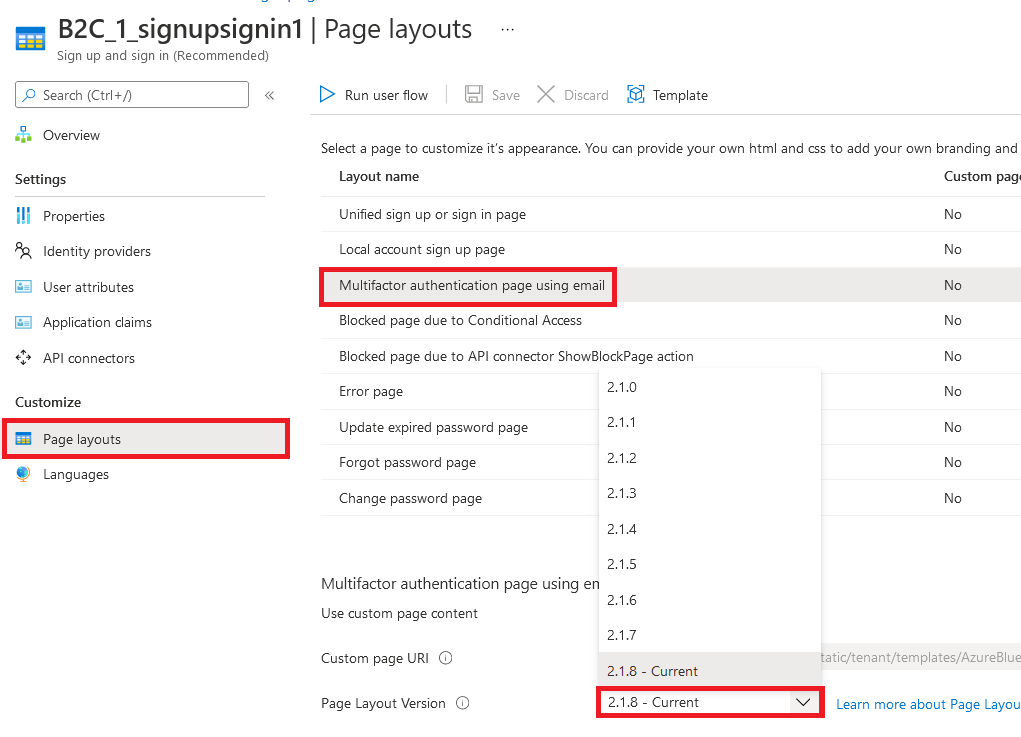
在自定義原則頁面中啟用公司商標
設定公司商標之後,請在您的自定義原則中加以啟用。 使用自定義原則中所有內容定義的頁面版本來設定版contract面配置版本。 值的格式必須包含 :contracturn:com:microsoft:aad:b2c:elements:contract:p age-name:version。 若要在您的自定義原則中指定使用舊 DataUri 值的版面配置。 如需詳細資訊,請瞭解如何 使用頁面版本移轉至版面 配置。
下列範例顯示內容定義及其對應的頁面合約,以及 Ocean Blue 頁面範本:
<ContentDefinitions>
<ContentDefinition Id="api.error">
<LoadUri>~/tenant/templates/AzureBlue/exception.cshtml</LoadUri>
<DataUri>urn:com:microsoft:aad:b2c:elements:contract:globalexception:1.2.0</DataUri>
</ContentDefinition>
<ContentDefinition Id="api.idpselections">
<LoadUri>~/tenant/templates/AzureBlue/idpSelector.cshtml</LoadUri>
<DataUri>urn:com:microsoft:aad:b2c:elements:contract:providerselection:1.2.0</DataUri>
</ContentDefinition>
<ContentDefinition Id="api.idpselections.signup">
<LoadUri>~/tenant/templates/AzureBlue/idpSelector.cshtml</LoadUri>
<DataUri>urn:com:microsoft:aad:b2c:elements:contract:providerselection:1.2.0</DataUri>
</ContentDefinition>
<ContentDefinition Id="api.signuporsignin">
<LoadUri>~/tenant/templates/AzureBlue/unified.cshtml</LoadUri>
<DataUri>urn:com:microsoft:aad:b2c:elements:contract:unifiedssp:1.2.0</DataUri>
</ContentDefinition>
<ContentDefinition Id="api.selfasserted">
<LoadUri>~/tenant/templates/AzureBlue/selfAsserted.cshtml</LoadUri>
<DataUri>urn:com:microsoft:aad:b2c:elements:contract:selfasserted:1.2.0</DataUri>
</ContentDefinition>
<ContentDefinition Id="api.selfasserted.profileupdate">
<LoadUri>~/tenant/templates/AzureBlue/selfAsserted.cshtml</LoadUri>
<DataUri>urn:com:microsoft:aad:b2c:elements:contract:selfasserted:1.2.0</DataUri>
</ContentDefinition>
<ContentDefinition Id="api.localaccountsignup">
<LoadUri>~/tenant/templates/AzureBlue/selfAsserted.cshtml</LoadUri>
<DataUri>urn:com:microsoft:aad:b2c:elements:contract:selfasserted:1.2.0</DataUri>
</ContentDefinition>
<ContentDefinition Id="api.localaccountpasswordreset">
<LoadUri>~/tenant/templates/AzureBlue/selfAsserted.cshtml</LoadUri>
<DataUri>urn:com:microsoft:aad:b2c:elements:contract:selfasserted:1.2.0</DataUri>
</ContentDefinition>
<ContentDefinition Id="api.phonefactor">
<LoadUri>~/tenant/templates/AzureBlue/multifactor-1.0.0.cshtml</LoadUri>
<DataUri>urn:com:microsoft:aad:b2c:elements:contract:multifactor:1.2.0</DataUri>
</ContentDefinition>
</ContentDefinitions>
重新排列註冊表單中的輸入欄位
若要重新排列本機帳戶窗體註冊頁面上的輸入字段,請遵循下列步驟:
- 登入 Azure 入口網站。
- 如果您有多個租使用者的存取權,請選取頂端功能表中的 設定 圖示,從 [目錄 + 訂用帳戶] 功能表切換至您的 Azure AD B2C 租使用者。
- 在 Azure 入口網站中,搜尋並選取 [Azure AD B2C]。
- 在左側功能表中,選取 [使用者流程]。
- 選取您想要重新排列其輸入字段的使用者流程(僅適用於本機帳戶)。
- 在左側功能表中,選取 [版面配置]
- 在數據表中,選取 [本機帳戶註冊] 頁面的數據列。
- 在 [使用者屬性] 底下,選取您要重新排列的輸入字段,然後拖曳(向上或向下)並使用 [上移] 或 [下移] 控件來達到所需的順序。
- 在頁面頂端,選取 [儲存]。
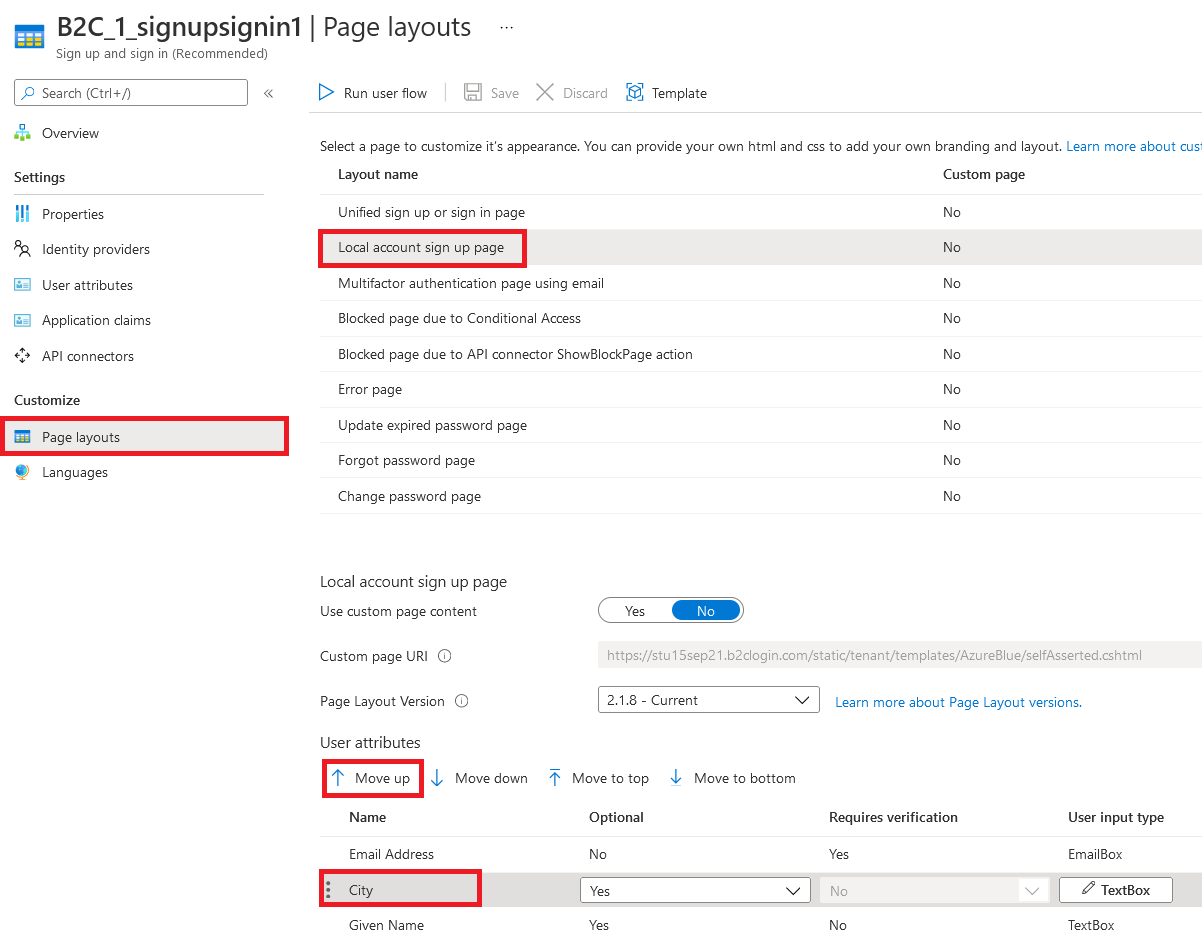
下一步
在 Azure Active Directory B2C 中自定義應用程式的使用者介面中,尋找如何自定義應用程式使用者介面的詳細資訊。