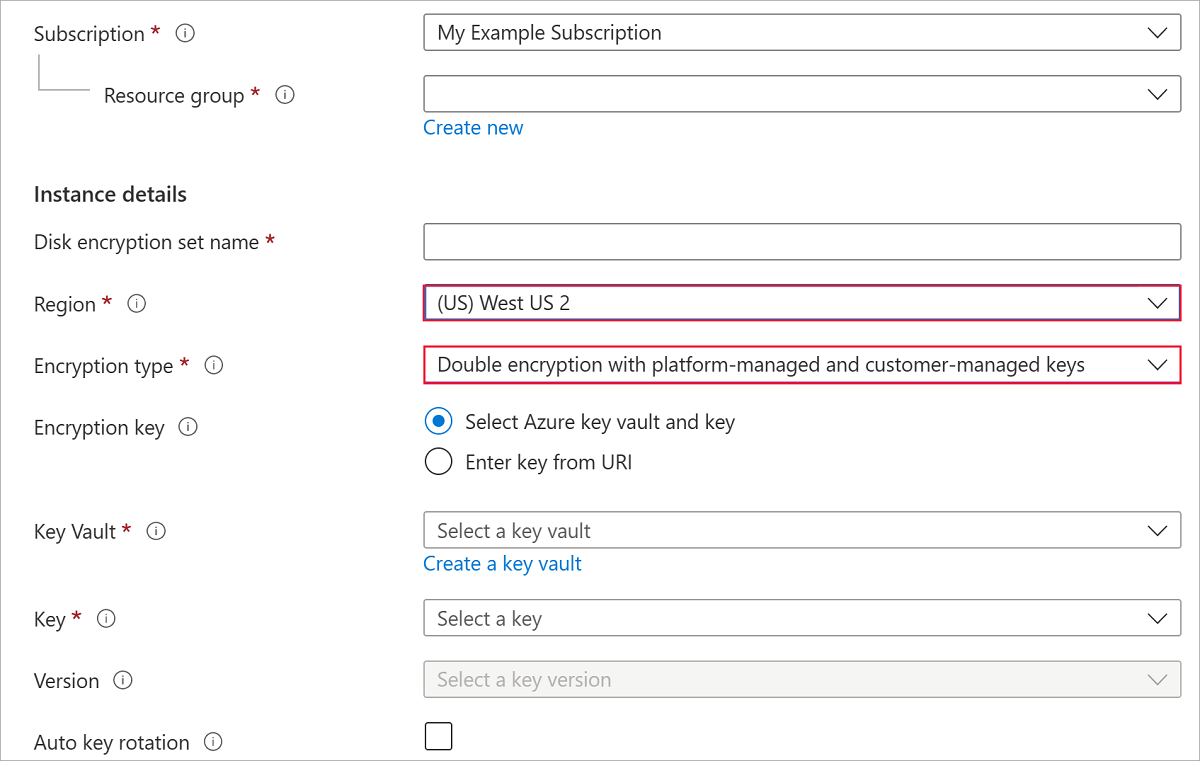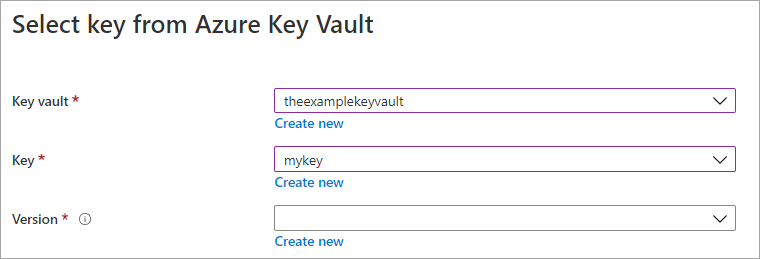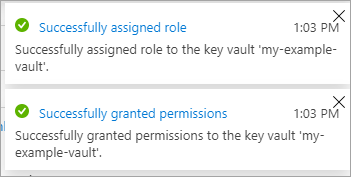使用 Azure 入口網站,為受控磁碟啟用待用雙重加密
適用於:✔️ Linux VM ✔️ Windows VM ✔️
Azure 磁碟儲存體支援受控磁碟的待用雙重加密。 如需有關待用雙重加密和其他受控磁碟加密類型的概念資訊,請參閱磁碟加密文章的待用雙重加密一節。
限制
Ultra 磁碟或進階 SSD v2 磁碟目前不支援待用雙重加密。
開始使用
登入 Azure 入口網站。
搜尋 [磁碟加密集] 並加以選取。
選取 + 建立。
選取其中一個支援區域。
對於加密類型,選取 [使用平台管理和客戶自控金鑰進行雙重加密]。
注意
一旦您建立具有特定加密類型的磁碟加密集,就無法加以變更。 如果您想要使用不同的加密類型,則必須建立新的磁碟加密集。
填寫其餘資訊。
選取 Azure Key Vault 和金鑰,或視需要建立新的金鑰。
注意
如果建立 Key Vault 執行個體,您必須啟用虛刪除和清除保護。 使用金鑰保存庫加密受控磁碟時,這些設定是必要的,並可防止因為意外刪除而遺失資料。
選取 建立。
瀏覽至您所建立的磁碟加密集,然後選取顯示的錯誤。 這會設定磁碟加密集,使其發揮作用。
應該會彈出通知並成功。 這樣做可讓您搭配金鑰保存庫使用磁碟加密集。
瀏覽至磁碟。
選取 [加密]。
針對 [金鑰管理],請在 [平台代管和客戶自控金鑰] 下方選取其中一個金鑰。
選取 [儲存]。
您現在已在受控磁碟上啟用待用雙重加密。