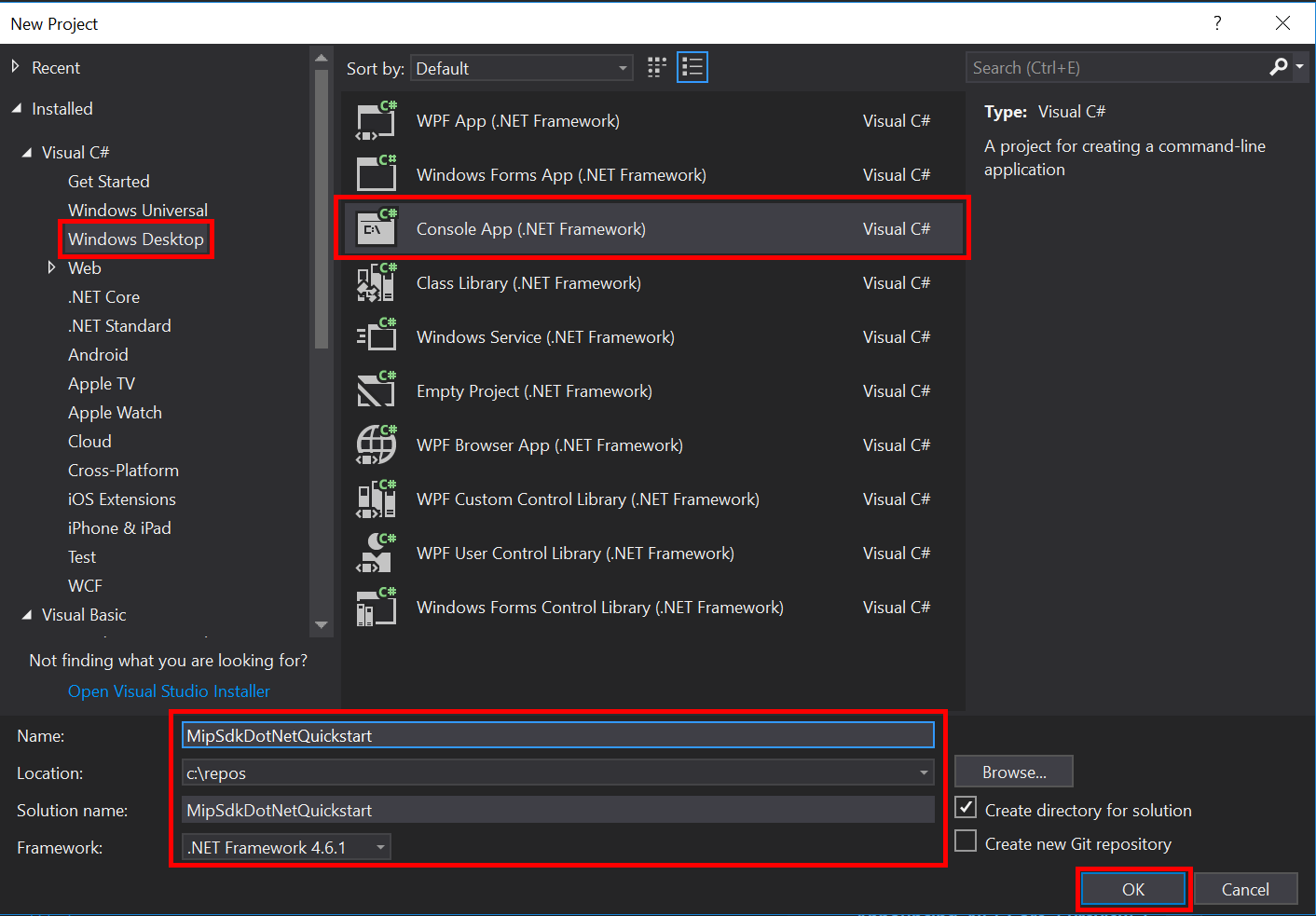快速入門:用戶端應用程式初始化 (C#)
本快速入門將示範如何在執行時間實作 MIP SDK .NET 包裝函式所使用的用戶端初始化模式。
注意
使用 MIP .NET 包裝函式檔案、原則或保護 SDK 的任何用戶端應用程式都需要本快速入門中所述的步驟。 雖然本快速入門示範檔案 SDK 的使用方式,但這個相同的模式適用于使用原則和保護 SDK 的用戶端。 未來快速入門應該以序列方式完成,因為每個快速入門都是以上一個為基礎而建置,而這是第一個。 此程式碼旨在示範如何開始使用 MIP SDK,不適用於 生產環境。
必要條件
如果您尚未這麼做,請務必:
- 完成 Microsoft 資訊保護 (MIP) SDK 設定和 設定中的 步驟。 本「用戶端應用程式初始化」快速入門依賴適當的 SDK 安裝和設定。
- 選擇:
建立 Visual Studio 方案和專案
首先,我們會建立並設定初始的 Visual Studio 方案和專案,而其他快速入門將會建置。
開啟 Visual Studio 2019,選取 [ 檔案 ] 功能表 [ 新增 ]、[ 專案 ]。 在 [ 新增專案] 對話方塊中:
將 MIP 檔案 SDK 的 Nuget 套件新增至您的專案:
- 在方案總管 中 ,以滑鼠右鍵按一下專案節點(直接在頂端/方案節點底下),然後選取 [ 管理 NuGet 套件... ] :
- 當 [NuGet 封裝管理員] 索引標籤在 [編輯器群組] 索引標籤區域中開啟時:
- 選取瀏覽。
- 在搜尋方塊中輸入 「Microsoft.InformationProtection」。
- 選取 [Microsoft.InformationProtection.File] 套件。
- 按一下 [安裝],然後在 [預覽變更 確認] 對話方塊顯示時 按一下 [確定]。
重複上述步驟以新增 MIP 檔案 SDK 套件,但改為將 「Microsoft.Identity.Client」 新增至應用程式。
實作驗證委派
MIP SDK 會使用類別擴充性來實作驗證,以提供與用戶端應用程式共用驗證工作的機制。 用戶端必須取得適當的 OAuth2 存取權杖,並在執行時間提供給 MIP SDK。
現在,藉由擴充 SDK 的 Microsoft.InformationProtection.IAuthDelegate 介面,以及覆寫/實作虛擬函式,來建立驗證委派的 IAuthDelegate.AcquireToken() 實作。 驗證委派會具現化,稍後由 FileProfile 和 FileEngine 物件使用。
以滑鼠右鍵按一下 Visual Studio 中的專案名稱,選取 [新增 ] 和 [ 類別 ]。
在 [名稱 ] 欄位中輸入 「AuthDelegateImplementation」。 按一下新增。
為 Microsoft 驗證程式庫 (MSAL) 和 MIP 程式庫新增 using 語句:
using Microsoft.InformationProtection; using Microsoft.Identity.Client;設定
AuthDelegateImplementation為 繼承Microsoft.InformationProtection.IAuthDelegate並實作 的Microsoft.InformationProtection.ApplicationInfo私用變數,以及接受相同類型的建構函式。public class AuthDelegateImplementation : IAuthDelegate { private ApplicationInfo _appInfo; // Microsoft Authentication Library IPublicClientApplication private IPublicClientApplication _app; public AuthDelegateImplementation(ApplicationInfo appInfo) { _appInfo = appInfo; } }物件
ApplicationInfo包含三個屬性。_appInfo.ApplicationId將在 類別中使用AuthDelegateImplementation,將用戶端識別碼提供給驗證程式庫。ApplicationName和ApplicationVersion將會顯示在 Azure 資訊保護 Analytics 報表中。加入
public string AcquireToken()方法。 如果必要,此方法應該接受Microsoft.InformationProtection.Identity和三個字串:授權單位 URL、資源 URI 和宣告。 這些字串變數會由 API 傳入驗證程式庫,不應加以操作。 請輸入租使用者的租使用者 GUID,Azure 入口網站。 編輯租使用者 GUID 以外的字串可能會導致驗證失敗。public string AcquireToken(Identity identity, string authority, string resource, string claims) { var authorityUri = new Uri(authority); authority = String.Format("https://{0}/{1}", authorityUri.Host, "<Tenant-GUID>"); _app = PublicClientApplicationBuilder.Create(_appInfo.ApplicationId).WithAuthority(authority).WithDefaultRedirectUri().Build(); var accounts = (_app.GetAccountsAsync()).GetAwaiter().GetResult(); // Append .default to the resource passed in to AcquireToken(). string[] scopes = new string[] { resource[resource.Length - 1].Equals('/') ? $"{resource}.default" : $"{resource}/.default" }; var result = _app.AcquireTokenInteractive(scopes).WithAccount(accounts.FirstOrDefault()).WithPrompt(Prompt.SelectAccount) .ExecuteAsync().ConfigureAwait(false).GetAwaiter().GetResult(); return result.AccessToken; }
實作同意委派
現在,藉由擴充 SDK 的介面並覆寫/實作 ,建立同意委派的 Microsoft.InformationProtection.IConsentDelegate 實作 GetUserConsent() 。 檔案設定檔和檔案引擎物件稍後會具現化並使用同意委派。 同意委派隨附使用者必須同意在 參數中使用 url 的服務位址。 委派通常應該提供一些流程,讓使用者接受或拒絕同意存取服務。 在本快速入門中,硬式程式碼 Consent.Accept 。
使用我們先前使用的相同 Visual Studio「新增類別」功能,將另一個類別新增至您的專案。 這次,在 [類別名稱 ] 欄位中輸入 「ConsentDelegateImplementation」。
現在更新 ConsentDelegateImpl.cs 以實作新的同意委派類別。 為 新增 using 語句
Microsoft.InformationProtection,並將 類別設定為繼承IConsentDelegate。class ConsentDelegateImplementation : IConsentDelegate { public Consent GetUserConsent(string url) { return Consent.Accept; } }選擇性地嘗試建置解決方案,以確保其編譯時不會發生任何錯誤。
初始化 MIP SDK Managed 包裝函式
從 方案總管 ,在您的專案中開啟包含 方法實作的
Main().cs 檔案。 它預設為與您在專案建立期間指定的專案相同名稱。移除 產生的 實作
main()。Managed 包裝函式包含靜態類別,
Microsoft.InformationProtection.MIP用於初始化、建立MipContext、載入設定檔,以及釋放資源。 若要初始化檔案 SDK 作業的包裝函式,請呼叫MIP.Initialize(),傳入MipComponent.File以載入檔案作業所需的程式庫。在
Main()Program.cs 中 新增下列內容,將 < application-id > 取代為先前建立的 Microsoft Entra 應用程式註冊識別碼。
using System;
using System.Threading.Tasks;
using Microsoft.InformationProtection;
using Microsoft.InformationProtection.Exceptions;
using Microsoft.InformationProtection.File;
using Microsoft.InformationProtection.Protection;
namespace mip_sdk_dotnet_quickstart
{
class Program
{
private const string clientId = "<application-id>";
private const string appName = "<friendly-name>";
static void Main(string[] args)
{
//Initialize Wrapper for File SDK operations
MIP.Initialize(MipComponent.File);
}
}
}
建構檔案設定檔和引擎
如前所述,使用 MIP API 的 SDK 用戶端需要設定檔和引擎物件。 藉由新增程式碼以載入原生 DLL,然後具現化設定檔和引擎物件,以完成本快速入門的程式碼部分。
using System;
using System.Threading.Tasks;
using Microsoft.InformationProtection;
using Microsoft.InformationProtection.File;
namespace mip_sdk_dotnet_quickstart
{
class Program
{
private const string clientId = "<application-id>";
private const string appName = "<friendly-name>";
static void Main(string[] args)
{
// Initialize Wrapper for File SDK operations.
MIP.Initialize(MipComponent.File);
// Create ApplicationInfo, setting the clientID from Microsoft Entra App Registration as the ApplicationId.
ApplicationInfo appInfo = new ApplicationInfo()
{
ApplicationId = clientId,
ApplicationName = appName,
ApplicationVersion = "1.0.0"
};
// Instantiate the AuthDelegateImpl object, passing in AppInfo.
AuthDelegateImplementation authDelegate = new AuthDelegateImplementation(appInfo);
// Create MipConfiguration Object
MipConfiguration mipConfiguration = new MipConfiguration(appInfo, "mip_data", LogLevel.Trace, false);
// Create MipContext using Configuration
MipContext mipContext = MIP.CreateMipContext(mipConfiguration);
// Initialize and instantiate the File Profile.
// Create the FileProfileSettings object.
// Initialize file profile settings to create/use local state.
var profileSettings = new FileProfileSettings(mipContext,
CacheStorageType.OnDiskEncrypted,
new ConsentDelegateImplementation());
// Load the Profile async and wait for the result.
var fileProfile = Task.Run(async () => await MIP.LoadFileProfileAsync(profileSettings)).Result;
// Create a FileEngineSettings object, then use that to add an engine to the profile.
// This pattern sets the engine ID to user1@tenant.com, then sets the identity used to create the engine.
var engineSettings = new FileEngineSettings("user1@tenant.com", authDelegate, "", "en-US");
engineSettings.Identity = new Identity("user1@tenant.com");
var fileEngine = Task.Run(async () => await fileProfile.AddEngineAsync(engineSettings)).Result;
// Application Shutdown
// handler = null; // This will be used in later quick starts.
fileEngine = null;
fileProfile = null;
mipContext.ShutDown();
mipContext = null;
}
}
}
使用下列值取代您貼上原始程式碼中的預留位置值:
預留位置 值 範例 <application-id> 指派給「MIP SDK 設定和設定」中註冊之應用程式的 Microsoft Entra 應用程式識別碼(2 個實例)。 0edbblll-8773-44de-b87c-b8c6276d41eb <friendly-name> 應用程式的使用者定義易記名稱。 AppInitialization <Tenant-GUID> Microsoft Entra 租使用者的租使用者識別碼 TenantID 現在請執行應用程式的最終組建,並解決任何錯誤。 您的程式碼應該會成功建置。
後續步驟
現在您的初始化程式碼已完成,您已準備好進行下一個快速入門,您將開始體驗 MIP 檔案 SDK。