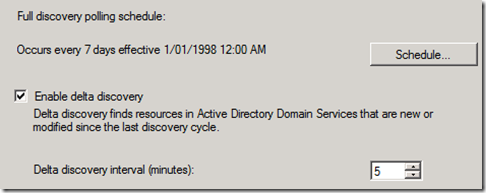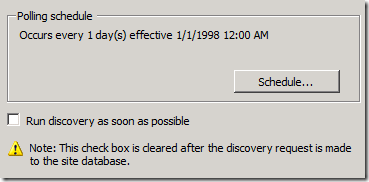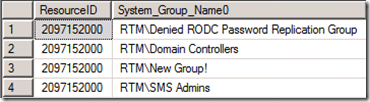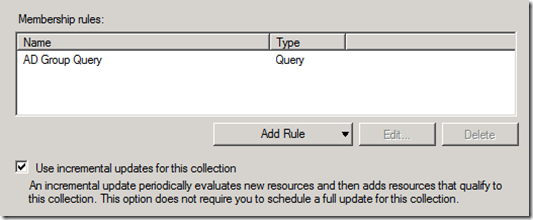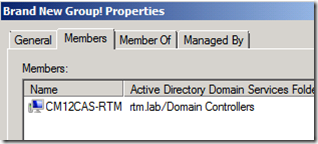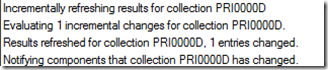ConfigMgr 2012 Incremental Collection Update/Delta Discovery
Dynamic Collection Updates and Delta Discovery were features introduced in SCCM 2007 R3 and promised a lot. Finally, admins thought they could limit their full Collection updates to 1 per day, their AD System Group Discovery to 1 per day and use the Dynamic Updates/Delta Discovery to run every 5 minutes to pick up changes. Problem is, Dynamic Collection Updates/Delta Discovery do not work as we had hoped. In the end, Dynamic Collection Updates only worked on *newly* discovered systems… whether that’s a first time AD System Discover, OSD or manual client install. And hey, that’s great if your doing OSD!
If you want your Advertisements to be available as soon as a machine has been built, then Dynamic Collection Updates are for you. But for alleviating the need to run your collection schedules every 15 minutes (against MS Best Practice) for software distribution, Dynamic Updates didn’t hit the mark.
I’m happy to say that ConfigMgr 2012 now does Dynamic Updates and Delta Discovery in the way we had all hoped!
And here’s the proof.
Firstly, lets look at enabling CM12 Delta Discovery, creating a new group, adding a computer to the group and letting ConfigMgr 2012 do its thing:
CM12 AD Group Discovery Settings
SCCM 2007 AD System Group Discovery Settings
Before Delta Discovery is run:
SELECT * FROM v_R_System_SystemGroupName
From the Computer Object in SCCM
After Delta Discovery is run:
SELECT * FROM v_R_System_SystemGroupName
From the Computer Object in SCCM
And for final proof – the adsgdis.log
So that’s great news! The Delta Discovery now works with System Group membership!
One last thing we need to check – whether or not the Dynamic Collection Membership now picks up changes to existing machines… not just new objects created by DDRs.
To check this, we’re going to create a Collection with a membership query looking for an AD group. If all goes well, within MAX 10 minutes, the computer should become a member of the new Collection.
This time, we’re going to watch two logs – adsgdis.log and colleval.log and we should see the updates pretty soon.
And now, within about 6 minutes we can see the Collection is now populated with the object!
Matt Shadbolt
Comments
Anonymous
January 01, 2003
Hi Ankit, Im not exactly sure what your referring to when you say from 15 minutes to 10 minutes. When you set a collection to use Incremental updates if the setting is left at the default setting as above it will evaluate a Incremental/Delta every 5 minutes. By default when collections are created they will run a full update by default every 7 days.Anonymous
January 01, 2003
By selecting Incremental updates option, it evaluates your collection in every 10 minutes rather than 15 minutes. Please confirm.Anonymous
January 01, 2003
See Best practices for collections technet.microsoft.com/.../gg699372.aspx the Threshold for incremental updates is 200 dependant on The total number of collections The frequency of new resources being added and changed in the hierarchy The number of clients in your hierarchy The complexity of collection membership rules in your hierarchyAnonymous
July 25, 2012
Is it true that you cannot have more then 200 collections with the dynamic update feature?Anonymous
February 21, 2014
The incremental update option does not work. In AD I see 11 laptop resources and in my collection I still only see 9.Anonymous
November 10, 2015
By default, when you enable incremental collection updates, it runs every 10 minutes and helps keep your collection data up-to-date without the overhead of a full collection evaluation.