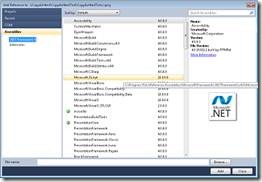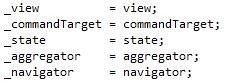Visual Studio 2010 Pro Power Tools Released Today
One of the great aspects of the Visual Studio 2010 release is the extensibility support. The VS 2010 Editor is re-written in WPF, providing rich IDE experiences in the box, as well as new extensibility APIs that enable the creation of more powerful extensions out of the box. To support these extensions, the Visual Studio Gallery website was launched, as well as the Tools->Extension Manager feature which allows you to search for extensions from right within Visual Studio 2010.
Today at TechEd North America, Jason Zander announced the release of the Visual Studio 2010 Productivity Power Tools. This is a Microsoft-supported release, shipping on the Visual Studio Gallery. It is a package of extremely powerful Code Editor extensions, including a number of very commonly requested features. You can download the Pro Power Tools for Visual Studio 2010 here:
https://visualstudiogallery.msdn.microsoft.com/en-us/d0d33361-18e2-46c0-8ff2-4adea1e34fef
Below is a list of the features included in this release.
Add Reference Dialog
The Add Reference dialog now includes a Search textbox in the top-right corner, which provides a great way to quickly find the reference you’re looking for. Furthermore, the Add Reference dialog now loads more quickly.
Document Tab Well
You can now configure dozens of different options for your Document Tabs, including the ability to sort and color Tabs by project, as well as modify the position of the close button. To display these options, go to Tools -> Options -> Environment -> Document Tab Well to configure it as you prefer. Or as a shortcut, right click in the Document Tab Well and select Customize to display the same options dialog.
Extension Update
Extension Update provides a bubble tip when there are updated versions of the Pro Power Tools or any other extensions available on the Visual Studio Gallery.
HTML Copy
This extension provides support for the HTML Clipboard format when copying code from the editor. This means that you’ll no longer have to go fix up the formatting of your code when you paste it into a TFS bug form or a blog post or any other HTML based control.
Triple Click
Rather than hitting Home, Shift, End or some other combination to select a line, just triple-click.
Fix Mixed Tabs
Some developers prefer tabs, others prefer spaces, but nobody likes mixing tabs & spaces. This extension promotes developer harmony by warning as they are open or save a file that has a mixture of tabs & spaces. The information bar also provides an easy way to fix the file to suit your preference.
Highlight Current Line
The Highlight Current Line extension makes it easy to find the caret by highlighting the line that the caret is on in the editor. You can even configure the default color by changing the setting for “Current Line (Extension)” and “Current Line Inactive (Extension)” in Tools Options Fonts & Colors. I really enjoy this customization option, since I like to use a lighter color to highlight the current line.
Ctrl + Click Go To Definition
This extension gives the editor a web browser by adding clickable hyperlinks to symbols in your code as you hold down the Ctrl key. This is one extension that I had installed on its own in the past, and am happy to see in the Pro Power Tools! Symbols become hyperlinks that you can click to Go To Definition. You can still use F12 to Go To Definition from the keyboard, but Ctrl+Click also provides a neat way to do this from the mouse.
Align Assignments
This extension is useful for making your code a little more readable by aligning the assignments when you type Ctrl+Alt+] such that it takes this: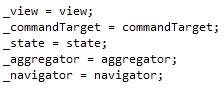
And turns it into this:
Please note: This may conflict with your formatting settings. E.g. in C# you will need to disable: Tools->Options->Text Editor->C#->Formatting->Spacing->"Ignore spaces in declaration statements"
Move Line Up/Down Commands
This extension maps the Alt+Up Arrow & Alt+Down Arrow keys such that they will move the current line of code or the selected lines up and down through the editor. This is an editing command that I use all the time in Office, and am happy to have available now as an extension within Visual Studio! (To invoke the related command in Word, Outlook, OneNote, or PowerPoint, use Alt+Shift+Up & Down Arrow.)
Column Guides
This extension allows you to draw a vertical line in the code editor, and includes UI to configure it. This is very useful to remind developers that their full line of code or comments may not fit one a single screen. To invoke this command, right-click in the Code Editor and select Add Guideline.
Colorized Parameter Help
Read tooltips more quickly and easily by seeing them formatted as you would in the Code Editor. This extension applies syntax highlighting to the contents of the Parameter Help window for C# & VB.
Comments
Anonymous
June 07, 2010
CTRL+ALT+] doesn't work (prints ']') on German OS(W7)/keyboard...Anonymous
June 08, 2010
CodeDigger, thanks for reporting this issue. We'll look into it.Anonymous
June 08, 2010
Thanks. good stuff!Anonymous
June 08, 2010
Where is Javascript outlining??? This is one of the most useful features one can ask for. For Javascript VS 2010 really isn't much better than VS 2005. Why is that so difficult to implement?Anonymous
June 08, 2010
@Cyrus K. D'ont cry, just implement it. Should be not to difficult.Anonymous
June 08, 2010
@Cyrus K. D'ont cry, just implement it. Should be not to difficult.Anonymous
June 08, 2010
Cool tools althought i would love those to be integrated into the RTM of visual studio 2010 from day 1! anyway i am glad i visited this page today, thank you team.Anonymous
June 08, 2010
I agree with Cyrus K... Javascript outlining is a must nowadays. The fact that it's still not in VS2010 is sad.Anonymous
June 08, 2010
The comment has been removedAnonymous
June 08, 2010
An options to enable/disable each feature is needed. I like the old version close tab option and one or two others but won't use this addon due to the behavoir of the rest of the 'features'Anonymous
June 09, 2010
The shortcut Ctrl+Alt+] does not work on a German keyboard, because the key "]" is reached by pressing Alt-Gr+9 (i.e. a combination of keys) , so as a result it will simply print a "]" on the screen. How can I generally change the keyboard shortcut for Powertools? I have searched in Visual Studio Options -> environment -> keyboard, but was unably to find anything related to Powertoys. Thanks alot.Anonymous
June 11, 2010
Please add 'Simplify Code' refactorings - remove unused 'using' statemetns - move constants declaration to innermost scope where they are used - comment out unused variables - comment out unused methods, properties - move local variable declaration to innermost scope where it is used - remove unnecessary qualifications such as when a .net api is fully named system.data.ZZZ when there is a using system.data - identify parameters not used in a method
- identify methods that use no class variables and could be made static
- identify unused methods
- identify unused classes
- identify metthods used only within the same class that could be made private
- identify duplicate code in a single statment such as repeatedly calling array_var[10].field1.abc = 2 then calling array_var[10].field1.def, ... over and over.
- identify statements constant to a loop or if then else block that can be factored out to the top or bottom of the loop/if then else Please add a way to identify cross-source code file references to help us move clases/functions around to reduce the number of files within a solution. Please add a way to identify a subproject that is only used within another subproject in a solution. This would allow us to merge them into a single subproject. The above all seek to - reduce the number of identifiers in the solution - reduce the number of source code files where appropriate - reduce the number of subprojects within a solution - reduce code complexity - limit the visiblity of each variable, method, class to the minimum - set a starting point for further code simplification - allow the code optimizer to do its job with whole program optimization by removing the artifical separation of code into subprojects, source files, classes, etc.
Anonymous
June 12, 2010
Please offer the Add Reference Dialog as a separate exstension as I don't want or need the rest.Anonymous
June 15, 2010
Is there really no way to enable/disable individual add ons in this pack? Like many others, I would love to use some of these add ons but I'm not going to if I'm forced to use others that I dont want to use. ChrisAnonymous
June 15, 2010
Thanks for all the feedback on enabling/disabling particular features. We don't have the ability to do this in the tools today, but are looking into it for a future release.Anonymous
June 15, 2010
@Lisa: I'm another would who would like to see the enabling/disabling of individual features. Good set of extras, though. Thanks!Anonymous
June 15, 2010
Great work on the pro power tools. Is there any way to disable the "Ctrl + Click Go To Definition" feature?Anonymous
June 18, 2010
The comment has been removedAnonymous
June 18, 2010
I somewhat agree with previous poster (jones), C++ needs more love.Anonymous
June 18, 2010
Thanks for the features. They are great, but I haven't been able to figure out how to do a Remove Guideline. It is greyed out, and I now have three Guidelines that I can't figure out how to remove. Any help? It would also be helpful to be able to drag the guidelines to their intended position.Anonymous
June 21, 2010
The comment has been removedAnonymous
June 21, 2010
Ctrl-Alt-] function for aligning assignments is reached via Ctrl-Alt-´ (the key left of backspace and right of ß) on a german keyboard. Try searching for assign in the keyboard commands.Anonymous
June 27, 2010
Can we have the source code for reference when developing our own extensions?Anonymous
June 29, 2010
The comment has been removedAnonymous
July 01, 2010
where do i get VS2010 ultimate ,freeAnonymous
July 01, 2010
where do i get VS2010 ultimate ,freeAnonymous
July 04, 2010
The "You have mixed tabs and spaces. Fix this?" toolbar that always appears and where the "Don't show again" doesn't actually work is very annoying. Please add an option to get rid of it completely.Anonymous
July 04, 2010
The comment has been removedAnonymous
July 07, 2010
Gareth, We've seen quite a few pieces of feedback on Ctrl+Alt+] from German users but this is our first on the Australian keyboard. We strive to find keybindings to make things easy to access but given the constraints of the various international keyboards its difficult to find more bindings that work for most of them. You can always reset any bindings by going to Tools Options Environment Keyboard. For this one in particular the command is "Edit.AlignAssignments". I'm curious if there are other keybindings that you find awkward with the Australian keyboard.Anonymous
July 10, 2010
The comment has been removedAnonymous
July 19, 2010
Anyway to add remove unused references to this extension? It happens that Visual Studio doesn't have that feature, and those who say it has it, they use VB.Anonymous
July 24, 2010
Thanks again for all the feedback on the need to enable/disable particular features. This is now possible in a new updated set of tools released last week! Please find more information on the latest release here: blogs.msdn.com/.../updated-productivity-power-tools.aspx Regarding the issue of collisions with various keyboard shortcuts, unfortunately this is not something we will be able to solve this for all keyboards in this out-of-band release. Please reset your keybindings to something that will work better for you, in Tools Options Environment Keyboard. I have a blog post on how to do this here: blogs.msdn.com/.../working-with-shortcut-keys-lisa-feigenbaum.aspx Cheers, LisaAnonymous
July 25, 2010
Regarding the Javascript requests, please check out the following FREE extension which has been released on the Visual Studio Gallery: blogs.msdn.com/.../visual-studio-2010-pro-power-tools-released-today.aspxAnonymous
August 24, 2010
Have asked about this before. I wish the automatic flyout of docked panels had an option to require it be clicked to fly out. For us 'mature' programmers who lose an hour a day accidentally mousing over one of them and waiting for the whole 'dramatic slide out' animation. It is sort of an accessibility issue... not to put to fine of a point on it.Anonymous
September 29, 2010
MItch....That is one that I find completely annoying...I don't even have tests but when I accitentally run my cursor over the tests tabs it takes 10 minutes sometimes and freezes VS completely.Anonymous
November 25, 2010
The Keystroke "Ctrl+Alt+] " is in german Keybinding "Strg+Alt+9" ... so if you press it, of course nothing happens.... Just change the Command under "Extras" -> "Optionen" -> "Umgebung" -> "Tastatur" so that it works for Strg+Alt+9 (Strg means Ctrl) (Tip Search for "Bearbeiten.AlignAssignments") Then put in under "Strg + Alt + 9" and everything works fine.Anonymous
November 30, 2010
I really like the align assignments functionality. Ctrl+Alt+] Is it possible to do the same with "Automatic Properties". Or can the code formatting template be modified to add this functionality? Example: public string firstName { get; set; } public string lastName { get; set; } public string middleName { get; set; } public string description { get; set; }Anonymous
January 05, 2011
Why always changing Visuual Studio?Is it inovation or inperfection?Anonymous
January 30, 2011
The comment has been removedAnonymous
February 07, 2011
The comment has been removedAnonymous
April 05, 2011
AZERTY keyboard : Align Assignments -> Ctrl + Alt + ^ Or change the shortcut on Tools/ Option/ Environment/ Keyboard/ and type "edit.ali" on textbox "Show commands containing"Anonymous
May 06, 2011
The comment has been removedAnonymous
June 20, 2011
The comment has been removedAnonymous
June 20, 2011
Also, maybe should enable the up/down arrow keys for finding next and previous.