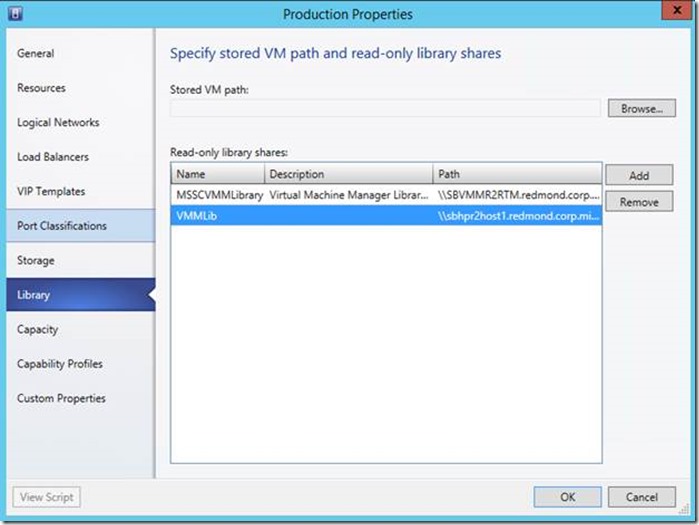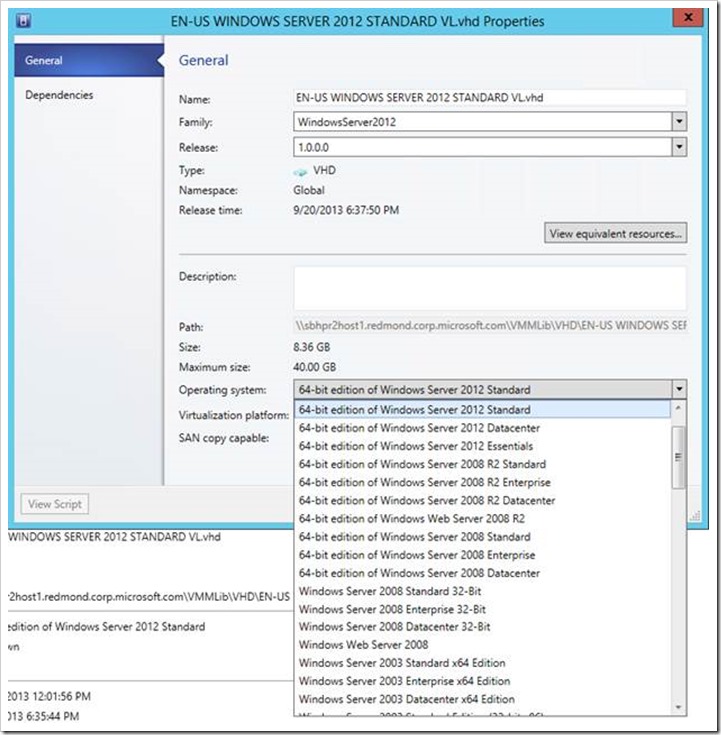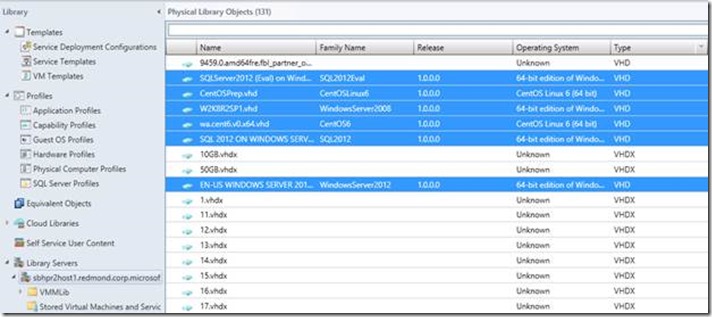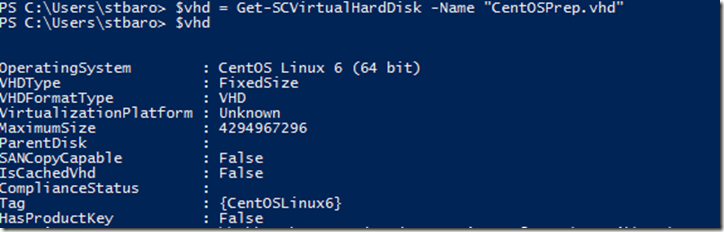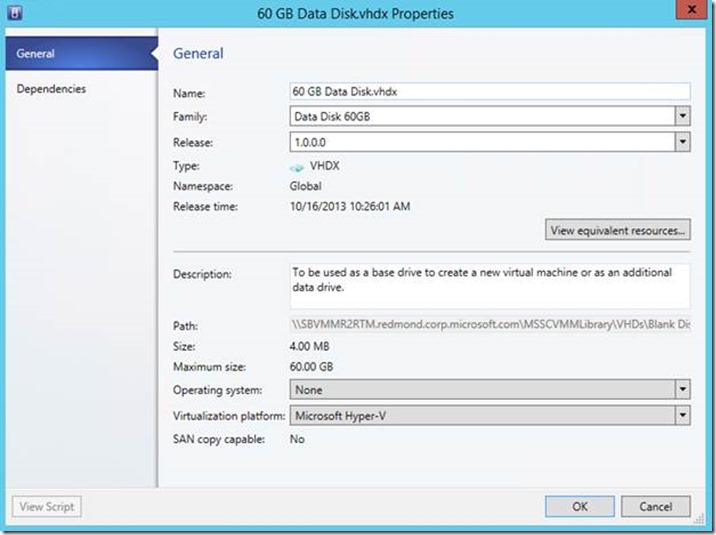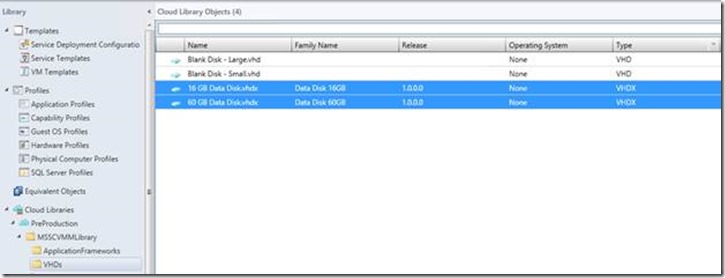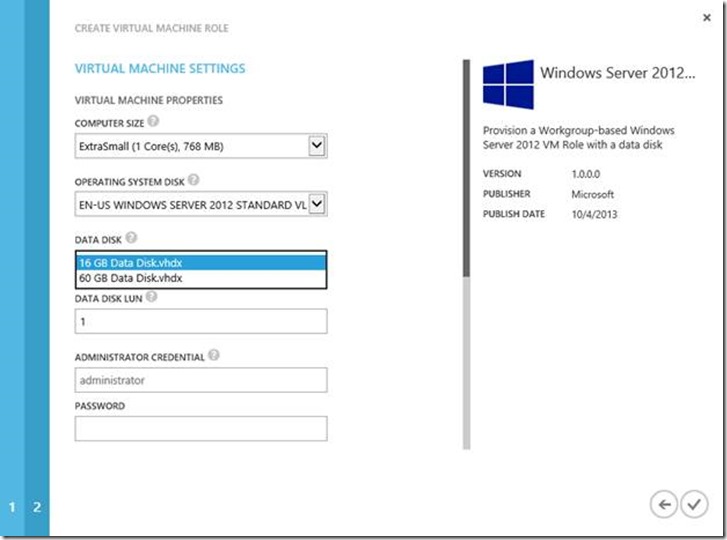Application Management - Virtual Hard Disk Requirements of Windows Azure Pack Gallery Items
Today we have a guest blogger.
Stephen Baron is a Program Manager for System Center on the Virtual Machine Manager team. This is the second part of a two-part blog related to the Windows Azure Pack:
Application Management – Service Models Web Platform Installer Gallery
Application Management – Virtual Hard Disk Requirements of Windows Azure Pack Gallery Items (this post)
In this post, Stephen will be discussing Virtual Hard Disk Requirements on Windows Azure Pack Gallery Items. To read more about the Windows Azure Pack, check it out here. I also encourage you to check out his previous post.
Windows Azure Pack introduces Virtual Machine Role gallery items which enable users to deploy and configure workloads such as SQL Server, SharePoint or a LAMP stack. We recently posted a blog entry and associated video illustrating how to download and import a number of sample items.
This blog post will provide a brief overview of virtual hard disk requirements in System Center 2012 R2 – Virtual Machine Manager as they pertain to gallery items. You can find more detailed coverage via a video which walks through setting up virtual hard disk properties for both Operating System and Data disks in order to enable Virtual Machine Role gallery item deployments.
In order to make virtual hard disks available to users within the Windows Azure Pack Virtual Machine role deployment wizard, a number of properties must be set on the appropriate virtual hard disks within System Center 2012 R2 – Virtual Machine Manager, and the requirements vary slightly between Operating System Disks and Data disks.
To get started, the virtual hard disk must be available to the cloud(s) which are included in Windows Azure Pack plans. To do this, ensure that the library share in which the virtual hard disk is stored is added as a read-only library share in the cloud’s property page in the Library tab:
In addition to ensuring that the virtual hard disk is available to the applicable cloud(s), Operating System disks require that the following properties be configured:
- Family Name – A friendly name; for example WindowsServer2012 or CentOSLinux6
- Release – Must be in the format n.n.n.n; for example 1.0.0.0
- Operating System – Select from the available options in the virtual hard disk properties page
- Tags – Tags may be required by Windows Azure Pack Virtual Machine Role Gallery Items and may only be set via the Virtual Machine Manager Powershell set-SCVirtualHardDisk cmdlet using the optional –Tag parameter. Gallery Item ReadMe files should specify if any tags are required by a particular gallery item. For example, the following PowerShell cmdlet will set a tag of WindowsServer2012 on the virtual hard disk stored in the $vhd variable:
| 001 | Set-SCVirtualHardDisk –VirtualHardDisk $vhd –Tag “WindowsServer2012” |
The following screenshot shows that there are 6 Operating System virtual hard disks (highlighted) that have the required properties set:
Additionally, the following screenshot shows that the CentOSPrep.vhd has a single tag set, namely CentOSLinux6:
Gallery Items may specify that the Virtual Machine Role has one or more data disks. Data disk requirements are as follows:
- Family Name – A friendly name; for example Data Disk 16GB or Data Disk 60GB
- Release – Must be in the format n.n.n.n; for example 1.0.0.0
- Operating System – Must be set to None:
- Tags – Tags are not applicable to Data Disks
The following screenshot shows that there are 2 Data Disk virtual hard disks (highlighted) that have the required properties set:
The following screenshot shows how Operating System and Data Disk virtual hard disks are made available to users via the Windows Azure Pack Virtual Machine Role deployment wizard. The Gallery Item in this case specified an Operating System Disk with a single tag of WindowsServer2012 and also included a single data disk, both of which were parameterized such that the end user is allowed to select the appropriate disk at deployment time:
We hope this blog post (and the associated video) has helped you understand how to set virtual hard disk properties in System Center 2012 R2 – Virtual Machine Manager in order to make Windows Azure Pack VM Role deployments successful.
Enjoy!
Stephen Baron
Program Manager
Comments
Anonymous
January 01, 2003
Hi Ryan. Data disks should only require family and release to be set, and operating system set to none, in order to be visible in the Windows Azure Pack (WAP) portal. Note that some gallery items parameterize the data disk, meaning that all data disks with non-empty family and release would be listed. Other gallery items enforce specific family:release (like SharePointDataDisk:1.0.0.0), meaning only disks matching these family and release would show up. Finally, some gallery items do not require a data disk at all. The Gallery Resource Import Tool (http://blogs.technet.com/b/privatecloud/archive/2014/04/10/import-and-configure-vm-role-gallery-items-in-windows-azure-pack-with-grit-1-1.aspx) can help in configuring data disks for specific gallery items. Hope this helps, feel free to follow up in the comments or offline, if you face a different behavior. Thanks!Anonymous
December 20, 2013
Pingback from Windows Azure Pack Blog Post Overview on Building Clouds & TechNet - Building Clouds Blog - Site Home - TechNet BlogsAnonymous
January 06, 2014
Pingback from Windows Azure Pack Blog Post Overview on Building Clouds & TechNetAnonymous
April 28, 2014
Tags are in fact required for data disks. If tags are not set, the data disk will not be available in the azure tennant portal.Anonymous
May 13, 2014
大家好,
今天我们要了解随 Windows Azure Pack (WAP) 和 System Center 2012 R2面市的另外一个新领域。这个新概念称为库项目,是使用 Windows AzureAnonymous
June 24, 2014
原文链接: http://blogs.technet.com/b/privatecloud/archive/2013/11/27/troubleshooting-windows-azure-pack-and