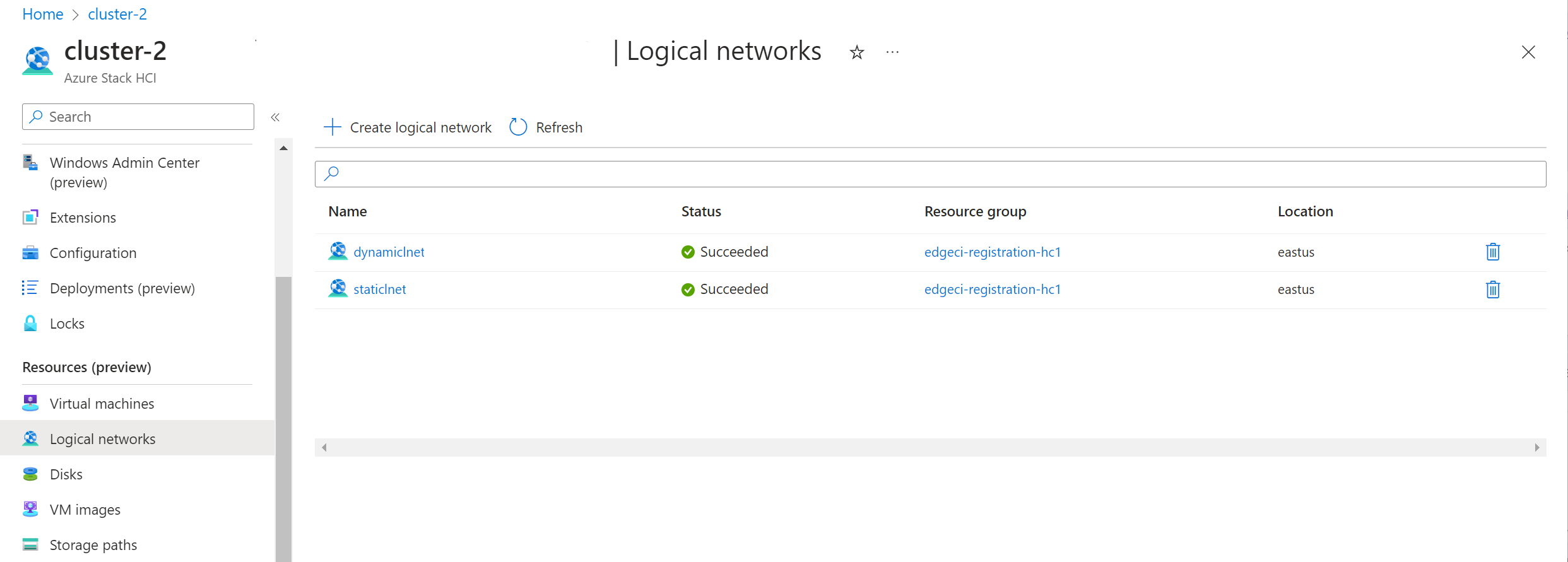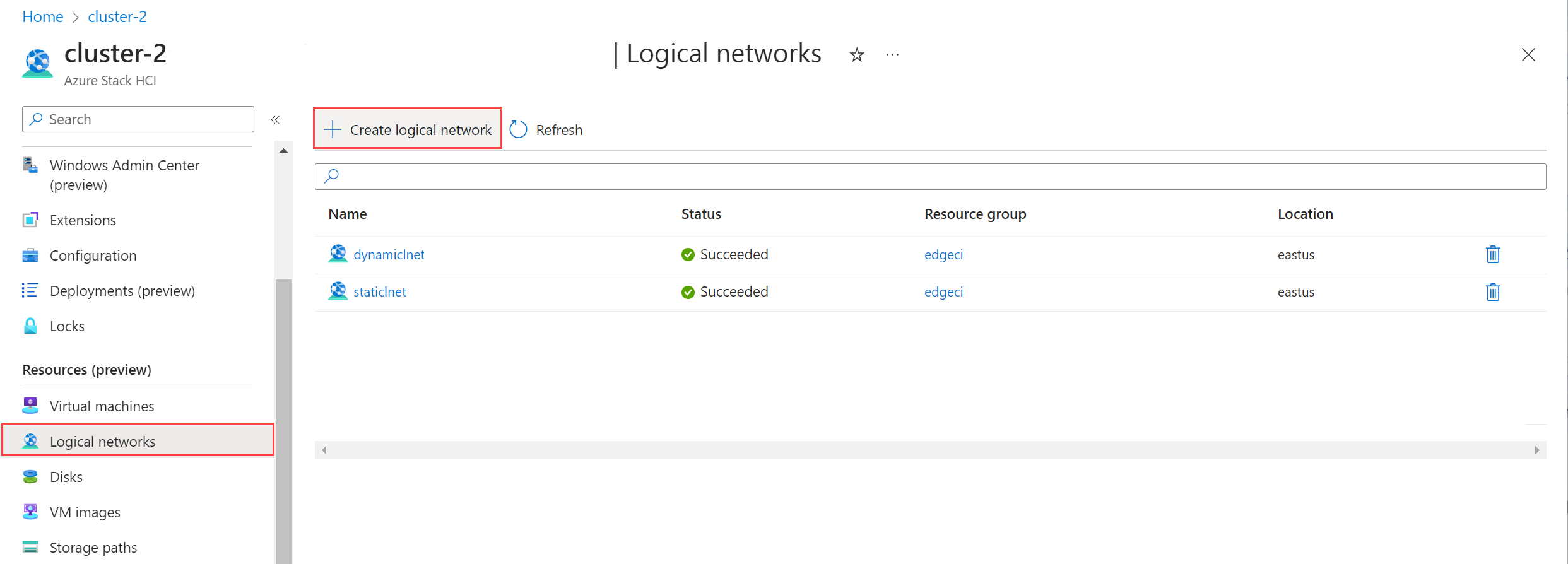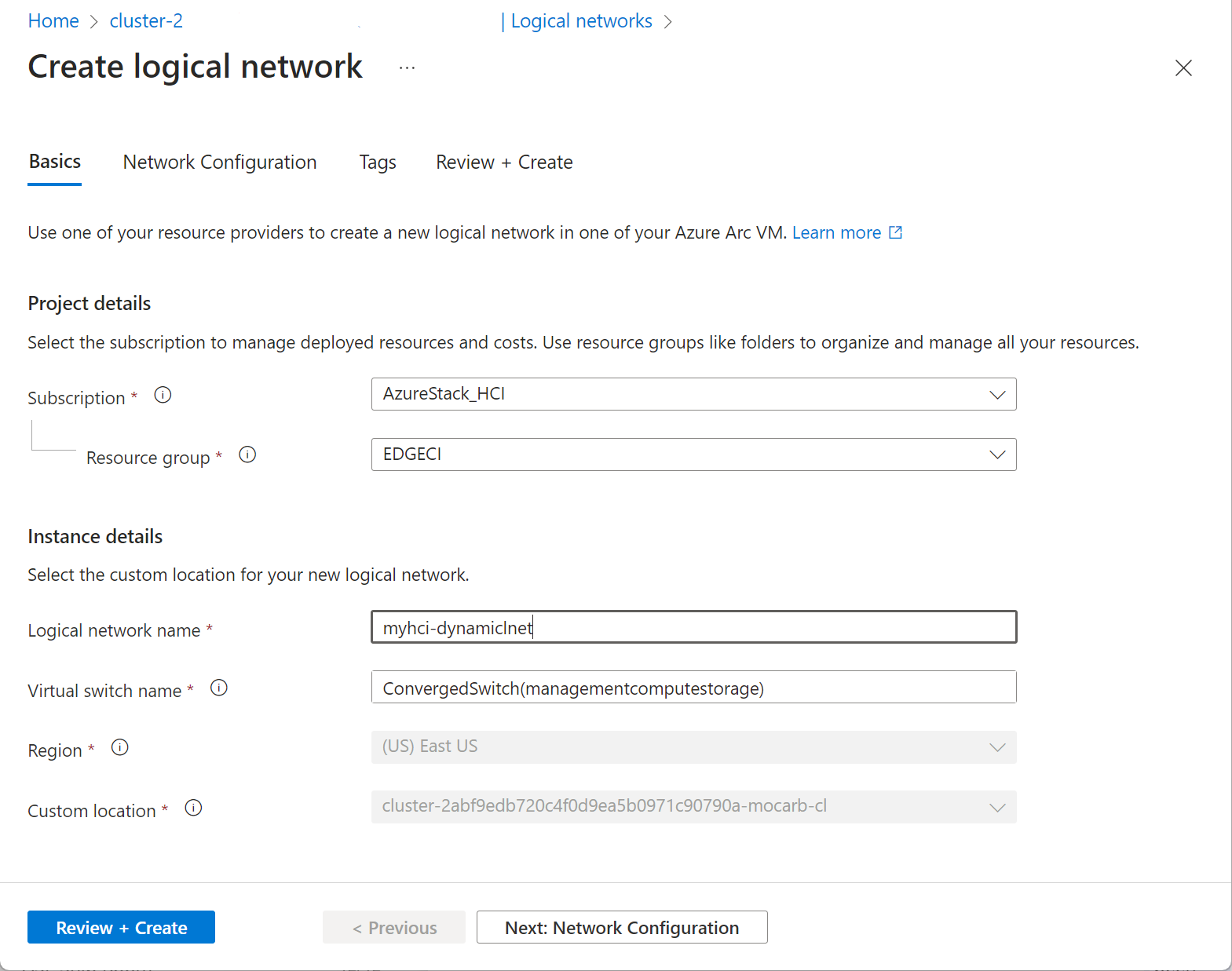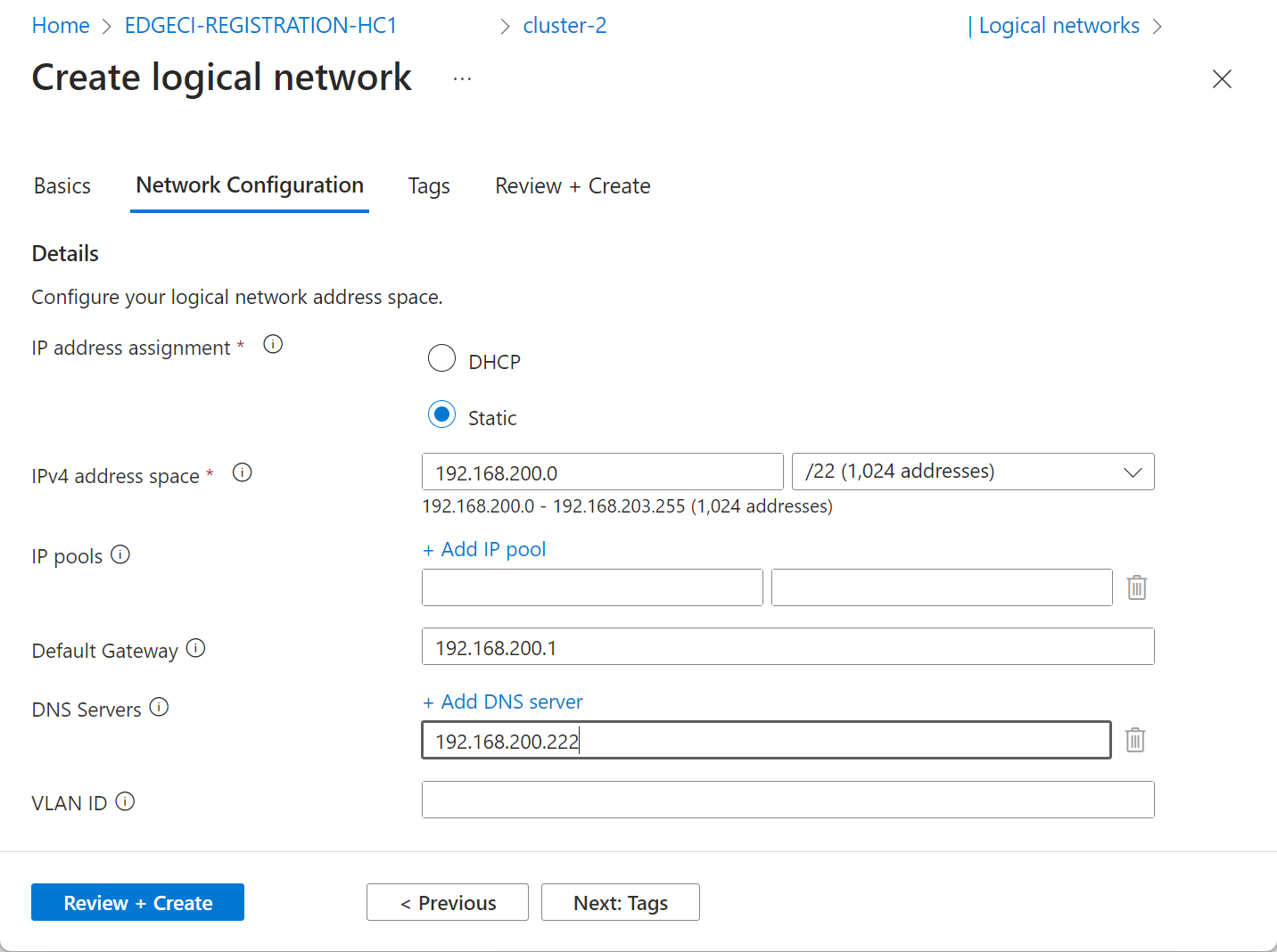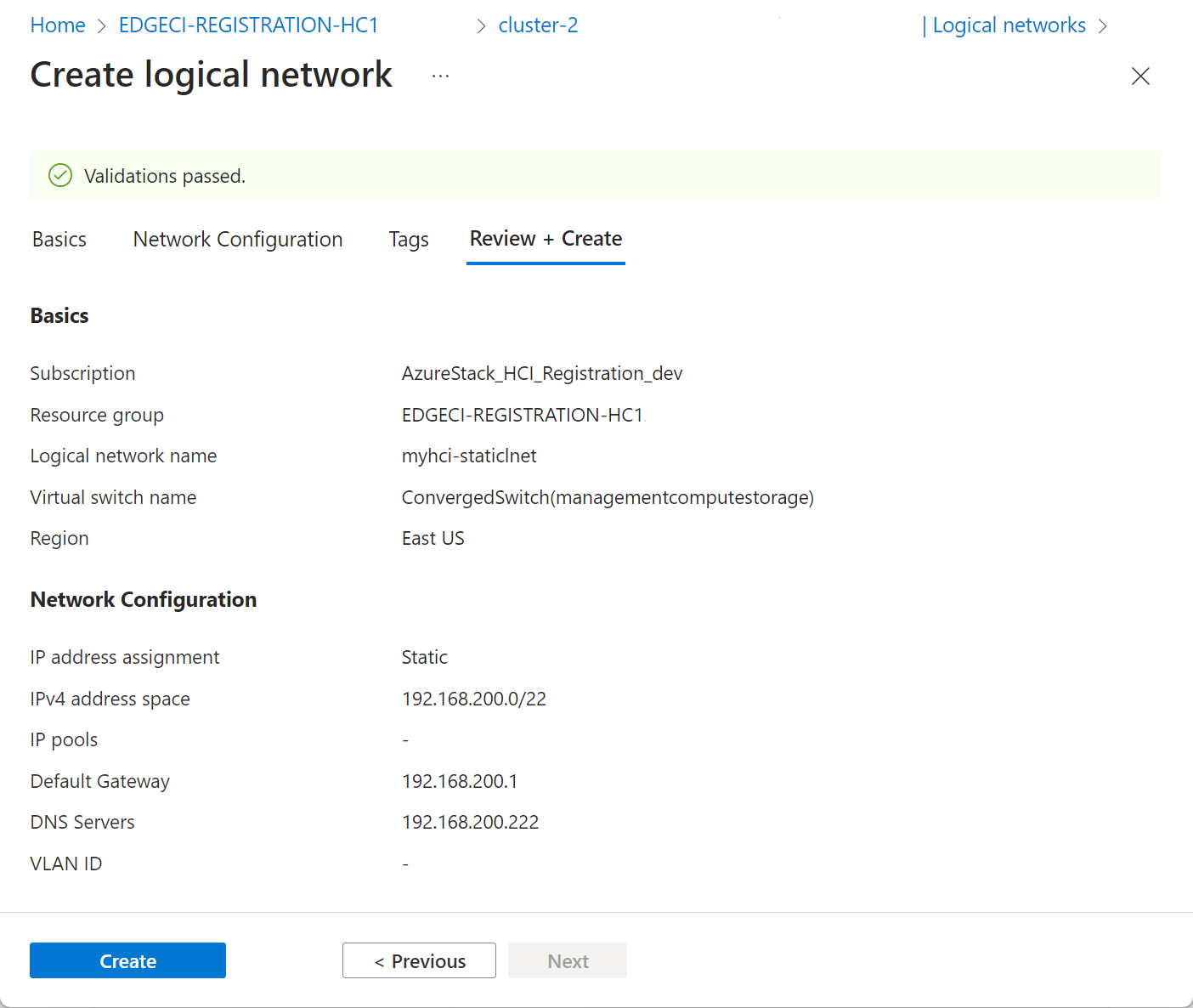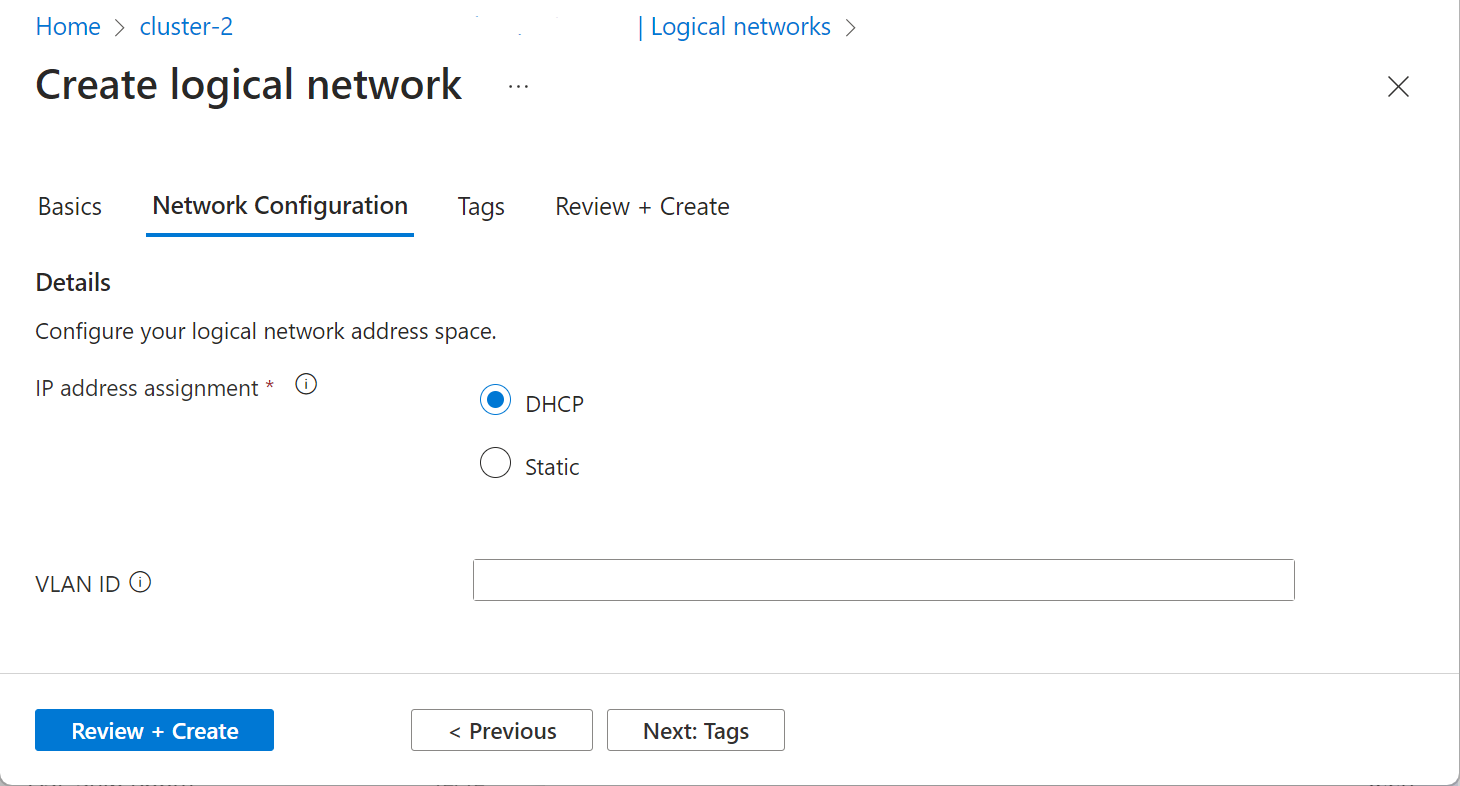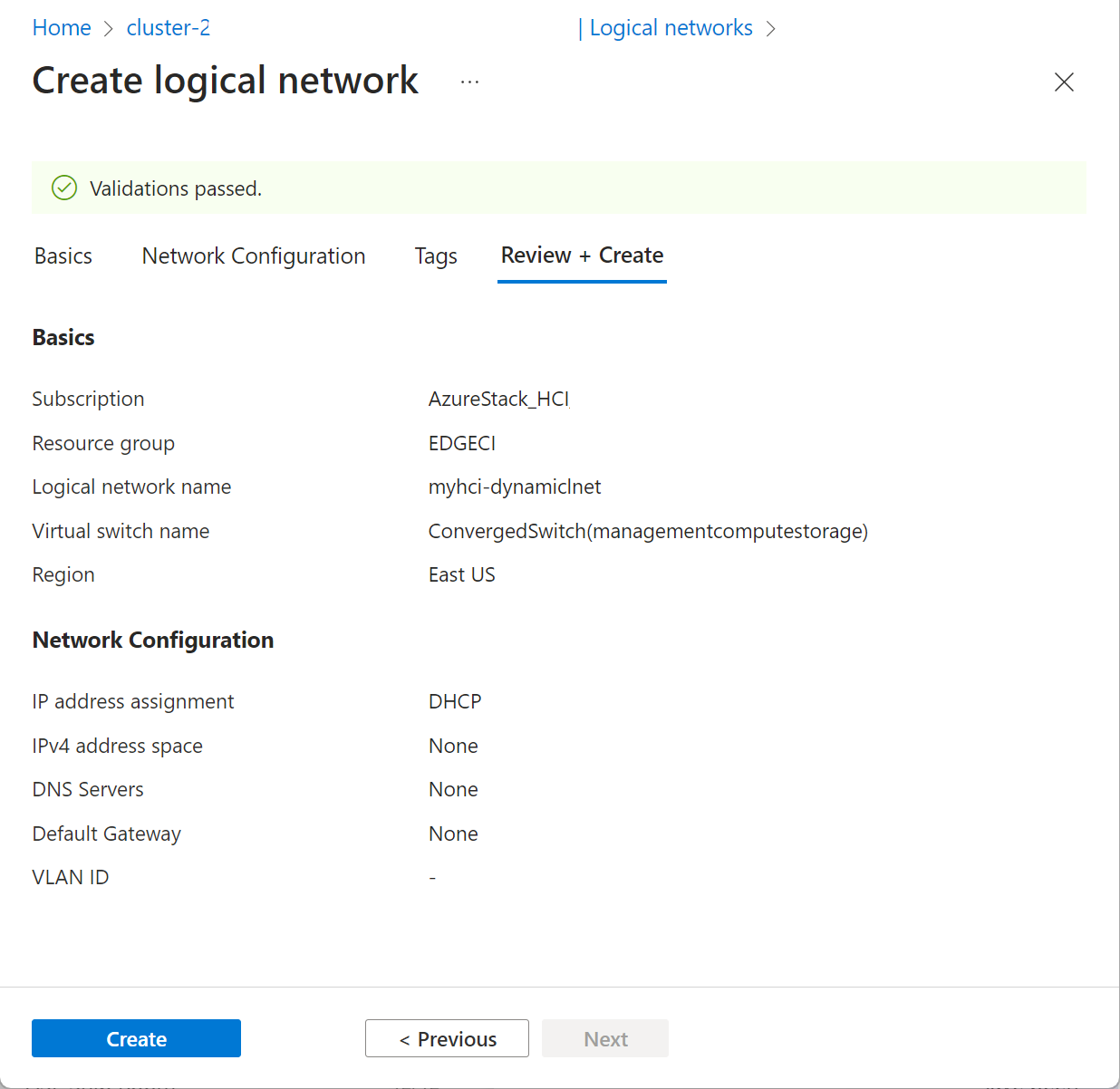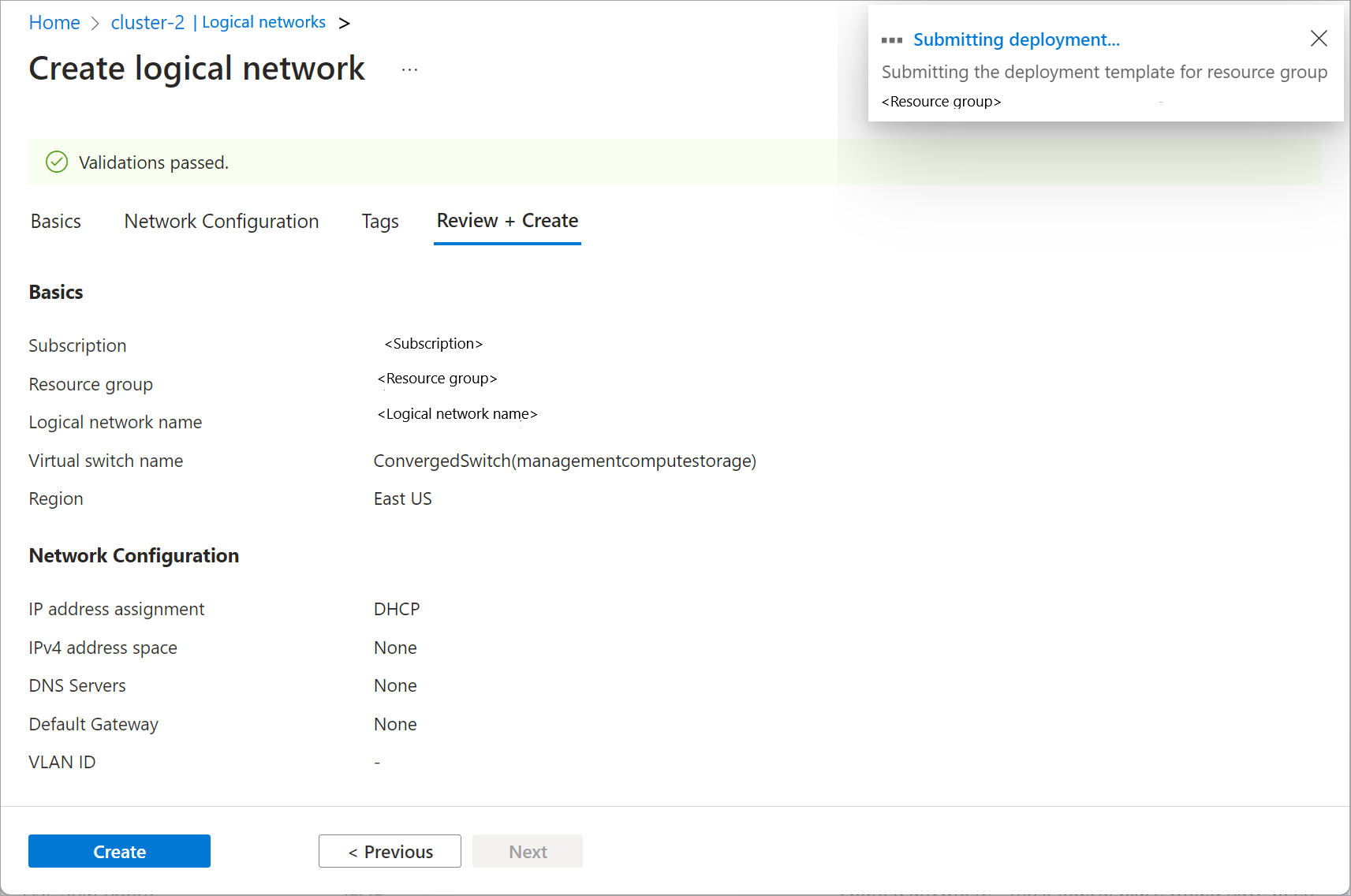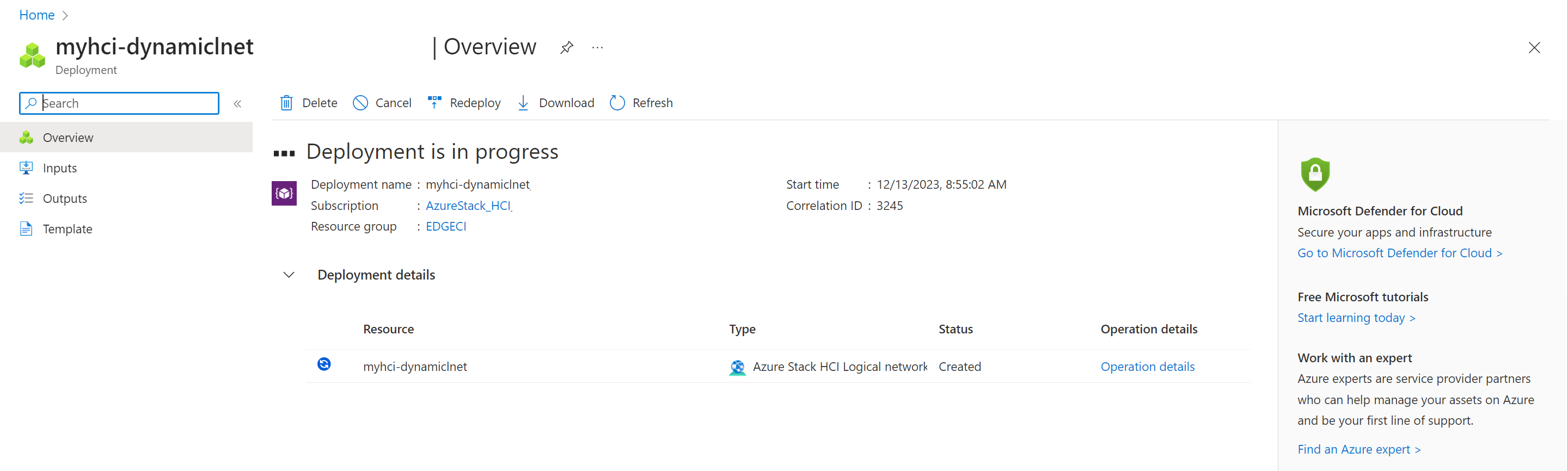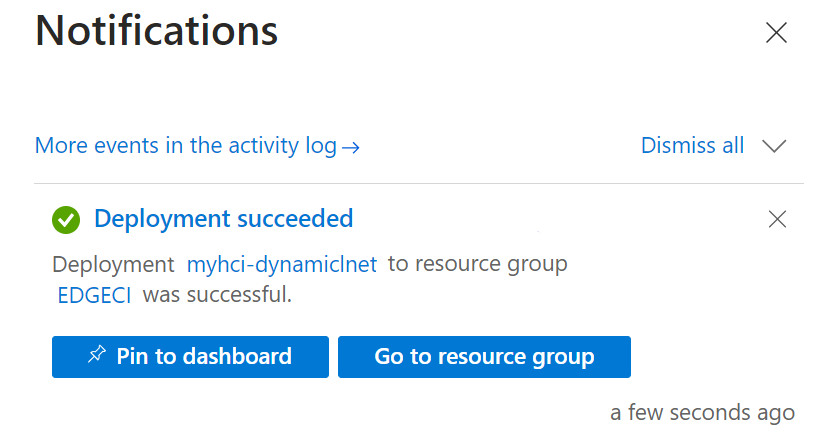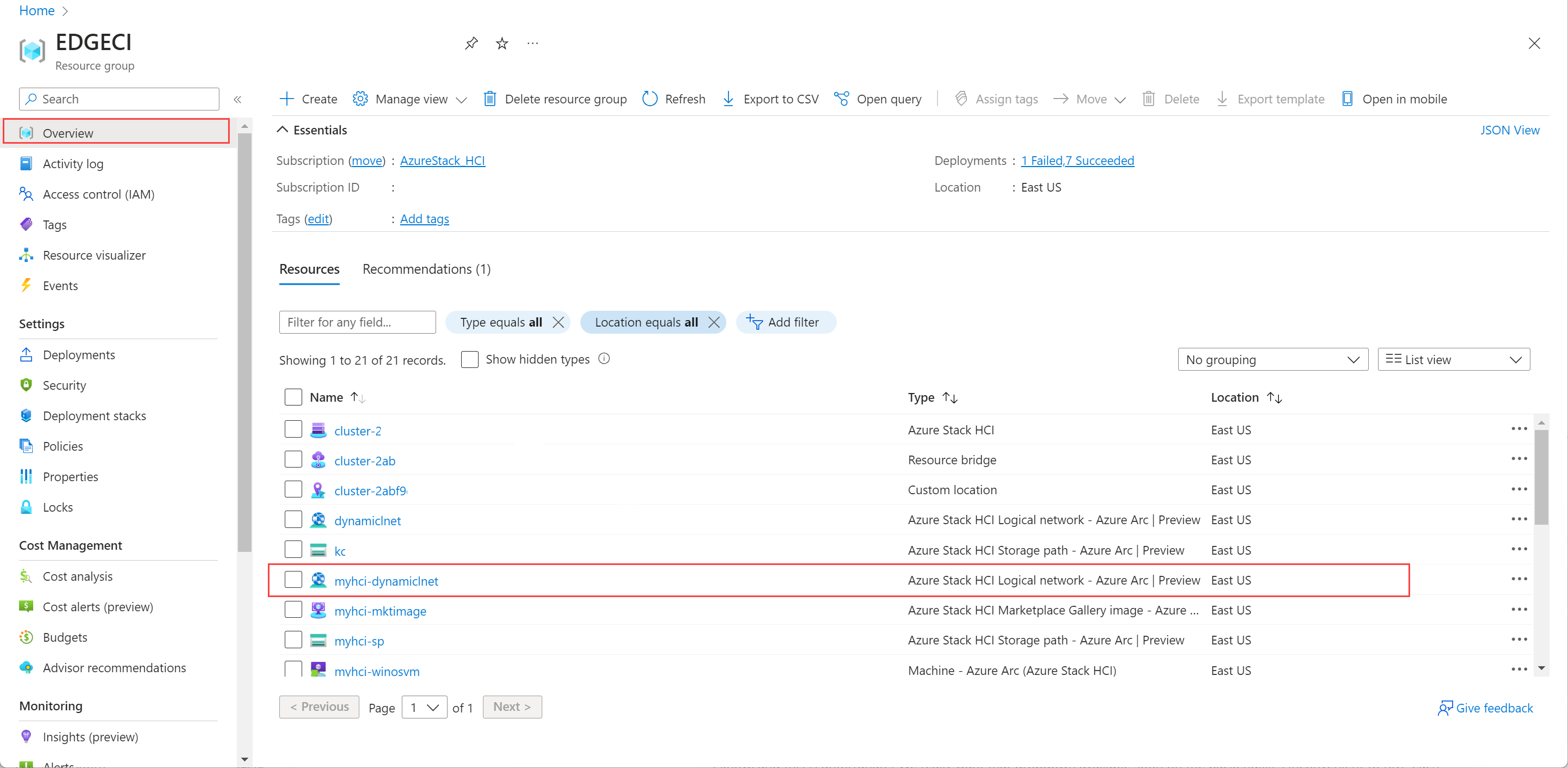为 Azure Stack HCI 创建逻辑网络
适用于:Azure Stack HCI 版本 23H2
本文介绍如何为 Azure Stack HCI 群集创建或添加逻辑网络。
先决条件
在开始之前,请确保满足以下先决条件:
确保你具有可由 Azure Stack HCI 群集中的所有服务器访问的外部 VM 交换机。 默认情况下,在部署 Azure Stack HCI 群集期间会创建外部交换机,该群集可用于与要创建的逻辑网络相关联。
运行以下命令,获取群集上外部 VM 交换机的名称。
Get-VmSwitch -SwitchType External记下交换机的名称。 创建逻辑网络时,请使用此信息。 下面是示例输出:
PS C:\Users\hcideployuser> Get-VmSwitch -SwitchType External Name SwitchType NetAdapterInterfaceDescription ---- ---------- ---------------------------- ConvergedSwitch(management_compute_storage) External Teamed-Interface PS C:\Users\hcideployuser>若要在地址空间中创建具有静态 IP 地址的 VM,请添加具有静态 IP 分配的逻辑网络。 请与网络管理员一起保留某个 IP 范围,并确保获取此 IP 范围的地址前缀。
创建逻辑网络
可以使用Azure 命令行接口(CLI)或使用Azure 门户创建逻辑网络。
完成以下步骤,使用 Azure CLI 创建逻辑网络。
登录并设置订阅
登录。 键入:
az login --use-device-code设置订阅。
az account set --subscription <Subscription ID>
通过 CLI 创建逻辑网络
可以使用 az stack-hci-vm network lnet create cmdlet 在 VM 交换机上为 DHCP 或静态 IP 配置创建逻辑网络。 用于创建 DHCP 和静态逻辑网络的参数是不同的。
通过 CLI 创建静态逻辑网络
在此版本中,只能通过 Azure CLI 使用静态 IP 创建虚拟机。
如果要在这些逻辑网络上创建具有网络接口的虚拟机,请创建静态逻辑网络。 按照 Azure CLI 中的以下步骤配置静态逻辑网络:
设置参数。 下面是一个示例:
$lnetName = "myhci-lnet-static" $vmSwitchName = '"ConvergedSwitch(management_compute_storage)"' $subscription = "<Subscription ID>" $resource_group = "myhci-rg" $customLocationName = "myhci-cl" $customLocationID ="/subscriptions/$subscription/resourceGroups/$resource_group/providers/Microsoft.ExtendedLocation/customLocations/$customLocationName" $location = "eastus" $addressPrefixes = "100.68.180.0/28" $gateway = "192.168.200.1" $dnsServers = "192.168.200.222"注意
对于部署时创建的默认 VM 交换机,请传递名称字符串并用双引号括住,后跟单引号。 例如,默认 VM 交换机 ConvergedSwitch(management_compute_storage) 作为“ConvergedSwitch(management_compute_storage)”传递。
对于静态 IP, 所需的 参数按如下所示进行表格化:
参数 说明 name 为 Azure Stack HCI 群集创建的逻辑网络的名称。 请确保提供遵循 Azure 网络资源的命名规则的名称。 创建逻辑网络后无法重命名。 vm-switch-name 部署逻辑网络的 Azure Stack HCI 群集上的外部虚拟交换机的名称。 resource-group 在其中创建逻辑网络的资源组的名称。 为便于管理,建议使用与 Azure Stack HCI 群集相同的资源组。 subscription 部署 Azure Stack HCI 的订阅的名称或 ID。 这可能是 Azure Stack HCI 群集上用于逻辑网络的另一个订阅。 custom-location 使用此函数提供与要在其中创建此逻辑网络的 Azure Stack HCI 群集关联的自定义位置。 location az locations指定的 Azure 区域。vlan Arc VM 的 VLAN 标识符。 请与你的网络管理员联系以获取此值。 值为 0 表示没有 VLAN ID。 ip-allocation-method IP 地址分配方法可以是 Dynamic或Static。 如果未指定此参数,则默认使用动态配置创建逻辑网络。address-prefixes CIDR 表示法中的子网地址。 例如:“192.168.0.0/16”。 dns-servers DNS 服务器的 IPv4 地址列表。 以空格分隔的格式指定多个 DNS 服务器。 例如,"10.0.0.5" "10.0.0.10" gateway 默认网关的 IPv4 地址。 注意
如果要创建静态逻辑网络,则必须指定 DNS 服务器和网关。
创建静态逻辑网络。 运行以下 cmdlet:
az stack-hci-vm network lnet create --subscription $subscription --resource-group $resource_group --custom-location $customLocationID --location $location --name $lnetName --vm-switch-name $vmSwitchName --ip-allocation-method "Static" --address-prefixes $addressPrefixes --gateway $gateway --dns-servers $dnsServers下面是示例输出:
{ "extendedLocation": { "name": "/subscriptions/<Subscription ID>resourceGroups/myhci-rg/providers/Microsoft.ExtendedLocation/customLocations/myhci-cl", "type": "CustomLocation" }, "id": "/subscriptions/<Subscription ID>resourceGroups/myhci-rg/providers/Microsoft.AzureStackHCI/logicalnetworks/myhci-lnet-static", "location": "eastus", "name": "myhci-lnet-static", "properties": { "dhcpOptions": { "dnsServers": [ "192.168.200.222" ] }, "provisioningState": "Succeeded", "status": {}, "subnets": [ { "name": "myhci-lnet-static", "properties": { "addressPrefix": "192.168.201.0/24", "addressPrefixes": null, "ipAllocationMethod": "Static", "ipConfigurationReferences": null, "ipPools": null, "routeTable": { "etag": null, "name": null, "properties": { "routes": [ { "name": "myhci-lnet-static-default-route", "properties": { "addressPrefix": "0.0.0.0/0", "nextHopIpAddress": "192.168.200.1" } } ] }, "type": null }, "vlan": null } } ], "vmSwitchName": "ConvergedSwitch(management_compute_storage)" }, "resourceGroup": "myhci-rg", "systemData": { "createdAt": "2023-11-02T16:38:18.460150+00:00", "createdBy": "guspinto@contoso.com", "createdByType": "User", "lastModifiedAt": "2023-11-02T16:40:22.996281+00:00", "lastModifiedBy": "319f651f-7ddb-4fc6-9857-7aef9250bd05", "lastModifiedByType": "Application" }, "tags": null, "type": "microsoft.azurestackhci/logicalnetworks" }
逻辑网络创建完成后,即可在这些逻辑网络上创建具有网络接口的虚拟机。
通过 CLI 创建 DHCP 逻辑网络
如果要将虚拟机连接到的基础网络具有 DHCP,请创建 DHCP 逻辑网络。
按照以下步骤配置 DHCP 逻辑网络:
设置参数。 下面是使用默认外部交换机的示例:
$lnetName = "myhci-lnet-dhcp" $vSwitchName = "ConvergedSwitch(management_compute_storage)" $subscription = "<subscription-id>" $resourceGroup = "myhci-rg" $customLocationName = "myhci-cl" $customLocationID = "/subscriptions/$subscription/resourceGroups/$resourceGroup/providers/Microsoft.ExtendedLocation/customLocations/$customLocationName" $location = "eastus"注意
对于部署时创建的默认 VM 交换机,请传递名称字符串并用双引号括住,后跟单引号。 例如,默认 VM 交换机 ConvergedSwitch(management_compute_storage) 作为“ConvergedSwitch(management_compute_storage)”传递。
下面是创建 DHCP 逻辑网络所需的参数:
参数 说明 name 为 Azure Stack HCI 群集创建的逻辑网络的名称。 请确保提供遵循 Azure 资源规则的名称。 创建逻辑网络后无法重命名。 vm-switch-name 部署逻辑网络的 Azure Stack HCI 群集上的外部虚拟交换机的名称。 resource-group 在其中创建逻辑网络的资源组的名称。 为便于管理,建议使用与 Azure Stack HCI 群集相同的资源组。 subscription 部署 Azure Stack HCI 的订阅的名称或 ID。 这可能是 Azure Stack HCI 群集上用于逻辑网络的另一个订阅。 custom-location 使用此函数提供与要在其中创建此逻辑网络的 Azure Stack HCI 群集关联的自定义位置。 location az locations指定的 Azure 区域。vlan Arc VM 的 VLAN 标识符。 请与你的网络管理员联系以获取此值。 值为 0 表示没有 VLAN ID。 运行以下 cmdlet 创建 DHCP 逻辑网络:
az stack-hci-vm network lnet create --subscription $subscription --resource-group $resourceGroup --custom-location $customLocationID --location $location --name $lnetName --vm-switch-name $vSwitchName --ip-allocation-method "Dynamic"下面是示例输出:
{ "extendedLocation": { "name": "/subscriptions/<Subscription ID>/resourceGroups/myhci-rg/providers/Microsoft.ExtendedLocation/customLocations/myhci-cl", "type": "CustomLocation" }, "id": "/subscriptions/<Subscription ID>/resourceGroups/myhci-rg/providers/Microsoft.AzureStackHCI/logicalnetworks/myhci-lnet-dhcp", "location": "eastus", "name": "myhci-lnet-dhcp", "properties": { "dhcpOptions": null, "provisioningState": "Succeeded", "status": {}, "subnets": [ { "name": "myhci-lnet-dhcp", "properties": { "addressPrefix": null, "addressPrefixes": null, "ipAllocationMethod": "Dynamic", "ipConfigurationReferences": null, "ipPools": null, "routeTable": null, "vlan": 0 } } ], "vmSwitchName": "ConvergedSwitch(management_compute_storage)" }, "resourceGroup": "myhci-rg", "systemData": { "createdAt": "2023-11-02T16:32:51.531198+00:00", "createdBy": "guspinto@contoso.com", "createdByType": "User", "lastModifiedAt": "2023-11-02T23:08:08.462686+00:00", "lastModifiedBy": "319f651f-7ddb-4fc6-9857-7aef9250bd05", "lastModifiedByType": "Application" }, "tags": null, "type": "microsoft.azurestackhci/logicalnetworks" }