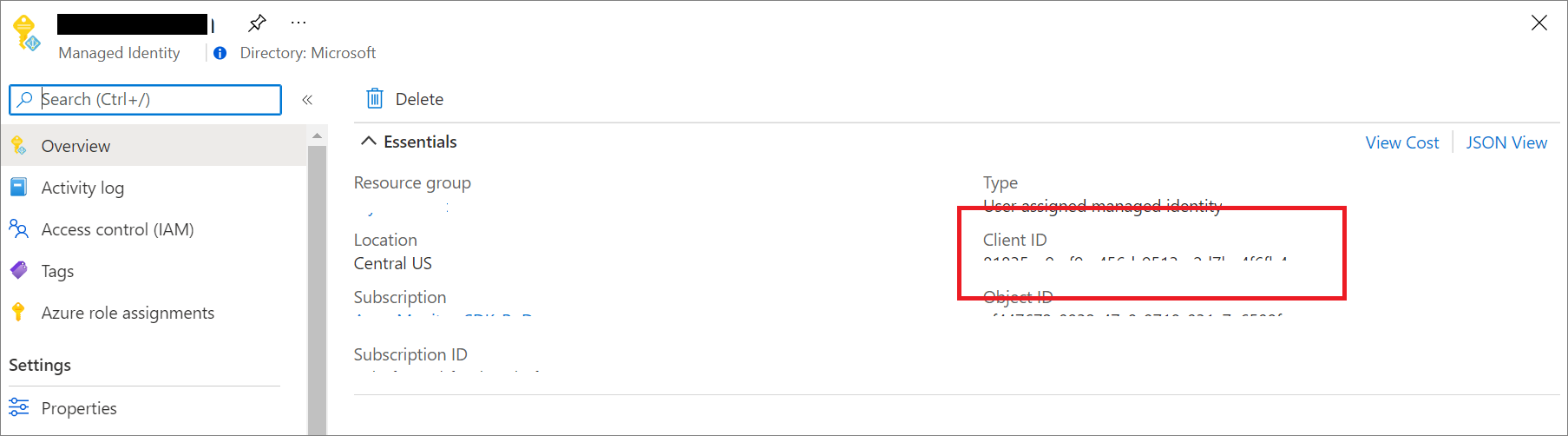你当前正在访问 Microsoft Azure Global Edition 技术文档网站。 如果需要访问由世纪互联运营的 Microsoft Azure 中国技术文档网站,请访问 https://docs.azure.cn。
Application Insights 的 Microsoft Entra 身份验证
Application Insights 现在支持 Microsoft Entra 身份验证。 通过使用 Microsoft Entra ID,可以确保在 Application Insights 资源中仅引入经过身份验证的遥测数据。
使用各种身份验证系统可能既麻烦又有风险,因为很难大规模管理凭据。 你现在可以选择退出本地身份验证,以确保只在资源中引入使用托管标识和 Microsoft Entra ID 专门进行身份验证的遥测数据。 此功能是增强用于执行关键操作(警报和自动缩放)和业务决策的遥测的安全性和可靠性的一个步骤。
先决条件
若要启用经由 Microsoft Entra 身份验证的引入,需要执行以下初步步骤。 你需要:
- 位于公有云中。
- 熟悉以下内容:
- 托管标识。
- 服务主体。
- 分配 Azure 角色。
- 使用 Azure 内置角色授予访问权限需要具有资源组的“所有者”角色。
- 了解不受支持的方案。
不支持的方案
不支持将以下软件开发工具包 (SDK) 和功能用于 Microsoft Entra 身份验证引入:
- Application Insights Java 2.x SDK。
Microsoft Entra 身份验证仅适用于 Application Insights Java 代理版本 3.2.0 及更高。 - ApplicationInsights JavaScript web SDK。
- 具有 Python 3.4 和 3.5 版的 Application Insights OpenCensus Python SDK。
- 针对 Azure 应用服务、Azure 虚拟机/Azure 虚拟机规模集和 Azure Functions 的默认启用的自动检测/无代码监视(用于语言)。
- 探查器。
配置和启用基于 Microsoft Entra ID 的身份验证
如果你还没有标识,请使用托管标识或服务主体创建一个。
建议使用托管标识:
不建议使用服务主体:
如需详细了解如何创建可以访问资源的 Microsoft Entra 应用程序和服务主体,请参阅创建服务主体。
将所需的基于角色的访问控制 (RBAC) 角色分配给 Azure 标识、服务主体或 Azure 用户帐户。
按照分配 Azure 角色中的步骤,通过将目标 Application Insights 资源设置为角色作用域来向预期标识、服务主体或 Azure 用户帐户添加“监视指标发布者”角色。
注意
尽管“监视指标发布者”角色名字里有“指标”,但它会将所有遥测数据发布到 Application Insights 资源。
遵循配置指南,并按照后面的语言进行操作。
注意
从版本 2.18-Beta3 开始,包含对 Application Insights .NET SDK 中 Microsoft Entra ID 的支持。
Application Insights .NET SDK 支持 Azure 标识提供的凭据类。
- 建议使用
DefaultAzureCredential进行本地开发。 - 确保已使用预期的 Azure 用户帐户在 Visual Studio 上进行了身份验证。 有关详细信息,请参阅通过 Visual Studio 进行身份验证。
- 建议使用
ManagedIdentityCredential处理系统分配和用户分配的托管标识。- 对于系统分配的托管标识,使用不带参数的默认构造函数。
- 对于用户分配的托管标识,请向构造函数提供客户端 ID。
以下示例演示如何使用 .NET 手动创建和配置 TelemetryConfiguration:
TelemetryConfiguration.Active.ConnectionString = "InstrumentationKey=00000000-0000-0000-0000-000000000000;IngestionEndpoint=https://xxxx.applicationinsights.azure.com/";
var credential = new DefaultAzureCredential();
TelemetryConfiguration.Active.SetAzureTokenCredential(credential);
以下示例演示如何使用 .NET Core 配置 TelemetryConfiguration:
services.Configure<TelemetryConfiguration>(config =>
{
var credential = new DefaultAzureCredential();
config.SetAzureTokenCredential(credential);
});
services.AddApplicationInsightsTelemetry(new ApplicationInsightsServiceOptions
{
ConnectionString = "InstrumentationKey=00000000-0000-0000-0000-000000000000;IngestionEndpoint=https://xxxx.applicationinsights.azure.com/"
});
使用 Microsoft Entra 身份验证查询 Application Insights
可以使用 Azure Monitor Application Insights 终结点 https://api.applicationinsights.io 提交查询请求。 若要访问终结点,必须通过 Microsoft Entra ID 进行身份验证。
设置身份验证
若要访问 API,请向 Microsoft Entra ID 注册客户端应用并请求令牌。
在应用的概述页面中,选择“API 权限”。
选择“添加权限”。
在“我的组织使用的 API”选项卡上,搜索“Application Insights”,然后从列表中选择“Application Insights API”。
选择“委托的权限”。
选中“Data.Read”复选框。
选择“添加权限”。
现在,应用已注册完成并有权使用 API,请授予你的应用对 Application Insights 资源的访问权限。
在 Application Insights 资源概述页中,选择“访问控制 (IAM)”。
选择“添加角色分配”。
选择“读取者”角色,然后选择“成员”。
在“成员”选项卡上,选择“选择成员”。
在“选择”框中,输入应用的名称。
选择应用,然后选择“选择”。
选择“查看 + 分配”。
在完成 Active Directory 设置和权限事项后,请请求授权令牌。
注意
在此示例中,我们应用了“读取者”角色。 此角色是许多内置角色之一,可能包含超过所需的权限。 可以创建更精细的角色和权限。
请求获取授权令牌
在开始之前,请确保你拥有成功进行请求所需的所有值。 所有请求都需要:
- Microsoft Entra 租户 ID。
- App Insights 应用 ID - 如果当前使用的是 API 密钥,则使用相同的应用 ID。
- 应用的 Microsoft Entra 客户端 ID。
- 应用的 Microsoft Entra 客户端密码。
Application Insights API 通过三种不同的 Microsoft Entra ID OAuth2 流支持 Microsoft Entra 身份验证:
- 客户端凭据
- 授权代码
- 隐式
客户端凭据流
在客户端凭据流中,令牌用于 Application Insights 终结点。 使用上述在 Microsoft Entra ID 中注册应用的步骤中为应用提供的凭据,发出单个请求来接收令牌。
使用 https://api.applicationinsights.io 终结点。
客户端凭据令牌 URL(POST 请求)
POST /<your-tenant-id>/oauth2/token
Host: https://login.microsoftonline.com
Content-Type: application/x-www-form-urlencoded
grant_type=client_credentials
&client_id=<app-client-id>
&resource=https://api.applicationinsights.io
&client_secret=<app-client-secret>
成功的请求在响应中接收访问令牌:
{
token_type": "Bearer",
"expires_in": "86399",
"ext_expires_in": "86399",
"access_token": ""eyJ0eXAiOiJKV1QiLCJ.....Ax"
}
在对 Application Insights 终结点的请求中使用令牌:
POST /v1/apps/yous_app_id/query?timespan=P1D
Host: https://api.applicationinsights.io
Content-Type: application/json
Authorization: Bearer <your access token>
Body:
{
"query": "requests | take 10"
}
示例响应:
"tables": [
{
"name": "PrimaryResult",
"columns": [
{
"name": "timestamp",
"type": "datetime"
},
{
"name": "id",
"type": "string"
},
{
"name": "source",
"type": "string"
},
{
"name": "name",
"type": "string"
},
{
"name": "url",
"type": "string"
},
{
"name": "success",
"type": "string"
},
{
"name": "resultCode",
"type": "string"
},
{
"name": "duration",
"type": "real"
},
{
"name": "performanceBucket",
"type": "string"
},
{
"name": "customDimensions",
"type": "dynamic"
},
{
"name": "customMeasurements",
"type": "dynamic"
},
{
"name": "operation_Name",
"type": "string"
},
{
"name": "operation_Id",
"type": "string"
},
{
"name": "operation_ParentId",
"type": "string"
},
{
"name": "operation_SyntheticSource",
"type": "string"
},
{
"name": "session_Id",
"type": "string"
},
{
"name": "user_Id",
"type": "string"
},
{
"name": "user_AuthenticatedId",
"type": "string"
},
{
"name": "user_AccountId",
"type": "string"
},
{
"name": "application_Version",
"type": "string"
},
{
"name": "client_Type",
"type": "string"
},
{
"name": "client_Model",
"type": "string"
},
{
"name": "client_OS",
"type": "string"
},
{
"name": "client_IP",
"type": "string"
},
{
"name": "client_City",
"type": "string"
},
{
"name": "client_StateOrProvince",
"type": "string"
},
{
"name": "client_CountryOrRegion",
"type": "string"
},
{
"name": "client_Browser",
"type": "string"
},
{
"name": "cloud_RoleName",
"type": "string"
},
{
"name": "cloud_RoleInstance",
"type": "string"
},
{
"name": "appId",
"type": "string"
},
{
"name": "appName",
"type": "string"
},
{
"name": "iKey",
"type": "string"
},
{
"name": "sdkVersion",
"type": "string"
},
{
"name": "itemId",
"type": "string"
},
{
"name": "itemType",
"type": "string"
},
{
"name": "itemCount",
"type": "int"
}
],
"rows": [
[
"2018-02-01T17:33:09.788Z",
"|0qRud6jz3k0=.c32c2659_",
null,
"GET Reports/Index",
"http://fabrikamfiberapp.azurewebsites.net/Reports",
"True",
"200",
"3.3833",
"<250ms",
"{\"_MS.ProcessedByMetricExtractors\":\"(Name:'Requests', Ver:'1.0')\"}",
null,
"GET Reports/Index",
"0qRud6jz3k0=",
"0qRud6jz3k0=",
"Application Insights Availability Monitoring",
"9fc6738d-7e26-44f0-b88e-6fae8ccb6b26",
"us-va-ash-azr_9fc6738d-7e26-44f0-b88e-6fae8ccb6b26",
null,
null,
"AutoGen_49c3aea0-4641-4675-93b5-55f7a62d22d3",
"PC",
null,
null,
"52.168.8.0",
"Boydton",
"Virginia",
"United States",
null,
"fabrikamfiberapp",
"RD00155D5053D1",
"cf58dcfd-0683-487c-bc84-048789bca8e5",
"fabrikamprod",
"5a2e4e0c-e136-4a15-9824-90ba859b0a89",
"web:2.5.0-33031",
"051ad4ef-0776-11e8-ac6e-e30599af6943",
"request",
"1"
],
[
"2018-02-01T17:33:15.786Z",
"|x/Ysh+M1TfU=.c32c265a_",
null,
"GET Home/Index",
"http://fabrikamfiberapp.azurewebsites.net/",
"True",
"200",
"716.2912",
"500ms-1sec",
"{\"_MS.ProcessedByMetricExtractors\":\"(Name:'Requests', Ver:'1.0')\"}",
null,
"GET Home/Index",
"x/Ysh+M1TfU=",
"x/Ysh+M1TfU=",
"Application Insights Availability Monitoring",
"58b15be6-d1e6-4d89-9919-52f63b840913",
"emea-se-sto-edge_58b15be6-d1e6-4d89-9919-52f63b840913",
null,
null,
"AutoGen_49c3aea0-4641-4675-93b5-55f7a62d22d3",
"PC",
null,
null,
"51.141.32.0",
"Cardiff",
"Cardiff",
"United Kingdom",
null,
"fabrikamfiberapp",
"RD00155D5053D1",
"cf58dcfd-0683-487c-bc84-048789bca8e5",
"fabrikamprod",
"5a2e4e0c-e136-4a15-9824-90ba859b0a89",
"web:2.5.0-33031",
"051ad4f0-0776-11e8-ac6e-e30599af6943",
"request",
"1"
]
]
}
]
}
授权代码流
支持的主要 OAuth2 流是通过授权代码实现的。 此方法需要两个 HTTP 请求来获取用于调用 Azure Monitor Application Insights API 的令牌。 有两个 URL,每个请求对应一个终结点。 后续章节将介绍其格式。
授权代码 URL(GET 请求)
GET https://login.microsoftonline.com/YOUR_Azure AD_TENANT/oauth2/authorize?
client_id=<app-client-id>
&response_type=code
&redirect_uri=<app-redirect-uri>
&resource=https://api.applicationinsights.io
向授权 URL 发出请求时,client_id 是 Microsoft Entra 应用提供的应用程序 ID(从应用的属性菜单中复制)。 redirect_uri 是来自同一 Microsoft Entra 应用的主页/登录 URL。 请求成功时,此终结点会将你重定向到你在注册时提供的登录页,并将授权代码追加到 URL。 请参阅以下示例:
http://<app-client-id>/?code=AUTHORIZATION_CODE&session_state=STATE_GUID
此时,你将获取授权代码,该代码现在用于请求访问令牌。
授权代码令牌 URL(POST 请求)
POST /YOUR_Azure AD_TENANT/oauth2/token HTTP/1.1
Host: https://login.microsoftonline.com
Content-Type: application/x-www-form-urlencoded
grant_type=authorization_code
&client_id=<app client id>
&code=<auth code fom GET request>
&redirect_uri=<app-client-id>
&resource=https://api.applicationinsights.io
&client_secret=<app-client-secret>
所有值都与以前相同,只是增加了一些值。 该授权代码与在成功重定向后在上一个请求中收到的代码相同。 该代码与从 Microsoft Entra 应用获取的密钥结合在一起。 如果未保存该密钥,可将其删除,并从 Microsoft Entra 应用菜单的“密钥”选项卡中创建一个新密钥。 响应是包含具有以下架构的令牌的 JSON 字符串。 为令牌值指明了类型。
响应示例:
{
"access_token": "eyJ0eXAiOiJKV1QiLCJ.....Ax",
"expires_in": "3600",
"ext_expires_in": "1503641912",
"id_token": "not_needed_for_app_insights",
"not_before": "1503638012",
"refresh_token": "eyJ0esdfiJKV1ljhgYF.....Az",
"resource": "https://api.applicationinsights.io",
"scope": "Data.Read",
"token_type": "bearer"
}
此响应的访问令牌部分是在 Authorization: Bearer 标头中提供给 Application Insights API 的内容。 将来如果令牌过时,还可以使用刷新令牌来获取新的 access_token 和 refresh_token。 对于此请求,格式和终结点为:
POST /YOUR_AAD_TENANT/oauth2/token HTTP/1.1
Host: https://login.microsoftonline.com
Content-Type: application/x-www-form-urlencoded
client_id=<app-client-id>
&refresh_token=<refresh-token>
&grant_type=refresh_token
&resource=https://api.applicationinsights.io
&client_secret=<app-client-secret>
响应示例:
{
"token_type": "Bearer",
"expires_in": "3600",
"expires_on": "1460404526",
"resource": "https://api.applicationinsights.io",
"access_token": "eyJ0eXAiOiJKV1QiLCJ.....Ax",
"refresh_token": "eyJ0esdfiJKV1ljhgYF.....Az"
}
隐式代码流
Application Insights API 还支持 OAuth2 隐式流。 对于此流,只需要单个请求,但无法获取刷新令牌。
隐式代码授权 URL
GET https://login.microsoftonline.com/YOUR_AAD_TENANT/oauth2/authorize?
client_id=<app-client-id>
&response_type=token
&redirect_uri=<app-redirect-uri>
&resource=https://api.applicationinsights.io
成功的请求将使用 URL 中的令牌生成到你的重定向 URI 的重定向:
http://YOUR_REDIRECT_URI/#access_token=YOUR_ACCESS_TOKEN&token_type=Bearer&expires_in=3600&session_state=STATE_GUID
此 access_token 将在传递给 Application Insights API 以授权请求时充当 Authorization: Bearer 标头值。
“禁用本地身份验证”
启用 Microsoft Entra 身份验证后,可以选择禁用本地身份验证。 使用此配置可以引入由 Microsoft Entra ID 专门验证的遥测数据,这将影响数据访问(例如通过 API 密钥访问数据)。
可以使用 Azure 门户、Azure Policy 或以编程方式禁用本地身份验证。
Azure 门户
在 Application Insights 资源中,选择左侧菜单中“配置”下的“属性”。 如果已启用本地身份验证,请选择“已启用(单击更改)”。
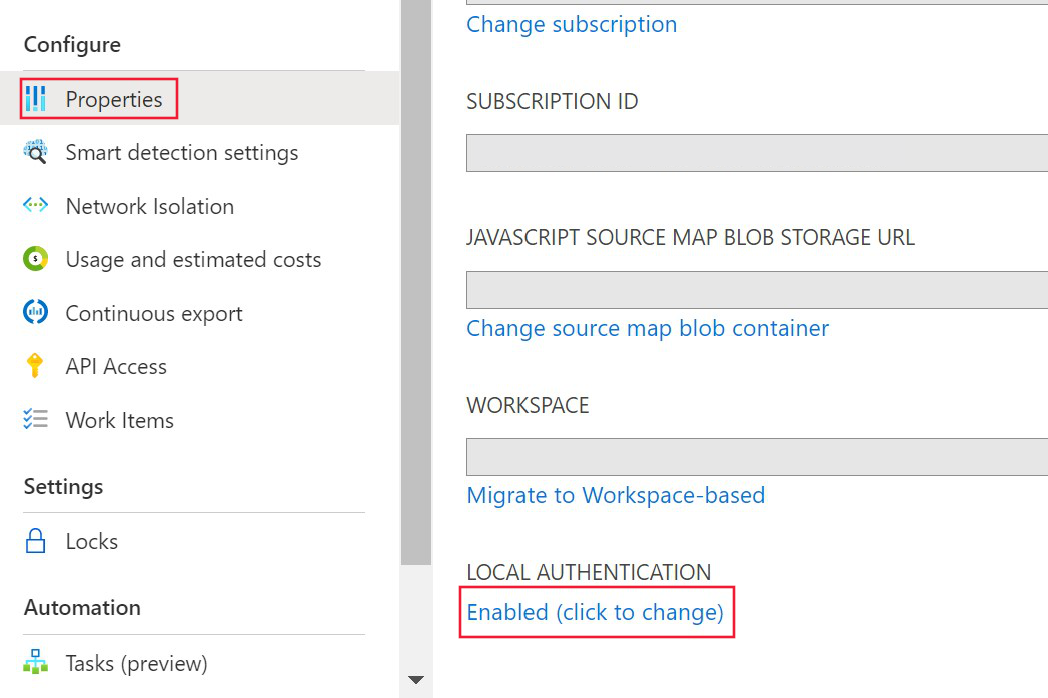
选择“已禁用”并应用更改。
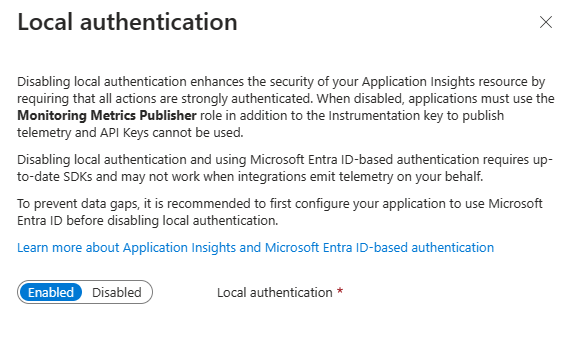
在资源上禁用本地身份验证后,“概述”窗格中将显示相应的信息。
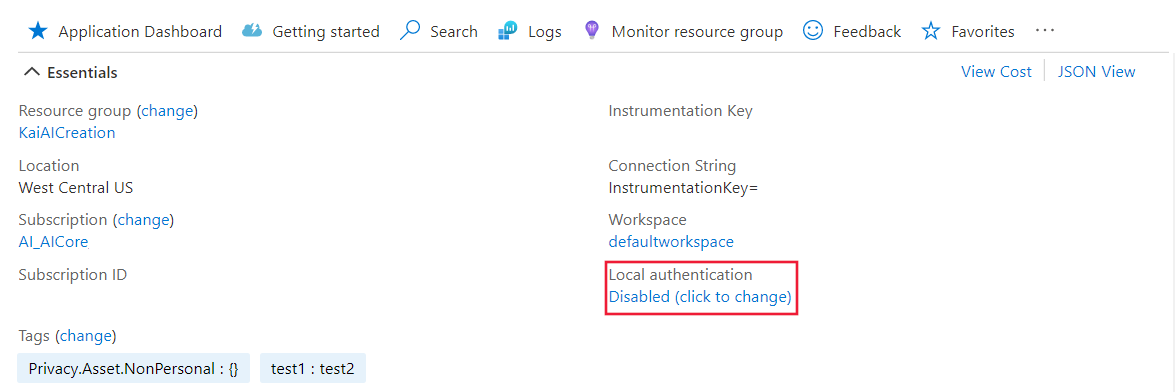
Azure Policy
DisableLocalAuth 的 Azure Policy 拒绝用户在未将此属性设置为 true 的情况下创建新的 Application Insights 资源。 策略名称为 Application Insights components should block non-AAD auth ingestion。
若要将此策略定义应用到订阅,请创建新的策略分配并分配该策略。
以下示例显示了策略模板定义:
{
"properties": {
"displayName": "Application Insights components should block non-AAD auth ingestion",
"policyType": "BuiltIn",
"mode": "Indexed",
"description": "Improve Application Insights security by disabling log ingestion that are not AAD-based.",
"metadata": {
"version": "1.0.0",
"category": "Monitoring"
},
"parameters": {
"effect": {
"type": "String",
"metadata": {
"displayName": "Effect",
"description": "The effect determines what happens when the policy rule is evaluated to match"
},
"allowedValues": [
"audit",
"deny",
"disabled"
],
"defaultValue": "audit"
}
},
"policyRule": {
"if": {
"allOf": [
{
"field": "type",
"equals": "Microsoft.Insights/components"
},
{
"field": "Microsoft.Insights/components/DisableLocalAuth",
"notEquals": "true"
}
]
},
"then": {
"effect": "[parameters('effect')]"
}
}
}
}
编程启用
属性 DisableLocalAuth 用于禁用你的 Application Insights 资源上的任何本地身份验证。 设置为 true 时,此属性强制所有访问都必须使用 Microsoft Entra 身份验证。
下面的示例展示了 Azure 资源管理器模板,可用于创建禁用 LocalAuth 的基于工作区的 Application Insights 资源。
{
"$schema": "http://schema.management.azure.com/schemas/2015-01-01/deploymentTemplate.json#",
"contentVersion": "1.0.0.0",
"parameters": {
"name": {
"type": "string"
},
"type": {
"type": "string"
},
"regionId": {
"type": "string"
},
"tagsArray": {
"type": "object"
},
"requestSource": {
"type": "string"
},
"workspaceResourceId": {
"type": "string"
},
"disableLocalAuth": {
"type": "bool"
}
},
"resources": [
{
"name": "[parameters('name')]",
"type": "microsoft.insights/components",
"location": "[parameters('regionId')]",
"tags": "[parameters('tagsArray')]",
"apiVersion": "2020-02-02-preview",
"dependsOn": [],
"properties": {
"Application_Type": "[parameters('type')]",
"Flow_Type": "Redfield",
"Request_Source": "[parameters('requestSource')]",
"WorkspaceResourceId": "[parameters('workspaceResourceId')]",
"DisableLocalAuth": "[parameters('disableLocalAuth')]"
}
}
]
}
令牌受众
在开发自定义客户端以从 Microsoft Entra ID 获取访问令牌以将遥测数据提交到 Application Insights 时,请参阅下表以确定适合特定主机环境的受众字符串。
| Azure 云版本 | 令牌受众值 |
|---|---|
| Azure 公有云 | https://monitor.azure.com |
| 由世纪互联运营的 Microsoft Azure 云 | https://monitor.azure.cn |
| Azure 美国政府云 | https://monitor.azure.us |
如果使用主权云,还可以在连接字符串中找到受众信息。 连接字符串遵循以下结构:
InstrumentationKey={profile.InstrumentationKey};IngestionEndpoint={ingestionEndpoint};LiveEndpoint={liveDiagnosticsEndpoint};AADAudience={aadAudience}
受众参数 AADAudience 可能因具体环境而异。
故障排除
本部分提供了不同的故障排除场景和步骤,你可以在提交支持工单之前采取这些步骤来解决问题。
引入 HTTP 错误
引入服务会返回具体错误,而不考虑 SDK 语言。 可以使用 Fiddler 之类的工具收集网络流量。 你应该要筛选发往连接字符串中设置的引入终结点的流量。
不支持 HTTP/1.1 400 身份验证
此错误显示资源设置为仅限 Microsoft Entra 使用。 需要正确配置 SDK,因为它正在发送到错误的 API。
注意
“v2/track”不支持 Microsoft Entra ID。 正确配置 SDK 后,遥测数据将发送到“v2.1/track”。
接下来,你应该查看 SDK 配置。
需要 HTTP/1.1 401 授权
此错误表示 SDK 已正确配置,但无法获取有效的令牌。 此错误可能表示 Microsoft Entra ID 存在问题。
接下来,需要识别 SDK 日志中的异常或来自 Azure 标识的网络错误。
HTTP/1.1 403 未授权
此错误表示 SDK 使用的凭据没有 Application Insights 资源或订阅的权限。
首先,检查 Application Insights 资源的访问控制。 必须使用具有“监视指标发布者”角色的凭据配置 SDK。
特定于语言的疑难解答
事件源
Application Insights .NET SDK 使用事件源发出错误日志。 若要详细了解如何收集事件源日志,请参阅疑难解答:无数据 - 使用 PerfView 收集日志。
如果 SDK 未能获取令牌,则异常消息将记录为 Failed to get AAD Token. Error message:。
后续步骤
反馈
即将发布:在整个 2024 年,我们将逐步淘汰作为内容反馈机制的“GitHub 问题”,并将其取代为新的反馈系统。 有关详细信息,请参阅:https://aka.ms/ContentUserFeedback。
提交和查看相关反馈