你当前正在访问 Microsoft Azure Global Edition 技术文档网站。 如果需要访问由世纪互联运营的 Microsoft Azure 中国技术文档网站,请访问 https://docs.azure.cn。
快速入门:部署 Azure 市场托管应用程序
在本快速入门中,你将部署 Azure 市场托管应用程序,并在 Azure 中验证资源部署。 市场托管应用程序发布者会收取维护应用程序的费用,并且在部署期间,将向发布者授予对应用程序的受管理资源组的访问权限。 作为客户,你对已部署的资源具有有限的访问权限,但可以从 Azure 订阅中删除托管应用程序。
为了避免托管应用程序的 Azure 资源产生不必要的成本,请在完成后转到清理资源。
先决条件
具有活动订阅的 Azure 帐户。 如果没有帐户,请在开始之前创建一个免费帐户。
查找托管应用程序
若要从 Azure 门户获取托管应用程序,请使用以下步骤。
登录 Azure 门户。
搜索“市场”,然后在可用选项中选择它。 或者,如果你最近使用过市场,请从列表中选择它。
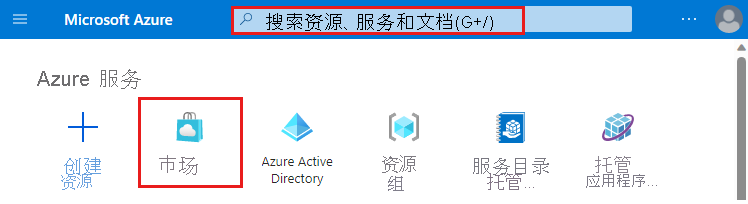
在“市场”页上,搜索“Microsoft 社区培训”。
选择“Microsoft 社区培训(预览版)”。
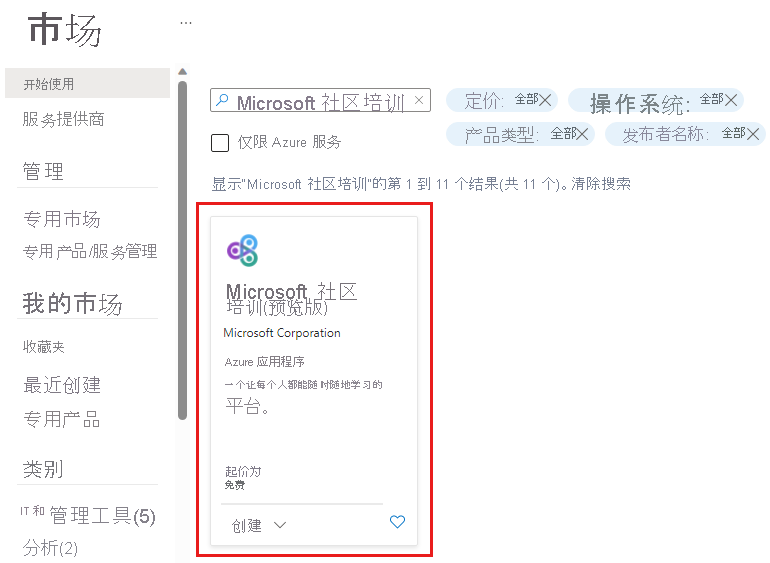
选择“基本”计划,然后选择“创建”。
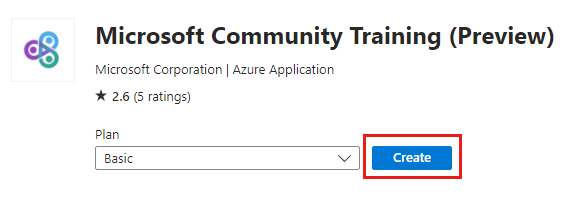
部署托管应用程序
在“基本信息”选项卡上输入所需的信息。
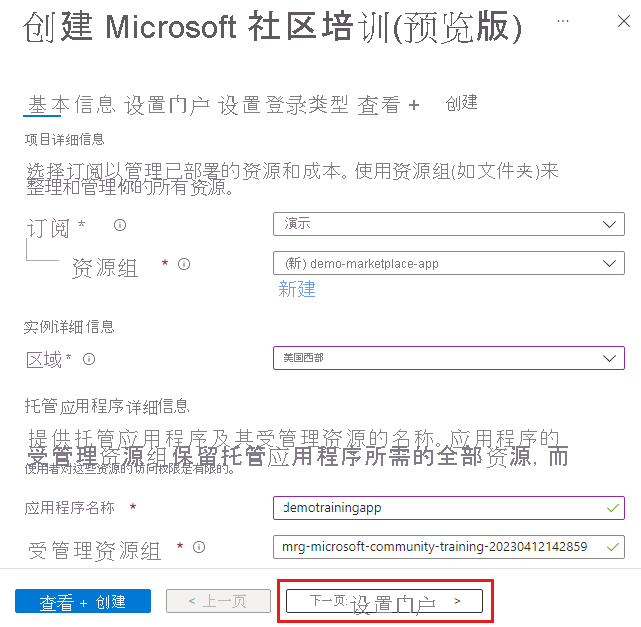
- 订阅:选择 Azure 订阅。
- 资源组:创建新的资源组。 对于此示例,请使用 demo-marketplace-app。
- 区域:选择一个区域,例如美国西部。
- 应用程序名称:输入一个名称,例如 demotrainingapp。
- 受管理资源组:使用此示例的默认名称。 格式为
mrg-microsoft-community-training-<dateTime>。 但是,可以根据需要更改此名称。
选择“下一步:设置门户”。
在“设置门户”选项卡上,输入所需的信息。
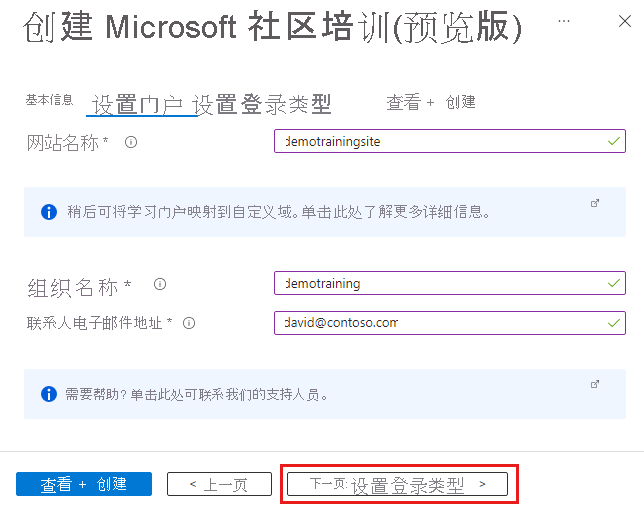
- 网站名称:输入符合表单上指定条件的名称,例如 demotrainingsite。 网站名称在 Azure 中应该是全局唯一的。
- 组织名称:输入组织的名称。
- 联系人电子邮件地址:输入至少一个有效的电子邮件地址。
选择“下一步:设置登录类型”。
在“设置登录类型”选项卡上,输入所需的信息。
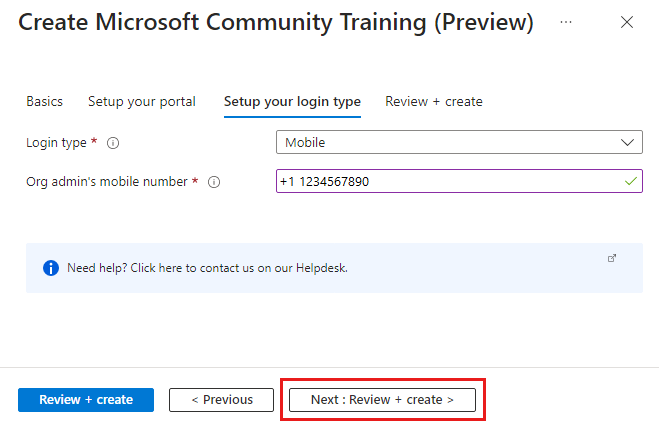
- 登录类型:对于此示例,选择“移动”。
- 组织管理员的手机号码:输入有效的移动电话号码,包括国家/地区代码,格式为 +1 1234567890。 电话号码用于登录到培训站点。
在完成时选择“下一步:查看 + 创建”。
显示“已通过验证”后,验证信息是否正确。
阅读“共同管理员访问权限”并选中该框以同意条款。
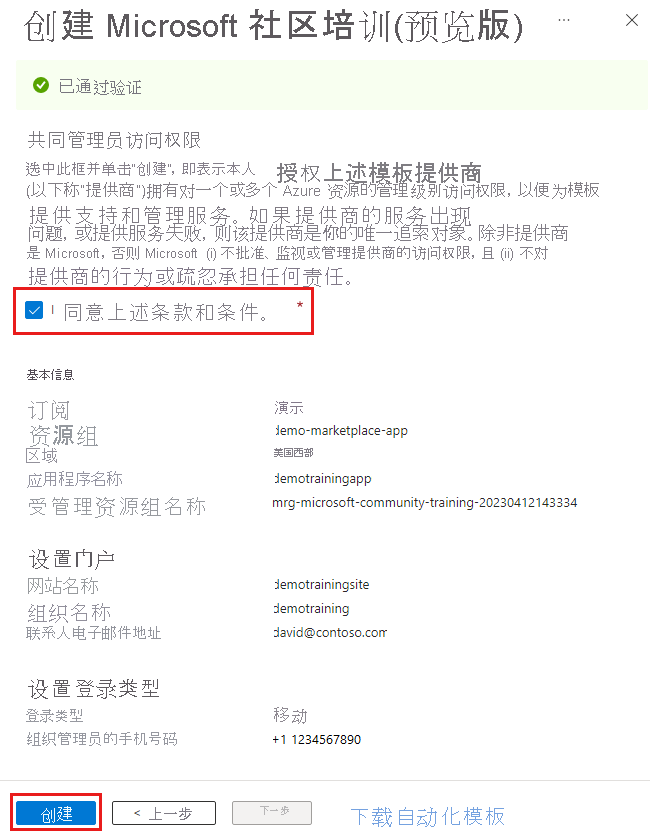
选择创建。
部署将开始,由于创建了许多资源,因此 Azure 部署大约需要 20 分钟才能完成。 可以在网站可用之前验证 Azure 部署。
验证托管应用程序部署
托管应用程序部署完成后,可以验证资源。
转到资源组 demo-marketplace-app 并选择托管应用程序。
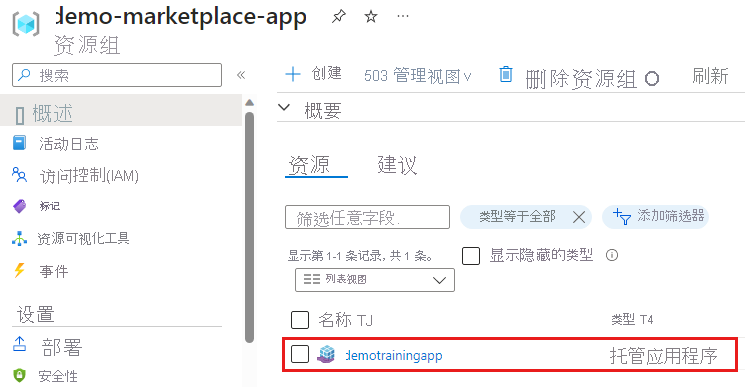
选择“概述”选项卡,以显示托管应用程序和指向受管理资源组的链接。
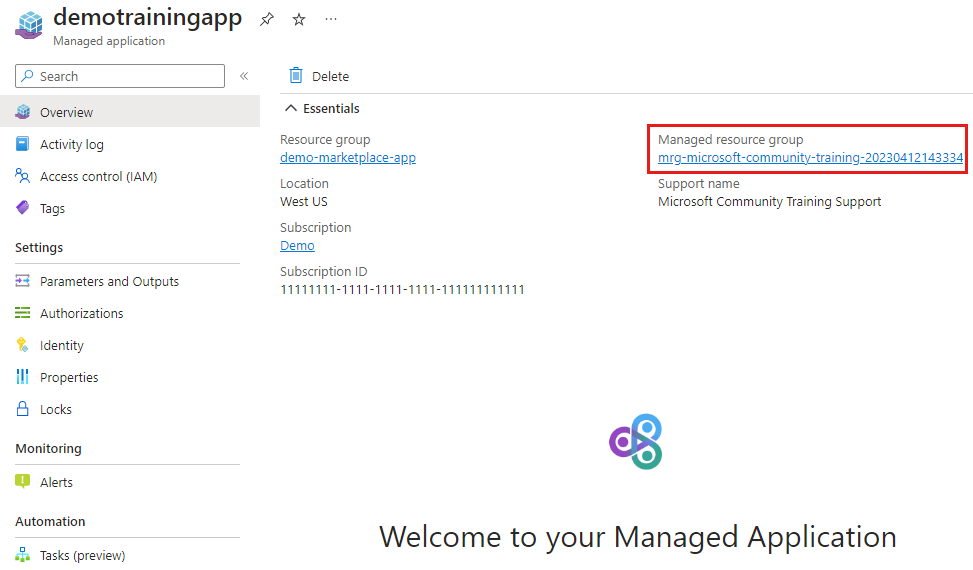
受管理资源组显示已部署的资源和创建资源的部署。
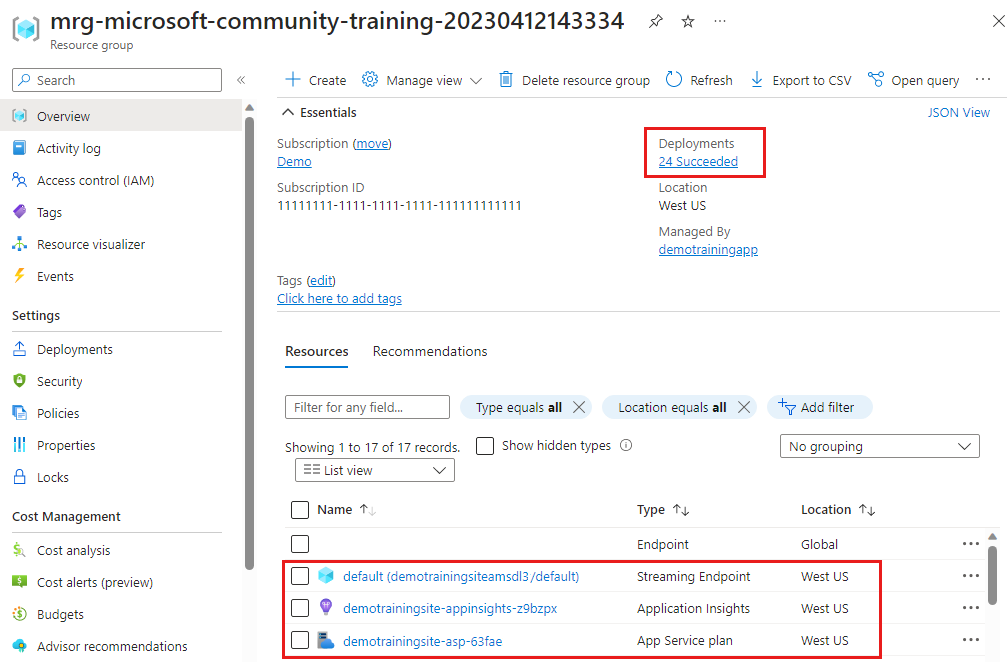
若要查看发布者在受管理资源组中的权限,请选择“访问控制(IAM)”>“角色分配”。
你还可以验证拒绝分配。
对于此示例,网站的可用性不是必需的。 本文旨在介绍如何部署 Azure 市场托管应用程序和验证资源。 为了避免不必要的成本,请在完成后转到清理资源。
启动网站(可选)
部署完成后,可以从受管理资源组转到应用服务资源并启动网站。
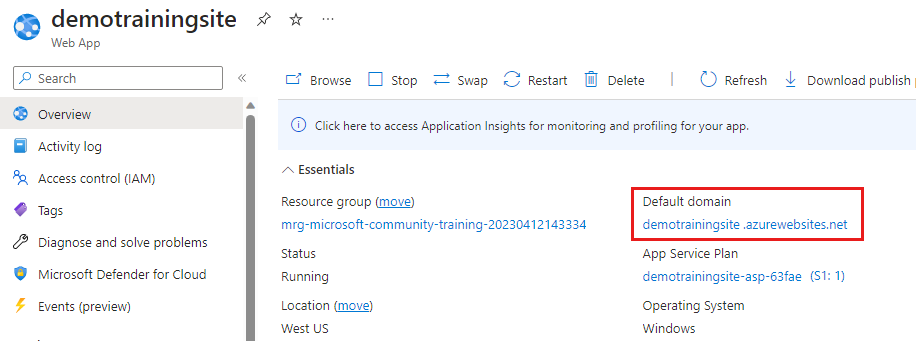
站点可能会响应一个页面,提示部署仍在处理中。
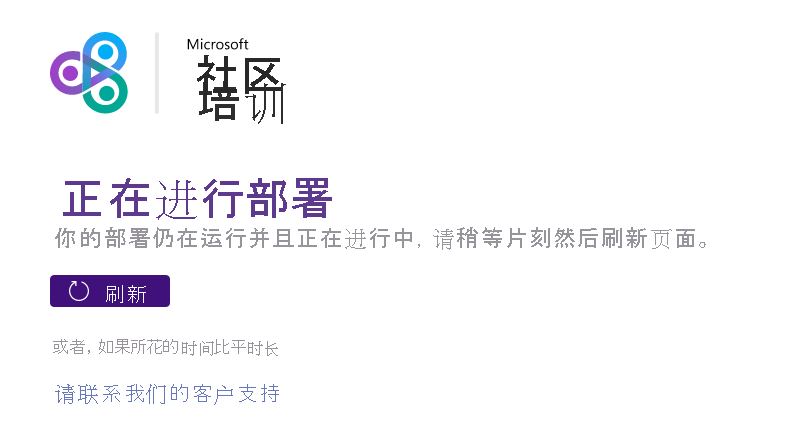
当网站可用时,将显示默认登录页。 可以使用部署期间使用的移动电话号码登录,并且你会收到一条确认短信。 完成后,请务必注销培训网站。
清理资源
处理完托管应用程序后,可以删除资源组,这将删除你创建的所有 Azure 资源。 例如,在本快速入门中,你创建了资源组 demo-marketplace-app 和前缀为 mrg-microsoft-community-training 的受管理资源组。
删除 demo-marketplace-app 资源组时,将删除托管应用程序、受管理资源组和所有 Azure 资源。
转到 demo-marketplace-app 资源组并删除资源组。
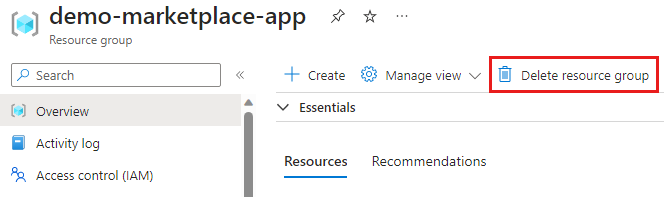
若要确认删除,请输入资源组名称,然后选择“删除”。
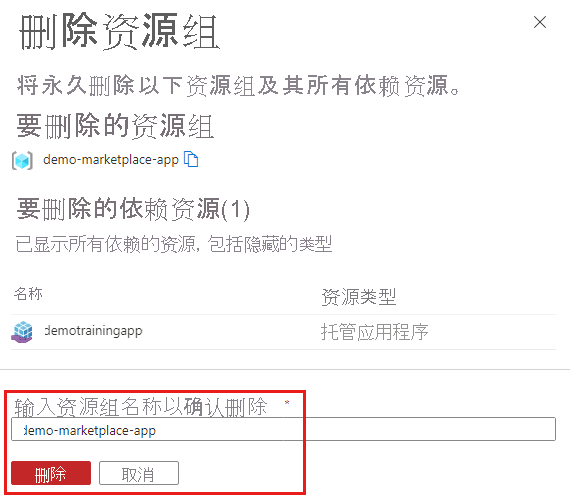
后续步骤
- 要了解如何为托管应用程序创建和发布定义文件,请转到快速入门:创建和发布 Azure 托管应用程序定义。
- 若要了解如何部署托管应用程序,请转到快速入门:部署服务目录托管应用程序
- 若要使用自己的存储为托管应用程序创建和发布定义文件,请转到快速入门:自带存储来创建和发布 Azure 托管应用程序定义。