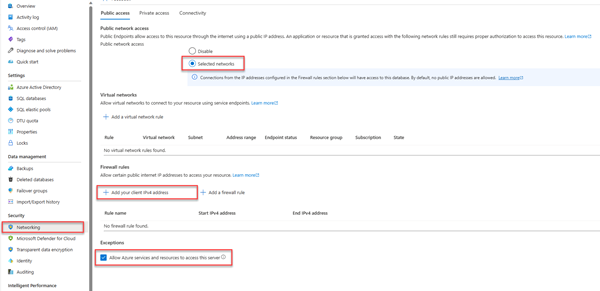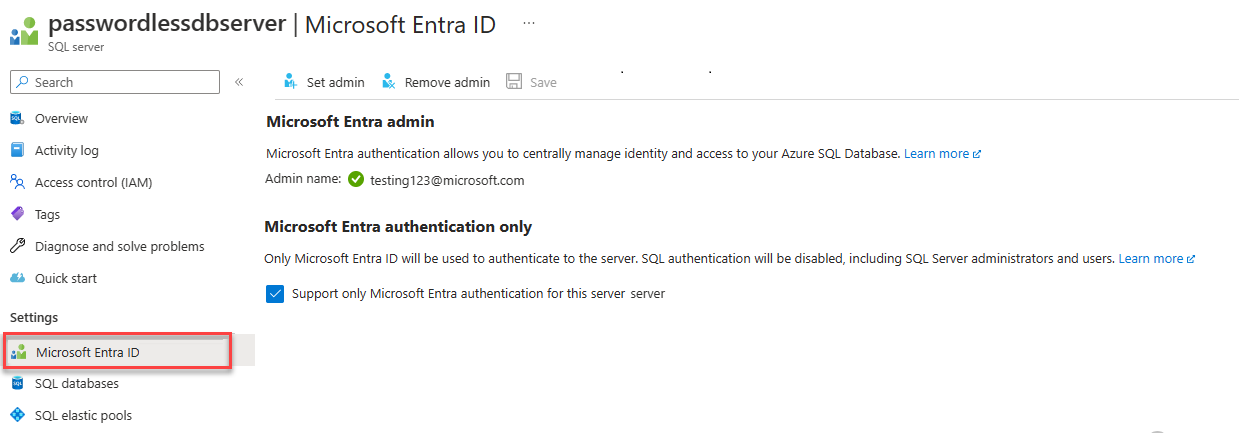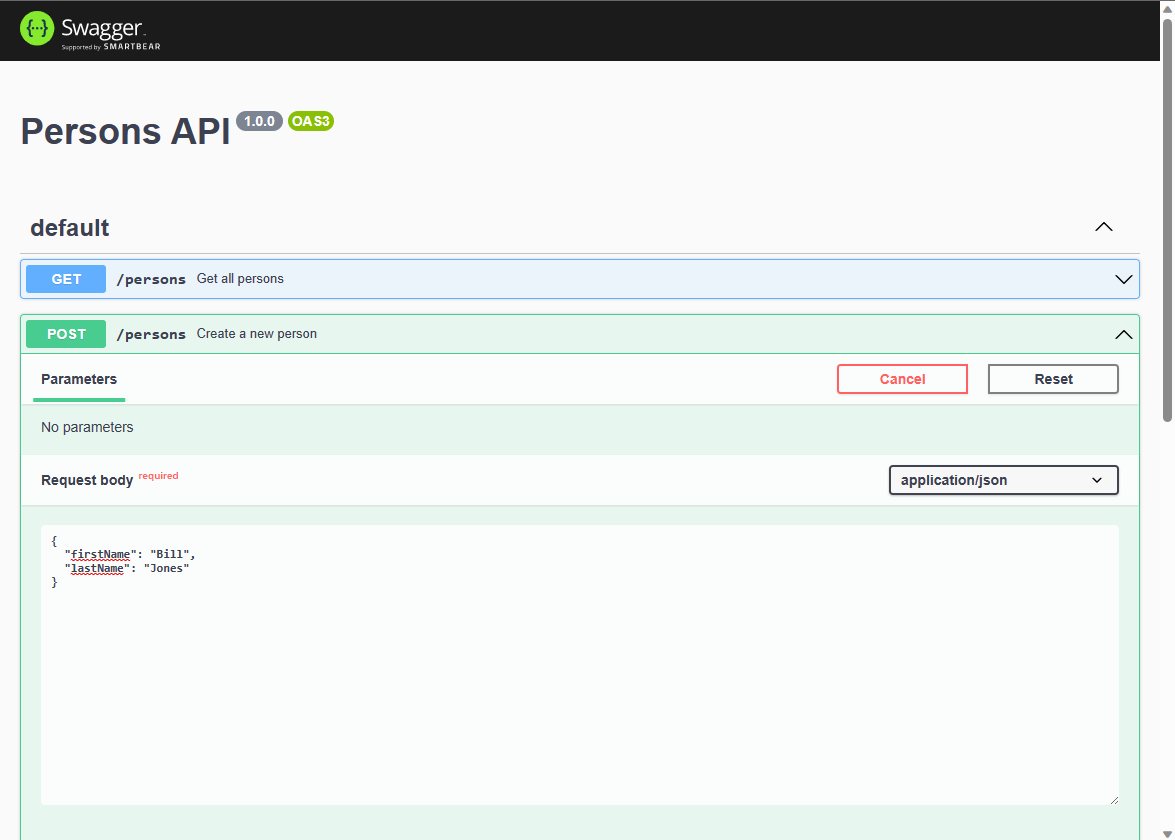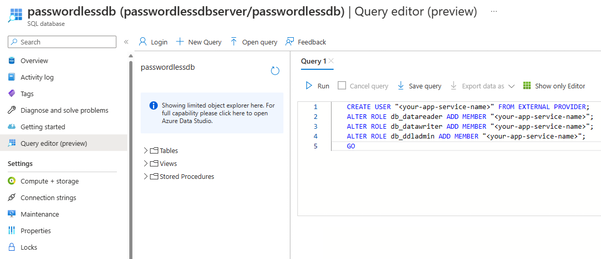你当前正在访问 Microsoft Azure Global Edition 技术文档网站。 如果需要访问由世纪互联运营的 Microsoft Azure 中国技术文档网站,请访问 https://docs.azure.cn。
使用 Node.js 和 mssql npm 包连接到 Azure SQL 数据库并执行查询
适用于:Azure SQL 数据库
本快速入门教程介绍了如何使用 Node.js 和 mssql 将应用程序连接到 Azure SQL 数据库中的数据库并执行查询。 本快速入门按照建议的无密码方法连接到数据库。
面向开发人员的无密码连接
无密码连接提供更安全的机制来访问 Azure 资源。 本文中的以下高级步骤用于使用无密码连接连接至 Azure SQL 数据库:
- 为无密码身份验证准备环境。
- 对于本地环境:使用个人标识。 可以从 IDE、CLI 或其他本地开发工具中拉取此标识。
- 对于云环境:使用托管标识。
- 使用
DefaultAzureCredentialAzure 标识库中的 在环境中进行身份验证,以获取已验证凭据。 - 使用已验证凭据创建 Azure SDK 客户端对象以进行资源访问。
可以在无密码中心了解有关无密码连接的详细信息。
先决条件
- Azure 订阅
- Azure SQL 数据库中一个配置了 Microsoft Entra ID(旧称 Azure Active Directory)身份验证的数据库。 可以按照创建数据库快速入门创建数据库。
- 已启用 Bash 的 shell
- Node.js LTS
- Visual Studio Code
- Visual Studio Code 应用服务扩展
- 最新版本的 Azure CLI
配置数据库服务器
要与 Azure SQL 数据库建立安全的无密码连接,需要特定的数据库配置。 确认 Azure 中的逻辑服务器上的以下设置,在本地和托管环境中正确连接到 Azure SQL 数据库:
对于本地开发连接,请确保逻辑服务器配置为允许本地计算机 IP 地址和其他 Azure 服务进行连接:
导航到服务器的“网络”页。
切换“所选网络”单选按钮以显示其他配置选项。
选择“添加客户端 IPv4 地址(xx.xx.xx.xx)”以添加防火墙规则,这会启用来自本地计算机 IPv4 地址的连接。 或者,还可以选择“+ 添加防火墙规则”,输入所选的特定 IP 地址。
确保选中“允许 Azure 服务和资源访问此服务器”复选框。
警告
对于生产方案,不建议启用“允许 Azure 服务和资源访问此服务器”设置。 实际应用程序应实现更安全的方法,例如更强的防火墙限制或虚拟网络配置。
若要详细了解数据库安全配置,可以阅读以下资源:
还必须为服务器启用 Microsoft Entra 身份验证,并为其分配 Microsoft Entra 管理员帐户。 对于本地开发连接,Microsoft Entra 管理员帐户应该是你也可以在本地用于登录到 Visual Studio 或 Azure CLI 的帐户。 可以在逻辑服务器的“Microsoft Entra ID”页上验证是否为服务器启用了 Microsoft Entra 身份验证。
如果你使用个人 Azure 帐户,请确保已为 Azure SQL 数据库设置并配置 Microsoft Entra,以便将你的帐户分配为服务器管理员。如果你使用公司帐户,则很可能已为你配置了 Microsoft Entra ID。
创建项目
本部分中的步骤用于创建 Node.js REST API。
为项目创建一个新目录并导航到其中。
通过在终端中运行以下命令来初始化项目:
npm init -y安装本文示例代码中使用的所需包:
npm install mssql swagger-ui-express yamljs安装本文示例代码中使用的开发包:
npm install --save-dev dotenv在 Visual Studio Code 中打开项目。
code .打开 package.json 文件,在 name 属性后面添加以下属性和值,以便为 ESM 模块配置项目。
"type": "module",
创建 Express.js 应用程序代码
要创建 Express.js OpenAPI 应用程序,需要创建多个文件:
| 文件 | 说明 |
|---|---|
| .env.development | 本地仅开发环境文件。 |
| index.js | 主应用程序文件,用于在端口 3000 上启动 Express.js 应用。 |
| person.js | Express.js /person 路由 API 文件,用于处理 CRUD 操作。 |
| openapi.js | OpenAPI 资源管理器 UI 的 Express.js /api-docs 路由。 根重定向到此路由。 |
| openApiSchema.yml | 定义人员 API 的 OpenAPI 3.0 架构文件。 |
| config.js | 用于读取环境变量并构造适当 mssql 连接对象的配置文件。 |
| database.js | 使用 mssql npm 包处理 Azure SQL CRUD 操作的数据库类。 |
| ./vscode/settings.json | 在部署期间按 glob 模式忽略文件。 |
创建 index.js 文件并添加以下代码:
import express from 'express'; import { config } from './config.js'; import Database from './database.js'; // Import App routes import person from './person.js'; import openapi from './openapi.js'; const port = process.env.PORT || 3000; const app = express(); // Development only - don't do in production // Run this to create the table in the database if (process.env.NODE_ENV === 'development') { const database = new Database(config); database .executeQuery( `CREATE TABLE Person (id int NOT NULL IDENTITY, firstName varchar(255), lastName varchar(255));` ) .then(() => { console.log('Table created'); }) .catch((err) => { // Table may already exist console.error(`Error creating table: ${err}`); }); } // Connect App routes app.use('/api-docs', openapi); app.use('/persons', person); app.use('*', (_, res) => { res.redirect('/api-docs'); }); // Start the server app.listen(port, () => { console.log(`Server started on port ${port}`); });创建 person.js 路由文件并添加以下代码:
import express from 'express'; import { config } from './config.js'; import Database from './database.js'; const router = express.Router(); router.use(express.json()); // Development only - don't do in production console.log(config); // Create database object const database = new Database(config); router.get('/', async (_, res) => { try { // Return a list of persons const persons = await database.readAll(); console.log(`persons: ${JSON.stringify(persons)}`); res.status(200).json(persons); } catch (err) { res.status(500).json({ error: err?.message }); } }); router.post('/', async (req, res) => { try { // Create a person const person = req.body; console.log(`person: ${JSON.stringify(person)}`); const rowsAffected = await database.create(person); res.status(201).json({ rowsAffected }); } catch (err) { res.status(500).json({ error: err?.message }); } }); router.get('/:id', async (req, res) => { try { // Get the person with the specified ID const personId = req.params.id; console.log(`personId: ${personId}`); if (personId) { const result = await database.read(personId); console.log(`persons: ${JSON.stringify(result)}`); res.status(200).json(result); } else { res.status(404); } } catch (err) { res.status(500).json({ error: err?.message }); } }); router.put('/:id', async (req, res) => { try { // Update the person with the specified ID const personId = req.params.id; console.log(`personId: ${personId}`); const person = req.body; if (personId && person) { delete person.id; console.log(`person: ${JSON.stringify(person)}`); const rowsAffected = await database.update(personId, person); res.status(200).json({ rowsAffected }); } else { res.status(404); } } catch (err) { res.status(500).json({ error: err?.message }); } }); router.delete('/:id', async (req, res) => { try { // Delete the person with the specified ID const personId = req.params.id; console.log(`personId: ${personId}`); if (!personId) { res.status(404); } else { const rowsAffected = await database.delete(personId); res.status(204).json({ rowsAffected }); } } catch (err) { res.status(500).json({ error: err?.message }); } }); export default router;创建 opanapi.js 路由文件,并为 OpenAPI UI 资源管理器添加以下代码:
import express from 'express'; import { join, dirname } from 'path'; import swaggerUi from 'swagger-ui-express'; import yaml from 'yamljs'; import { fileURLToPath } from 'url'; const __dirname = dirname(fileURLToPath(import.meta.url)); const router = express.Router(); router.use(express.json()); const pathToSpec = join(__dirname, './openApiSchema.yml'); const openApiSpec = yaml.load(pathToSpec); router.use('/', swaggerUi.serve, swaggerUi.setup(openApiSpec)); export default router;创建 openApiSchema.yml 架构文件并添加以下 YAML:
openapi: 3.0.0 info: version: 1.0.0 title: Persons API paths: /persons: get: summary: Get all persons responses: '200': description: OK content: application/json: schema: type: array items: $ref: '#/components/schemas/Person' post: summary: Create a new person requestBody: required: true content: application/json: schema: $ref: '#/components/schemas/Person' responses: '201': description: Created content: application/json: schema: $ref: '#/components/schemas/Person' /persons/{id}: parameters: - name: id in: path required: true schema: type: integer get: summary: Get a person by ID responses: '200': description: OK content: application/json: schema: $ref: '#/components/schemas/Person' '404': description: Person not found put: summary: Update a person by ID requestBody: required: true content: application/json: schema: $ref: '#/components/schemas/Person' responses: '200': description: OK content: application/json: schema: $ref: '#/components/schemas/Person' '404': description: Person not found delete: summary: Delete a person by ID responses: '204': description: No Content '404': description: Person not found components: schemas: Person: type: object properties: id: type: integer readOnly: true firstName: type: string lastName: type: string
配置 mssql 连接对象
mssql 包通过为身份验证类型提供配置设置来实现与 Azure SQL 数据库的连接。
在 Visual Studio Code 中创建一个 config.js 文件,并添加以下 mssql 配置代码,以对 Azure SQL 数据库进行身份验证。
import * as dotenv from 'dotenv'; dotenv.config({ path: `.env.${process.env.NODE_ENV}`, debug: true }); const server = process.env.AZURE_SQL_SERVER; const database = process.env.AZURE_SQL_DATABASE; const port = parseInt(process.env.AZURE_SQL_PORT); const type = process.env.AZURE_SQL_AUTHENTICATIONTYPE; export const config = { server, port, database, authentication: { type }, options: { encrypt: true } };为本地环境变量创建一个 .env.development 文件,添加以下文本并更新
<YOURSERVERNAME>和<YOURDATABASENAME>的值。AZURE_SQL_SERVER=<YOURSERVERNAME>.database.windows.net AZURE_SQL_DATABASE=<YOURDATABASENAME> AZURE_SQL_PORT=1433 AZURE_SQL_AUTHENTICATIONTYPE=azure-active-directory-default
注意
无密码配置对象可以安全地提交到源代码管理,因为它们不包含用户名、密码或访问密钥这样的任何机密。
创建一个
.vscode文件夹并在该文件夹中创建一个 settings.json 文件。添加以下内容以在 zip 部署期间忽略环境变量和依赖关系。
{ "appService.zipIgnorePattern": ["./.env*","node_modules{,/**}"] }
添加代码以连接到 Azure SQL 数据库
创建 database.js 文件并添加以下代码:
import sql from 'mssql'; export default class Database { config = {}; poolconnection = null; connected = false; constructor(config) { this.config = config; console.log(`Database: config: ${JSON.stringify(config)}`); } async connect() { try { console.log(`Database connecting...${this.connected}`); if (this.connected === false) { this.poolconnection = await sql.connect(this.config); this.connected = true; console.log('Database connection successful'); } else { console.log('Database already connected'); } } catch (error) { console.error(`Error connecting to database: ${JSON.stringify(error)}`); } } async disconnect() { try { this.poolconnection.close(); console.log('Database connection closed'); } catch (error) { console.error(`Error closing database connection: ${error}`); } } async executeQuery(query) { await this.connect(); const request = this.poolconnection.request(); const result = await request.query(query); return result.rowsAffected[0]; } async create(data) { await this.connect(); const request = this.poolconnection.request(); request.input('firstName', sql.NVarChar(255), data.firstName); request.input('lastName', sql.NVarChar(255), data.lastName); const result = await request.query( `INSERT INTO Person (firstName, lastName) VALUES (@firstName, @lastName)` ); return result.rowsAffected[0]; } async readAll() { await this.connect(); const request = this.poolconnection.request(); const result = await request.query(`SELECT * FROM Person`); return result.recordsets[0]; } async read(id) { await this.connect(); const request = this.poolconnection.request(); const result = await request .input('id', sql.Int, +id) .query(`SELECT * FROM Person WHERE id = @id`); return result.recordset[0]; } async update(id, data) { await this.connect(); const request = this.poolconnection.request(); request.input('id', sql.Int, +id); request.input('firstName', sql.NVarChar(255), data.firstName); request.input('lastName', sql.NVarChar(255), data.lastName); const result = await request.query( `UPDATE Person SET firstName=@firstName, lastName=@lastName WHERE id = @id` ); return result.rowsAffected[0]; } async delete(id) { await this.connect(); const idAsNumber = Number(id); const request = this.poolconnection.request(); const result = await request .input('id', sql.Int, idAsNumber) .query(`DELETE FROM Person WHERE id = @id`); return result.rowsAffected[0]; } }
在本地测试应用
应用已准备好在本地进行测试。 请确保使用设置为数据库管理员的同一帐户登录 Visual Studio Code 中的 Azure 云。
使用以下命令运行应用程序。 该应用在端口 3000 上启动。
NODE_ENV=development node index.jsPerson 表是在你运行此应用程序时在数据库中创建的。
在浏览器中,导航到 OpenAPI 资源管理器 (http://localhost:3000)。
在 Swagger UI 页上,展开 POST 方法并选择“试用”。
修改示例 JSON 以包含属性值。 将忽略 ID 属性。
选择“执行”,将新记录添加到数据库中。 API 返回成功的响应。
在 Swagger UI 页上,展开 GET 方法并选择“试用”。 选择“执行”,此时会返回你刚刚创建的人员。
部署到 Azure 应用服务
应用已准备好部署到 Azure。 Visual Studio Code 可以创建 Azure 应用服务并在单个工作流中部署应用程序。
确保应用已停止。
如果尚未登录到 Azure,请在命令面板中选择“Azure: 登录到 Azure 云”(Ctrl + Shift + P) 进行登录
在 Visual Studio Code 的 Azure 资源管理器窗口中,右键单击“应用服务”节点并选择“创建新的 Web 应用(高级)”。
使用下表创建应用服务:
Prompt “值” 为新 Web 应用输入全局唯一名称。 输入提示,例如 azure-sql-passwordless。 在后面追加一个唯一字符串,如123。选择新资源的资源组。 选择“+创建新资源组”,然后选择默认名称。 选择运行时堆栈。 选择 Node.js 堆栈的 LTS 版本。 选择 OS。 选择“Linux”。 选择新资源的位置。 选择靠近自己的位置。 选择 Linux 应用服务计划。 选择“新建应用服务计划”。然后选择默认名称。 选择定价层。 选择“免费(F1)”。 为你的应用选择 Application Insights 资源。 选择“暂时跳过”。 请在收到已创建应用的通知后再继续。
在 Azure 资源管理器中,展开“应用服务”节点,然后右键单击新应用。
选择“部署到 Web 应用”。
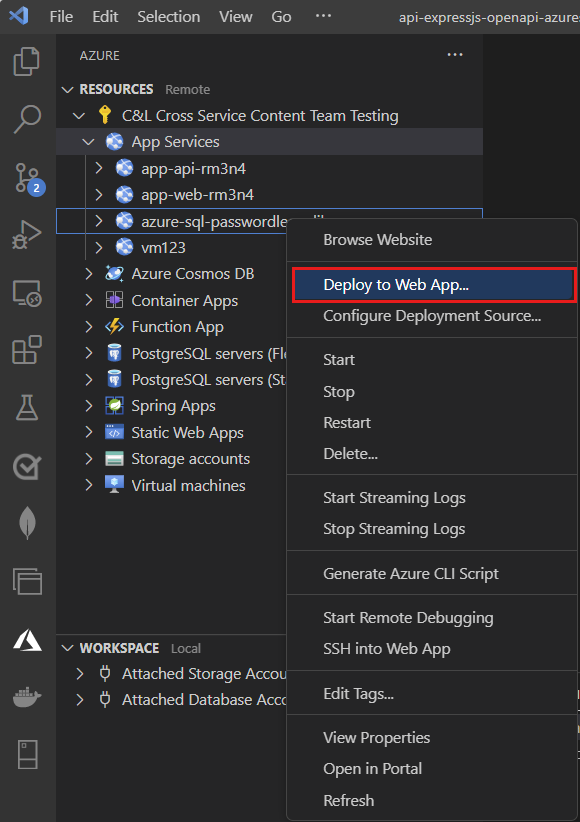
选择 JavaScript 项目的根文件夹。
出现 Visual Studio Code 弹出窗口时,选择“部署”。
部署完成后,应用无法在 Azure 上正常运行。 你仍然需要在应用服务和 SQL 数据库之间配置安全连接,才能检索数据。
将应用服务连接到 Azure SQL 数据库
若要将应用服务实例连接到 Azure SQL 数据库,需要执行以下步骤:
- 为应用服务创建托管标识。
- 创建 SQL 数据库用户,并将它与应用服务托管标识关联。
- 将 SQL 角色分配给允许读取、写入以及可能的其他权限的数据库用户。
可以使用多种工具实现这些步骤:
服务连接器是一种工具,可简化 Azure 中不同服务之间经过身份验证的连接。 服务连接器目前支持通过 Azure CLI 使用 az webapp connection create sql 命令将应用服务连接到 Azure SQL 数据库。 这个命令完成了上面提到的三个步骤。
使用服务连接器创建托管标识
在 Azure 门户的 Cloud Shell 中运行以下命令。 Cloud Shell 具有最新版本的 Azure CLI。 将 <> 中的变量替换为自己的值。
az webapp connection create sql \
-g <app-service-resource-group> \
-n <app-service-name> \
--tg <database-server-resource-group> \
--server <database-server-name> \
--database <database-name> \
--system-identity
验证应用服务应用设置
可以验证服务连接器对应用服务设置所做的更改。
在 Visual Studio Code 的 Azure 资源管理器中,右键单击应用服务,然后选择“在门户中打开”。
导航到应用服务的“标识”页。 在“系统分配”选项卡下,“状态”应设置为“开”。 此值表示已经为应用启用了系统分配的托管标识。
导航到应用服务的“配置”页。 在“应用程序设置”选项卡下,应会看到 mssql 配置对象中已有多个环境变量。
AZURE_SQL_SERVERAZURE_SQL_DATABASEAZURE_SQL_PORTAZURE_SQL_AUTHENTICATIONTYPE
请勿删除或更改属性名称或值。
测试已部署的应用程序
浏览到应用的 URL,测试与 Azure SQL 数据库的连接是否正常工作。 可以在应用服务的概述页上找到应用的 URL。
你在本地创建的人员应会显示在浏览器中。 恭喜! 现在,你的应用程序已连接到本地和托管环境中的 Azure SQL 数据库。
提示
如果在测试时收到 500 内部服务器错误,则可能是由于数据库网络配置造成的。 验证逻辑服务器是否配置了配置数据库部分中概述的设置。
清理资源
使用完 Azure SQL 数据库后,请删除资源以避免意外成本。
在 Azure 门户搜索栏中,搜索 Azure SQL 并选择匹配结果。
在数据库列表中找到并选择数据库。
在 Azure SQL 数据库的“概述”页上,选择“删除”。
Azure 上随即打开“确定要删除...”页,键入数据库名称进行确认,然后选择“删除”。
代码示例
GitHub 上提供了此应用程序的示例代码。
后续步骤
反馈
即将发布:在整个 2024 年,我们将逐步淘汰作为内容反馈机制的“GitHub 问题”,并将其取代为新的反馈系统。 有关详细信息,请参阅:https://aka.ms/ContentUserFeedback。
提交和查看相关反馈