你当前正在访问 Microsoft Azure Global Edition 技术文档网站。 如果需要访问由世纪互联运营的 Microsoft Azure 中国技术文档网站,请访问 https://docs.azure.cn。
从 Power Apps 调用逻辑应用工作流
适用于:Azure 逻辑应用(消耗)
若要从 Power Apps 流调用逻辑应用工作流,可以将逻辑应用资源和工作流导出为自定义连接器。 然后,可以从 Power Apps 环境中的流调用工作流。
先决条件
Azure 帐户和订阅。 如果没有 Azure 订阅,请注册一个免费 Azure 帐户。
Power Apps 许可证。
具有导出请求触发器的消耗逻辑应用工作流。
注意
导出功能仅适用于多租户Azure 逻辑应用中的消耗逻辑应用工作流。
Power Apps 从何处调用逻辑应用工作流。
将逻辑应用导出为自定义连接器
必须先将逻辑应用资源导出为自定义连接器,然后才能从 Power Apps 调用工作流。
在Azure 门户搜索框中,输入逻辑应用。 从结果中选择 “逻辑应用”。
选择要导出的逻辑应用资源。
在逻辑应用菜单中,选择“概述”。 在“概述”页工具栏上,选择“导出>到 Power Apps”。
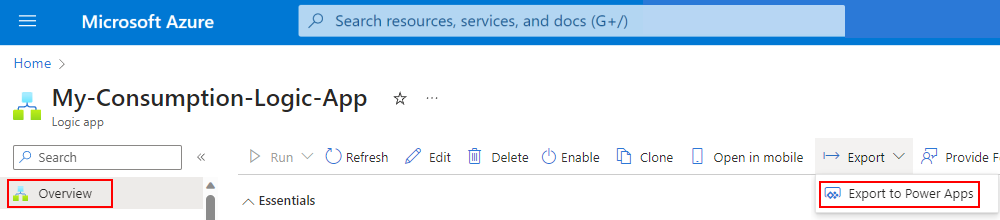
在“ 导出到 Power Apps ”窗格中,提供以下信息:
properties 说明 Name 提供用于从逻辑应用创建的自定义连接器的名称。 环境 选择要从中调用逻辑应用的 Power Apps 环境。 完成后,请选择“确定”。 若要确认是否已成功导出逻辑应用,请选中“通知”窗格。
导出错误
下面是将逻辑应用导出为自定义连接器和建议的解决方案时可能发生的错误:
- 无法导出当前的逻辑应用。 若要导出,请选择具有请求触发器的逻辑应用。:检查逻辑应用工作流是否以 请求触发器开头。
从 Power Apps 连接逻辑应用工作流
在 Power Apps 的 Power Apps 主页菜单上,选择“流”。
在 “流 ”页上,选择要从中调用逻辑应用工作流的流。
在流页工具栏上,选择“ 编辑”。
在流编辑器中,选择“+ 新建步骤”。
在 “选择操作 搜索”框中,输入逻辑应用自定义连接器的名称。
(可选)若要仅查看环境中的自定义连接器,请使用 “自定义 ”选项卡筛选结果,例如:
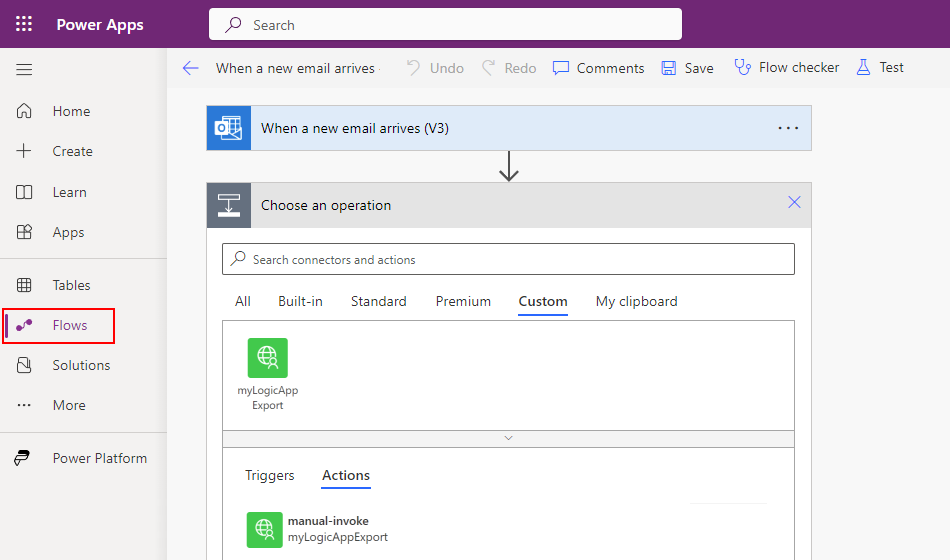
选择要从流调用的自定义连接器操作。
提供传递到自定义连接器所需的操作信息。
在 Power Apps 编辑器工具栏上,选择“保存”以保存更改。
在Azure 门户中,找到并打开导出的逻辑应用资源。
确认逻辑应用工作流在 Power Apps 流中按预期工作。
从 Power Apps 中删除逻辑应用自定义连接器
在 Power Apps 的 Power Apps 主页菜单上,选择“发现”。 在“ 发现 ”页上,找到 “数据” 磁贴,然后选择“ 自定义连接器”。
在列表中,找到自定义连接器,然后选择省略号(...)按钮,然后选择“ 删除”。

若要确认删除,请选择“ 确定”。