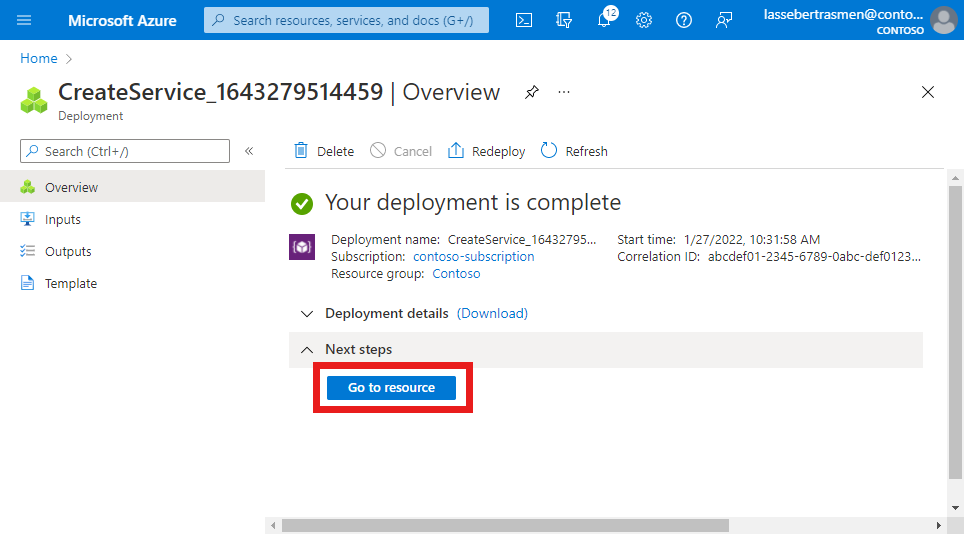你当前正在访问 Microsoft Azure Global Edition 技术文档网站。 如果需要访问由世纪互联运营的 Microsoft Azure 中国技术文档网站,请访问 https://docs.azure.cn。
为 Azure 专用 5G 核心配置服务 - Azure 门户
服务是你想要提供给 UE 的一组特定 QoS 信息的表示。 例如,你可能希望配置为特定流量提供更高带宽限制的服务。 还可以使用服务来阻止特定流量类型或来自特定来源的流量。 有关详细信息,请参阅策略控制。
在本指南中,我们将使用 Azure Portal 配置服务。
先决条件
- 确保你可以使用一个对在完成部署专用移动网络的先决条件任务中标识的活动订阅具有访问权限的帐户登录 Azure 门户。 此帐户必须具有订阅范围内的内置参与者角色。
- 标识与专用移动网络相对应的移动网络资源的名称。
- 收集所选服务的“收集服务所需信息”中的所有配置值。
配置服务的基本设置
在这一步中,你将使用 Azure Portal 为新服务配置基本设置。
登录 Azure 门户。
搜索并选择代表要为其配置服务的专用移动网络的移动网络资源。
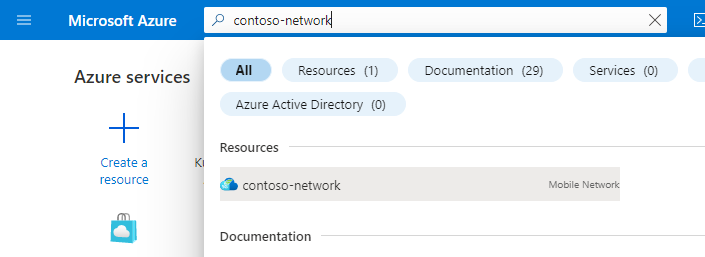
在“资源”菜单中,选择“服务”。
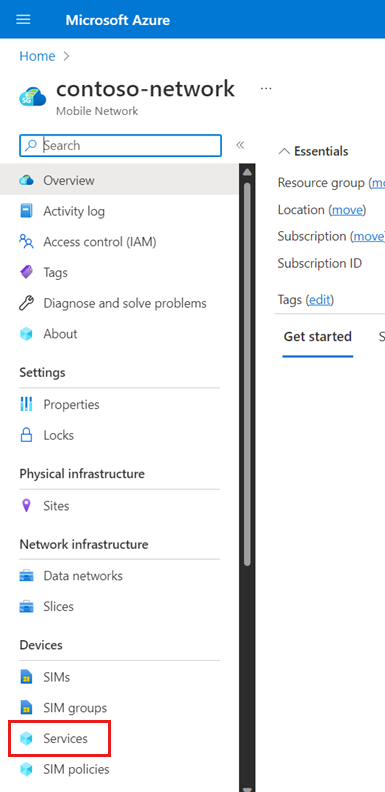
在“命令”栏中,选择“创建”。
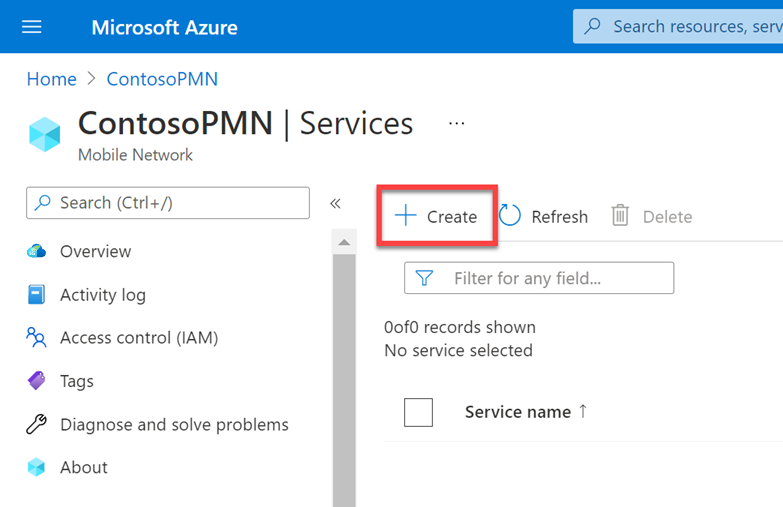
在“基本”配置选项卡上,使用在收集顶级设置值中收集的信息填写每个字段。
如果不想为此服务指定 QoS,请关闭“配置”切换。 如果切换关闭,服务将继承父 SIM 策略的 QoS。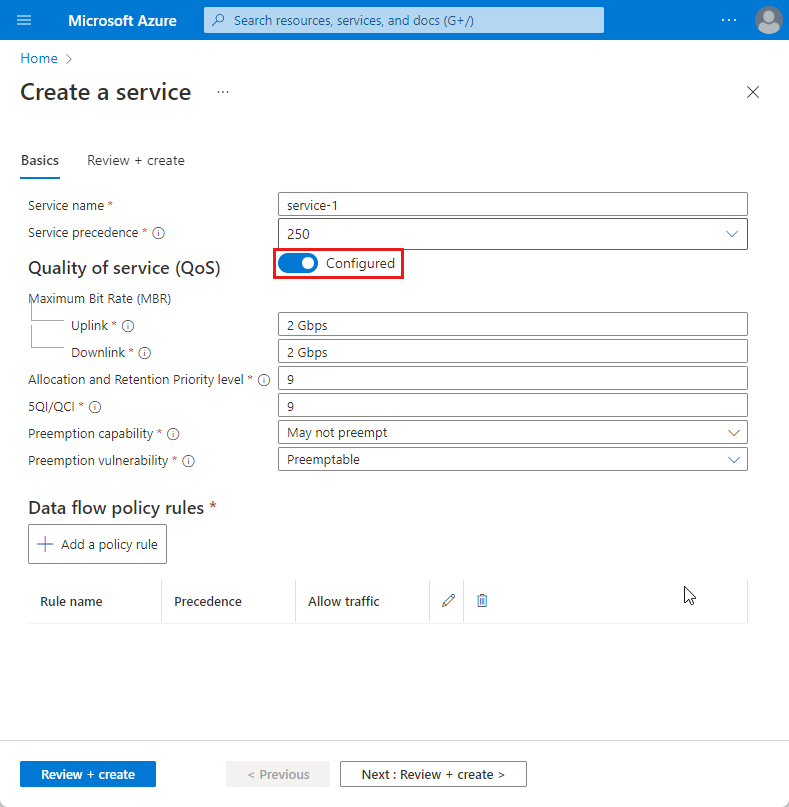
配置数据流策略规则和数据流模板
现在,我们将配置要用于此服务的数据流策略规则。 对于每个规则:
在“基本”选项卡上,选择“添加策略规则”。
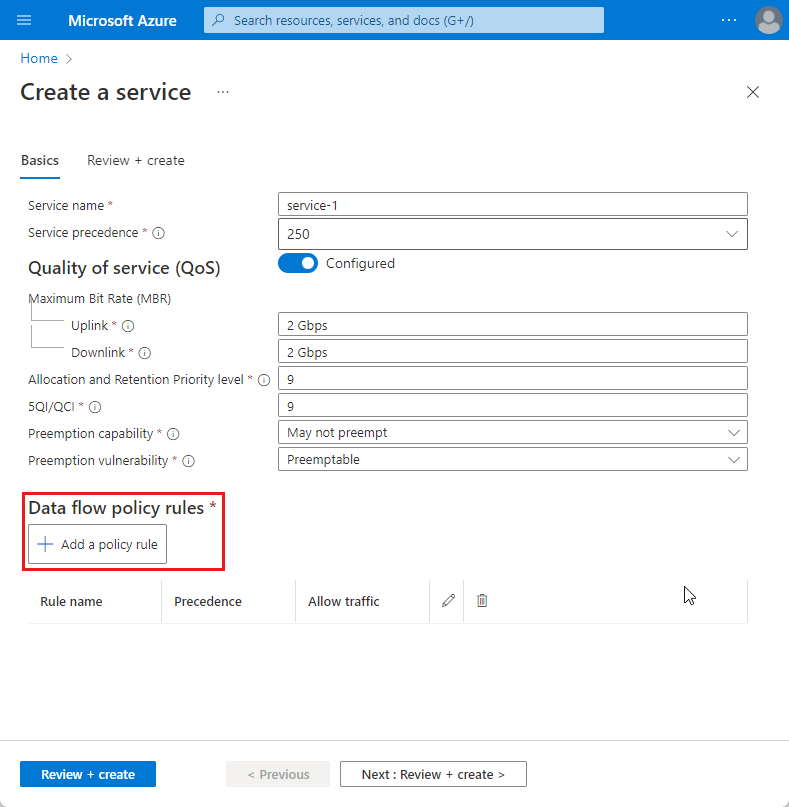
在右侧的“添加策略规则”中,使用在“数据流策略规则”中收集的信息填写“规则名称”、“策略规则优先级”和“流量控制”字段。
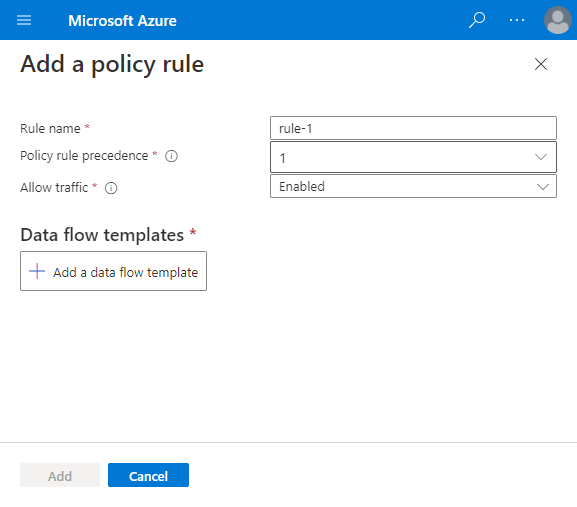
对要应用于此数据流策略规则的数据流模板之一执行以下操作:
选择“添加数据流模板”。
使用在所选模板的“收集数据流模板值”中收集的信息来填写弹出窗口中的字段。

选择添加。
对要应用于此数据流策略规则的任何其他数据流模板重复上一步。
在右侧的“添加策略规则”中,选择“添加”。
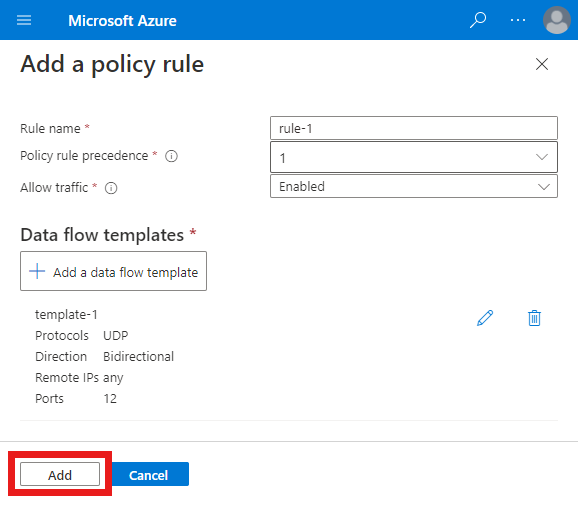
在“基本”选项卡上,确认新规则显示在“流量规则”部分下。
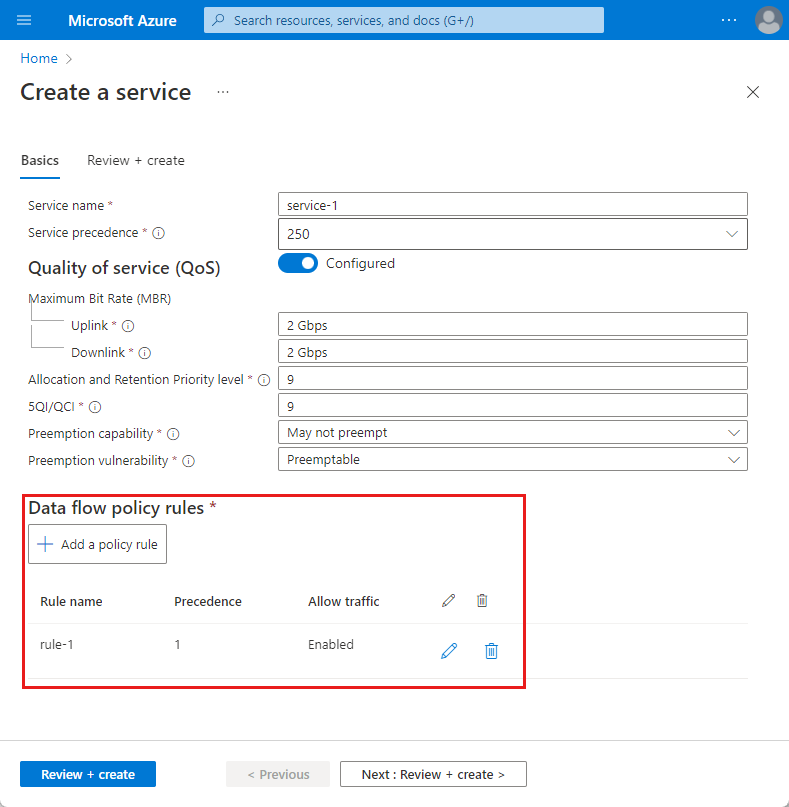
对要为此服务配置的任何其他数据流策略规则重复整个步骤。
创建服务
现在,我们将创建该服务,以便将其添加到策略控制配置中。
在“基本信息”配置选项卡上,选择“查看 + 创建”。
现在,你将看到“查看 + 创建”选项卡。Azure 将尝试验证已输入的配置值。 如果配置值无效,则“查看 + 创建”选项卡底部的“创建”按钮将灰显。你需要返回到“基本”选项卡并更正任何无效配置。
配置有效时,“创建”按钮将为蓝色。 选择“创建” 来创建服务。
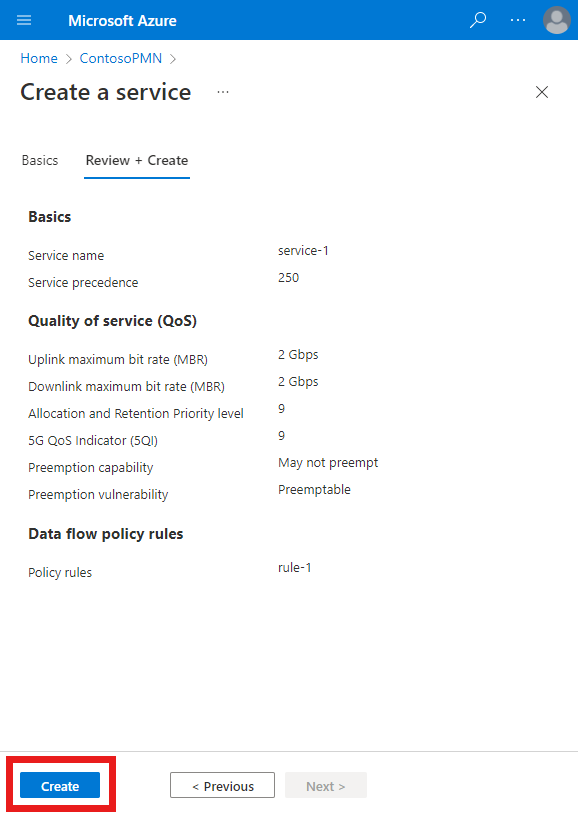
创建服务后,Azure 门户将显示以下确认屏幕。 选择“转到资源”来查看新的服务资源。