你当前正在访问 Microsoft Azure Global Edition 技术文档网站。 如果需要访问由世纪互联运营的 Microsoft Azure 中国技术文档网站,请访问 https://docs.azure.cn。
快速入门:通过 Azure 门户在 Azure Spring Apps 中创建服务连接
本快速入门介绍如何使用 Azure 门户和服务连接器将 Azure Spring Apps 连接到其他云资源。 使用服务连接器可以快速将计算服务连接到云服务,同时管理连接身份验证和网络设置。
注意
有关使用 Azure CLI 连接资源的信息,请参阅使用 Azure CLI 在 Azure Spring Apps 中创建服务连接。
先决条件
- 具有活动订阅的 Azure 帐户。 免费创建 Azure 帐户。
- 一个部署到服务连接器支持的区域中的 Azure Spring Apps 的应用。
- 将 Azure Spring Apps 连接到的目标资源。 例如存储帐户。
登录 Azure
使用 Azure 帐户登录到 https://portal.azure.com/ 的 Azure 门户。
创建新的服务连接
你将在 Azure Spring Apps 中使用服务连接器创建新的服务连接。
若要在 Azure Spring Apps 中创建新的连接,请选择 Azure 门户顶部的“搜索资源、服务和文档(G +/)”搜索栏,在筛选器中键入“Azure Spring Apps”,然后选择“Azure Spring Apps”。
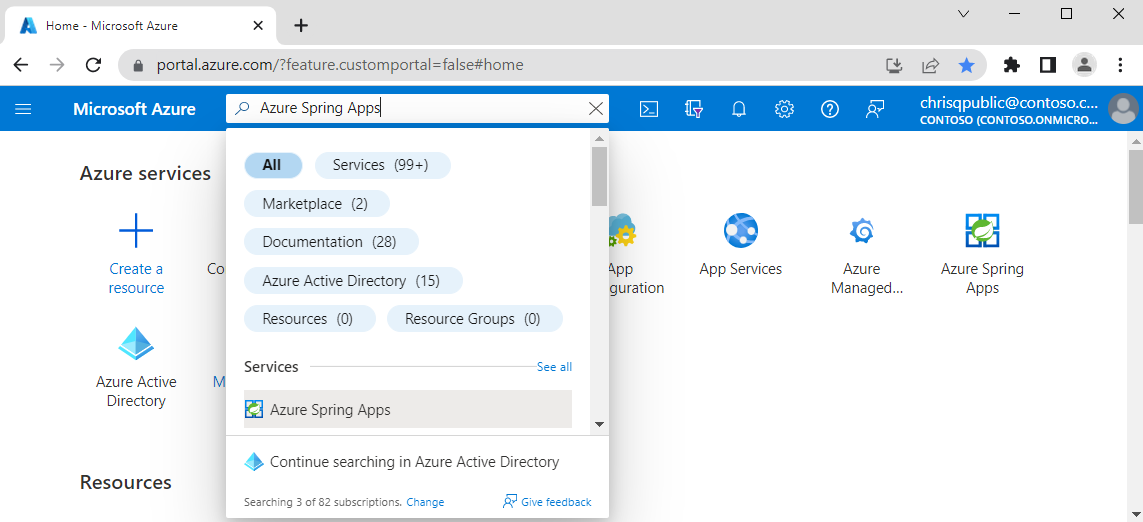
选择要连接到目标资源的 Azure Spring Apps 实例的名称。
在“设置”下,选择“应用”,然后从列表中选择应用程序。
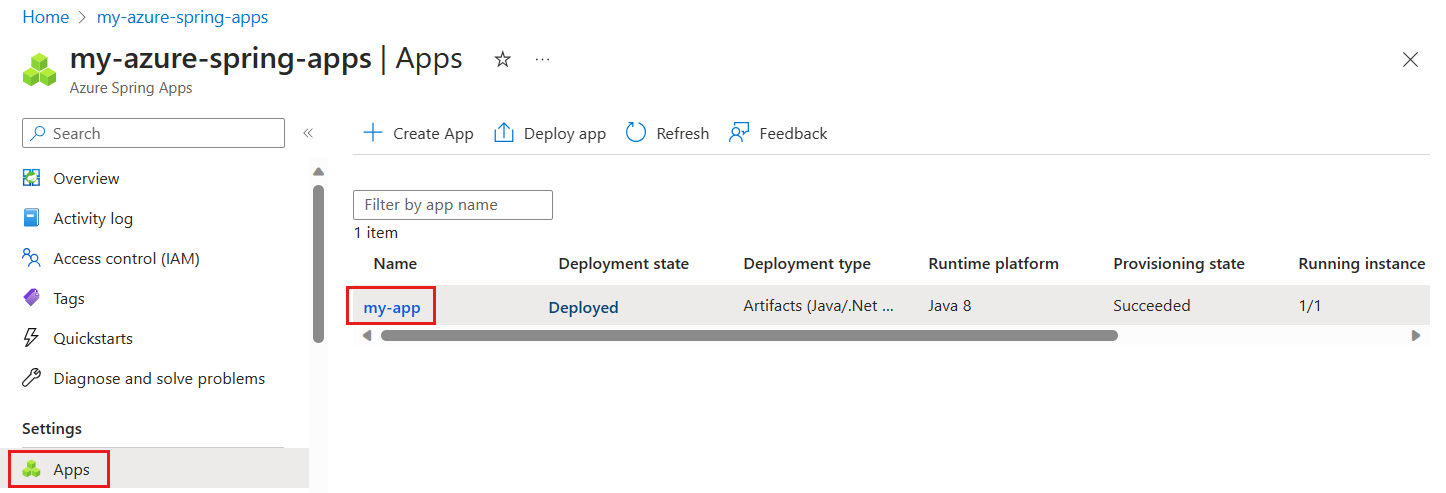
从左侧目录中,选择“服务连接器”,然后选择“创建”。
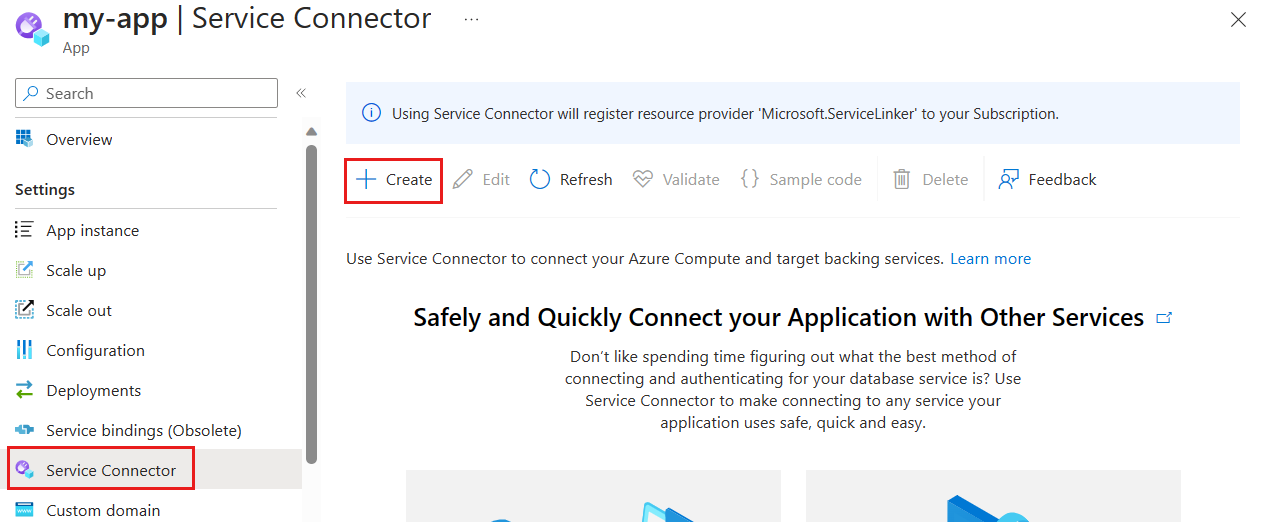
选择或输入以下设置。
设置 示例 说明 服务类型 存储 - Blob 要连接到应用的服务类型。 连接名称 storageblob_17d38 用于标识应用与目标服务之间的连接的连接名称。 使用服务连接器提供的连接名称或输入自己的连接名称。 订阅 my-subscription 包含目标服务(要连接到的服务)的订阅。 默认值是包含部署到 Azure Spring Apps 的应用的订阅。 存储帐户 my-storage-account 要连接到的目标存储帐户。 如果选择其他服务类型,请选择相应的目标服务实例。 客户端类型 SpringBoot 与所选目标服务配合工作的应用程序堆栈。 除 SpringBoot 和 Java 外,还支持其他堆栈。 选择“下一步: 身份验证”,以选择身份验证类型。 然后选择“连接字符串”,以使用访问密钥连接存储帐户。
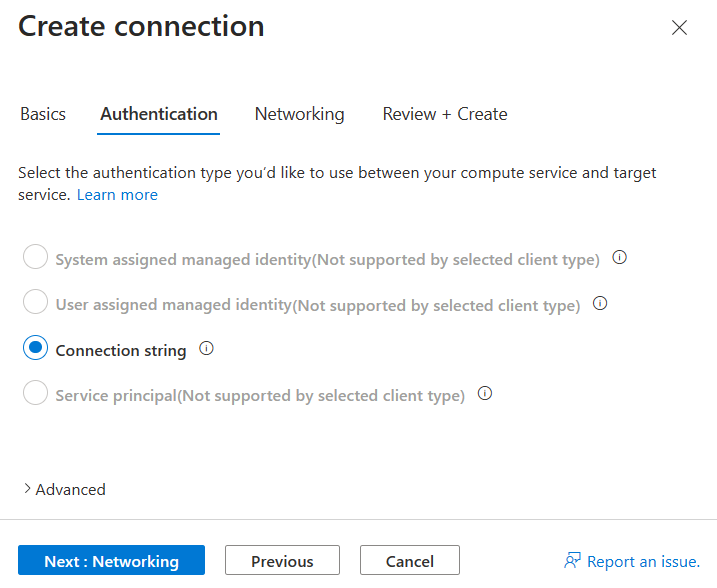
选择“下一步: 网络”以选择网络配置,然后选择“配置防火墙规则以启用对目标服务的访问权限”,以便应用可以访问 Blob 存储。
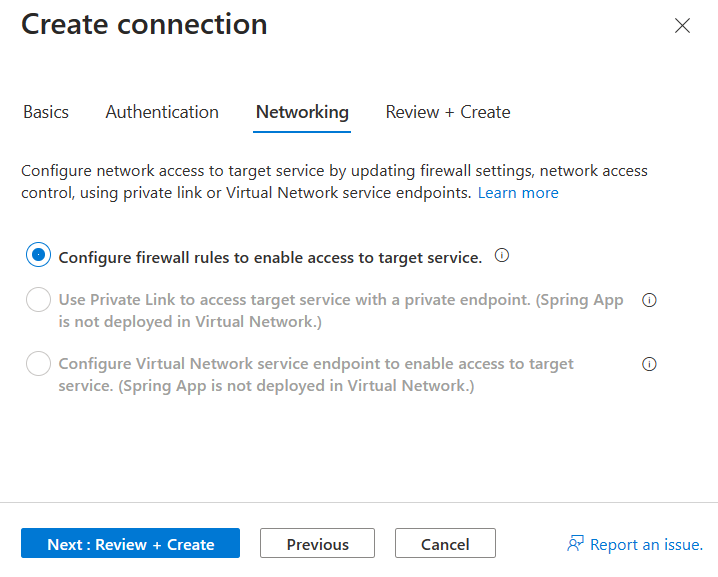
选择“下一步: 查看 + 创建”,以查看提供的信息。 等待几秒钟,让服务连接器验证信息,然后选择“创建”以创建服务连接。
查看服务连接
Azure Spring Apps 连接显示在“设置”>“服务连接器”下。
选择 > 展开列表并访问应用程序所需的属性。
选择“验证”以检查连接状态,然后选择“了解详细信息”以查看连接验证详细信息。
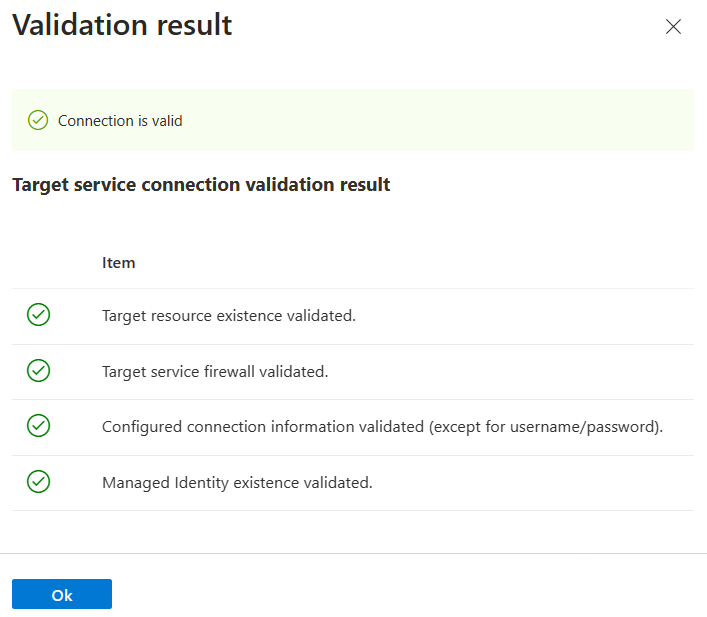
后续步骤
有关服务连接器和 Azure Spring Apps 的详细信息,请参阅以下指南: