你当前正在访问 Microsoft Azure Global Edition 技术文档网站。 如果需要访问由世纪互联运营的 Microsoft Azure 中国技术文档网站,请访问 https://docs.azure.cn。
利用 Azure 自动化改变 Azure 虚拟桌面(经典)会话主机规模
重要
此内容适用于 Azure 虚拟桌面(经典),后者不支持 Azure 资源管理器 Azure 虚拟桌面对象。
可以通过改变虚拟机 (VM) 规模来降低 Azure 虚拟桌面总部署成本。 这是指在非高峰使用时段关闭和取消分配会话主机 VM,并在高峰时段重新启用和重新分配。
本文介绍使用 Azure 自动化帐户和 Azure 逻辑应用构建的缩放工具,该工具可在 Azure 虚拟桌面环境中自动缩放会话主机 VM。 若要了解如何使用缩放工具,请转至先决条件。
缩放工具的工作原理
缩放工具为想要优化其会话主机 VM 成本的客户提供了低成本的自动化选项。
可以使用缩放工具执行以下操作:
- 根据高峰和非高峰营业时间,安排 VM 的启动和停止时间。
- 基于每个 CPU 核心的会话数量横向扩展 VM。
- 在非高峰时段横向缩减 VM 规模,仅让最小数量的会话主机 VM 保持运行。
缩放工具结合使用 Azure 自动化帐户、PowerShell runbook、Webhook 和 Azure 逻辑应用来正常运行。 当该工具运行时,Azure 逻辑应用会调用 Webhook 来启动 Azure 自动化 runbook。 然后,runbook 会创建一个作业。
在高峰使用时段,该作业会检查每个主机池当前正在运行的会话主机的当前会话数和 VM 容量。 它使用此信息,并基于为 CreateOrUpdateAzLogicApp.ps1 文件定义的 SessionThresholdPerCPU 参数,来计算正在运行的会话主机 VM 是否能够支持现有会话。 如果会话主机 VM 无法支持现有会话,该作业会在主机池中启动其他会话主机 VM。
注意
SessionThresholdPerCPU 不会限制虚拟机上的会话数。 此参数仅确定需要在何时启动新 VM,以便对连接数实施负载平衡。 若要限制会话数,需要遵循 Set-RdsHostPool 说明,相应配置 MaxSessionLimit 参数。
在非高峰使用时段,作业将根据 MinimumNumberOfRDSH 参数确定要关闭多少会话主机 VM。 如果将 LimitSecondsToForceLogOffUser 参数设置为非零正值,作业会将会话主机 VM 设置为排出模式,以防止新会话连接到主机。 然后,该作业会通知当前所有已登录的用户保存其工作,等待配置的那段时间过后再强制用户注销。当会话主机 VM 上的所有用户会话均已注销后,该作业会关闭 VM。 VM 关闭后,作业将重置其会话主机排出模式。
注意
如果手动将会话主机 VM 设置为排出模式,则作业将不会管理会话主机 VM。 如果会话主机 VM 正在运行并且设置为排出模式,则将被视为不可用,这将使作业启动其他 VM 来处理负载。 建议在将任何 Azure VM 手动设置为排出模式之前,对其进行标记。 之后在创建 Azure 逻辑应用计划程序时,可以使用 MaintenanceTagName 参数来命名此标记。 标记将帮助区分这些 VM 和缩放工具管理的 VM。 设置维护标记还会防止缩放工具更改 VM,直到删除该标记。
如果将 LimitSecondsToForceLogOffUser 参数设置为零,作业将允许指定的组策略中的会话配置设置处理用户会话的注销。 若要查看这些组策略,请转到“计算机配置”>“策略”>“管理模板”>“Windows 组件”>“远程桌面服务”>“远程桌面会话主机”>“会话时间限制”。 如果某个会话主机 VM 上存在任何活动会话,该作业会使该会话主机 VM 保持运行。 如果没有活动会话,该作业将关闭会话主机 VM。
在任何时候,作业还会考虑主机池的 MaxSessionLimit,以确定当前会话数是否超过最大容量的 90%。 如果超过,该作业将启动其他会话主机 VM。
作业基于所设置的重复周期间隔定期运行。 可以根据 Azure 虚拟桌面环境的大小来更改此间隔,但请记住,启动和关闭 VM 可能需要一些时间,所以应将延迟考虑在内。 建议将重复周期间隔设置为每 15 分钟一次。
然而,该工具还存在以下限制:
- 此解决方案仅适用于共用的多会话会话主机 VM。
- 此解决方案可管理任何区域中的 VM,但只能在 Azure 自动化帐户和 Azure 逻辑应用所在的同一订阅中使用。
- Runbook 中的作业的最大运行时间为 3 小时。 如果启动或停止主机池中的 VM 所用的时间超过此时间,则作业将失败。 有关更多详细信息,请参阅共享资源。
注意
缩放工具控制其当前正在缩放的主机池的负载均衡模式。 该工具在高峰和非高峰时段均使用广度优先负载均衡模式。
先决条件
开始设置缩放工具之前,请确保已准备好以下内容:
- 一个 Azure 虚拟桌面租户和主机池
- 已配置了 Azure 虚拟桌面服务并向其注册了的会话主机池 VM
- 对 Azure 订阅具有参与者访问权限的用户
用于部署此工具的计算机必须具有:
- Windows PowerShell 5.1 或更高版本
- Microsoft Az PowerShell 模块
如果一切已准备就绪,现在就可以开始了。
创建或更新 Azure 自动化帐户
注意
如果你已有 Azure 自动化帐户,并且其中包含运行较旧版本缩放脚本的 runbook,则你只需按照以下说明进行操作,确保更新该帐户。
首先,你需要一个 Azure 自动化帐户来运行 PowerShell runbook。 即使具有要用于设置 PowerShell runbook 的现有 Azure 自动化帐户,本部分介绍的过程也是有效的。 设置方式如下:
打开 Windows PowerShell。
运行以下 cmdlet 登录到 Azure 帐户。
Login-AzAccount注意
你的帐户对要在其上部署缩放工具的 Azure 订阅必须具有参与者权限。
运行以下 cmdlet,下载用于创建 Azure 自动化帐户的脚本:
New-Item -ItemType Directory -Path "C:\Temp" -Force Set-Location -Path "C:\Temp" $Uri = "https://raw.githubusercontent.com/Azure/RDS-Templates/master/wvd-templates/wvd-scaling-script/CreateOrUpdateAzAutoAccount.ps1" # Download the script Invoke-WebRequest -Uri $Uri -OutFile ".\CreateOrUpdateAzAutoAccount.ps1"运行以下 cmdlet 以执行脚本并创建 Azure 自动化帐户。 可以填写参数的值,也可以对其进行注释以使用其默认值。
$Params = @{ "AADTenantId" = "<Azure_Active_Directory_tenant_ID>" # Optional. If not specified, it will use the current Azure context "SubscriptionId" = "<Azure_subscription_ID>" # Optional. If not specified, it will use the current Azure context "ResourceGroupName" = "<Resource_group_name>" # Optional. Default: "WVDAutoScaleResourceGroup" "AutomationAccountName" = "<Automation_account_name>" # Optional. Default: "WVDAutoScaleAutomationAccount" "Location" = "<Azure_region_for_deployment>" "WorkspaceName" = "<Log_analytics_workspace_name>" # Optional. If specified, Log Analytics will be used to configure the custom log table that the runbook PowerShell script can send logs to } .\CreateOrUpdateAzAutoAccount.ps1 @Params此 cmdlet 的输出包含一个 webhook URI。 请务必保留一份 URI 的记录,因为在为 Azure 逻辑应用设置执行计划时需要使用它作为参数。
如果为 Log Analytics 指定了参数 WorkspaceName,则 cmdlet 的输出还将包含 Log Analytics 工作区 ID 及其主键。 请务必记住 URI,因为之后在为 Azure 逻辑应用设置执行计划时需要再次使用它作为参数。
设置 Azure 自动化帐户后,登录到 Azure 订阅,并检查以确保 Azure 自动化帐户和相关 runbook 已显示在指定的资源组中,如下图所示:
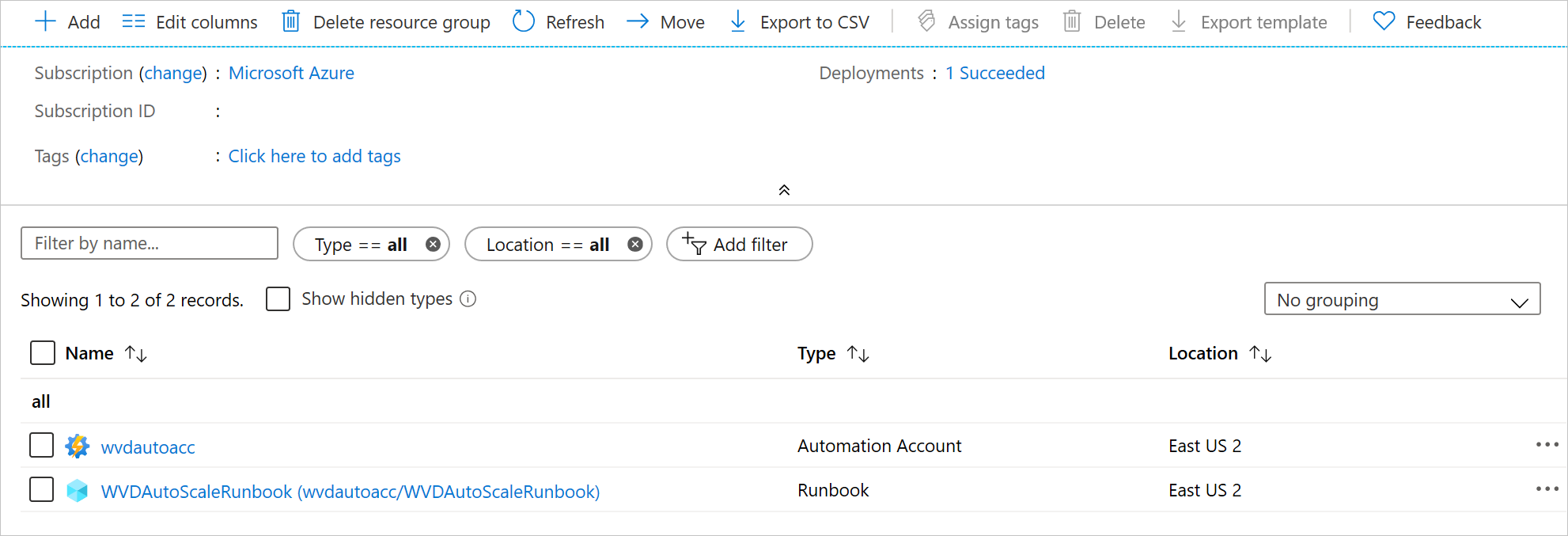
若要检查 webhook 是否位于其预期位置,请选择 runbook 的名称。 接下来,转到 runbook 的“资源”部分,选择“Webhook”。
创建 Azure 自动化运行方式帐户
现在已有 Azure 自动化帐户,还需要创建 Azure 自动化运行方式帐户(如果还没有该帐户)。 此帐户将允许工具访问你的 Azure 资源。
Azure 自动化运行方式帐户用于进行身份验证,使用户能够使用 Azure cmdlet 管理 Azure 中的资源。 创建运行方式帐户时,它会在 Microsoft Entra ID 中创建新的服务主体用户,并在订阅级别向服务主体用户分配参与者角色。 Azure 运行方式帐户是使用证书和服务主体名称安全进行身份验证的一种不错方法,无需在凭据对象中存储用户名和密码。
身份为订阅管理员角色成员以及订阅的共同管理员的任何用户均可以创建运行方式帐户。
若要在 Azure 自动化帐户中创建运行方式帐户:
在 Azure 门户中,选择“所有服务”。 在资源列表中,输入并选择“自动化帐户”。
在“自动化帐户”页上选择 Azure 自动化帐户的名称。
在窗口左侧的窗格中,选择“帐户设置”部分下的“运行方式帐户” 。
选择“Azure 运行方式帐户”。 当出现“添加 Azure 运行方式帐户”窗格后,查看概述信息,然后选择“创建”以启动帐户创建过程。
等待几分钟,让 Azure 完成运行方式帐户的创建。 可以在“通知”下的菜单中跟踪创建进度。
创建过程完成后,它会在指定的 Azure 自动化帐户中创建名为 AzureRunAsConnection 的资产。 选择“Azure 运行方式帐户”。 该连接资产保存应用程序 ID、租户 ID、订阅 ID 和证书指纹。 请记住应用程序 ID,因为稍后会用到它。 还可以在“连接”页上找到同样的信息。 若要转到此页,在窗口左侧的窗格中,选择“共享资源”部分下的“连接”,并单击名为 AzureRunAsConnection 的连接资产 。
在 Azure 虚拟桌面中创建角色分配
接下来,需要创建一个角色分配,以便 AzureRunAsConnection 可以与 Azure 虚拟桌面进行交互。 请确保使用 PowerShell 并使用有权创建角色分配的帐户登录。
首先下载并导入 Azure 虚拟桌面 PowerShell 模块(如果尚未这样做),方便在 PowerShell 会话中使用。 运行以下 PowerShell cmdlet 以连接到 Azure 虚拟桌面,并显示你的租户。
Add-RdsAccount -DeploymentUrl "https://rdbroker.wvd.microsoft.com"
# If your tenant is not in "Default Tenant Group", uncomment the following line and specify the name of your tenant group
# Set-RdsContext -TenantGroupName "<Tenant_Group_Name>"
Get-RdsTenant
找到含有要缩放的主机池的租户后,按照创建 Azure 自动化运行方式帐户中的说明进行操作,收集 AzureRunAsConnection 应用 ID,并在以下 cmdlet 中使用从上一个 cmdlet 中获取的 Azure 虚拟桌面租户名称以创建角色分配:
New-RdsRoleAssignment -RoleDefinitionName "RDS Contributor" -ApplicationId "<applicationid>" -TenantName "<tenantname>"
创建 Azure 逻辑应用和执行计划
最后,需要创建 Azure 逻辑应用,并为新的缩放工具设置执行计划。
打开 Windows PowerShell。
运行以下 cmdlet 登录到 Azure 帐户。
Login-AzAccount运行以下 cmdlet,下载用于创建 Azure 逻辑应用的脚本。
New-Item -ItemType Directory -Path "C:\Temp" -Force Set-Location -Path "C:\Temp" $Uri = "https://raw.githubusercontent.com/Azure/RDS-Templates/master/wvd-templates/wvd-scaling-script/CreateOrUpdateAzLogicApp.ps1" # Download the script Invoke-WebRequest -Uri $Uri -OutFile ".\CreateOrUpdateAzLogicApp.ps1"运行以下 cmdlet,以使用具有 RDS 所有者或 RDS 参与者权限的帐户登录到 Azure 虚拟桌面。
Add-RdsAccount -DeploymentUrl "https://rdbroker.wvd.microsoft.com" # If your tenant is not in "Default Tenant Group", uncomment the following line and specify the name of your tenant group # Set-RdsContext -TenantGroupName "<Tenant_Group_Name>"运行以下 PowerShell 脚本,以便为主机池创建 Azure 逻辑应用和执行计划
注意
需要为要自动缩放的每个主机池运行此脚本,但只需要一个 Azure 自动化帐户。
$AADTenantId = (Get-AzContext).Tenant.Id $AzSubscription = Get-AzSubscription | Out-GridView -OutputMode:Single -Title "Select your Azure Subscription" Select-AzSubscription -Subscription $AzSubscription.Id $ResourceGroup = Get-AzResourceGroup | Out-GridView -OutputMode:Single -Title "Select the resource group for the new Azure Logic App" $RDBrokerURL = (Get-RdsContext).DeploymentUrl $WVDTenant = Get-RdsTenant | Out-GridView -OutputMode:Single -Title "Select your WVD tenant" $WVDHostPool = Get-RdsHostPool -TenantName $WVDTenant.TenantName | Out-GridView -OutputMode:Single -Title "Select the host pool you'd like to scale" $LogAnalyticsWorkspaceId = Read-Host -Prompt "If you want to use Log Analytics, enter the Log Analytics Workspace ID returned by when you created the Azure Automation account, otherwise leave it blank" $LogAnalyticsPrimaryKey = Read-Host -Prompt "If you want to use Log Analytics, enter the Log Analytics Primary Key returned by when you created the Azure Automation account, otherwise leave it blank" $RecurrenceInterval = Read-Host -Prompt "Enter how often you'd like the job to run in minutes, e.g. '15'" $BeginPeakTime = Read-Host -Prompt "Enter the start time for peak hours in local time, e.g. 9:00" $EndPeakTime = Read-Host -Prompt "Enter the end time for peak hours in local time, e.g. 18:00" $TimeDifference = Read-Host -Prompt "Enter the time difference between local time and UTC in hours, e.g. +5:30" $SessionThresholdPerCPU = Read-Host -Prompt "Enter the maximum number of sessions per CPU that will be used as a threshold to determine when new session host VMs need to be started during peak hours" $MinimumNumberOfRDSH = Read-Host -Prompt "Enter the minimum number of session host VMs to keep running during off-peak hours" $MaintenanceTagName = Read-Host -Prompt "Enter the name of the Tag associated with VMs you don't want to be managed by this scaling tool" $LimitSecondsToForceLogOffUser = Read-Host -Prompt "Enter the number of seconds to wait before automatically signing out users. If set to 0, any session host VM that has user sessions, will be left untouched" $LogOffMessageTitle = Read-Host -Prompt "Enter the title of the message sent to the user before they are forced to sign out" $LogOffMessageBody = Read-Host -Prompt "Enter the body of the message sent to the user before they are forced to sign out" $AutoAccount = Get-AzAutomationAccount | Out-GridView -OutputMode:Single -Title "Select the Azure Automation account" $AutoAccountConnection = Get-AzAutomationConnection -ResourceGroupName $AutoAccount.ResourceGroupName -AutomationAccountName $AutoAccount.AutomationAccountName | Out-GridView -OutputMode:Single -Title "Select the Azure RunAs connection asset" $WebhookURIAutoVar = Get-AzAutomationVariable -Name 'WebhookURI' -ResourceGroupName $AutoAccount.ResourceGroupName -AutomationAccountName $AutoAccount.AutomationAccountName $Params = @{ "AADTenantId" = $AADTenantId # Optional. If not specified, it will use the current Azure context "SubscriptionID" = $AzSubscription.Id # Optional. If not specified, it will use the current Azure context "ResourceGroupName" = $ResourceGroup.ResourceGroupName # Optional. Default: "WVDAutoScaleResourceGroup" "Location" = $ResourceGroup.Location # Optional. Default: "West US2" "RDBrokerURL" = $RDBrokerURL # Optional. Default: "https://rdbroker.wvd.microsoft.com" "TenantGroupName" = $WVDTenant.TenantGroupName # Optional. Default: "Default Tenant Group" "TenantName" = $WVDTenant.TenantName "HostPoolName" = $WVDHostPool.HostPoolName "LogAnalyticsWorkspaceId" = $LogAnalyticsWorkspaceId # Optional. If not specified, script will not log to the Log Analytics "LogAnalyticsPrimaryKey" = $LogAnalyticsPrimaryKey # Optional. If not specified, script will not log to the Log Analytics "ConnectionAssetName" = $AutoAccountConnection.Name # Optional. Default: "AzureRunAsConnection" "RecurrenceInterval" = $RecurrenceInterval # Optional. Default: 15 "BeginPeakTime" = $BeginPeakTime # Optional. Default: "09:00" "EndPeakTime" = $EndPeakTime # Optional. Default: "17:00" "TimeDifference" = $TimeDifference # Optional. Default: "-7:00" "SessionThresholdPerCPU" = $SessionThresholdPerCPU # Optional. Default: 1 "MinimumNumberOfRDSH" = $MinimumNumberOfRDSH # Optional. Default: 1 "MaintenanceTagName" = $MaintenanceTagName # Optional. "LimitSecondsToForceLogOffUser" = $LimitSecondsToForceLogOffUser # Optional. Default: 1 "LogOffMessageTitle" = $LogOffMessageTitle # Optional. Default: "Machine is about to shutdown." "LogOffMessageBody" = $LogOffMessageBody # Optional. Default: "Your session will be logged off. Please save and close everything." "WebhookURI" = $WebhookURIAutoVar.Value } .\CreateOrUpdateAzLogicApp.ps1 @Params运行该脚本后,资源组中应会显示 Azure 逻辑应用,如下图所示。
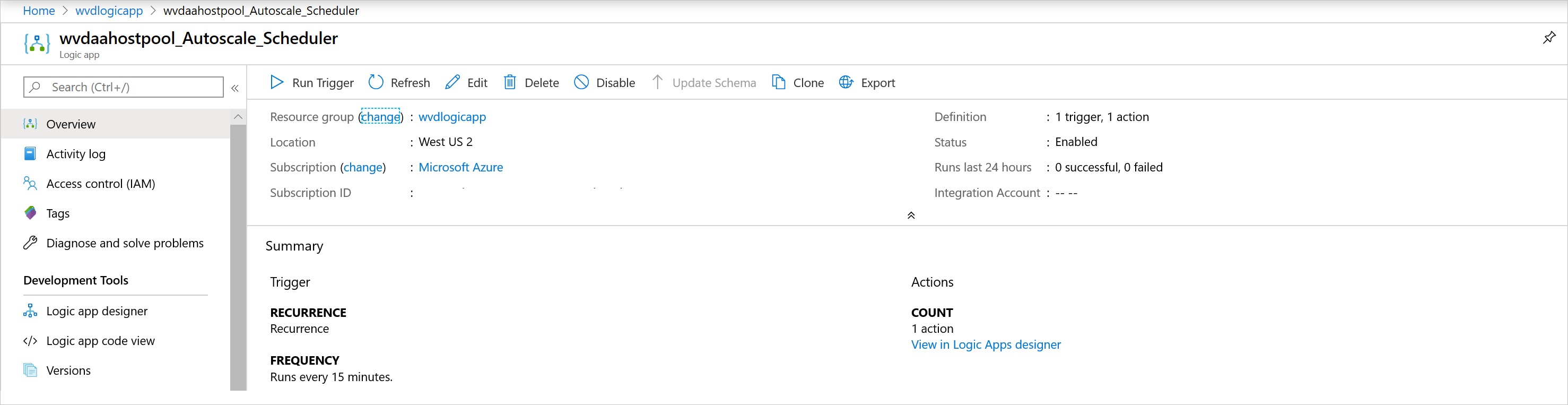
若要更改执行计划(例如更改重复周期间隔或时区),可转到 Azure 逻辑应用自动缩放计划程序,然后选择“编辑”以转到 Azure 逻辑应用设计器。
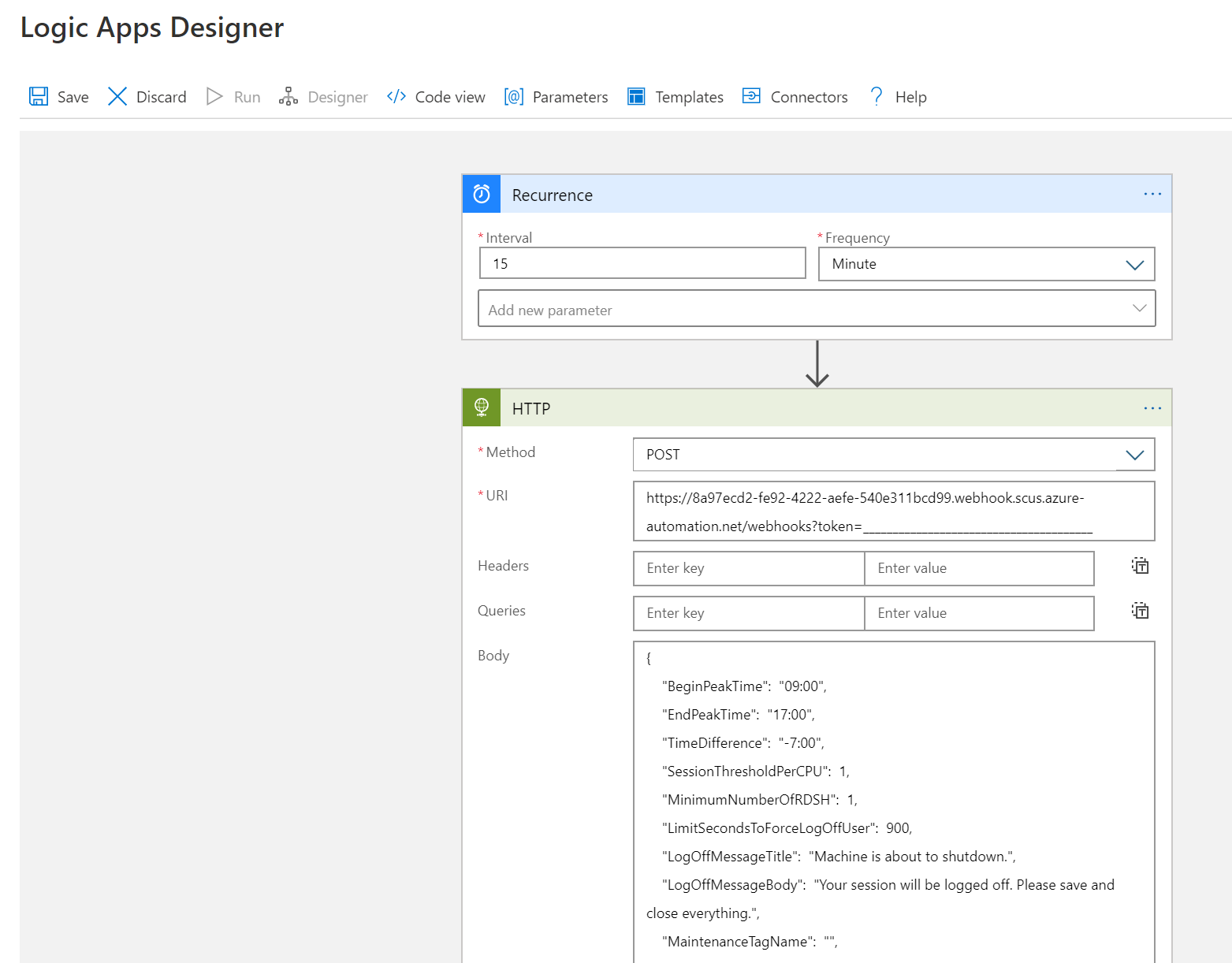
管理缩放工具
现在已创建缩放工具,可以访问其输出了。 本部分介绍可能对你有所帮助的一些功能。
查看作业状态
可以查看所有 runbook 作业的概述性状态或在 Azure 门户中深入了解特定 runbook 作业的状态和情况。
在所选的 Azure 自动化帐户右侧,可在“作业统计信息”下查看所有 runbook 作业的摘要列表。 在窗口左侧打开“作业”页后,其中会显示当前作业状态、开始时间和完成时间。
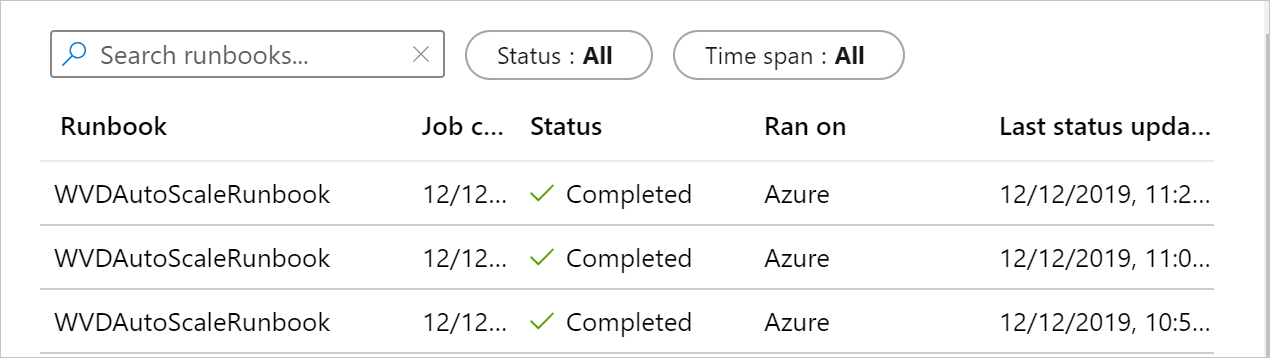
查看日志和缩放工具输出
可以通过打开 runbook 并选择作业来查看横向扩展和横向缩减操作的日志。
在托管 Azure 自动化帐户的资源组中,导航到 runbook,并选择“概述”。 在概述页面,选择“最近的作业”下的某个作业,并查看其缩放工具输出,如下图所示。
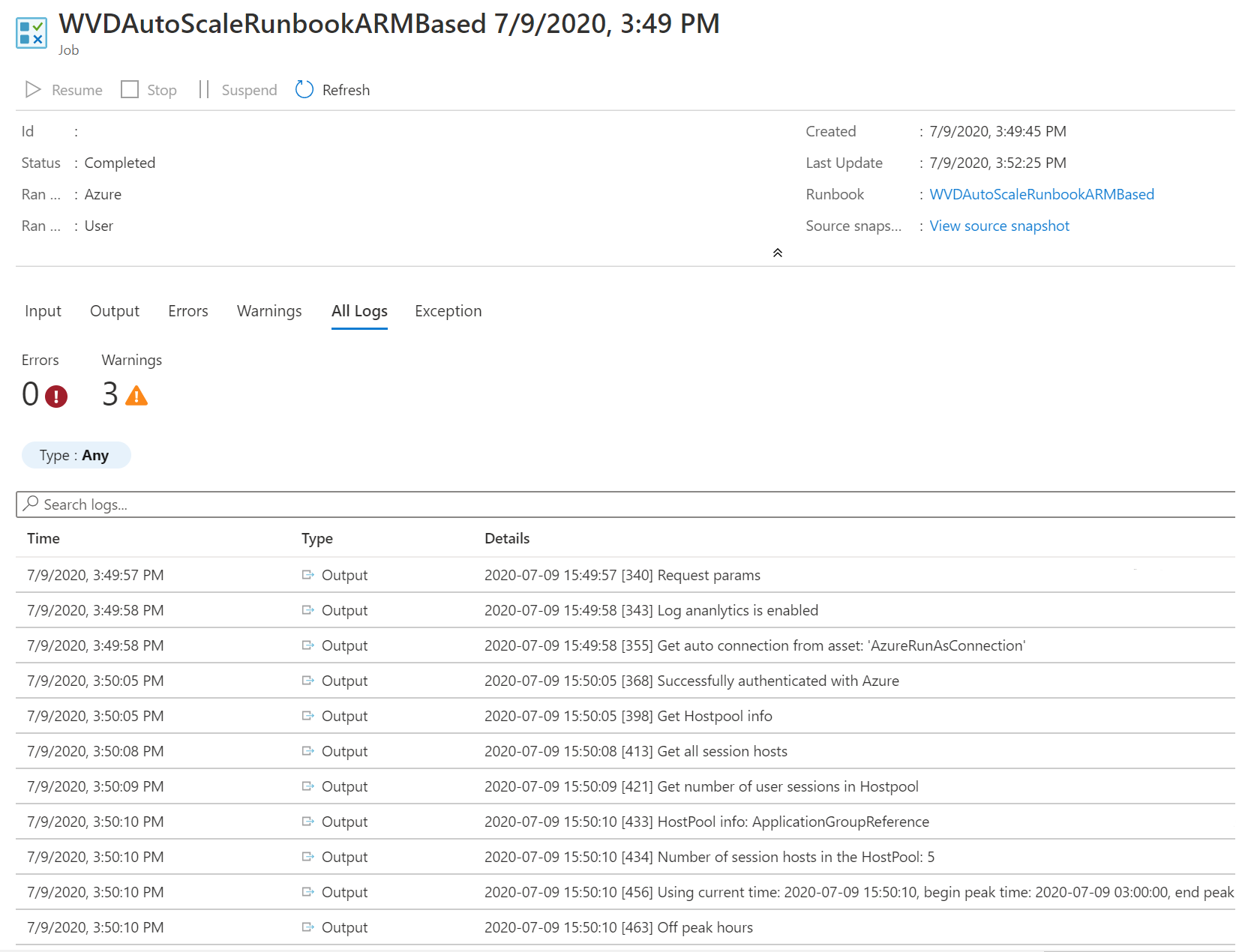
检查 runbook 脚本版本号
可以通过在 Azure 自动化帐户中打开 runbook 文件并选择“查看”来检查正在使用的 runbook 脚本的版本。 Runbook 的脚本将显示在屏幕的右侧。 在该脚本中,版本号以 v#.#.# 格式显示在 SYNOPSIS 部分的下方。 可以从此处获取最新版本号。 如果未在 runbook 脚本中看到版本号,则表示你运行的是早期版本的脚本,并且应立即更新此脚本。 如果需要更新 runbook 脚本,请按照创建或更新 Azure 自动化帐户中的说明进行操作。
报告问题
报告问题时,需要提供以下信息来帮助我们进行故障排除:
导致问题的作业中“所有日志”选项卡中的完整日志。 若要了解如何获取日志,请按照查看日志和缩放工具输出中的说明进行操作。 如果日志中包含任何敏感或私人信息,可以先删除这些信息,然后再向我们提交问题。
正在使用的 runbook 脚本的版本。 若要了解如何获取版本号,请参阅检查 runbook 脚本版本号
Azure 自动化帐户中安装的以下每个 PowerShell 模块的版本号。 若要查找这些模块,请打开 Azure 自动化帐户,选择窗口左侧窗格中“共享资源”部分下的“模块”,然后搜索模块的名称 。
- Az.Accounts
- Az.Compute
- Az.Resources
- Az.Automation
- OMSIngestionAPI
- Microsoft.RDInfra.RDPowershell
运行方式帐户的到期日期。 若要找到此项,请打开 Azure 自动化帐户,然后选择窗口左侧窗格中“帐户设置”下的“运行方式帐户” 。 到期日期应位于“Azure 运行方式帐户”下方。
Log Analytics
如果决定使用 Log Analytics,可以在 Log Analytics 工作区的“日志”视图中的“自定义日志”下查看名为 WVDTenantScale_CL 的自定义日志中的所有日志数据 。 我们列出了一些可能有用的示例查询。
若要查看主机池的所有日志,请输入以下查询
WVDTenantScale_CL | where hostpoolName_s == "<host_pool_name>" | project TimeStampUTC = TimeGenerated, TimeStampLocal = TimeStamp_s, HostPool = hostpoolName_s, LineNumAndMessage = logmessage_s, AADTenantId = TenantId若要查看主机池中当前正在运行的会话主机 VM 和活动用户会话总数,请输入以下查询
WVDTenantScale_CL | where logmessage_s contains "Number of running session hosts:" or logmessage_s contains "Number of user sessions:" or logmessage_s contains "Number of user sessions per Core:" | where hostpoolName_s == "<host_pool_name>" | project TimeStampUTC = TimeGenerated, TimeStampLocal = TimeStamp_s, HostPool = hostpoolName_s, LineNumAndMessage = logmessage_s, AADTenantId = TenantId若要查看主机池中所有会话主机 VM 的状态,请输入以下查询
WVDTenantScale_CL | where logmessage_s contains "Session host:" | where hostpoolName_s == "<host_pool_name>" | project TimeStampUTC = TimeGenerated, TimeStampLocal = TimeStamp_s, HostPool = hostpoolName_s, LineNumAndMessage = logmessage_s, AADTenantId = TenantId若要查看任何错误和警告,请输入以下查询
WVDTenantScale_CL | where logmessage_s contains "ERROR:" or logmessage_s contains "WARN:" | project TimeStampUTC = TimeGenerated, TimeStampLocal = TimeStamp_s, HostPool = hostpoolName_s, LineNumAndMessage = logmessage_s, AADTenantId = TenantId
报告问题
缩放工具的问题报告目前由 Microsoft 支持部门负责处理。 报告问题时,请确保按照报告问题中的说明进行操作。 如果你有关于该工具的反馈或者想要请求新功能,请在 RDS GitHub 页打开一个标有“4-WVD-scaling-tool”的 GitHub 问题。
反馈
即将发布:在整个 2024 年,我们将逐步淘汰作为内容反馈机制的“GitHub 问题”,并将其取代为新的反馈系统。 有关详细信息,请参阅:https://aka.ms/ContentUserFeedback。
提交和查看相关反馈