如何:对分层数据使用主-从模式
此示例演示了如何实现大纲-详细信息方案。
示例
在此示例中,LeagueList 是 Leagues 的集合。 每个 League 都有一个 Name 和一个 Divisions 集合,每个 Division 都有一个名称和一个 Teams 集合。 每个 Team 都有一个团队名称。
<Window
xmlns="http://schemas.microsoft.com/winfx/2006/xaml/presentation"
xmlns:x="http://schemas.microsoft.com/winfx/2006/xaml"
xmlns:src="clr-namespace:SDKSample"
Width="400" Height="180"
Title="Master-Detail Binding"
Background="Silver">
<Window.Resources>
<src:LeagueList x:Key="MyList"/>
<DockPanel DataContext="{Binding Source={StaticResource MyList}}">
<StackPanel>
<Label>My Soccer Leagues</Label>
<ListBox ItemsSource="{Binding}" DisplayMemberPath="Name"
IsSynchronizedWithCurrentItem="true"/>
</StackPanel>
<StackPanel>
<Label Content="{Binding Path=Name}"/>
<ListBox ItemsSource="{Binding Path=Divisions}" DisplayMemberPath="Name"
IsSynchronizedWithCurrentItem="true"/>
</StackPanel>
<StackPanel>
<Label Content="{Binding Path=Divisions/Name}"/>
<ListBox DisplayMemberPath="Name" ItemsSource="{Binding Path=Divisions/Teams}"/>
</StackPanel>
</DockPanel>
</Window>
下面是该示例的一个屏幕快照。 DivisionsListBox 自动跟踪 LeaguesListBox 中的所选项并显示相应的数据。 TeamsListBox 跟踪其他两个 ListBox 控件中的所选项。
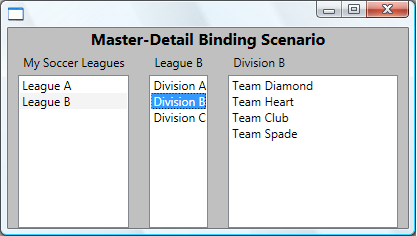
此示例中有两点需要注意:
必须在要跟踪其所选项的 ListBox 控件上将 IsSynchronizedWithCurrentItem 属性设置为
true。 设置此属性可确保所选项始终设置为 CurrentItem。 或者,如果 ListBox 从 CollectionViewSource 获取数据,它会自动同步所选项和货币。
使用 XML 数据时,此方法略有不同。 有关示例,请参阅如何:对分层 XML 数据使用大纲-详细信息模式。
