使用转换来调整颜色
缩放转换将四个颜色分量中的一个或多个分量乘以一个数字。 下表提供了表示缩放的颜色矩阵条目。
| 要缩放的分量 | 矩阵条目 |
|---|---|
| 红色 | [0][0] |
| 绿色 | [1][1] |
| 蓝色 | [2][2] |
| Alpha | [3][3] |
缩放一种颜色
以下示例从 ColorBars2.bmp 文件构造 Image 对象。 然后,代码将图像中每个像素的蓝色分量缩放 2 倍。 原始图像绘制在转换后的图像旁边。
Image image = new Bitmap("ColorBars2.bmp");
ImageAttributes imageAttributes = new ImageAttributes();
int width = image.Width;
int height = image.Height;
float[][] colorMatrixElements = {
new float[] {1, 0, 0, 0, 0},
new float[] {0, 1, 0, 0, 0},
new float[] {0, 0, 2, 0, 0},
new float[] {0, 0, 0, 1, 0},
new float[] {0, 0, 0, 0, 1}};
ColorMatrix colorMatrix = new ColorMatrix(colorMatrixElements);
imageAttributes.SetColorMatrix(
colorMatrix,
ColorMatrixFlag.Default,
ColorAdjustType.Bitmap);
e.Graphics.DrawImage(image, 10, 10, width, height);
e.Graphics.DrawImage(
image,
new Rectangle(150, 10, width, height), // destination rectangle
0, 0, // upper-left corner of source rectangle
width, // width of source rectangle
height, // height of source rectangle
GraphicsUnit.Pixel,
imageAttributes);
Dim image As New Bitmap("ColorBars2.bmp")
Dim imageAttributes As New ImageAttributes()
Dim width As Integer = image.Width
Dim height As Integer = image.Height
Dim colorMatrixElements As Single()() = { _
New Single() {1, 0, 0, 0, 0}, _
New Single() {0, 1, 0, 0, 0}, _
New Single() {0, 0, 2, 0, 0}, _
New Single() {0, 0, 0, 1, 0}, _
New Single() {0, 0, 0, 0, 1}}
Dim colorMatrix As New ColorMatrix(colorMatrixElements)
imageAttributes.SetColorMatrix( _
colorMatrix, _
ColorMatrixFlag.Default, _
ColorAdjustType.Bitmap)
e.Graphics.DrawImage(image, 10, 10, width, height)
' Pass in the destination rectangle (2nd argument), the upper-left corner
' (3rd and 4th arguments), width (5th argument), and height (6th
' argument) of the source rectangle.
e.Graphics.DrawImage( _
image, _
New Rectangle(150, 10, width, height), _
0, 0, _
width, _
height, _
GraphicsUnit.Pixel, _
imageAttributes)
下图左侧显示原始图像,右侧显示缩放后的图像:
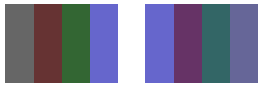
下表列出了蓝色缩放前后四条色带的颜色矢量。 请注意,第四条色带的蓝色分量从 0.8 变为 0.6。 这是因为 GDI+ 只保留结果的小数部分。 例如,(2)(0.8) = 1.6,1.6 的小数部分为 0.6。 仅保留小数部分可确保结果始终处于 [0, 1] 区间内。
| 原始 | 缩放后 |
|---|---|
| (0.4, 0.4, 0.4, 1) | (0.4, 0.4, 0.8, 1) |
| (0.4, 0.2, 0.2, 1) | (0.4, 0.2, 0.4, 1) |
| (0.2, 0.4, 0.2, 1) | (0.2, 0.4, 0.4, 1) |
| (0.4, 0.4, 0.8, 1) | (0.4, 0.4, 0.6, 1) |
缩放多个颜色
以下示例从 ColorBars2.bmp 文件构造 Image 对象。 然后,代码缩放图像中每个像素的红色、绿色和蓝色分量。 红色分量缩小 25%,绿色分量缩小 35%,蓝色组件分量缩小 50%。
Image image = new Bitmap("ColorBars.bmp");
ImageAttributes imageAttributes = new ImageAttributes();
int width = image.Width;
int height = image.Height;
float[][] colorMatrixElements = {
new float[] {.75F, 0, 0, 0, 0},
new float[] {0, .65F, 0, 0, 0},
new float[] {0, 0, .5F, 0, 0},
new float[] {0, 0, 0, 1F, 0},
new float[] {0, 0, 0, 0, 1F}};
ColorMatrix colorMatrix = new ColorMatrix(colorMatrixElements);
imageAttributes.SetColorMatrix(
colorMatrix,
ColorMatrixFlag.Default,
ColorAdjustType.Bitmap);
e.Graphics.DrawImage(image, 10, 10, width, height);
e.Graphics.DrawImage(
image,
new Rectangle(150, 10, width, height), // destination rectangle
0, 0, // upper-left corner of source rectangle
width, // width of source rectangle
height, // height of source rectangle
GraphicsUnit.Pixel,
imageAttributes);
Dim image As New Bitmap("ColorBars.bmp")
Dim imageAttributes As New ImageAttributes()
Dim width As Integer = image.Width
Dim height As Integer = image.Height
Dim colorMatrixElements As Single()() = { _
New Single() {0.75F, 0, 0, 0, 0}, _
New Single() {0, 0.65F, 0, 0, 0}, _
New Single() {0, 0, 0.5F, 0, 0}, _
New Single() {0, 0, 0, 1, 0}, _
New Single() {0, 0, 0, 0, 1}}
Dim colorMatrix As New ColorMatrix(colorMatrixElements)
imageAttributes.SetColorMatrix( _
colorMatrix, _
ColorMatrixFlag.Default, _
ColorAdjustType.Bitmap)
e.Graphics.DrawImage(image, 10, 10, width, height)
' Pass in the destination rectangle, and the upper-left corner, width,
' and height of the source rectangle as in the previous example.
e.Graphics.DrawImage( _
image, _
New Rectangle(150, 10, width, height), _
0, 0, _
width, _
height, _
GraphicsUnit.Pixel, _
imageAttributes)
下图左侧显示原始图像,右侧显示缩放后的图像:
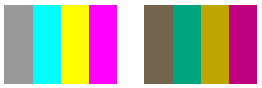
下表列出了红色、绿色和蓝色缩放前后四条色带的颜色矢量。
| 原始 | 缩放后 |
|---|---|
| (0.6, 0.6, 0.6, 1) | (0.45, 0.39, 0.3, 1) |
| (0, 1, 1, 1) | (0, 0.65, 0.5, 1) |
| (1, 1, 0, 1) | (0.75, 0.65, 0, 1) |
| (1, 0, 1, 1) | (0.75, 0, 0.5, 1) |
另请参阅
反馈
即将发布:在整个 2024 年,我们将逐步淘汰作为内容反馈机制的“GitHub 问题”,并将其取代为新的反馈系统。 有关详细信息,请参阅:https://aka.ms/ContentUserFeedback。
提交和查看相关反馈
