配置 CarouselView 交互
.NET Multi-platform App UI (.NET MAUI) CarouselView 定义以下控制用户交互的属性:
CurrentItem,类型为object,是当前显示的项。 此属性具有默认绑定模式TwoWay,且当不存在任何要显示的数据时值为null。CurrentItemChangedCommand,类型为 ICommand,在当前项更改时执行。CurrentItemChangedCommandParameter,类型为object,是传递给CurrentItemChangedCommand的参数。IsBounceEnabled,类型为bool,指定 CarouselView 是否将在内容边界处退回。 默认值为true。IsSwipeEnabled,类型为bool,用于确定轻扫手势是否会更改显示的项。 默认值为true。Loop,类型为bool,用于确定 CarouselView 是否提供对其项集合的循环访问。 默认值为true。Position,类型为int,是基础集合中当前项的索引。 此属性具有默认绑定模式TwoWay,且当不存在任何要显示的数据时值为 0。PositionChangedCommand,类型为 ICommand,在位置更改时执行。PositionChangedCommandParameter,类型为object,是传递给PositionChangedCommand的参数。VisibleViews,类型为ObservableCollection<View>,这是一个只读属性,其中包含当前可见项的对象。
所有这些属性都由 BindableProperty 对象提供支持,这意味着这些属性可以作为数据绑定的目标。
CarouselView 定义 CurrentItem 属性更改时触发的 CurrentItemChanged 事件,其中更改原因为用户滚动或某应用程序对此属性进行了设置。 CurrentItemChanged 事件随附的 CurrentItemChangedEventArgs 对象具有两个属性,且类型均为 object:
PreviousItem- 属性更改后的前一项。CurrentItem- 属性更改后的当前项。
CarouselView 还定义了在 Position 属性更改时触发的 PositionChanged 事件,其中更改原因为用户滚动或某应用程序对此属性进行了设置。 PositionChanged 事件随附的 PositionChangedEventArgs 对象具有两个属性,且类型均为 int:
PreviousPosition- 属性更改后的前一项。CurrentPosition- 属性更改后的当前位置。
响应当前项的更改
当前显示的项发生更改时,CurrentItem 属性将设置为该项的值。 当此属性发生更改时,将执行 CurrentItemChangedCommand,并将 CurrentItemChangedCommandParameter 的值传递到 ICommand。 然后 Position 属性将更新,并触发 CurrentItemChanged 事件。
重要
CurrentItem 属性更改时,Position 属性会随之更改。 这将导致执行 PositionChangedCommand,并触发 PositionChanged 事件。
事件
以下 XAML 示例显示了使用事件处理程序响应当前项更改的一个 CarouselView:
<CarouselView ItemsSource="{Binding Monkeys}"
CurrentItemChanged="OnCurrentItemChanged">
...
</CarouselView>
等效 C# 代码如下:
CarouselView carouselView = new CarouselView();
carouselView.SetBinding(ItemsView.ItemsSourceProperty, "Monkeys");
carouselView.CurrentItemChanged += OnCurrentItemChanged;
在此示例中,当 OnCurrentItemChanged 事件触发时,将执行 CurrentItemChanged 事件处理程序:
void OnCurrentItemChanged(object sender, CurrentItemChangedEventArgs e)
{
Monkey previousItem = e.PreviousItem as Monkey;
Monkey currentItem = e.CurrentItem as Monkey;
}
在此示例中,OnCurrentItemChanged 事件处理程序公开了前一项和当前项:

命令
以下 XAML 示例显示了使用命令响应当前项更改的一个 CarouselView:
<CarouselView ItemsSource="{Binding Monkeys}"
CurrentItemChangedCommand="{Binding ItemChangedCommand}"
CurrentItemChangedCommandParameter="{Binding Source={RelativeSource Self}, Path=CurrentItem}">
...
</CarouselView>
等效 C# 代码如下:
CarouselView carouselView = new CarouselView();
carouselView.SetBinding(ItemsView.ItemsSourceProperty, "Monkeys");
carouselView.SetBinding(CarouselView.CurrentItemChangedCommandProperty, "ItemChangedCommand");
carouselView.SetBinding(CarouselView.CurrentItemChangedCommandParameterProperty, new Binding("CurrentItem", source: RelativeBindingSource.Self));
在此示例中,CurrentItemChangedCommand 属性绑定到 ItemChangedCommand 属性,并将 CurrentItem 属性值作为参数传递给该属性。 然后,ItemChangedCommand 可以根据需要响应当前项更改:
public ICommand ItemChangedCommand => new Command<Monkey>((item) =>
{
PreviousMonkey = CurrentMonkey;
CurrentMonkey = item;
});
在此示例中,ItemChangedCommand 更新了存储前一项和当前项的对象。
响应位置更改
当前显示的项发生更改时,Position 属性将设置为基础集合中当前项的索引。 当此属性发生更改时,将执行 PositionChangedCommand,并将 PositionChangedCommandParameter 的值传递到 ICommand。 然后触发 PositionChanged 事件。 如果 Position 属性已经以编程方式更改,则 CarouselView 将滚动到与 Position 值相对应的项。
注意
将 Position 属性设置为 0 将会导致显示基础集合中的第一项。
事件
下面的 XAML 示例显示了使用事件处理程序响应 Position 属性更改的 CarouselView:
<CarouselView ItemsSource="{Binding Monkeys}"
PositionChanged="OnPositionChanged">
...
</CarouselView>
等效 C# 代码如下:
CarouselView carouselView = new CarouselView();
carouselView.SetBinding(ItemsView.ItemsSourceProperty, "Monkeys");
carouselView.PositionChanged += OnPositionChanged;
在此示例中,当 PositionChanged 事件触发时,将执行 OnPositionChanged 事件处理程序:
void OnPositionChanged(object sender, PositionChangedEventArgs e)
{
int previousItemPosition = e.PreviousPosition;
int currentItemPosition = e.CurrentPosition;
}
在此示例中,OnCurrentItemChanged 事件处理程序公开之前和当前位置:

命令
以下 XAML 示例显示了使用命令响应 Position 更改属性的 CarouselView:
<CarouselView ItemsSource="{Binding Monkeys}"
PositionChangedCommand="{Binding PositionChangedCommand}"
PositionChangedCommandParameter="{Binding Source={RelativeSource Self}, Path=Position}">
...
</CarouselView>
等效 C# 代码如下:
CarouselView carouselView = new CarouselView();
carouselView.SetBinding(ItemsView.ItemsSourceProperty, "Monkeys");
carouselView.SetBinding(CarouselView.PositionChangedCommandProperty, "PositionChangedCommand");
carouselView.SetBinding(CarouselView.PositionChangedCommandParameterProperty, new Binding("Position", source: RelativeBindingSource.Self));
在此示例中,PositionChangedCommand 属性绑定到 PositionChangedCommand 属性,并将 Position 属性值作为参数传递给该属性。 然后,PositionChangedCommand 可以根据需要响应位置变化:
public ICommand PositionChangedCommand => new Command<int>((position) =>
{
PreviousPosition = CurrentPosition;
CurrentPosition = position;
});
在此示例中,PositionChangedCommand 更新存储之前与当前位置的对象。
预设当前项
通过将 CurrentItem 属性设置为当前项,可以编程方式设置 CarouselView 中的当前项。 以下 XAML 示例显示预先选择当前项的 CarouselView:
<CarouselView ItemsSource="{Binding Monkeys}"
CurrentItem="{Binding CurrentItem}">
...
</CarouselView>
等效 C# 代码如下:
CarouselView carouselView = new CarouselView();
carouselView.SetBinding(ItemsView.ItemsSourceProperty, "Monkeys");
carouselView.SetBinding(CarouselView.CurrentItemProperty, "CurrentItem");
注意
CurrentItem 属性的默认绑定模式为 TwoWay。
CarouselView.CurrentItem 属性数据绑定到已连接视图模型的 CurrentItem 属性,该属性的类型 Monkey。 默认情况下,使用 TwoWay 绑定,以便当用户更改当前项时,CurrentItem 属性的值将设置为当前 Monkey 对象。 CurrentItem 属性在 MonkeysViewModel 类中定义:
public class MonkeysViewModel : INotifyPropertyChanged
{
// ...
public ObservableCollection<Monkey> Monkeys { get; private set; }
public Monkey CurrentItem { get; set; }
public MonkeysViewModel()
{
// ...
CurrentItem = Monkeys.Skip(3).FirstOrDefault();
OnPropertyChanged("CurrentItem");
}
}
在此示例中,CurrentItem 属性设置为 Monkeys 集合中的第四项:
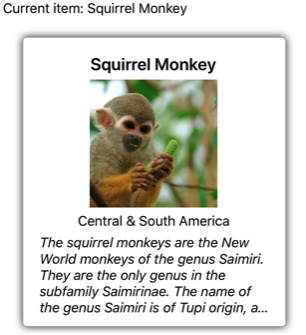
预设位置
通过将 Position 属性设置为基础集合中项的索引,可以通过编程方式设置 CarouselView 的显示项。 以下 XAML 示例显示设置显示项的 CarouselView:
<CarouselView ItemsSource="{Binding Monkeys}"
Position="{Binding Position}">
...
</CarouselView>
等效 C# 代码如下:
CarouselView carouselView = new CarouselView();
carouselView.SetBinding(ItemsView.ItemsSourceProperty, "Monkeys");
carouselView.SetBinding(CarouselView.PositionProperty, "Position");
注意
Position 属性的默认绑定模式为 TwoWay。
CarouselView.Position 属性数据绑定到已连接视图模型的 Position 属性,该属性的类型 int。 默认情况下,使用 TwoWay 绑定,以便当用户滚动浏览 CarouselView 时,Position 属性的值将设置为显示项的索引。 Position 属性在 MonkeysViewModel 类中定义:
public class MonkeysViewModel : INotifyPropertyChanged
{
// ...
public int Position { get; set; }
public MonkeysViewModel()
{
// ...
Position = 3;
OnPropertyChanged("Position");
}
}
在此示例中,Position 属性设置为 Monkeys 集合中的第四项:

定义视觉状态
CarouselView 定义了四种视觉状态:
CurrentItem表示当前显示项的视觉状态。PreviousItem表示之前显示项的视觉状态。NextItem表示下一项的视觉状态。DefaultItem表示项的其余部分的视觉状态。
这些视觉状态可用于启动对由 CarouselView 显示项的视觉更改。
以下 XAML 示例显示如何定义 CurrentItem、PreviousItem、NextItem 与 DefaultItem 视觉状态:
<CarouselView ItemsSource="{Binding Monkeys}"
PeekAreaInsets="100">
<CarouselView.ItemTemplate>
<DataTemplate>
<StackLayout>
<VisualStateManager.VisualStateGroups>
<VisualStateGroup x:Name="CommonStates">
<VisualState x:Name="CurrentItem">
<VisualState.Setters>
<Setter Property="Scale"
Value="1.1" />
</VisualState.Setters>
</VisualState>
<VisualState x:Name="PreviousItem">
<VisualState.Setters>
<Setter Property="Opacity"
Value="0.5" />
</VisualState.Setters>
</VisualState>
<VisualState x:Name="NextItem">
<VisualState.Setters>
<Setter Property="Opacity"
Value="0.5" />
</VisualState.Setters>
</VisualState>
<VisualState x:Name="DefaultItem">
<VisualState.Setters>
<Setter Property="Opacity"
Value="0.25" />
</VisualState.Setters>
</VisualState>
</VisualStateGroup>
</VisualStateManager.VisualStateGroups>
<!-- Item template content -->
<Frame HasShadow="true">
...
</Frame>
</StackLayout>
</DataTemplate>
</CarouselView.ItemTemplate>
</CarouselView>
在此示例中,CurrentItem 视觉状态指定由 CarouselView 显示的当前项其 Scale 属性将从默认值 1 更改为 1.1。 PreviousItem 与 NextItem 视觉状态指定当前项周围的项将使用 0.5 的 Opacity 值显示。 DefaultItem 视觉状态指定由 CarouselView 显示的项的其余部分将使用 0.25 的 Opacity 值显示。
注意
或者,可以在包含 TargetType 属性值的 Style 中定义视觉效果状态,该值是 DataTemplate 的根元素的类型,它设置为 ItemTemplate 属性值。
以下屏幕截图显示了 CurrentItem、PreviousItem 与 NextItem 视觉状态:

关于视觉状态的详细信息,请参阅视觉状态。
清除当前项
可以通过将 CurrentItem 属性或其绑定的对象设置为 null 来清除该属性。
禁用弹出
默认情况下,CarouselView 在内容边界处弹出项。 通过将 IsBounceEnabled 属性设置为 false,可以禁用此行为。
禁用循环
默认情况下,CarouselView 提供对其项集合的循环访问。 因此,从集合中的第一项向后轻扫将显示集合中的最后一项。 同样,从集合中最后一项向前轻扫将返回到集合中的第一项。 通过将 Loop 属性设置为 false,可以禁用此行为。
禁用轻扫交互
默认情况下,CarouselView 允许用户使用轻扫手势浏览项。 通过将 IsSwipeEnabled 属性设置为 false,可以禁用此轻扫交互。
 浏览示例
浏览示例