Install the Business Central App for Microsoft Teams
APPLIES TO: Business Central online
In this article, you learn how to install the Business Central App for Microsoft Teams. The app is available on the Teams marketplace, and you can use it with the Teams web, desktop, or mobile app.
Note
Your administrator may have set things up so that the app is automatically installed for you. To check whether the app is installed, open Teams, then choose Apps. Search for Business Central, then choose it when you find it. If you see Open on the Business Central page, the app is already installed.
Prerequisites
A Business Central online user account is required for Business Central app for Teams.
If you’re not sure whether you have an account, or if you don’t know your credentials for signing in, contact your company administrator to help you get started.
Access to the Teams desktop app or Teams in the browser. You can't install the Business Central by using Teams mobile app.
Your organization's policies allow you to install apps in Microsoft Teams.
Add the Business Central app to Teams
There are three ways to install the Business Central app:
Option 1: From a link
This option is the quickest way to install the app.
Select this link: https://teams.microsoft.com/l/app/84c2de91-84e8-4bbf-b15d-9ef33245ad29.
Wait for the Business Central app to appear.
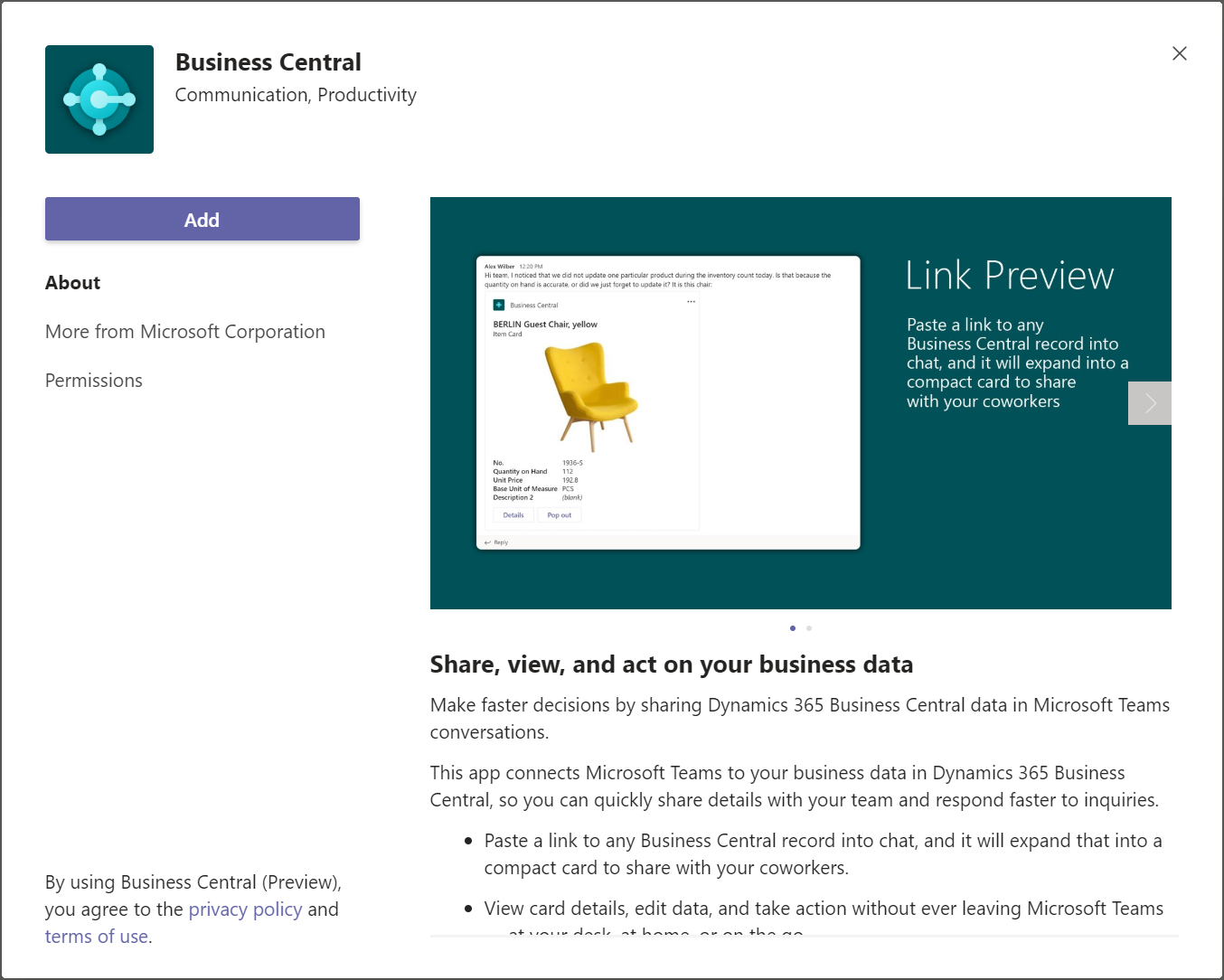
Select Add.
Option 2: From Teams
- Open and sign in to Teams.
- In the left side, select Apps.
- Search for Business Central.
- Choose the app when you find it.
- Choose Add.
Tip
If you paste a link to a Business Central page into a Team conversation, and you don't have the app installed, you'll get a message like: Business Central wants to show a preview of this link. To install the app, select Show Preview and follow the instructions.
Option 3: From Business Central
- Open Business Central.
- Choose the
 icon, enter Get the Business Central app for Teams, and then choose the related link.
icon, enter Get the Business Central app for Teams, and then choose the related link. - Choose Get the app from store.
- Wait for Teams to open and the Business Central app to appear, then choose Add.
Note
With either option, you may be asked to sign in to Business Central. Select the sign in link, and follow the instructions to enter sign-in name and password for Business Central.
Next step
You're now ready to use the app in Teams to search for contacts or share Business Central records. For more information, see Searching for Customers, Vendors, and Other Contacts from Microsoft Teams or Share Records in Microsoft Teams.
See Also
Business Central and Microsoft Teams Integration Overview
Teams FAQ
Troubleshooting Teams
Changing Company and Other Settings in Teams
Developing for Teams Integration