安装 Exchange 管理工具
Exchange Server 2016 和 Exchange Server 2019 中的管理工具包括 Exchange 命令行管理程序和 Exchange 工具箱。 可以在 Active Directory 域中的其他客户端计算机或服务器上安装管理工具,以帮助管理 Exchange 组织。 管理工具具有与 Exchange 服务器类似的操作系统, .NET Framework 和 Windows 管理框架 (Windows PowerShell) 要求。 一个明显的例外是:可以在 Windows 的客户端版本上安装管理工具。 有关详细信息,请参阅Exchange Server系统要求和Exchange Server先决条件。
提示
如果要在不保留Exchange Server的情况下使用 Exchange 管理工具进行收件人管理,请参阅使用 Exchange 管理工具在混合环境中管理本地收件人
注意
管理工具不包括 Exchange 管理中心 (EAC) 。 EAC 是基于 Web 的控制台,托管在 Exchange 2016 邮箱服务器上,与任何网站一样,你可以从其他计算机访问 EAC。 有关 EAC 的详细信息,请参阅 Exchange Server 中的 Exchange 管理中心。
有关 Exchange 命令行管理程序的详细信息,请参阅 Exchange 服务器 PowerShell (Exchange 命令行管理程序)
开始前,有必要了解什么?
估计完成时间:20 分钟
要安装 Exchange 管理工具的计算机需要访问 Exchange 安装文件中Setup.exe。 若要下载最新版本的 Exchange,请参阅Exchange Server汇报。
若要了解本主题中的过程可能适用的键盘快捷键,请参阅 Exchange 管理中心内的键盘快捷键。
提示
是否有任何疑问? 请在 Exchange 论坛中寻求帮助。 请访问以下论坛:Exchange Server、Exchange Online 或 Exchange Online Protection。
使用 Exchange 2016 安装向导安装 Exchange 管理工具
在要安装管理工具的计算机上的文件资源管理器中,右键单击下载的 Exchange ISO 映像文件,然后选择“装载”。 在出现的生成的虚拟 DVD 驱动器中,双击
Setup.exe启动 Exchange 安装程序。此时会打开“Exchange Server安装”向导。 在“检查更新?”页上,选中下列选项之一,然后单击“下一步”继续操作:
连接到 Internet 并检查更新:建议使用此选项,以搜索当前正在安装的 Exchange 版本的更新, (它不会检测到更新的累积汇报) 。 This option takes you to the Downloading Updates page that searches for updates. Click Next to continue.
- 暂不检查是否有更新
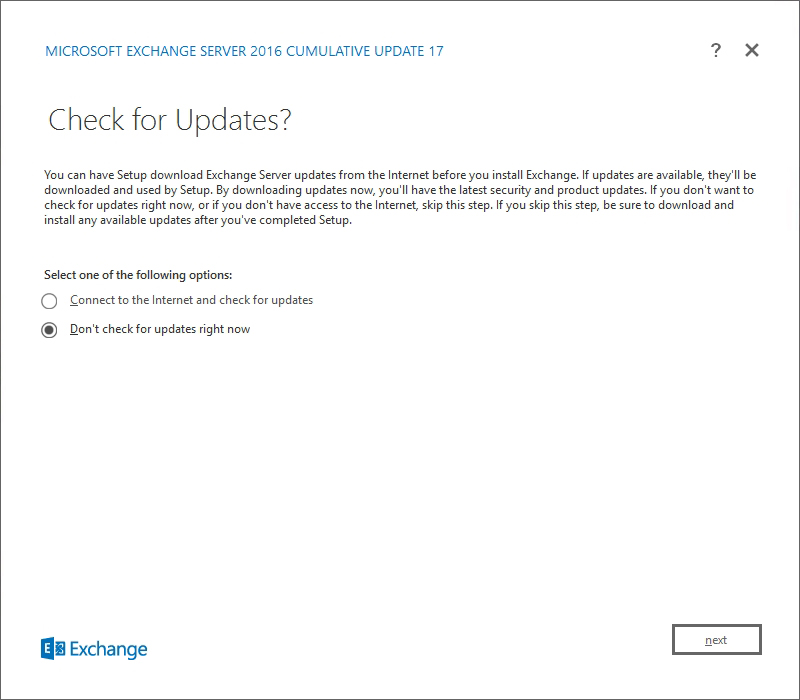
The Copying Files page shows the progress of copying files to the local hard drive. 通常,文件将
%WinDir%\Temp\ExchangeSetup复制到 ,但你可以在 的 Exchange 安装日志C:\ExchangeSetupLogs\ExchangeSetup.log中确认位置。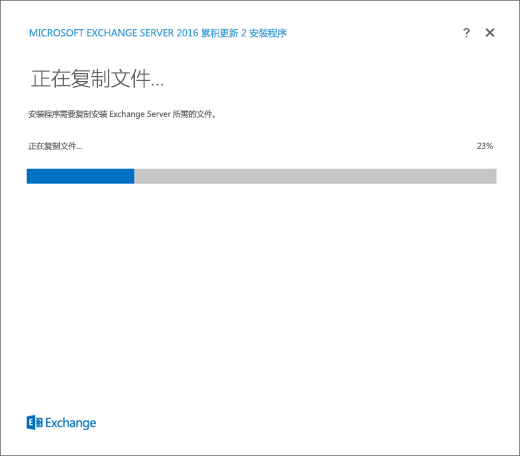
On the Introduction page, click Next to continue.
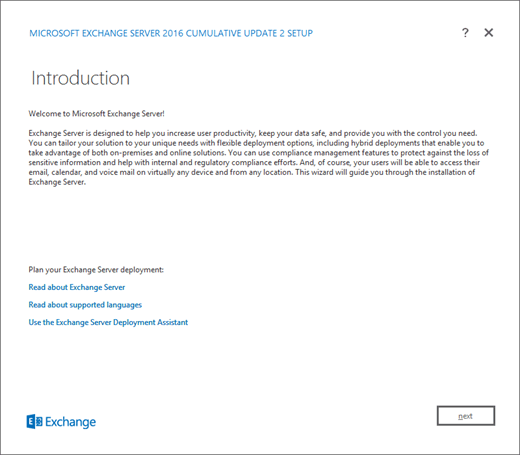
在“许可协议”页上,查看软件许可条款,选中“我接受许可协议中的条款”,然后单击“下一步”继续操作。
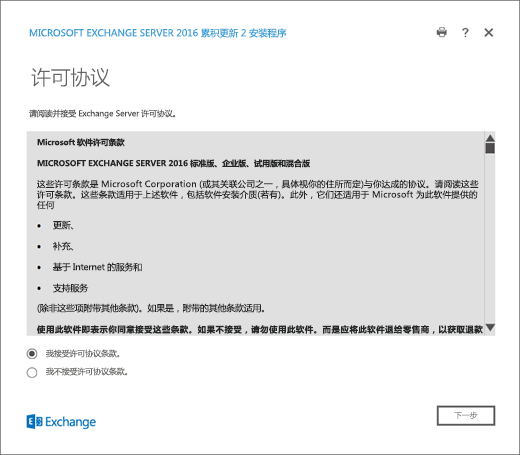
在“推荐设置”页上,选中下列设置之一:
使用建议的设置:Exchange 会自动向 Microsoft 发送有关计算机硬件以及 Exchange 使用方式的错误报告和信息。 有关发送到 Microsoft 的内容及其使用方式的信息,请单击页面上的帮助链接 或 帮助链接。
不使用推荐设置:将禁用推荐设置,但可以在安装程序完成后随时启用这些设置。
单击“下一步”即可继续操作。
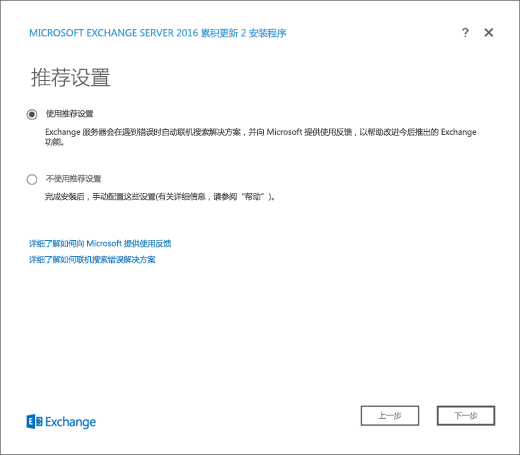
On the Server Role Selection page, configure the following settings:
Select Management tools.
自动安装安装 Exchange 所需的 Windows Server 角色和功能:选择此选项可让安装向导安装所需的 Windows 先决条件。 需要重启计算机,才能完成安装一些 Windows 功能。 如果不选中此选项,需要手动安装 Windows 功能。
注意:选择此选项仅安装 Exchange 所需的 Windows 功能 。 需要手动安装其他必备组件。 有关详细信息,请参阅Exchange Server先决条件。
单击“下一步”即可继续操作。
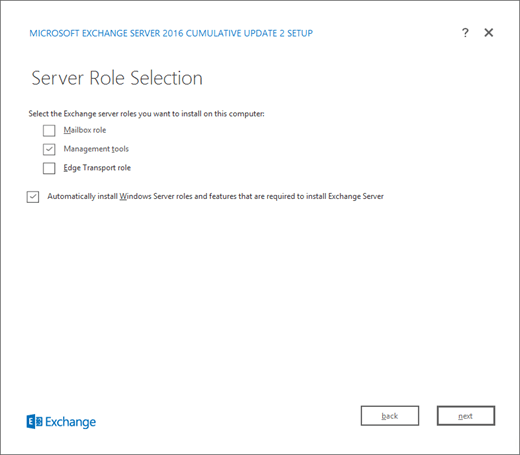
在 “安装空间和位置 ”页上,接受默认安装位置 (
C:\Program Files\Microsoft\Exchange Server\V15) ,或单击“ 浏览 ”选择新位置。 请确保要安装管理工具的位置有足够的磁盘空间。 单击“下一步”即可继续操作。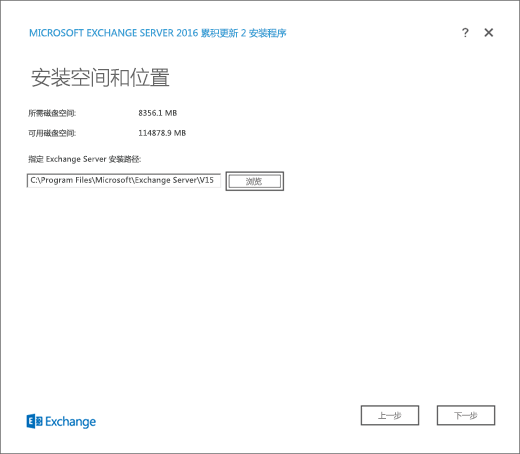
If this is the first installation of Exchange in your organization (Exchange server or the management tools), you arrive on the Exchange Organization page. On this page, configure the following settings:
指定此 Exchange 组织的名称:默认值为 First Organization,但通常对此值使用公司名称。 组织名称由 Exchange 在内部使用,通常对用户不可见,既不会影响 Exchange 的功能,也不会确定可使用的电子邮件地址。
组织名称的字符数不得超过 64 个,且不得为空。
有效字符为 A-Z、a-z、0-9、连字符或短划线 (-) 和空格(但不允许使用前导或尾随空格)。
组织名称一旦设置便无法再更改。
将 Active Directory 拆分权限安全模型应用于 Exchange 组织:大多数组织不需要选择此选项。 If you need to separate management of Active Directory security principals and the Exchange configuration, split permissions might work for you. For more information, click ?.
单击“下一步”即可继续操作。
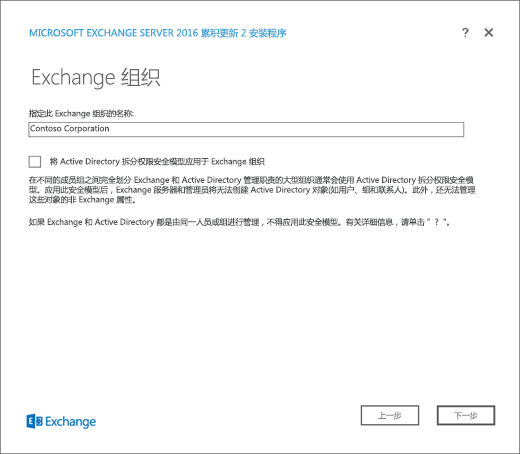
On the Readiness Checks page, verify that the organization and server role prerequisite checks completed successfully. If they haven't, the only option on the page is Retry, so you need to resolve the errors before you can continue.
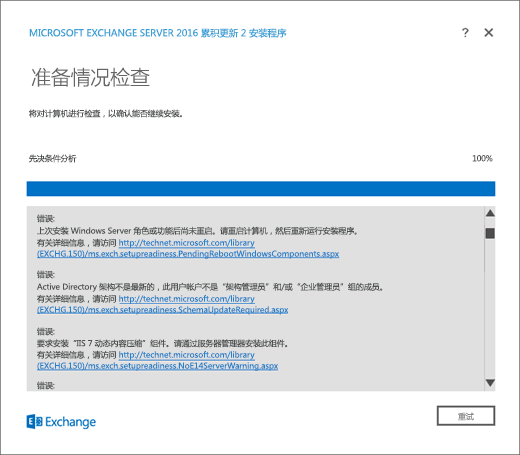
After you resolve the errors, click Retry to run the prerequisite checks again. 可以在不退出安装程序的情况下修复一些错误,而修复另一些错误则需要重启计算机。 如果重启计算机,必须从第 2 步重新开始操作。
When no more errors are detected on the Readiness Checks page, the Retry button changes to Install so you can continue. Be sure to review any warnings, and then click Install to install the management tools.
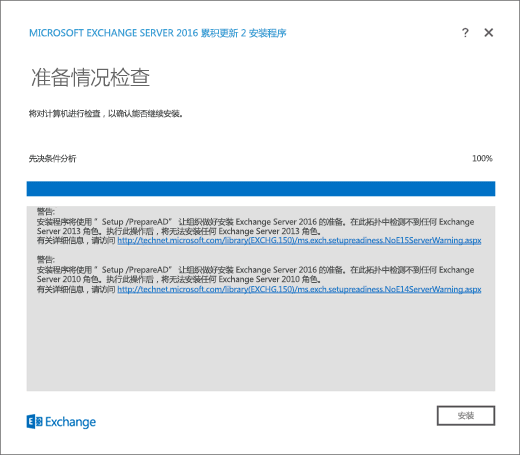
在“安装已完成”页上,单击“完成”,然后重启计算机。
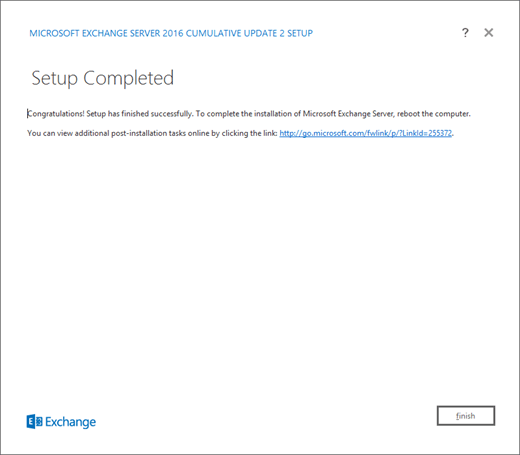
使用 Exchange 无人参与安装模式安装 Exchange 管理工具
在要安装 Exchange 管理工具的计算机上的文件资源管理器中,右键单击下载的 Exchange ISO 映像文件,然后选择“装载”。
若要从命令行安装 Exchange 管理工具,请在提升的命令提示符 (通过选择“ 以管理员身份运行 ”) 打开的命令提示符窗口中使用以下语法:
注意
从 2021 年 9 月累积更新 (CU) 开始,以前的/IAcceptExchangeServerLicenseTerms开关将无法正常工作。 现在必须使用/IAcceptExchangeServerLicenseTerms_DiagnosticDataON或/IAcceptExchangeServerLicenseTerms_DiagnosticDataOFF进行无人参与和脚本安装。
以下示例使用/IAcceptExchangeServerLicenseTerms_DiagnosticDataON开关。 由你将开关更改为/IAcceptExchangeServerLicenseTerms_DiagnosticDataOFF。
<Virtual DVD drive letter>:\Setup.exe /IAcceptExchangeServerLicenseTerms_DiagnosticDataON /Role:ManagementTools [/EnableErrorReporting] [/CustomerFeedbackEnabled:<True | False>] [/InstallWindowsComponents] [/TargetDir:<Target folder>] [/OrganizationName:<Name>]
此示例使用驱动器 E 上的 Exchange 安装程序文件在本地服务器上安装管理工具
E:\Setup.exe /IAcceptExchangeServerLicenseTerms_DiagnosticDataON /Role:ManagementTools
有关详细信息,请参阅 使用无人参与模式安装 Exchange。