使用 Azure Batch 活动在 Azure Batch 实例上运行命令
在 Microsoft Fabric 的数据工厂中,Azure Batch 活动允许您针对 Azure Batch 实例运行命令。
先决条件
若要开始,必须完成以下先决条件:
- 具有有效订阅的租户帐户。 免费创建帐户。
- 创建工作区。
使用 UI 将 Azure Batch 活动添加到管道
若要在管道中使用 Azure Batch 活动,请完成以下步骤:
创建活动
在工作区中创建新管道。
在管道 活动 窗格中搜索 Azure Batch,然后选择它将其添加到管道画布。
注意
可能需要展开菜单并向下滚动以查看 Azure Batch 活动,如以下屏幕截图中突出显示。
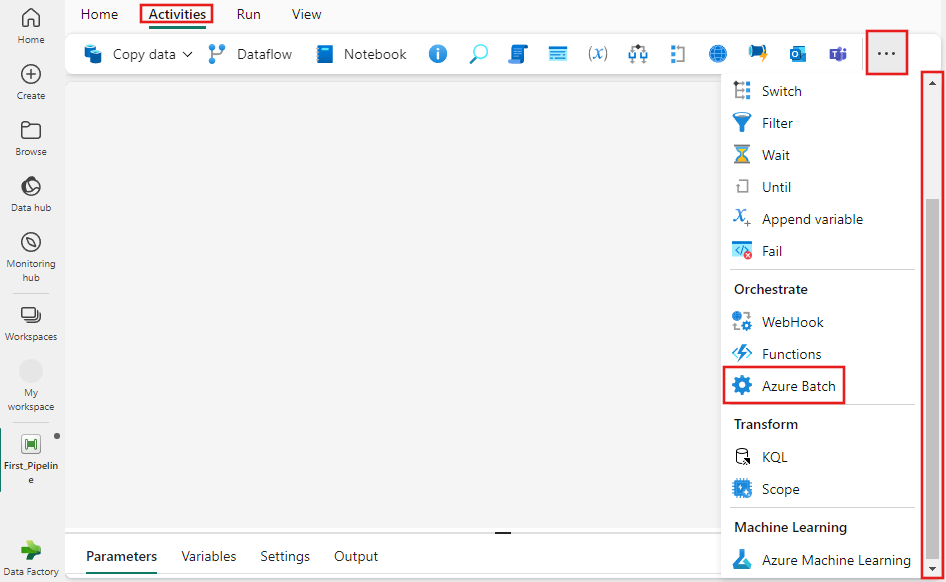
如果尚未选择,请在管道编辑器画布上选择新的 Azure Batch 活动。
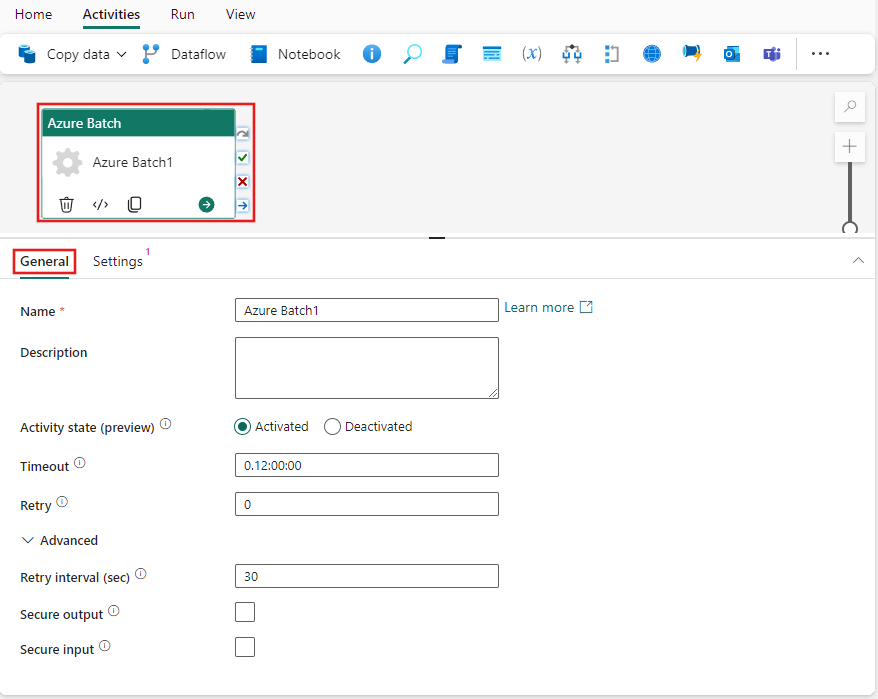
请参阅 常规 设置 指南,以配置 常规 设置选项卡。
Azure Batch 活动设置
选择“设置”选项卡,然后选择现有或创建新的“Azure Batch 连接”,提供要执行的“命令”以及与存储帐户的“资源连接”。 在存储帐户中,您还可以指定特定的 文件夹路径,设定 以天为单位的数据保留时间,并添加您自己的扩展属性。
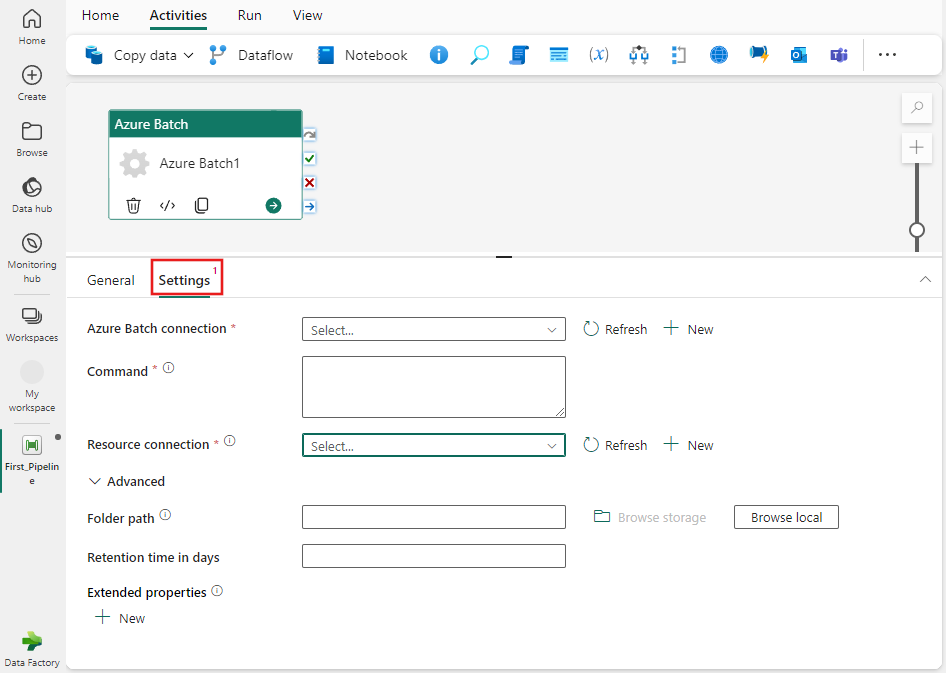
保存并运行或计划管道
配置管道所需的任何其他活动后,切换到管道编辑器顶部 主页 选项卡,然后选择保存按钮以保存管道。 选择“运行”来直接运行它,或者选择“计划”进行计划。 还可以在此处查看运行历史记录或配置其他设置。
