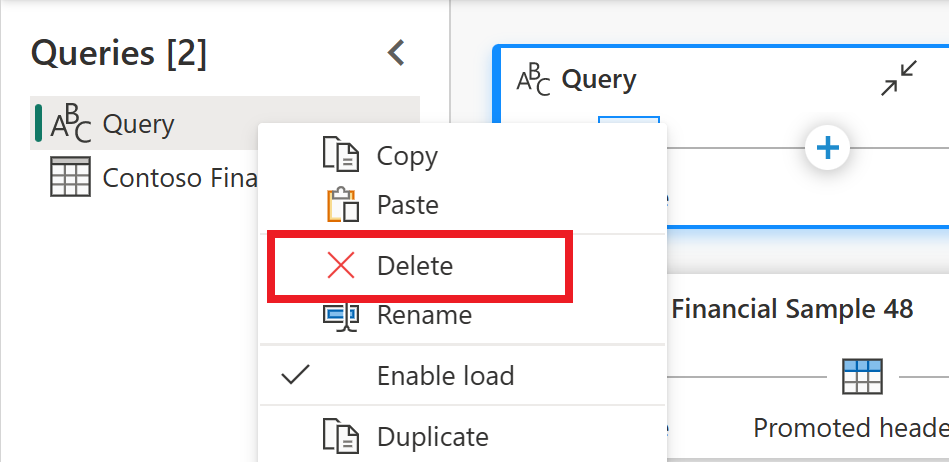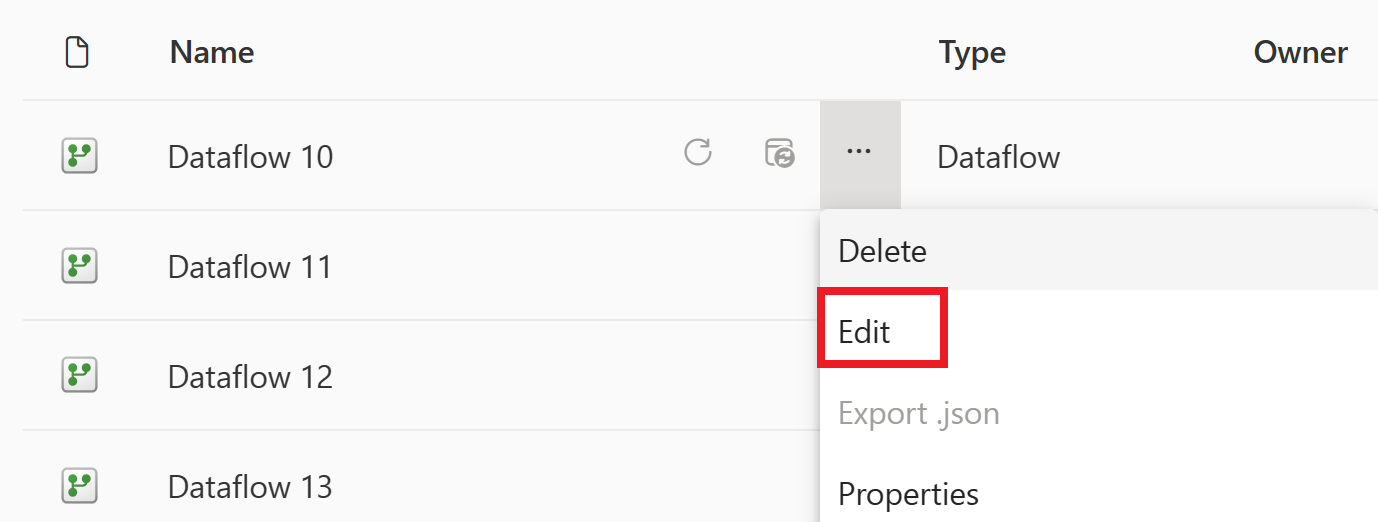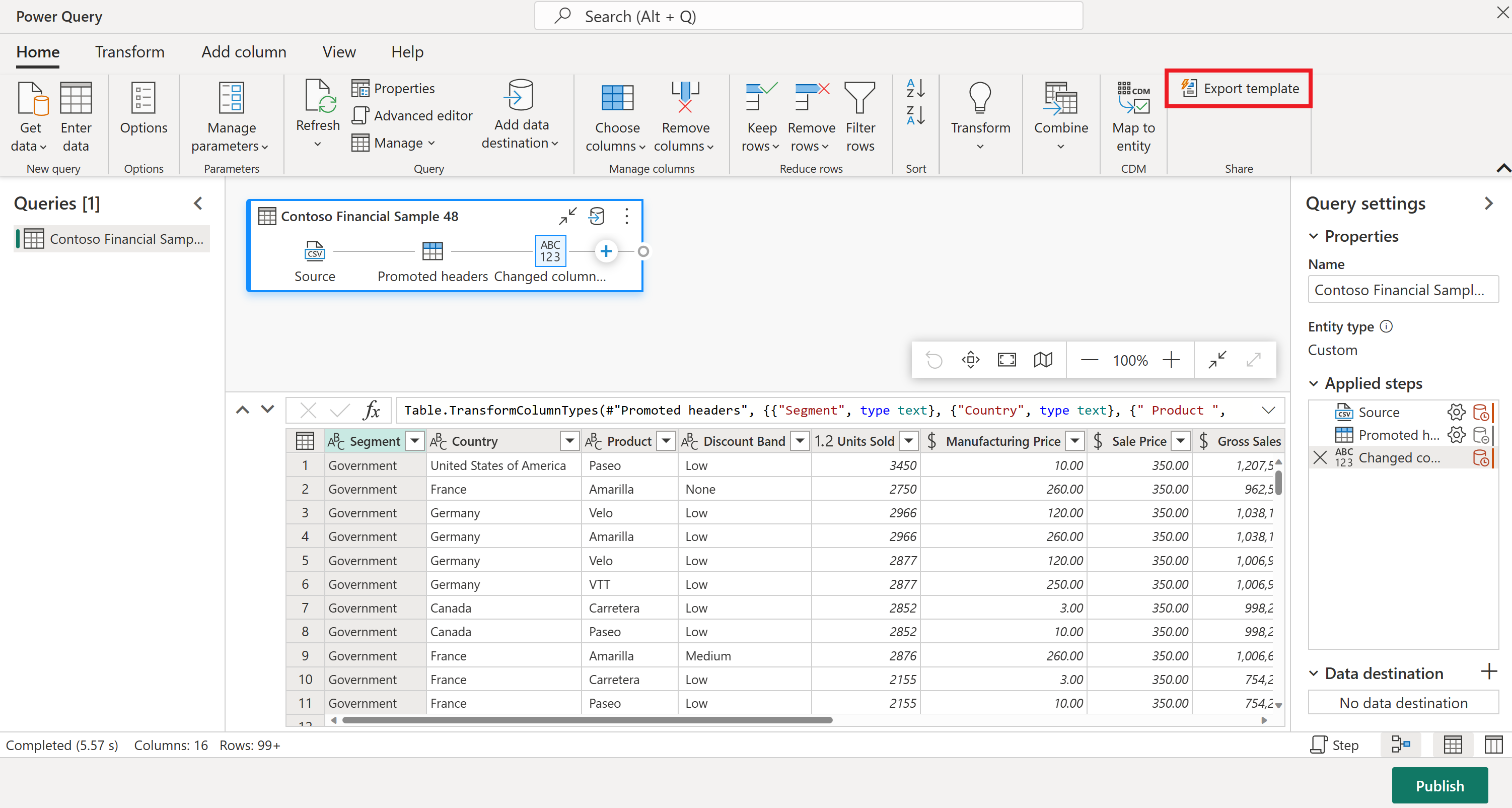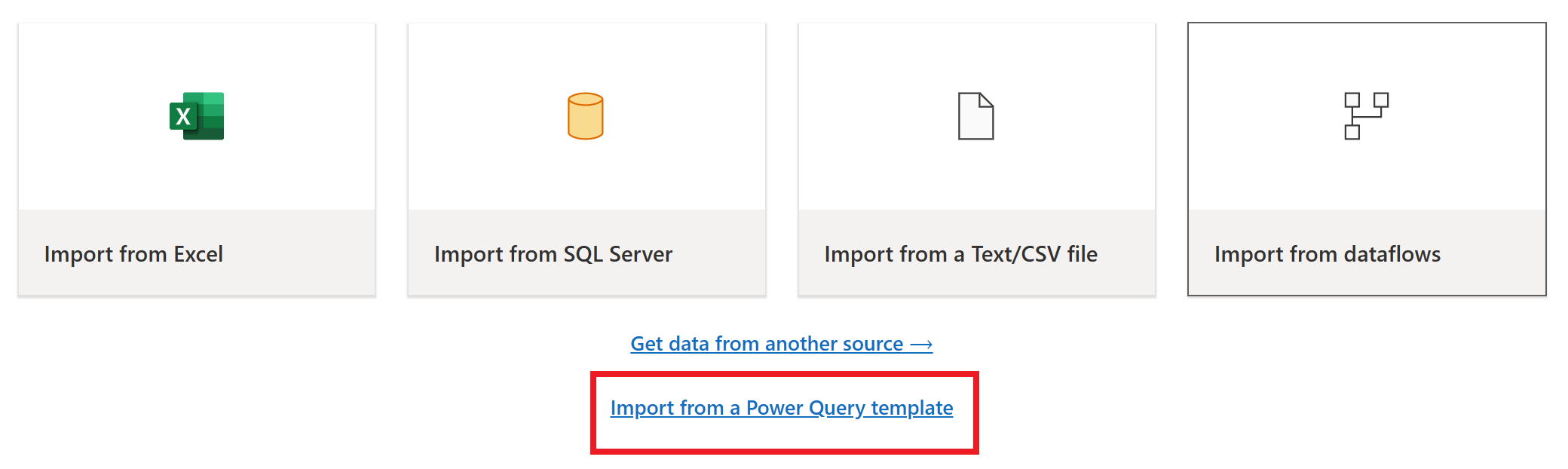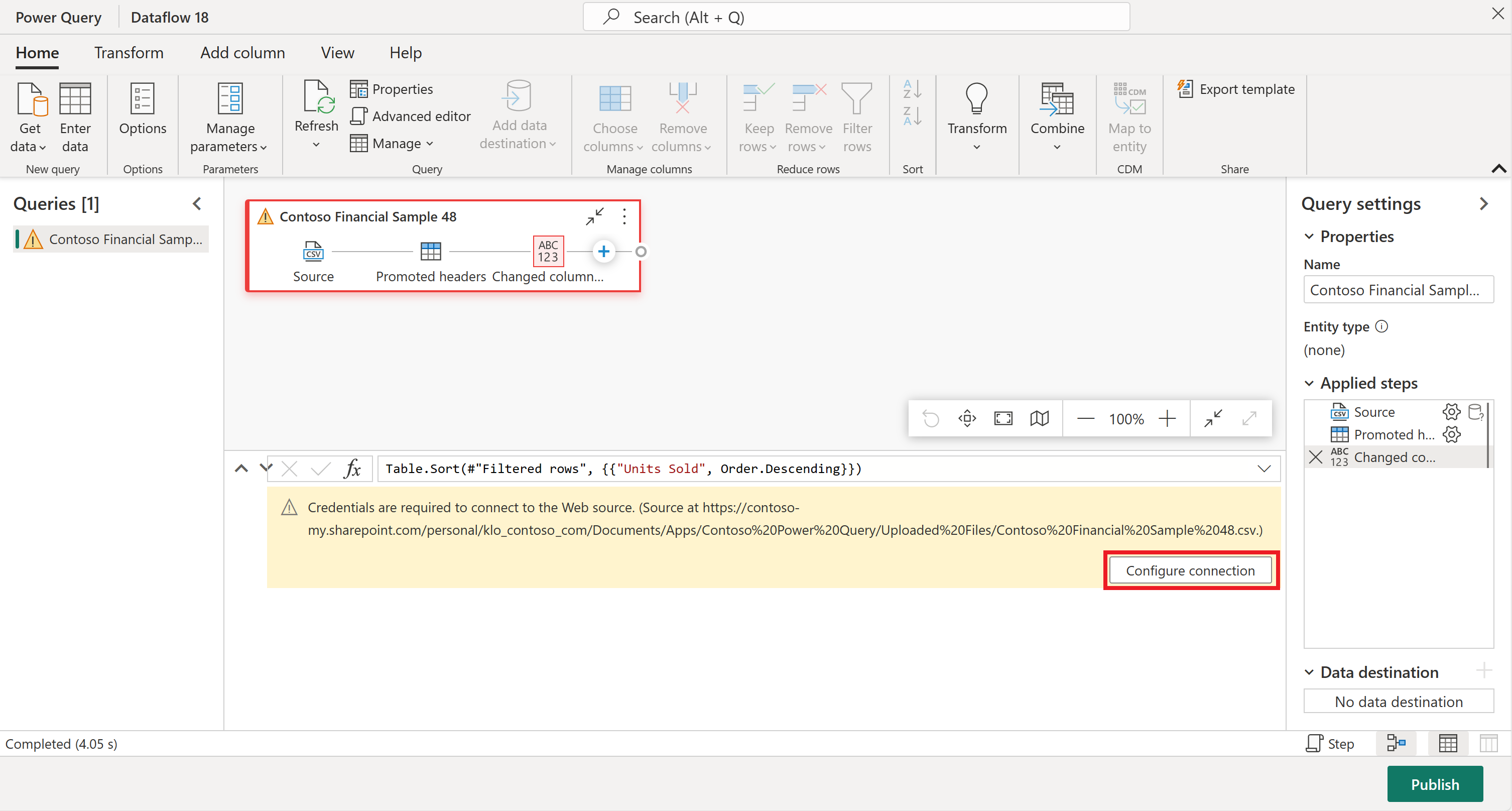将查询从 Dataflow Gen1 移动到 Dataflow Gen2
Dataflow Gen2 是新一代的数据流。 但是,多年来,许多现有数据流都是使用原始版本的数据流(现在称为 Dataflow Gen1,并作为 Dataflow 类型列在工作区中)创建的。 本文介绍如何通过使用导出模板功能将 Dataflow Gen1 数据流导入到 Dataflow Gen2 中来重复使用旧的 Dataflow Gen1 数据流。 它还包含有关如何复制 Gen1 查询并将其粘贴到新的 Dataflow Gen2 中的信息。
使用导出模板功能
若要使用导出模板功能:
在 Power BI 或数据工厂工作区中,选择现有 Dataflow Gen1 旁边的省略号,然后选择“编辑”。
在 Power Query 编辑器的“主页”选项卡中,选择“导出模板”。
在“导出模板”中,在“名称”中输入此模板的名称。 (可选)可以在“说明”中添加此模板的说明。
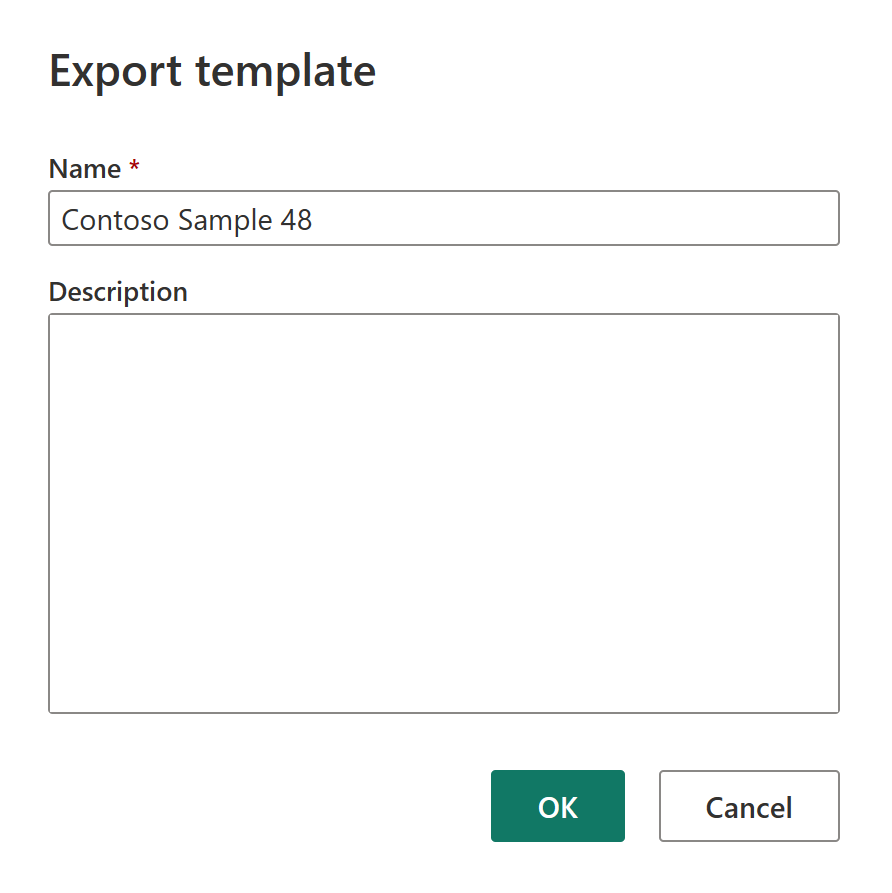
选择“确定”以保存模版。 该模板保存在你默认的下载文件夹中。
在数据工厂工作区中,选择“新建”,然后选择“Dataflow Gen2”。
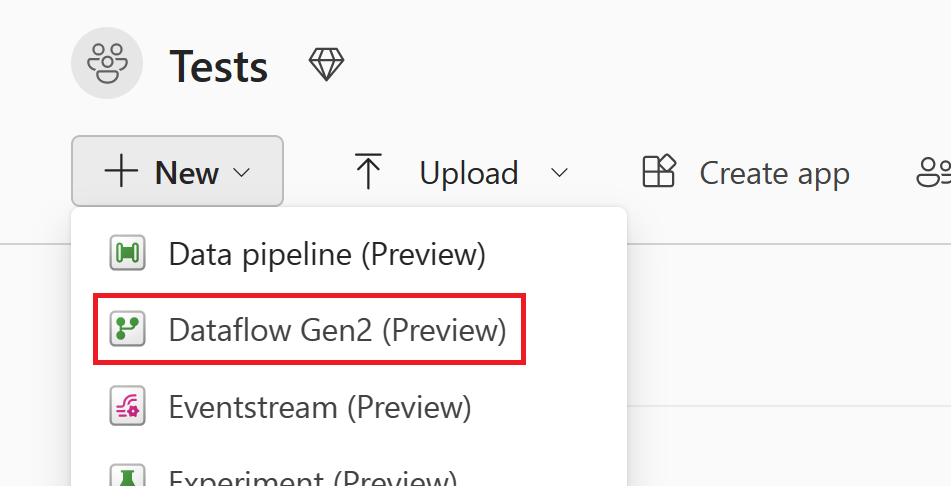
在 Power Query 编辑器的当前视图窗格中,选择“从 Power Query 模板导入”。
在“打开”对话框中,浏览到默认的“下载”文件夹,并选择在前面的步骤中保存的 .pqt 文件。 选择“打开”。
然后,该模板会被导入到你的 Dataflow Gen2。 此时你可能会被要求输入凭据。 如果是这样,请选择“配置连接”并输入凭据。 然后选择“连接” 。
你的 Dataflow Gen1 现已导入 Dataflow Gen2。
复制粘贴现有的 Dataflow Gen1 查询
要复制现有 Dataflow Gen1 查询:
在 Power BI 或数据工厂工作区中,选择现有 Dataflow Gen1 旁边的省略号,然后选择“编辑”。
在 Power Query 中,选择要复制的查询。 如果要复制多个查询或文件夹(在 Power Query 中称为组),请在选择要复制的查询或文件夹时按 Ctrl。 然后按 Ctrl+C 或右键单击所选内容,然后选择“复制”。
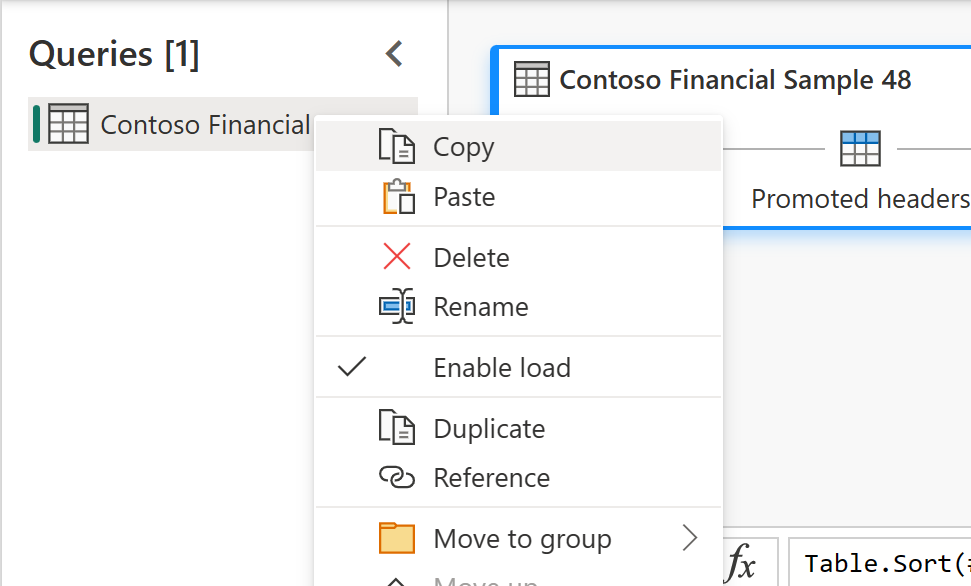
打开现有的 Dataflow Gen2,或在数据工厂中创建新的 Dataflow Gen2。 要创建新的数据流,请打开现有工作流,然后选择“新建”>“Dataflow Gen2”。
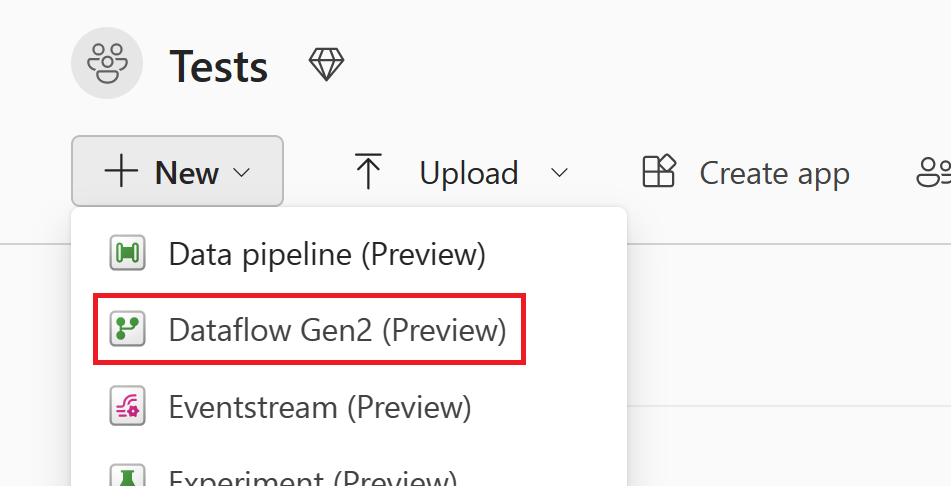
在 Power Query 编辑器中,选择“获取数据>空白查询”。
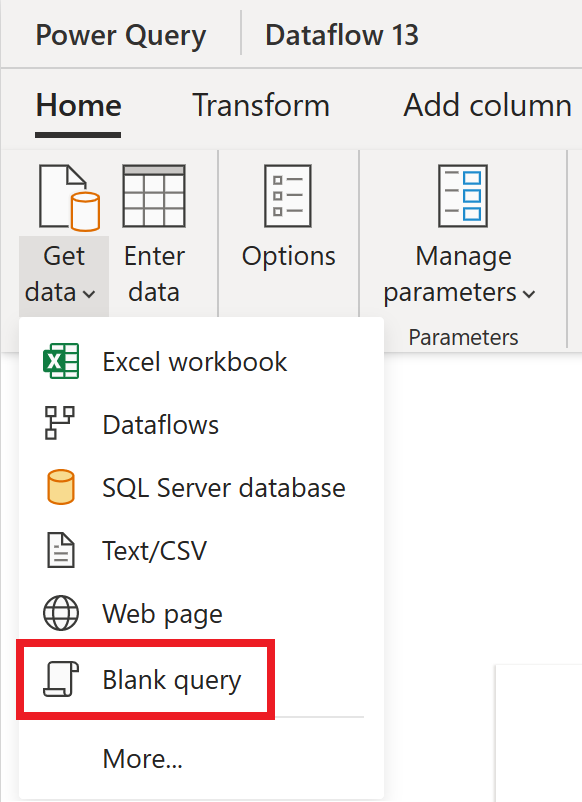
在“空白查询”对话框中,选择“下一步”。
在 Power Query 编辑器的“查询”窗格中进行选择,然后按“Ctrl+V”粘贴查询。
可能需要先添加凭据,然后才能使用粘贴的查询。 如果出现消息
Credentials are required to connect to the Web source.,请选择“配置连接”,然后输入凭据。选择“连接”以连接你的数据。
连接到你的数据后,右键单击初始空白查询,然后选择“删除”以删除空查询。