使用 Until 活动控制执行流
Until 活动提供的功能与 do-until 循环结构以编程语言提供的功能相同。 它在循环中将执行一组活动,直到与活动相关联的条件的计算结果为 true。 如果内部活动失败,Until 活动不会停止。 可以为 Until 活动指定超时值。
先决条件
如果要开始,必须满足以下先决条件:
- 具有有效订阅的租户帐户。 免费创建帐户。
- 创建了工作区。
使用 UI 将 Until 活动添加到管道
若要在管道中使用 Until 活动,请完成以下步骤:
创建活动
在工作区中创建新管道。
在管道的“活动”窗格中搜索“Until”,然后将其添加到管道画布上。
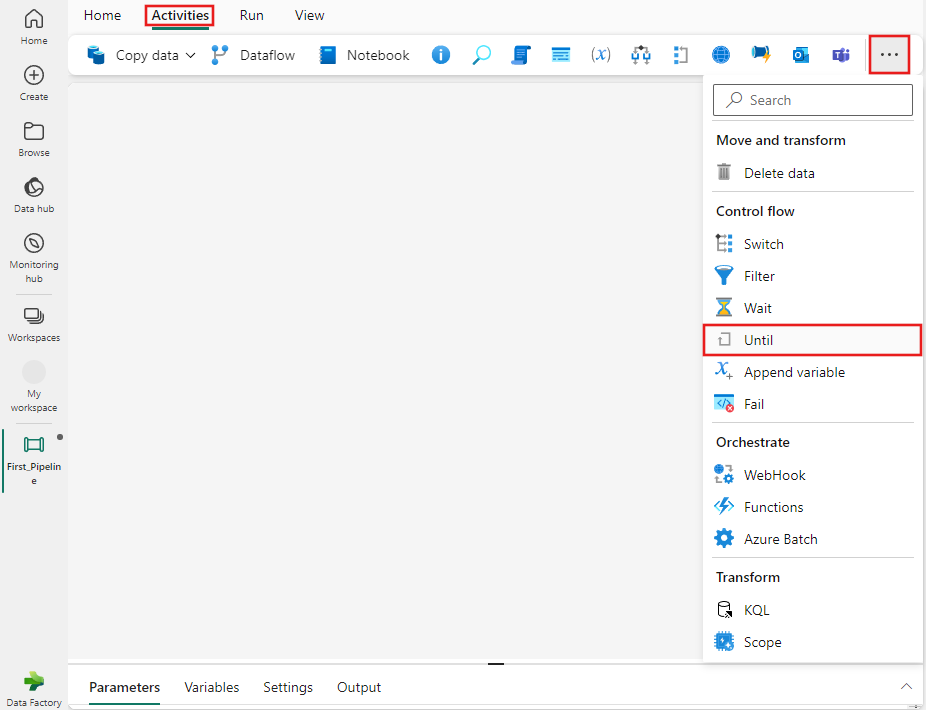
在画布上选择新的 Until 活动(如果尚未选择)。
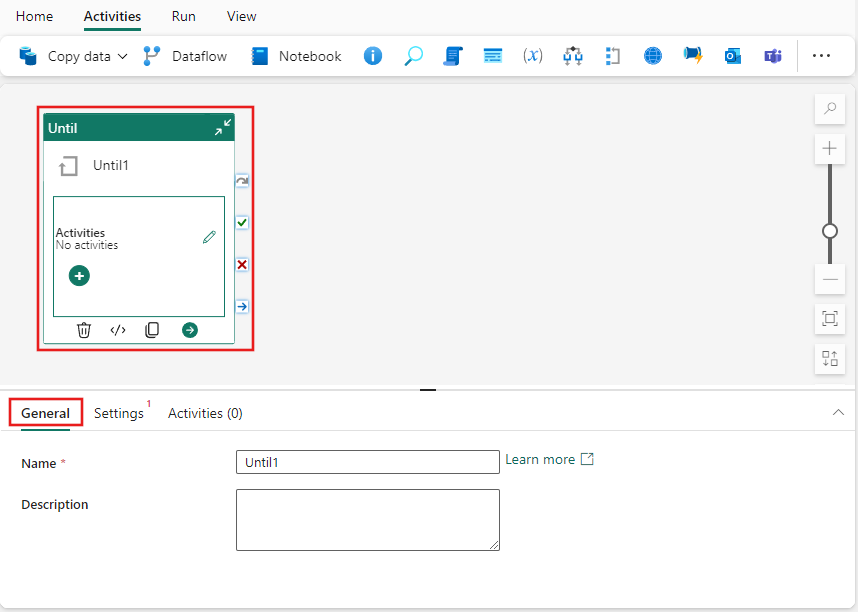
若要配置“常规”设置选项卡,请参阅“常规”设置指导。
添加管道变量
在此简单示例中,我们将测试管道变量的值。 选择管道编辑器画布的背景,然后选择“变量”选项卡,并添加名为 TestVariable 的新整数类型变量,其值为 0。
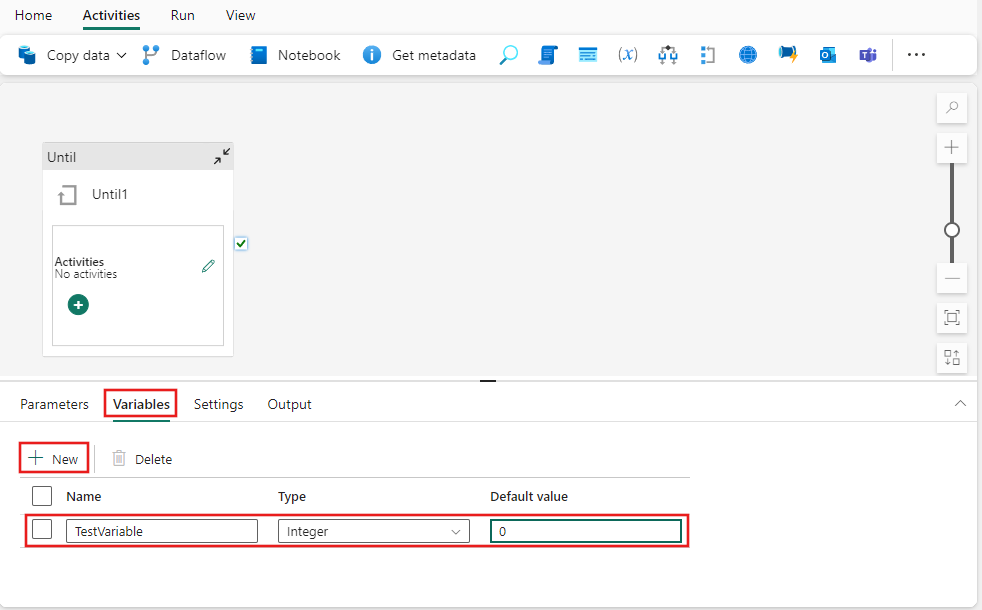
Until 活动设置
在管道画布上再次选择“Until”活动,然后选择“设置”选项卡。选择“表达式”字段,然后选择“添加动态内容”,并提供以下表达式:@equals(variables('TestVariable'), 1)。
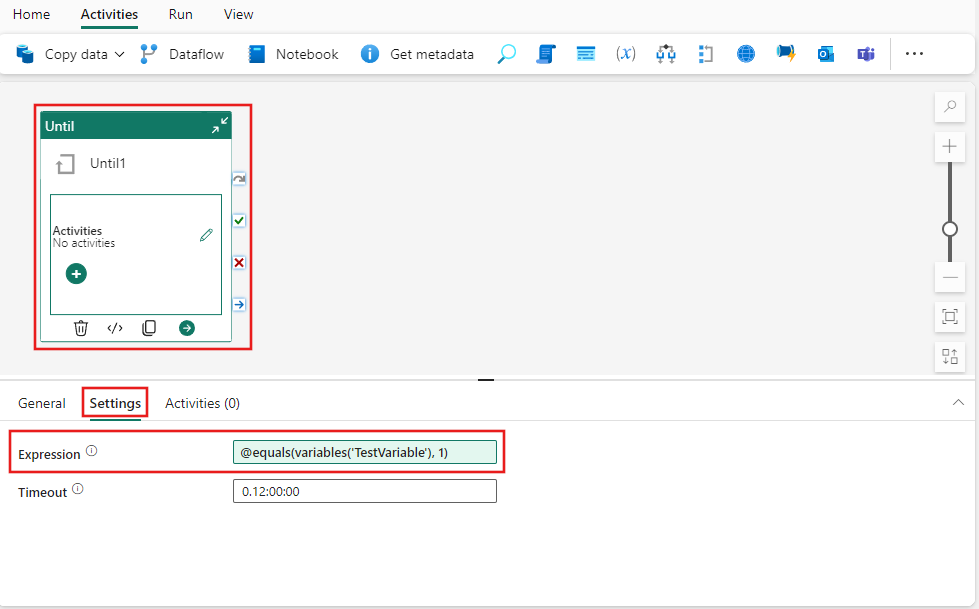
选择“活动”选项卡,然后选择铅笔图标以编辑/将活动添加到 Until 活动,或选择管道编辑器画布上的 Until 活动上的 + 图标。 找到“设置变量”活动,然后选择它以将其添加到 Until 活动的子活动列表中。
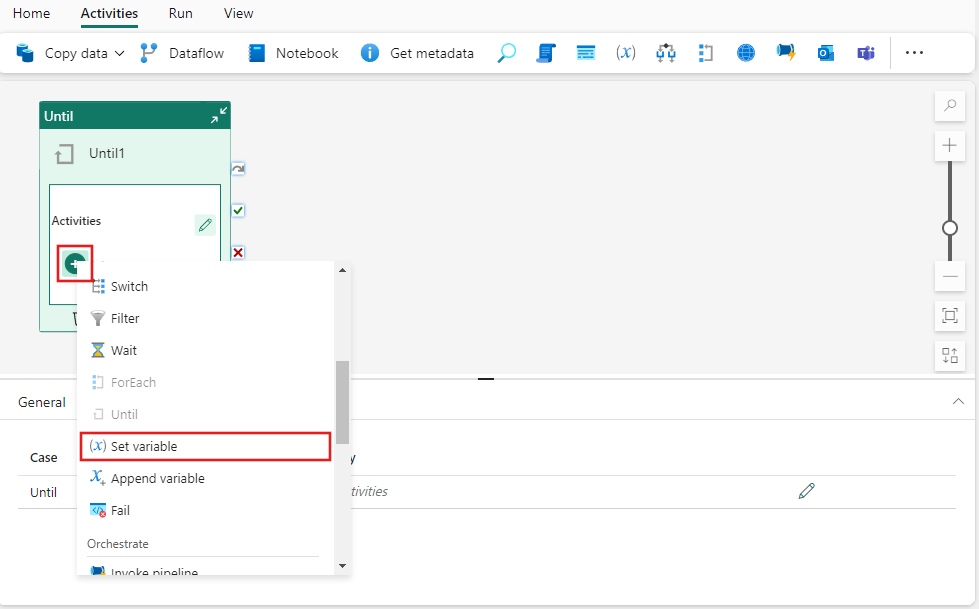
从管道编辑器画布上的 Until 活动的“活动窗格”内选择显示的新添加的“设置变量”活动,然后从“活动属性”窗格中选择它的“设置”选项卡。 对于“变量类型”,选择“管道变量”,然后从下拉列表中选择之前创建的 TestVariable。 对于此示例,请提供值1。
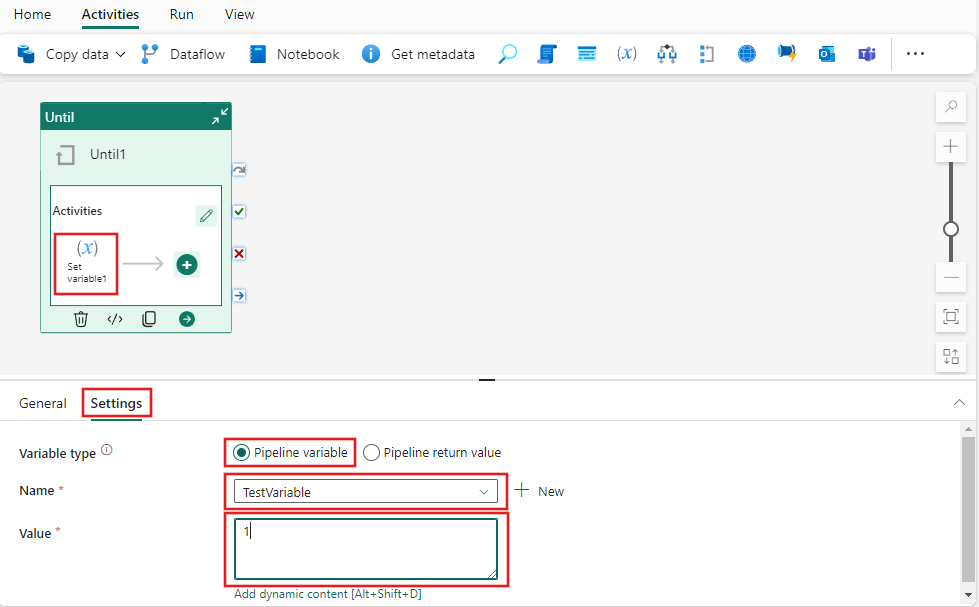
进行保存,并运行或计划管道
切换到管道编辑器顶部的“开始”选项卡,然后选择“保存”按钮以保存管道。 选择“运行”来直接运行它,或者选择“计划”进行计划。 还可以在此处查看运行历史记录,或者配置其他设置。 此简单管道将执行 Until 活动的子活动恰好 1 次,将管道变量值从 0 更改为 1,之后 Until 表达式的计算结果为 true 并终止。

相关内容
反馈
即将发布:在整个 2024 年,我们将逐步淘汰作为内容反馈机制的“GitHub 问题”,并将其取代为新的反馈系统。 有关详细信息,请参阅:https://aka.ms/ContentUserFeedback。
提交和查看相关反馈