模块元素 <modules element>
概述
<modules> 元素定义为应用程序注册的本机代码模块和托管代码模块。 作为 Internet Information Services (IIS) 请求管道处理的一部分,IIS 会对每个请求调用 <modules> 元素中列出的每个模块。 通常使用模块来实现自定义功能,例如安全性、统计信息和日志记录,或自定义的内容处理,例如添加自定义的页眉或页脚。
<modules> 元素包含 <add> 元素的集合。 每个元素都为应用程序定义一个已启用的模块。 在你启用某个模块后,此模块便可以为特定应用程序提供服务。
如果要启用某个本机模块,必须先在服务器上安装此模块。 有关详细信息,请参阅 <globalModules> 元素。
托管模块无需安装;可以直接为每个应用程序启用托管模块。 这样,应用程序就可以在应用程序的 Web.config 文件中注册托管模块,并在 /BIN 或 /App_Code 目录中提供实现,从而直接将托管模块包含在应用程序中。
兼容性
| 版本 | 说明 |
|---|---|
| IIS 10.0 | <modules> 元素在 IIS 10.0 中未进行修改。 |
| IIS 8.5 | <modules> 元素在 IIS 8.5 中未进行修改。 |
| IIS 8.0 | <modules> 元素在 IIS 8.0 中未进行修改。 |
| IIS 7.5 | <modules> 元素未在 IIS 7.5 中进行修改。 |
| IIS 7.0 | <modules> 元素是在 IIS 7.0 中引入的。 |
| IIS 6.0 | 空值 |
安装
<modules> 元素包含在 IIS 7 的默认安装中。
操作方式
如何将托管模块添加到应用程序
打开 Internet Information Services (IIS) 管理器:
如果使用的是 Windows Server 2012 或 Windows Server 2012 R2:
- 在任务栏上,单击“服务器管理器”,单击“工具”,然后单击“Internet Information Services (IIS)管理器”。
如果使用的是 Windows 8 或 Windows 8.1:
- 按住 Windows 键,按字母 X,然后单击“控制面板”。
- 单击“管理工具”,然后双击“Internet 信息服务(IIS)管理器”。
如果使用的是 Windows Server 2008 或 Windows Server 2008 R2:
- 在任务栏上,单击“开始”,指向“管理工具”,然后单击“Internet Information Services (IIS)管理器”。
如果使用的是 Windows Vista 或 Windows 7:
- 在任务栏上,单击“开始”,然后单击“控制面板”。
- 双击“管理工具”,然后双击“Internet 信息服务(IIS)管理器”。
在“连接”窗格中,展开服务器名称,展开“站点”,然后转至要在其中添加托管模块的网站或应用程序。
在“主页”窗格中,双击“模块”。
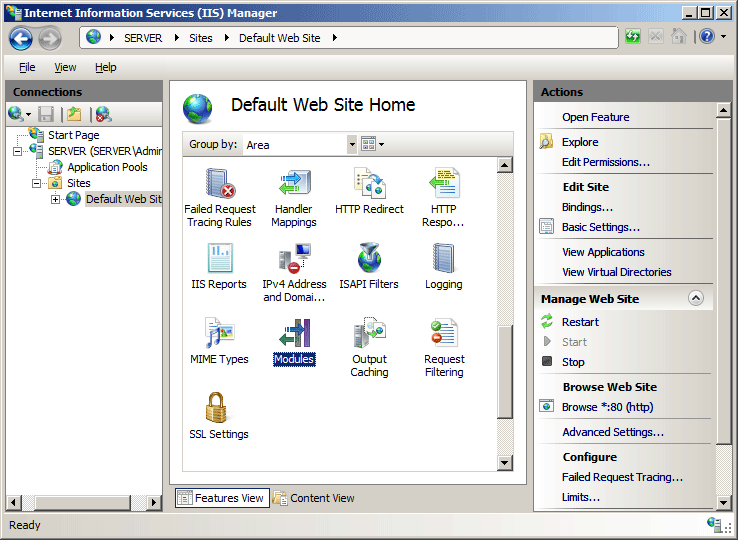
在“操作”窗格中,单击“添加托管模块”。
在“添加托管模块”对话框中,在“名称”框中输入托管模块的名称,然后在“类型”框中输入或选择模块的 .NET Framework 完全限定类型。
如果希望模块仅响应托管请求,请选择“仅对 ASP.NET 应用程序或托管处理程序的请求调用”。
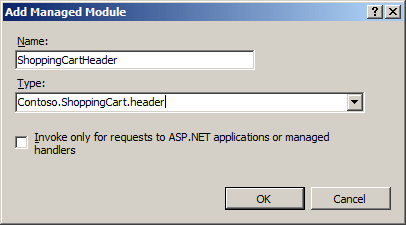
单击“确定”。
配置
使用 ApplicationHost.config 文件,在服务器级别配置 <modules> 元素,使用 Web.config 文件,则可以在应用程序级别配置。
特性
| 属性 | 说明 |
|---|---|
runAllManagedModulesForAllRequests |
可选的布尔值。 如果所有托管模块都可以处理所有请求(即使请求不是针对托管内容),则为 True;否则为 false。 注意:在 ASP.NET 网站中, runAllManagedModulesForAllRequests 的值以前必须设置为 true 以支持路由。 但使用 Service Pack 更新 IIS 7 后,现在使用 ASP.NET 路由时,可以将 runAllManagedModulesForAllRequests 的值设置为 false 或是省略。 有关详细信息,请参阅 MSDN 网站上的 ASP.NET 路由。默认值为 false。 |
runManagedModulesForWebDavRequests |
可选的布尔值。 如果托管模块可以处理 WebDAV 请求,则为 true,否则为 false。 默认值为 false。 |
子元素
| 元素 | 说明 |
|---|---|
add |
可选元素。 将模块添加到模块集合中。 |
clear |
可选元素。 从模块集合中删除对模块的所有引用。 |
remove |
可选元素。 从模块集合中移除对模块的引用。 |
配置示例
该示例为 IIS 7 集成模式下运行的 Web 应用程序配置模块。
<configuration>
<system.webServer>
<modules>
<add name="Header" type="Contoso.ShoppingCart.Header"/>
</modules>
</system.webServer>
</configuration>
代码示例
注意
本文档中的示例说明如何使用已存储在 .NET 全局程序集缓存 (GAC) 中的托管代码程序集。 在使用这些示例中的代码部署你自己的程序集之前,你需要从 GAC 检索程序集信息。 为此,请按照以下步骤操作:
- 在 Windows 资源管理器中打开 C:\Windows\assembly 路径,其中 C: 是操作系统驱动器。
- 找到你的程序集。
- 右键单击程序集,然后单击“属性”。
- 复制“区域性”值,例如“Neutral”。
- 复制“版本”号,例如“1.0.0.0”。
- 复制“公钥令牌”值,例如“426f62526f636b73”。
- 单击“取消” 。
以下代码示例为名为 Contoso 的网站启用托管模块。 name 属性定义模块的名称 CartHeader,type 属性定义模块的托管类型,preCondition 属性定义 IIS 仅针对托管请求调用模块。
AppCmd.exe
appcmd.exe set config "Contoso" -section:system.webServer/modules /+"[name='CartHeader',type='Contoso.ShoppingCart.Header',preCondition='managedHandler']"
C#
using System;
using System.Text;
using Microsoft.Web.Administration;
internal static class Sample
{
private static void Main()
{
using (ServerManager serverManager = new ServerManager())
{
Configuration config = serverManager.GetWebConfiguration("Contoso");
ConfigurationSection modulesSection = config.GetSection("system.webServer/modules");
ConfigurationElementCollection modulesCollection = modulesSection.GetCollection();
ConfigurationElement addElement = modulesCollection.CreateElement("add");
addElement["name"] = @"CartHeader";
addElement["type"] = @"Contoso.ShoppingCart.Header";
addElement["preCondition"] = @"managedHandler";
modulesCollection.Add(addElement);
serverManager.CommitChanges();
}
}
}
VB.NET
Imports System
Imports System.Text
Imports Microsoft.Web.Administration
Module Sample
Sub Main()
Dim serverManager As ServerManager = New ServerManager
Dim config As Configuration = serverManager.GetWebConfiguration("Contoso")
Dim modulesSection As ConfigurationSection = config.GetSection("system.webServer/modules")
Dim modulesCollection As ConfigurationElementCollection = modulesSection.GetCollection
Dim addElement As ConfigurationElement = modulesCollection.CreateElement("add")
addElement("name") = "CartHeader"
addElement("type") = "Contoso.ShoppingCart.Header"
addElement("preCondition") = "managedHandler"
modulesCollection.Add(addElement)
serverManager.CommitChanges()
End Sub
End Module
JavaScript
var adminManager = new ActiveXObject('Microsoft.ApplicationHost.WritableAdminManager');
adminManager.CommitPath = "MACHINE/WEBROOT/APPHOST/Contoso";
var modulesSection = adminManager.GetAdminSection("system.webServer/modules", "MACHINE/WEBROOT/APPHOST/Contoso");
var modulesCollection = modulesSection.Collection;
var addElement = modulesCollection.CreateNewElement("add");
addElement.Properties.Item("name").Value = "CartHeader";
addElement.Properties.Item("type").Value = "Contoso.ShoppingCart.Header";
addElement.Properties.Item("preCondition").Value = "managedHandler";
modulesCollection.AddElement(addElement);
adminManager.CommitChanges();
VBScript
Set adminManager = createObject("Microsoft.ApplicationHost.WritableAdminManager")
adminManager.CommitPath = "MACHINE/WEBROOT/APPHOST/Contoso"
Set modulesSection = adminManager.GetAdminSection("system.webServer/modules", "MACHINE/WEBROOT/APPHOST/Contoso")
Set modulesCollection = modulesSection.Collection
Set addElement = modulesCollection.CreateNewElement("add")
addElement.Properties.Item("name").Value = "CartHeader"
addElement.Properties.Item("type").Value = "Contoso.ShoppingCart.Header"
addElement.Properties.Item("preCondition").Value = "managedHandler"
modulesCollection.AddElement addElement
adminManager.CommitChanges()
反馈
即将发布:在整个 2024 年,我们将逐步淘汰作为内容反馈机制的“GitHub 问题”,并将其取代为新的反馈系统。 有关详细信息,请参阅:https://aka.ms/ContentUserFeedback。
提交和查看相关反馈