文件扩展名 <fileExtensions>
概述
<fileExtensions> 元素包含一组 <add> 元素,这些元素指定 IIS 将允许或拒绝的唯一文件扩展名,具体取决于每个 <add> 元素的定义方式。 通过使用 <fileExtensions> 元素,可以微调服务器将提供给 Web 客户端的内容类型。
例如,如果将 allowUnlisted 属性设置为 false,则将拒绝下列所有请求:所请求文件的扩展名未包含在允许扩展名列表中。 通过使用 <clear> 元素,可以清除已定义的文件扩展名列表,然后只需指定要允许的文件扩展名。
注意
当请求筛选因文件扩展名被拒绝而阻止 HTTP 请求时,IIS 7 将向客户端返回 HTTP 404 错误,并记录以下 HTTP 唯一子状态,以确定拒绝请求的原因:
| HTTP 子状态 | 说明 |
|---|---|
404.7 |
文件扩展名被拒绝 |
此子状态允许 Web 管理员分析其 IIS 日志并识别潜在威胁。
兼容性
| 版本 | 说明 |
|---|---|
| IIS 10.0 | <fileExtensions> 元素在 IIS 10.0 中未进行修改。 |
| IIS 8.5 | <fileExtensions> 元素在 IIS 8.5 中未进行修改。 |
| IIS 8.0 | <fileExtensions> 元素在 IIS 8.0 中未进行修改。 |
| IIS 7.5 | <fileExtensions> 元素在 IIS 7.5 中未进行修改。 |
| IIS 7.0 | IIS 7.0 中引入了 <requestFiltering> 集合的 <fileExtensions> 元素。 |
| IIS 6.0 | <fileExtensions> 元素替代了 IIS 6.0 UrlScan [AllowExtensions] 和 [DenyExtensions] 功能。 |
安装
IIS 7 及更高版本的默认安装包括请求筛选角色服务或功能。 如果卸载请求筛选角色服务或功能,可以使用以下步骤重新安装它。
Windows Server 2012 或 Windows Server 2012 R2
- 在任务栏上,单击 “服务器管理器”。
- 在“服务器管理器”中,单击“管理”菜单,然后单击“添加角色和功能”。
- 在“添加角色和功能”向导中,单击“下一步”。 选择安装类型,然后单击“下一步”。 选择目标服务器,然后单击“下一步”。
- 在“服务器角色”页上,依次展开“Web 服务器 (IIS)”、“Web 服务器”和“安全性”,然后选择“请求筛选”。 单击 “下一步” 。
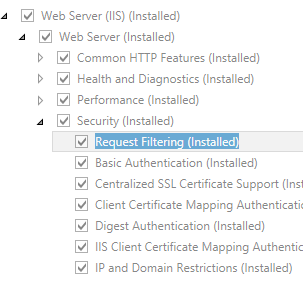 。
。 - 在“选择功能”页上,单击“下一步”。
- 在“确认安装选择”页上,单击“安装”。
- 在“结果” 页面中单击“关闭” 。
Windows 8 或 Windows 8.1
- 在“开始”屏幕上,将指针一直移动到左下角,右键单击“开始”按钮,然后单击“控制面板”。
- 在“控制面板”中,单击“程序与功能”,然后单击“打开或关闭 Windows 功能”。
- 依次展开“Internet Information Services”、“万维网服务”和“安全性”,然后选择“请求筛选”。
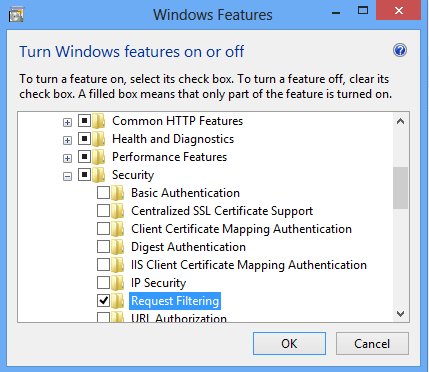
- 单击“确定”。
- 单击“关闭” 。
Windows Server 2008 或 Windows Server 2008 R2
- 在任务栏上,单击“开始”,指向“管理工具”,然后单击“服务器管理器”。
- 在“服务器管理器”层次结构窗格中,展开“角色”,然后单击“Web 服务器(IIS)”。
- 在“Web 服务器(IIS)”窗格中,滚动到“角色服务”部分,然后单击“添加角色服务”。
- 在“添加角色服务向导”的“选择角色服务”页上,选择“请求筛选”,然后单击“下一步”。
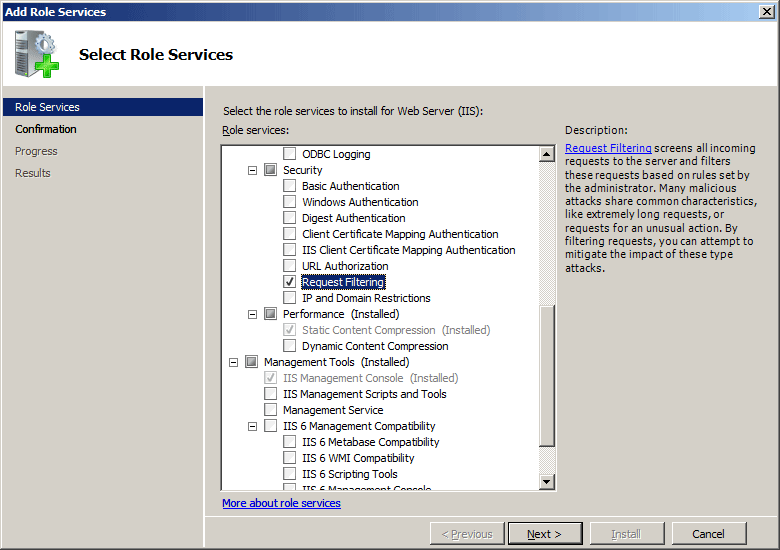
- 在“确认安装选择”页中,单击“安装”。
- 在“结果” 页面中单击“关闭” 。
Windows Vista 或 Windows 7
- 在任务栏上,单击“开始”,然后单击“控制面板”。
- 在“控制面板”中,单击“程序与功能”,然后单击“打开或关闭 Windows 功能”。
- 扩展“Internet Information Services”,展开“万维网服务”,然后展开“安全性”。
- 选择“请求筛选”,然后单击“确定”。
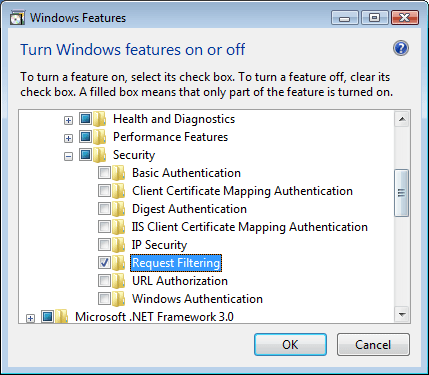
操作方式
IIS 7.0 用户请注意:本节中的某些步骤可能需要安装 Microsoft Administration Pack for IIS 7.0,其中包括请求筛选用户界面。 若要安装 Microsoft Administration Pack for IIS 7.0,请参阅以下 URL:
如何拒绝对特定文件扩展名的访问
打开 Internet Information Services (IIS) 管理器:
如果使用的是 Windows Server 2012 或 Windows Server 2012 R2:
- 在任务栏上,单击“服务器管理器”,单击“工具”,然后单击“Internet Information Services (IIS)管理器”。
如果使用的是 Windows 8 或 Windows 8.1:
- 按住 Windows 键,按字母 X,然后单击“控制面板”。
- 单击“管理工具”,然后双击“Internet 信息服务(IIS)管理器”。
如果使用的是 Windows Server 2008 或 Windows Server 2008 R2:
- 在任务栏上,单击“开始”,指向“管理工具”,然后单击“Internet Information Services (IIS)管理器”。
如果使用的是 Windows Vista 或 Windows 7:
- 在任务栏上,单击“开始”,然后单击“控制面板”。
- 双击“管理工具”,然后双击“Internet 信息服务(IIS)管理器”。
在“连接”窗格中,转到要为其修改请求筛选设置的连接、站点、应用程序或目录。
在“主页”窗格中,双击“请求过滤”。

在“请求筛选”窗格中,单击“文件扩展名”选项卡,然后在“操作”窗格中单击“拒绝文件扩展名...”。
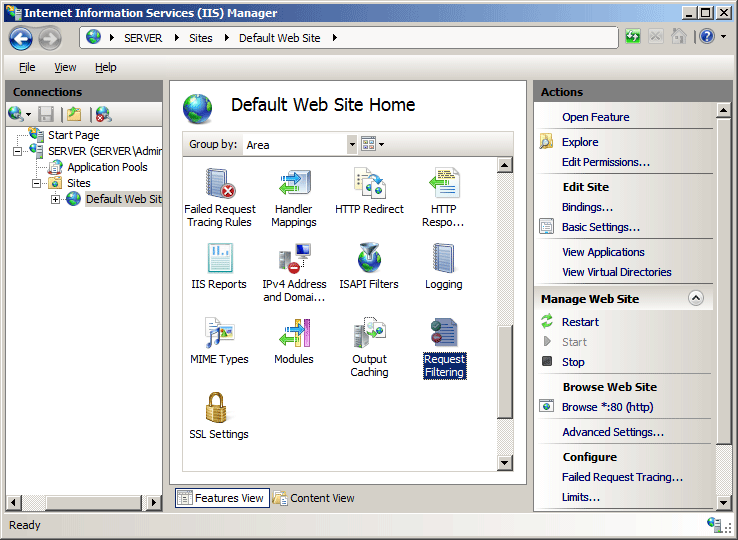
在“拒绝文件扩展名”对话框中,输入要阻止的文件扩展名,然后单击“确定”。
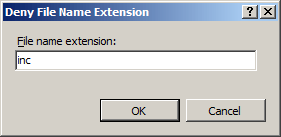 例如,若要防止访问文件扩展名为 .inc 的文件,请在对话框中输入“inc”。
例如,若要防止访问文件扩展名为 .inc 的文件,请在对话框中输入“inc”。
配置
特性
| 属性 | 说明 |
|---|---|
allowUnlisted |
可选布尔属性。 指定 Web 服务器是否应处理具有未列出文件扩展名的文件。 如果将此属性设置为 true,则必须列出要拒绝的所有文件扩展名。 如果将此属性设置为 false,则必须列出要允许的所有文件扩展名。 默认值为 true。 |
applyToWebDAV |
可选布尔属性。 指定是否还应将这些设置应用于 WebDAV 请求。 |
子元素
| 元素 | 说明 |
|---|---|
add |
可选元素。 将文件扩展名添加到文件扩展名集合中。 |
clear |
可选元素。 从 <fileExtensions> 集合中移除对文件扩展名的所有引用。 |
remove |
可选元素。 从 <fileExtensions> 集合中移除对文件扩展名的引用。 |
配置示例
以下示例 Web.config 文件将配置两个选项。 它将配置请求筛选以允许 WebDAV 访问所有文件扩展名,并将 IIS 配置为拒绝对文件扩展名为 .inc 的文件的访问,这些文件有时被用作应用程序的包含文件。
<configuration>
<system.webServer>
<security>
<requestFiltering>
<fileExtensions applyToWebDAV="false">
<add fileExtension=".inc" allowed="false" />
</fileExtensions>
</requestFiltering>
</security>
</system.webServer>
</configuration>
代码示例
以下代码示例将向默认网站的文件扩展名列表添加一个条目,该条目将拒绝访问扩展名为 .inc 的所有文件,这些文件有时被用作应用程序的包含文件,它们将配置请求筛选以允许 WebDAV 访问隐藏段。
注意
若要使用相同的示例来允许访问,请将每个示例中的 allowed 属性的值设置为 true,而不是 false。
AppCmd.exe
appcmd.exe set config "Default Web Site" -section:system.webServer/security/requestFiltering /fileExtensions.applyToWebDAV:"False"
appcmd.exe set config "Default Web Site" -section:system.webServer/security/requestFiltering /+"fileExtensions.[fileExtension='.inc',allowed='False']"
PowerShell
Start-IISCommitDelay
$fileExtensions = Get-IISConfigSection -CommitPath 'Default Web Site' -SectionPath 'system.webServer/security/requestFiltering' | Get-IISConfigCollection -CollectionName 'fileExtensions'
New-IISConfigCollectionElement -ConfigCollection $fileExtensions -ConfigAttribute @{ 'fileExtension' = '.inc'; 'allowed' = $false } -AddAt 0
Set-IISConfigAttributeValue -ConfigElement $fileExtensions -AttributeName 'applyToWebDAV' -AttributeValue $false
Stop-IISCommitDelay
C#
using System;
using System.Text;
using Microsoft.Web.Administration;
internal static class Sample
{
private static void Main()
{
using (ServerManager serverManager = new ServerManager())
{
Configuration config = serverManager.GetWebConfiguration("Default Web Site");
ConfigurationSection requestFilteringSection = config.GetSection("system.webServer/security/requestFiltering");
ConfigurationElement fileExtensionsElement = requestFilteringSection.GetChildElement("fileExtensions");
fileExtensionsElement["applyToWebDAV"] = false;
ConfigurationElementCollection fileExtensionsCollection = fileExtensionsElement.GetCollection();
ConfigurationElement addElement = fileExtensionsCollection.CreateElement("add");
addElement["fileExtension"] = @"inc";
addElement["allowed"] = false;
fileExtensionsCollection.Add(addElement);
serverManager.CommitChanges();
}
}
}
VB.NET
Imports System
Imports System.Text
Imports Microsoft.Web.Administration
Module Sample
Sub Main()
Dim serverManager As ServerManager = New ServerManager
Dim config As Configuration = serverManager.GetWebConfiguration("Default Web Site")
Dim requestFilteringSection As ConfigurationSection = config.GetSection("system.webServer/security/requestFiltering")
Dim fileExtensionsElement As ConfigurationElement = requestFilteringSection.GetChildElement("fileExtensions")
fileExtensionsElement("applyToWebDAV") = False
Dim fileExtensionsCollection As ConfigurationElementCollection = fileExtensionsElement.GetCollection
Dim addElement As ConfigurationElement = fileExtensionsCollection.CreateElement("add")
addElement("fileExtension") = "inc"
addElement("allowed") = False
fileExtensionsCollection.Add(addElement)
serverManager.CommitChanges()
End Sub
End Module
JavaScript
var adminManager = new ActiveXObject('Microsoft.ApplicationHost.WritableAdminManager');
adminManager.CommitPath = "MACHINE/WEBROOT/APPHOST/Default Web Site";
var requestFilteringSection = adminManager.GetAdminSection("system.webServer/security/requestFiltering", "MACHINE/WEBROOT/APPHOST/Default Web Site");
var fileExtensionsElement = requestFilteringSection.ChildElements.Item("fileExtensions");
fileExtensionsElement.Properties.Item("applyToWebDAV").Value = false;
var fileExtensionsCollection = fileExtensionsElement.Collection;
var addElement = fileExtensionsCollection.CreateNewElement("add");
addElement.Properties.Item("fileExtension").Value = "inc";
addElement.Properties.Item("allowed").Value = false;
fileExtensionsCollection.AddElement(addElement);
adminManager.CommitChanges();
VBScript
Set adminManager = WScript.CreateObject("Microsoft.ApplicationHost.WritableAdminManager")
adminManager.CommitPath = "MACHINE/WEBROOT/APPHOST/Default Web Site"
Set requestFilteringSection = adminManager.GetAdminSection("system.webServer/security/requestFiltering", "MACHINE/WEBROOT/APPHOST/Default Web Site")
Set fileExtensionsElement = requestFilteringSection.ChildElements.Item("fileExtensions")
fileExtensionsElement.Properties.Item("applyToWebDAV").Value = False
Set fileExtensionsCollection = fileExtensionsElement.Collection
Set addElement = fileExtensionsCollection.CreateNewElement("add")
addElement.Properties.Item("fileExtension").Value = "inc"
addElement.Properties.Item("allowed").Value = False
fileExtensionsCollection.AddElement(addElement)
adminManager.CommitChanges()
反馈
即将发布:在整个 2024 年,我们将逐步淘汰作为内容反馈机制的“GitHub 问题”,并将其取代为新的反馈系统。 有关详细信息,请参阅:https://aka.ms/ContentUserFeedback。
提交和查看相关反馈