WebDAV 属性存储定义 <propertyStores>
概述
WebDAV 模块旨在支持在 webdav/globalSettings/propertyStores 集合中定义的多个属性存储提供程序。 一系列 <add> 元素定义 <propertyStores> 集合中每个属性提供程序的设置。
注意
当前唯一的属性存储提供程序是 webdav_simple_prop,它将 WebDAV 属性存储在每个内容目录中名为 Properties.dav 的文件中。
兼容性
| 版本 | 说明 |
|---|---|
| IIS 10.0 | <propertyStores> 元素在 IIS 10.0 中未进行修改。 |
| IIS 8.5 | <propertyStores> 元素在 IIS 8.5 中未进行修改。 |
| IIS 8.0 | <propertyStores> 元素在 IIS 8.0 中未进行修改。 |
| IIS 7.5 | <propertyStores> 元素作为 IIS 7.5 的功能提供。 |
| IIS 7.0 | <propertyStores> 元素是在 WebDAV 7.0 中作为 IIS 7.0 独立下载项的一部分引入的。 |
| IIS 6.0 | 空值 |
在 Windows 7 和 Windows Server 2008 R2 中,WebDAV 7.5 模块作为 IIS 7.5 的功能提供,因此无需再下载 WebDAV。
安装
若要支持 Web 服务器的 WebDAV 发布,必须安装 WebDAV 模块。 为此,请按照以下步骤操作。
Windows Server 2012 或 Windows Server 2012 R2
- 在任务栏上,单击 “服务器管理器”。
- 在“服务器管理器”中,单击“管理”菜单,然后单击“添加角色和功能”。
- 在“添加角色和功能”向导中,单击“下一步”。 选择安装类型,然后单击“下一步”。 选择目标服务器,然后单击“下一步”。
- 在“服务器角色”页,依次展开“Web 服务器(IIS)”、“Web 服务器”和“常见 HTTP 功能”,然后选择“WebDAV 发布”。 单击 “下一步” 。
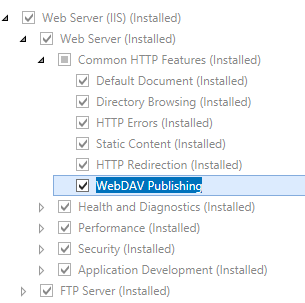
- 在“选择功能”页上,单击“下一步”。
- 在“确认安装选择”页上,单击“安装”。
- 在“结果” 页面中单击“关闭” 。
Windows 8 或 Windows 8.1
- 在“开始”屏幕上,将指针一直移动到左下角,右键单击“开始”按钮,然后单击“控制面板”。
- 在“控制面板”中,单击“程序与功能”,然后单击“打开或关闭 Windows 功能”。
- 依次展开“Internet Information Services”、“万维网服务”和“常见 HTTP 功能”,然后选择“WebDAV 发布”。

- 单击“确定”。
- 单击“关闭” 。
Windows Server 2008 R2
- 在任务栏上,单击“开始”,指向“管理工具”,然后单击“服务器管理器”。
- 在“服务器管理器”层次结构窗格中,展开“角色”,然后单击“Web 服务器(IIS)”。
- 在“Web 服务器 (IIS)”窗格中,滚动到“角色服务”部分,然后单击“添加角色服务”。
- 在“添加角色服务向导”的“选择角色服务”页,展开“常见 HTTP 功能”,选择“WebDAV 发布”,然后单击“下一步”。
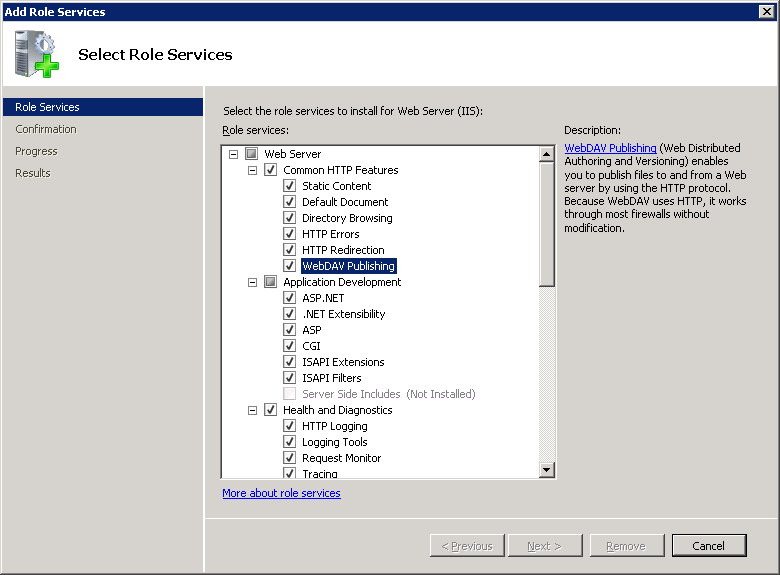
- 在“确认安装选择”页中,单击“安装”。
- 在“结果” 页面中单击“关闭” 。
Windows 7
- 在任务栏上,单击“开始”,然后单击“控制面板”。
。 在“控制面板”中,单击“程序与功能”,然后单击“打开或关闭 Windows 功能”。
。 依次展开“Internet Information Services”、“万维网服务”和“常见 HTTP 功能”。
。 选择“WebDAV 发布”,然后单击“确定”。
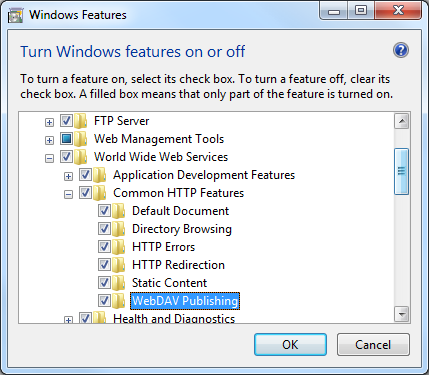
Windows Server 2008 或 Windows Vista
通过以下 URL 下载安装包:
按照以下演练中的说明安装 WebDAV 模块:
操作方式
如何为网站配置 WebDAV 属性
打开 Internet Information Services (IIS) 管理器:
如果使用的是 Windows Server 2012 或 Windows Server 2012 R2:
- 在任务栏上,单击“服务器管理器”,单击“工具”,然后单击“Internet Information Services (IIS)管理器”。
如果使用的是 Windows 8 或 Windows 8.1:
- 按住 Windows 键,按字母 X,然后单击“控制面板”。
- 单击“管理工具”,然后双击“Internet 信息服务(IIS)管理器”。
如果使用的是 Windows Server 2008 或 Windows Server 2008 R2:
- 在任务栏上,单击“开始”,指向“管理工具”,然后单击“Internet Information Services (IIS)管理器”。
如果使用的是 Windows Vista 或 Windows 7:
- 在任务栏上,单击“开始”,然后单击“控制面板”。
- 双击“管理工具”,然后双击“Internet 信息服务(IIS)管理器”。
在“连接”窗格中,展开服务器名称,展开“站点”节点,然后单击站点名称。
在站点的“主页”窗格中双击“WebDAV 创作规则”。
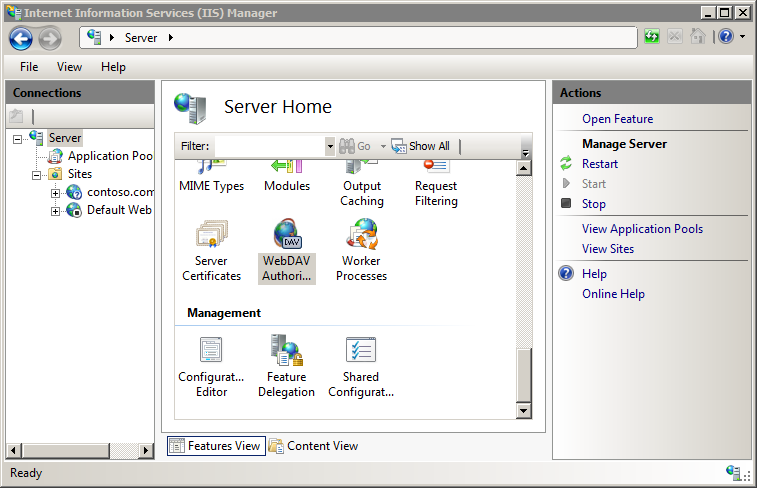
当显示“WebDAV 创作规则”页后,单击“操作”页中的“WebDAV 设置”。
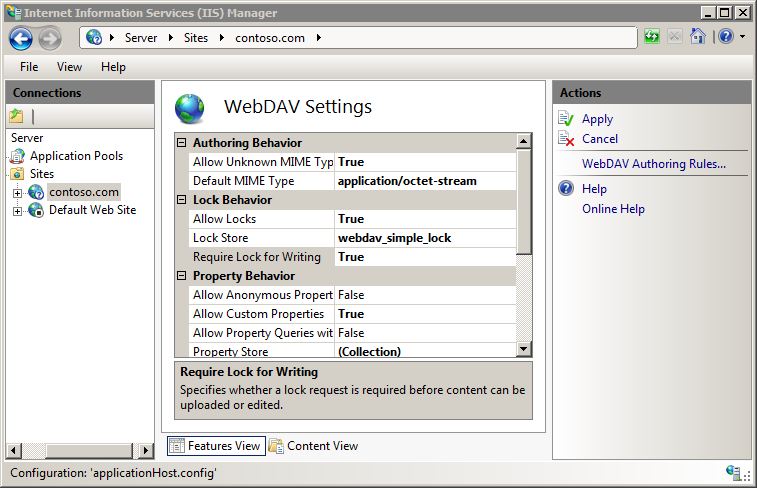
显示“WebDAV 设置”页后,请在“属性行为”部分指定以下选项:
将“允许匿名属性查询”设置为 False。
将“允许自定义属性”设置为 True。
将“允许深度不受限制的属性查询”设置为 False。
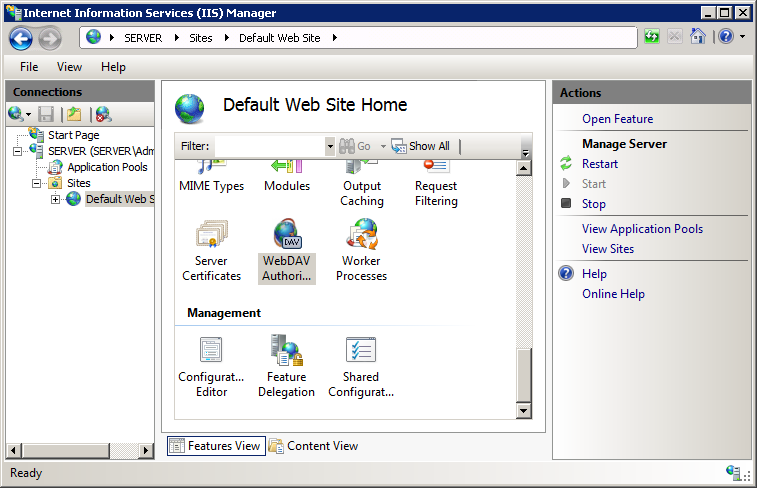
单击省略号 (...) 按钮启动命名空间集合编辑器。
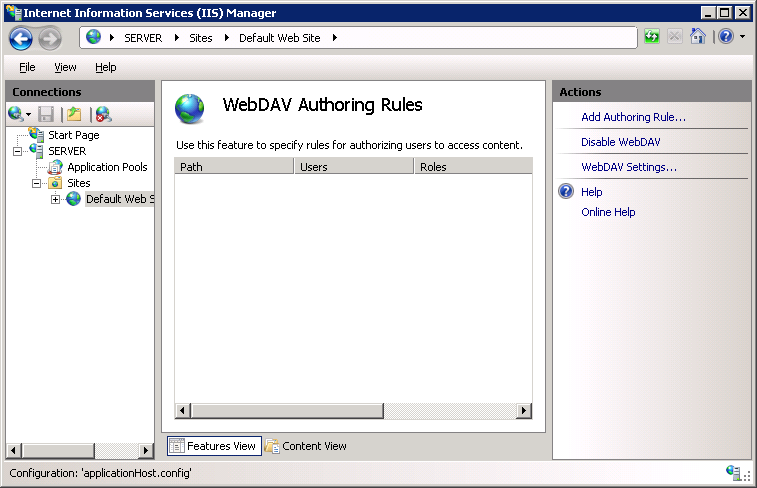
单击“添加”,然后从下拉列表中选择“webdav_simple_prop”
为 XmlNameSpace 指定“*”,然后单击“确定”。
完成上述步骤后,单击“操作”窗格中的“应用”。
配置
<propertyStores> 元素可在 ApplicationHost.config 文件中在全局级别进行配置。 将忽略站点或应用程序级别或 Web.config 文件中的任何设置。
特性
无。
子元素
| 元素 | 说明 |
|---|---|
add |
可选元素。 指定属性存储提供程序的设置。 |
配置示例
以下示例列出了 WebDAV 服务器的示例 <globalSettings> 元素。 此示例定义锁和属性的内置简单提供程序,并为服务器启用 WebDAV 锁。
<system.webServer>
<webdav>
<globalSettings>
<propertyStores>
<add name="webdav_simple_prop" image="%windir%\system32\inetsrv\webdav_simple_prop.dll" />
</propertyStores>
<lockStores>
<add name="webdav_simple_lock" image="%windir%\system32\inetsrv\webdav_simple_lock.dll" />
</lockStores>
</globalSettings>
<authoring>
<locks enabled="true" lockStore="webdav_simple_lock" />
</authoring>
</webdav>
</system.webServer>
代码示例
注意
安装 WebDAV 时,会使用内置属性和锁提供程序填充 propertyStores 和 lockStores 集合。 这些提供程序集合目前不可扩展,因此本部分中的代码示例仅供参考。
以下示例将 WebDAV 全局设置配置为在安装 WebDAV 模块时重新添加复制到系统的内置属性和锁提供程序。
AppCmd.exe
appcmd.exe set config -section:system.webServer/webdav/globalSettings /+"propertyStores.[name='webdav_simple_prop',image='%windir%\system32\inetsrv\webdav_simple_prop.dll']" /commit:apphost
appcmd.exe set config -section:system.webServer/webdav/globalSettings /+"lockStores.[name='webdav_simple_lock',image='%windir%\system32\inetsrv\webdav_simple_lock.dll']" /commit:apphost
注意
使用 AppCmd.exe 配置这些设置时,必须确保将 commit 参数设置为 apphost。 这会将配置设置提交到 ApplicationHost.config 文件中的相应位置部分。
C#
using System;
using System.Text;
using Microsoft.Web.Administration;
internal static class Sample
{
private static void Main()
{
using (ServerManager serverManager = new ServerManager())
{
Configuration config = serverManager.GetApplicationHostConfiguration();
ConfigurationSection globalSettingsSection = config.GetSection("system.webServer/webdav/globalSettings");
ConfigurationElementCollection propertyStoresCollection = globalSettingsSection.GetCollection("propertyStores");
ConfigurationElement addElement = propertyStoresCollection.CreateElement("add");
addElement["name"] = @"webdav_simple_prop";
addElement["image"] = @"%windir%\system32\inetsrv\webdav_simple_prop.dll";
propertyStoresCollection.Add(addElement);
ConfigurationElementCollection lockStoresCollection = globalSettingsSection.GetCollection("lockStores");
ConfigurationElement addElement1 = lockStoresCollection.CreateElement("add");
addElement1["name"] = @"webdav_simple_lock";
addElement1["image"] = @"%windir%\system32\inetsrv\webdav_simple_lock.dll";
lockStoresCollection.Add(addElement1);
serverManager.CommitChanges();
}
}
}
VB.NET
Imports System
Imports System.Text
Imports Microsoft.Web.Administration
Module Sample
Sub Main()
Dim serverManager As ServerManager = New ServerManager
Dim config As Configuration = serverManager.GetApplicationHostConfiguration
Dim globalSettingsSection As ConfigurationSection = config.GetSection("system.webServer/webdav/globalSettings")
Dim propertyStoresCollection As ConfigurationElementCollection = globalSettingsSection.GetCollection("propertyStores")
Dim addElement As ConfigurationElement = propertyStoresCollection.CreateElement("add")
addElement("name") = "webdav_simple_prop"
addElement("image") = "%windir%\system32\inetsrv\webdav_simple_prop.dll"
propertyStoresCollection.Add(addElement)
Dim lockStoresCollection As ConfigurationElementCollection = globalSettingsSection.GetCollection("lockStores")
Dim addElement1 As ConfigurationElement = lockStoresCollection.CreateElement("add")
addElement1("name") = "webdav_simple_lock"
addElement1("image") = "%windir%\system32\inetsrv\webdav_simple_lock.dll"
lockStoresCollection.Add(addElement1)
serverManager.CommitChanges()
End Sub
End Module
JavaScript
var adminManager = new ActiveXObject('Microsoft.ApplicationHost.WritableAdminManager');
adminManager.CommitPath = "MACHINE/WEBROOT/APPHOST";
var globalSettingsSection = adminManager.GetAdminSection("system.webServer/webdav/globalSettings", "MACHINE/WEBROOT/APPHOST");
var propertyStoresCollection = globalSettingsSection.ChildElements.Item("propertyStores").Collection;
var addElement = propertyStoresCollection.CreateNewElement("add");
addElement.Properties.Item("name").Value = "webdav_simple_prop";
addElement.Properties.Item("image").Value = "%windir%\\system32\\inetsrv\\webdav_simple_prop.dll";
propertyStoresCollection.AddElement(addElement);
var lockStoresCollection = globalSettingsSection.ChildElements.Item("lockStores").Collection;
var addElement1 = lockStoresCollection.CreateNewElement("add");
addElement1.Properties.Item("name").Value = "webdav_simple_lock";
addElement1.Properties.Item("image").Value = "%windir%\\system32\\inetsrv\\webdav_simple_lock.dll";
lockStoresCollection.AddElement(addElement1);
adminManager.CommitChanges();
VBScript
Set adminManager = createObject("Microsoft.ApplicationHost.WritableAdminManager")
adminManager.CommitPath = "MACHINE/WEBROOT/APPHOST"
Set globalSettingsSection = adminManager.GetAdminSection("system.webServer/webdav/globalSettings", "MACHINE/WEBROOT/APPHOST")
Set propertyStoresCollection = globalSettingsSection.ChildElements.Item("propertyStores").Collection
Set addElement = propertyStoresCollection.CreateNewElement("add")
addElement.Properties.Item("name").Value = "webdav_simple_prop"
addElement.Properties.Item("image").Value = "%windir%\system32\inetsrv\webdav_simple_prop.dll"
propertyStoresCollection.AddElement(addElement)
Set lockStoresCollection = globalSettingsSection.ChildElements.Item("lockStores").Collection
Set addElement1 = lockStoresCollection.CreateNewElement("add")
addElement1.Properties.Item("name").Value = "webdav_simple_lock"
addElement1.Properties.Item("image").Value = "%windir%\system32\inetsrv\webdav_simple_lock.dll"
lockStoresCollection.AddElement(addElement1)
adminManager.CommitChanges()