Azure HDInsight (HDFS)
总结
| 项目 | 说明 |
|---|---|
| 发布状态 | 正式版 |
| 产品 | Excel Power BI(语义模型) Power BI(数据流) Customer Insights Analysis Services |
| 支持的身份验证类型 | 匿名 帐户密钥 |
| 函数参考文档 | Hdfs.Contents Hdfs.Files |
支持的功能
- 导入
从 Power Query Desktop 连接到 Azure HDInsight
Power Query Desktop 提供 Excel、Power BI 和 Analysis Services 体验版。
要与 Azure HDInsight 帐户建立连接,请执行以下步骤:
在“获取数据”体验中选择“Azure HDInsight (HDFS)”。 Power Query Desktop 中的“获取数据”体验因应用而异。 要详细了解适用于你的应用的 Power Query Desktop“获取数据”体验,请转到在何处获取数据。
在出现的窗口中,输入与 HDInsight 帐户关联的存储帐户的名称。 如果不知道存储帐户的名称,可以使用以下部分中的步骤找到该名称。
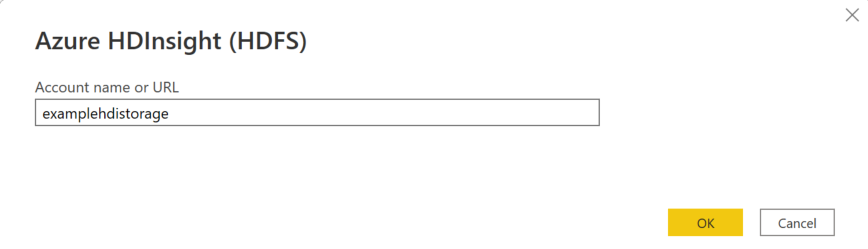
选择“确定”。
如果将存储帐户配置为匿名访问,则可以选择匿名访问,也可以选择帐户密钥。
如果选择匿名访问,则无需输入任何内容,因此选择连接。
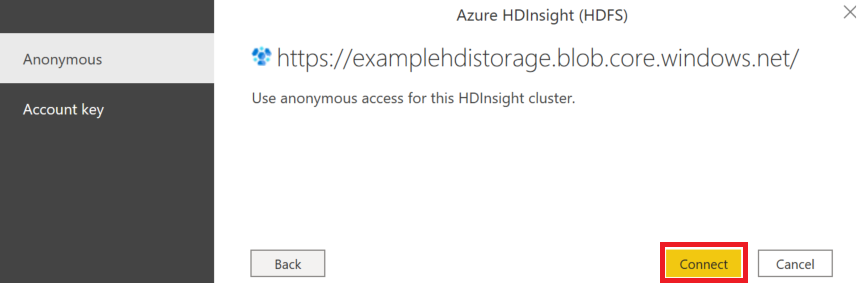
如果选择帐户密钥,请为与 HDInsight 帐户关联的 Azure 存储帐户添加 存储帐户密钥,然后选择连接。
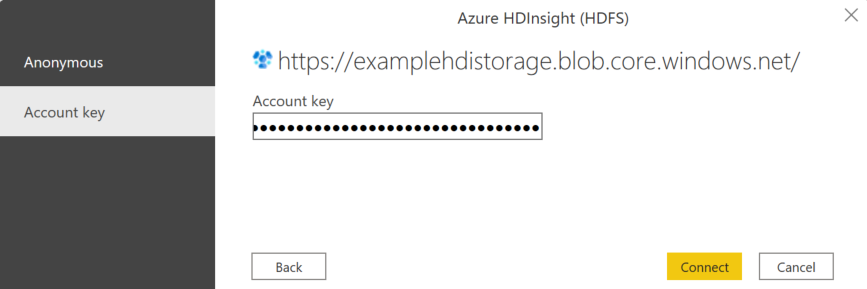
在导航器中,选择要导入并用于应用程序的一个或多个文件或文件夹。 然后选择加载以加载表;或选择转换数据以打开 Power Query 编辑器,可在其中筛选和优化要使用的数据集,然后加载该优化数据集。
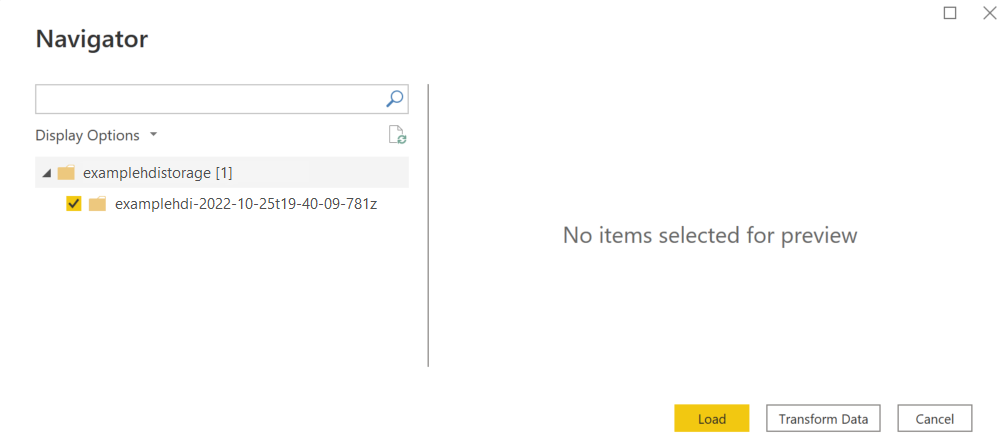
从 Power Query Online 连接到 Azure HDInsight
Power Query Online 提供 Power BI(数据流)和 Customer Insights(数据流)体验版。
请执行以下步骤来建立连接:
在“获取数据”体验中选择“Azure HDInsight (HDFS)”选项。 不同的应用通过不同的方式来使用 Power Query Online“获取数据”体验。 要详细了解如果从你的应用访问 Power Query Online“获取数据”体验,请转到在何处获取数据。
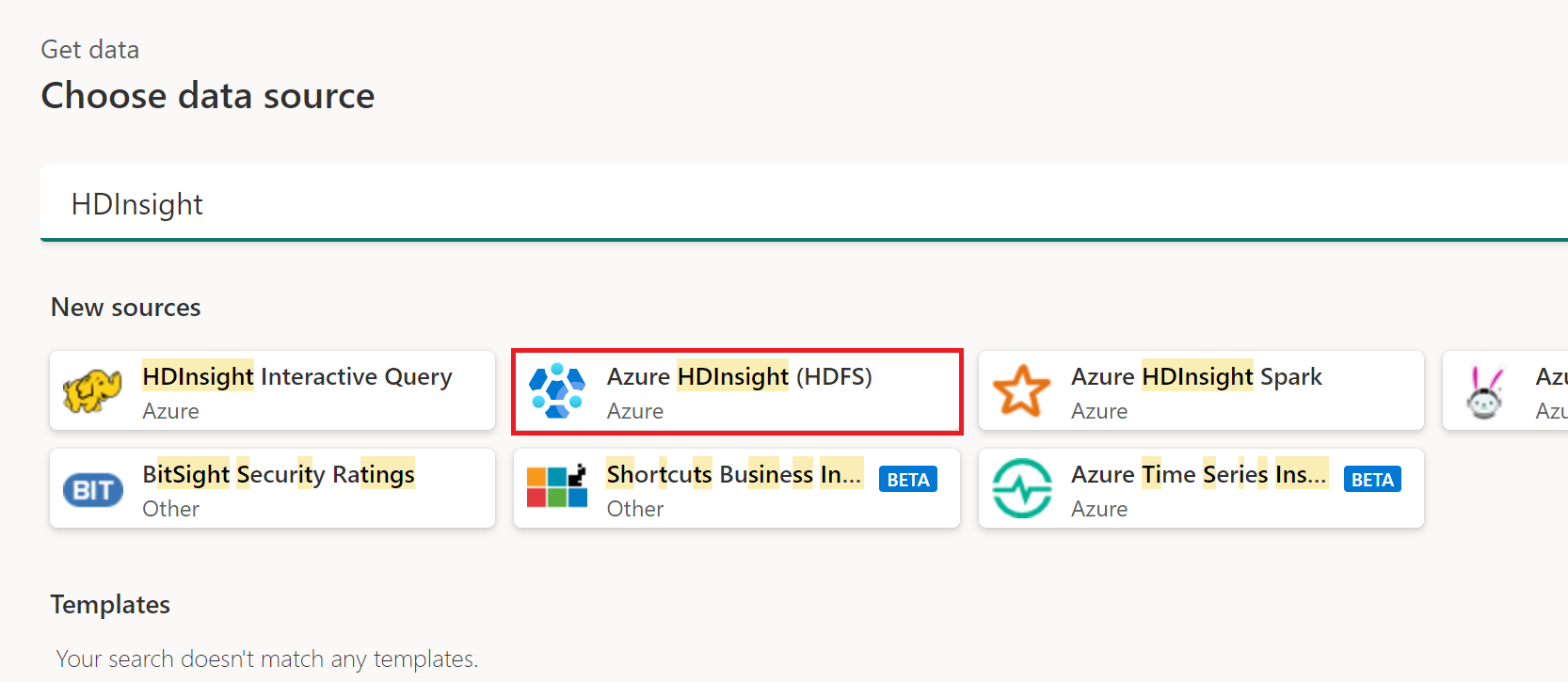
在显示的 Azure HDInsight 对话框中,输入与 HDInsight 帐户关联的存储帐户的名称。 如果不知道存储帐户的名称,可以使用以下部分中的步骤找到该名称。
可以选择现有的连接或网关。 如果将存储帐户配置为匿名访问,则还可以选择匿名访问,也可以选择帐户密钥。
如果选择匿名访问,则无需输入任何内容,因此选择下一步。
如果选择帐户密钥,请为与 HDInsight 帐户关联的 Azure 存储帐户添加 存储帐户密钥,然后选择下一步。
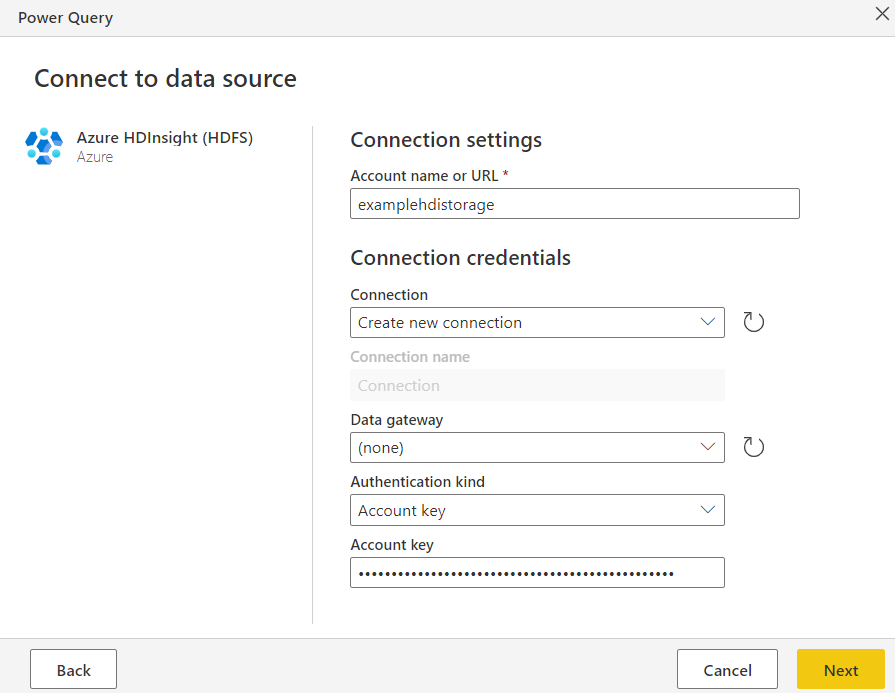
选择一个或多个要导入和使用的表,然后选择转换数据以在 Power Query 编辑器中转换数据。
复制 Azure HDInsight 的帐户密钥
Azure HDInsight 帐户密钥只是与 Azure HDInsight 帐户关联的 Blob 存储的 Azure 存储帐户密钥。 要检索帐户密钥,请执行以下步骤:
登录 Azure 门户。
找到 Azure HDInsight 帐户,然后在左侧菜单中选择存储帐户。 然后选择存储帐户。
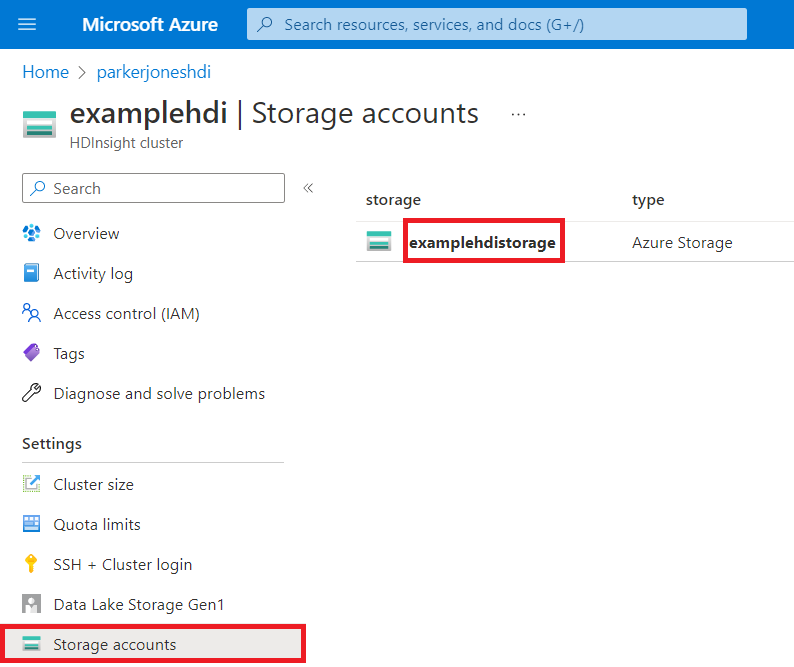
在存储帐户菜单窗格中的“安全性 + 网络”下,选择“访问密钥” 。
在 key1 部分中,找到密钥值。 选择秘钥值旁边的显示。
选择复制到剪贴板图标以复制密钥值。
反馈
即将发布:在整个 2024 年,我们将逐步淘汰作为内容反馈机制的“GitHub 问题”,并将其取代为新的反馈系统。 有关详细信息,请参阅:https://aka.ms/ContentUserFeedback。
提交和查看相关反馈
