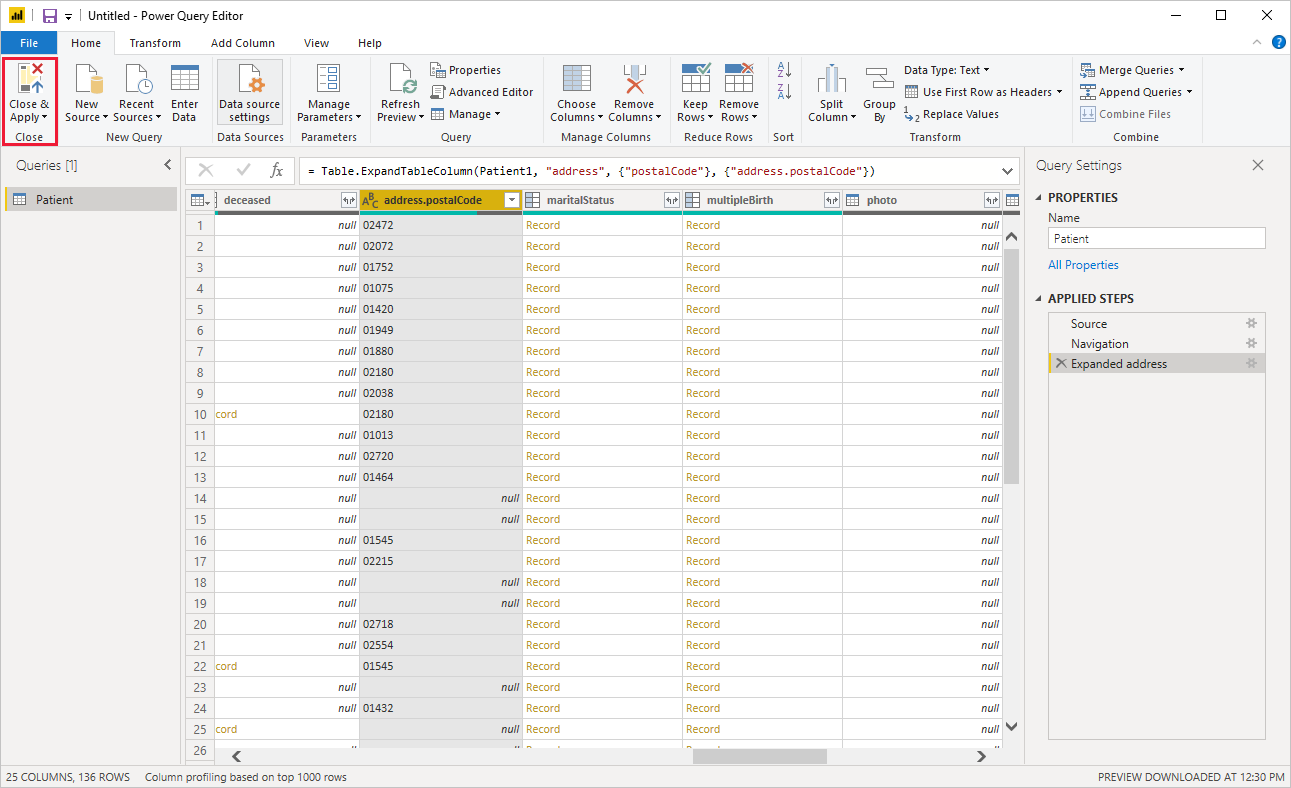FHIR
快速医疗保健互操作性资源 (FHIR®) 是医疗保健数据互操作性的新标准。 医疗保健数据以资源(如Patient、Observation、Encounter等)表示,REST API 用于查询 FHIR 服务器提供的医疗保健数据。 适用于 FHIR 的 Power Query 连接器可用于从 FHIR 服务器导入并调整数据。
如果没有 FHIR 服务器,可以预配适用于 FHIR 的 Azure API。
总结
| 项目 | 说明 |
|---|---|
| 发布状态 | 正式版 |
| 产品 | Power BI(语义模型) Power BI(数据流) Fabric(数据流 Gen2) Power Apps(数据流) Dynamics 365 Customer Insights |
| 支持的身份验证类型 | 匿名 组织帐户 |
注意
由于部署计划和特定于主机的功能,某些功能可能只存在于一个产品中。
支持的功能
- 导入
先决条件
必须在 FHIR 服务器上具有 FHIR 数据读取者角色才能从服务器读取数据。 详细信息:为 FHIR 服务分配角色
从 Power Query Desktop 连接到 FHIR 服务器
若要连接到 FHIR 服务器,请执行以下步骤:
选择“获取数据”按钮。
选择“其他”>“FHIR”,然后选择“连接”。
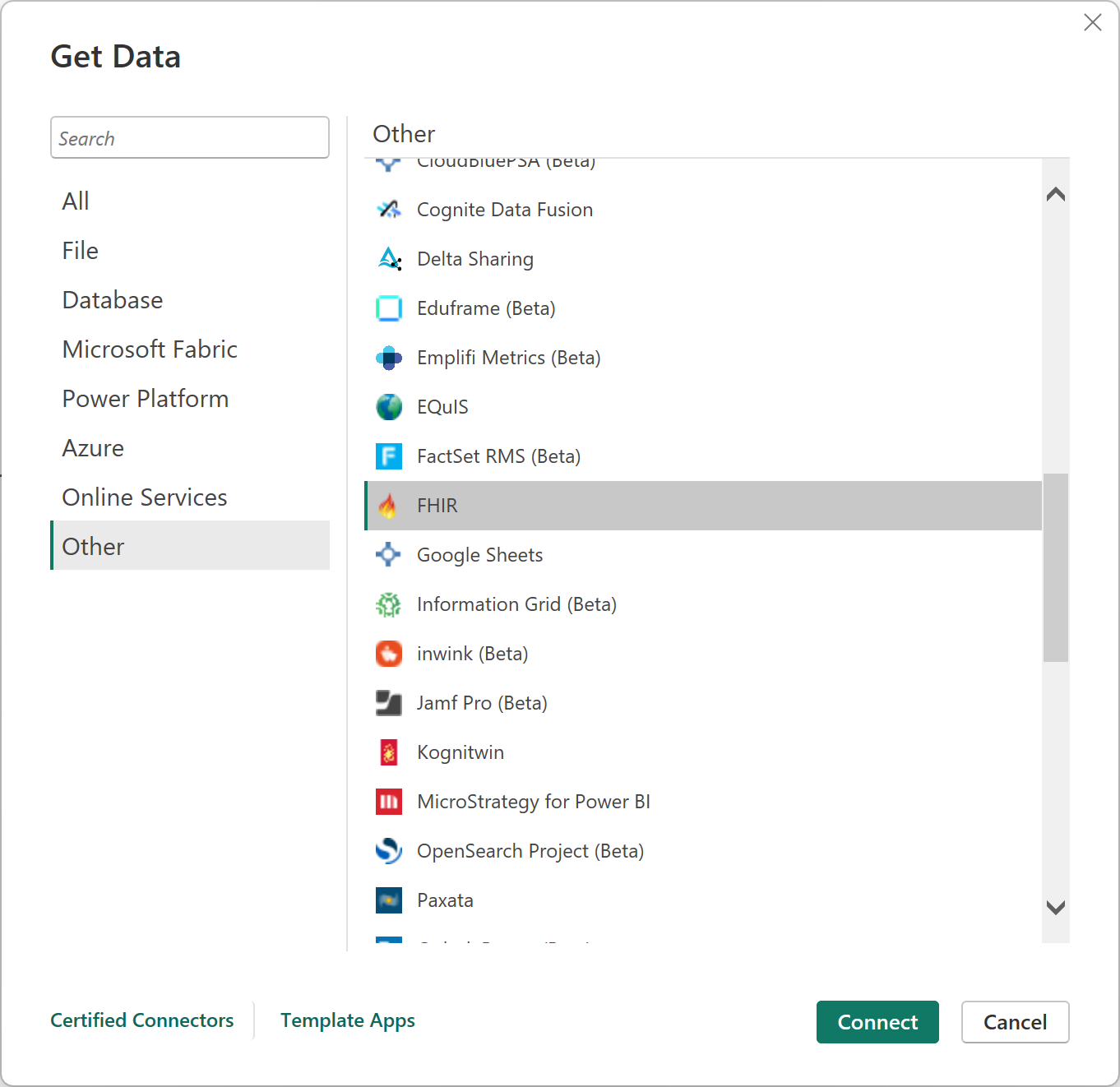
输入 FHIR 服务器的 URL。
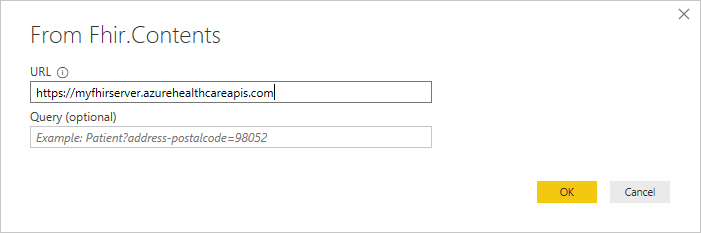
如果确实知道要查找的数据,可以选择输入 FHIR 服务器的初始查询。
选择“确定”以继续。
确定身份验证方案。
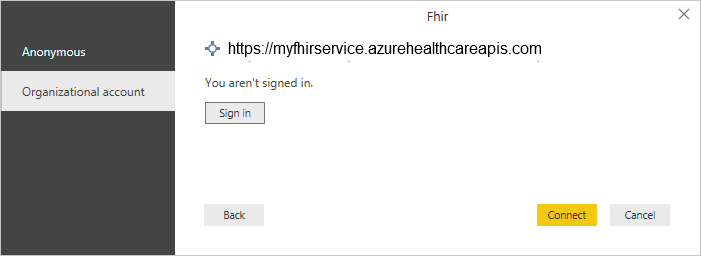
连接器支持 FHIR 服务器“匿名”且无访问控制(例如,
http://test.fhir.org/r4等公共测试服务器)或 Microsoft Entra ID(组织)身份验证。 必须在 FHIR 服务器上具有 FHIR 数据读取者角色才能从服务器读取数据。 有关详细信息,请转到 FHIR 连接器身份验证。选择你感兴趣的资源。
选择“转换数据”以调整数据。
根据需要调整数据,例如,展开邮政编码。
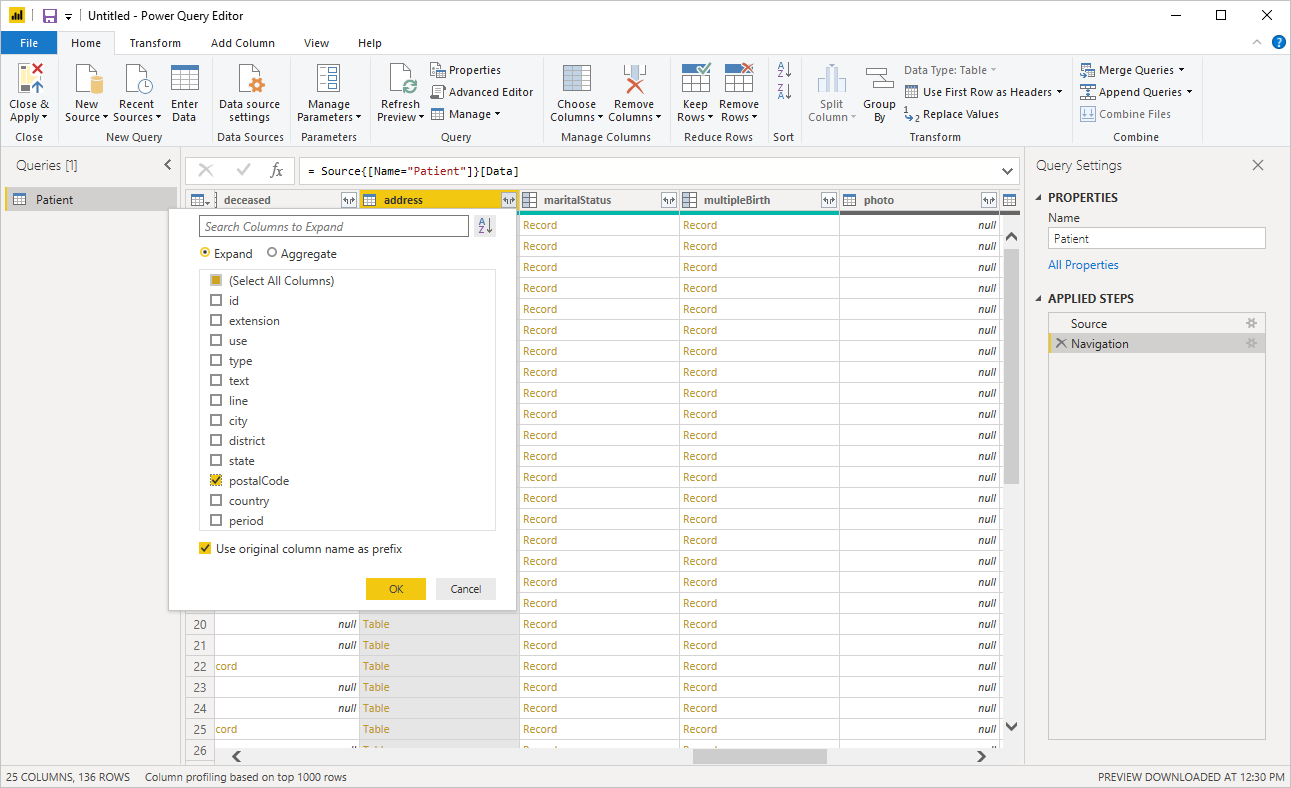
调整完成后保存查询。
使用数据创建仪表板,例如,根据邮政编码绘制患者位置图。
从 Power Query Online 连接到 FHIR 服务器
若要连接到 FHIR 服务器,请执行以下步骤:
在“选择数据源”中,搜索 FHIR,然后选择 FHIR 连接器。 详细信息:获取数据的位置
在“FHIR”对话框中,输入 FHIR 服务器的 URL。
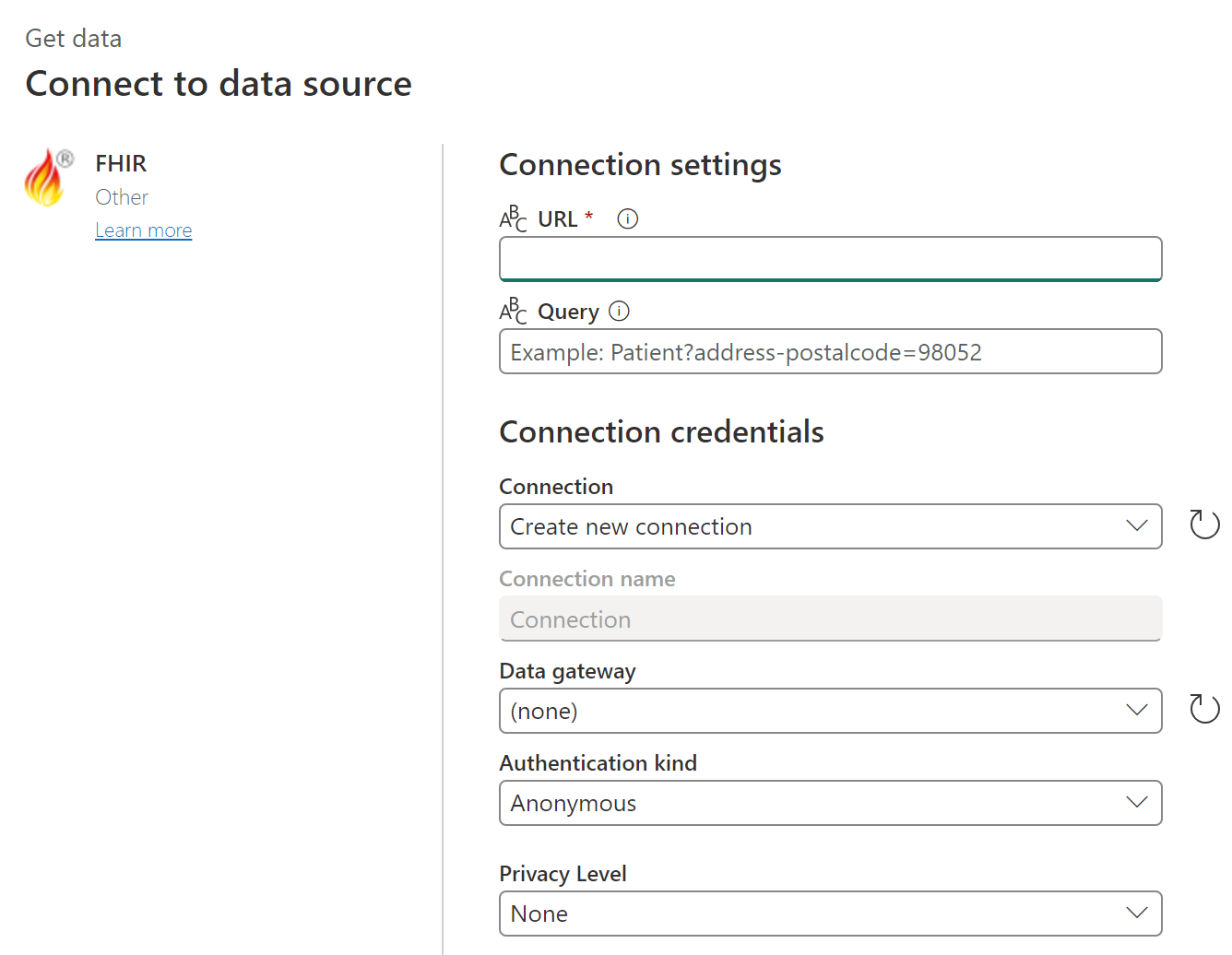
如果确实知道要查找的数据,可以选择输入 FHIR 服务器的初始查询。
如果需要,请包含本地数据网关的名称。
选择“组织帐户”身份验证类型,然后选择“登录”。 根据要求输入你的凭据。 必须在 FHIR 服务器上具有 FHIR 数据读取者角色才能从服务器读取数据。
选择“下一步”继续 。
选择你感兴趣的资源。
选择“转换数据”以调整数据。
根据需要调整数据,例如,展开邮政编码。
调整完成后保存查询。
注意
在某些情况下,无法仅通过图形用户界面 (GUI) 的数据调整获取查询折叠,如上图所示。 若要详细了解使用 FHIR 连接器时的查询折叠,请参阅 FHIR 查询折叠。
后续步骤
本文介绍了如何使用适用于 FHIR 的 Power Query 连接器访问 FHIR 数据。 接下来,了解适用于 FHIR 的 Power Query 连接器的身份验证功能。
FHIR® 和 FHIR 火焰图标是 HL7 的注册商标,在 HL7 的许可下使用。 使用 FHIR 商标并不构成 HL7 对此产品的认可。
反馈
即将发布:在整个 2024 年,我们将逐步淘汰作为内容反馈机制的“GitHub 问题”,并将其取代为新的反馈系统。 有关详细信息,请参阅:https://aka.ms/ContentUserFeedback。
提交和查看相关反馈