仓库(Beta 版本)
总结
| 项目 | 说明 |
|---|---|
| 发布状态 | Beta |
| 产品 | Power BI(语义模型) Fabric(数据流 Gen2) |
| 身份验证类型 | 组织帐户 |
注意
由于部署计划和特定于主机的功能,某些功能可能只存在于一个产品中。
先决条件
必须已有现有的仓库 - 在 Microsoft Fabric 中创建仓库。
支持的功能
- 导入
在 Power Query Desktop 中连接到仓库
在 Power Query Desktop 中获取仓库的数据:
在连接器选择中选择“Microsoft Fabric”>“仓库”,然后选择“连接”。 详细信息:获取数据的位置
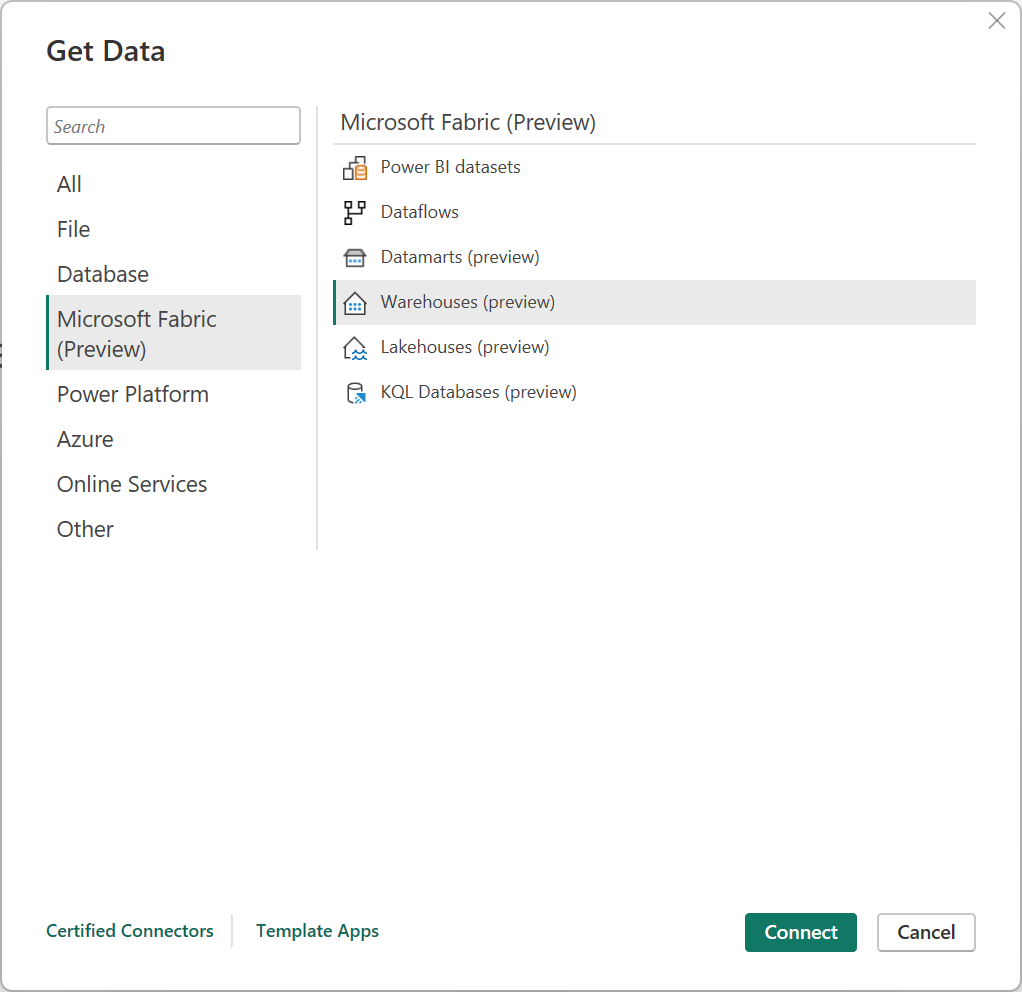
在“OneLake 数据中心”中,选择要连接到的仓库。 此外可以使用“全部”、“我的数据”或“组织认可的”按钮来筛选对话框中显示的仓库。 然后选择“连接” 。
注意
还可以选择“选择 SQL 端点”来选择仓库的 SQL 端点。
从 Power BI Desktop 中的“数据”窗格中选择要生成视觉对象的数据。
从 Power Query Online 连接到仓库
在 Power Query Online 中获取仓库的数据:
在“新建源”页面中,选择“Microsoft Fabric”>“仓库”。 详细信息:获取数据的位置
在“连接到数据源”中,选择“登录”以登录到组织帐户。
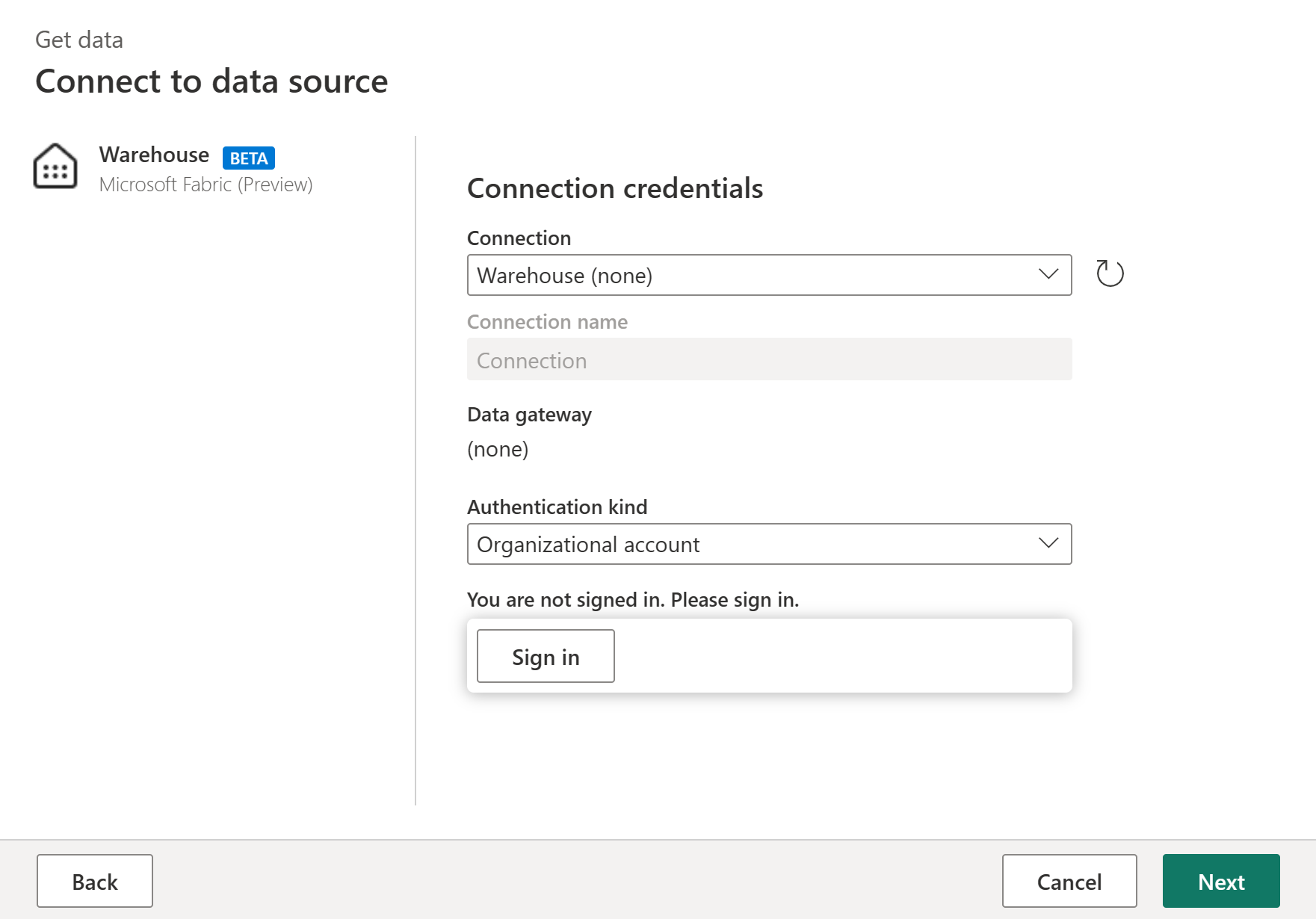
登录后,选择“下一步”。
在“选择数据”中,选择要转换的数据项,然后选择“创建”。



