Self-hosted agent authentication options
Azure Pipelines provides a choice of several authentication options you can use when you are registering an agent. These methods of authentication are used only during agent registration. See Agents communication for details of how agents communicate after registration.
| Agent registration method | Azure DevOps Services | Azure DevOps Server & TFS |
|---|---|---|
| Personal access token (PAT) | Supported | Supported when server is configured with HTTPS |
| Service Principal (SP) | Supported | Currently not supported |
| Device code flow (Microsoft Entra ID) | Supported | Currently not supported |
| Integrated | Not supported | Windows agents only |
| Negotiate | Not supported | Windows agents only |
| Alternate (ALT) | Not supported | Supported when server is configured with HTTPS |
Personal access token (PAT)
Specify PAT for authentication type during agent configuration to use a personal access token to authenticate during agent registration, then specify a personal access token (PAT) with Agent Pools (read, manage) scope (or Deployment group (read, manage) scope for a deployment group agent) can be used for agent registration.
For more information, see Register an agent using a personal access token (PAT)
Service Principal
Specify SP for authentication type during agent configuration to use a service principal to authenticate during agent registration.
For more information, see Register an agent using a Service Principal.
Device code flow
Specify AAD for authentication type during agent configuration to use device code flow to authenticate during agent registration.
For more information, see Register an agent using device code flow.
Integrated
Specify Integrated for authentication type during agent configuration to use integrated Windows authentication to authenticate during agent registration.
Connect a Windows agent to TFS using the credentials of the signed-in user through a Windows authentication scheme such as NTLM or Kerberos.
To use this method of authentication, you must first configure your TFS server.
Sign into the machine where you are running TFS.
Start Internet Information Services (IIS) Manager. Select your TFS site and make sure Windows Authentication is enabled with a valid provider such as NTLM or Kerberos.
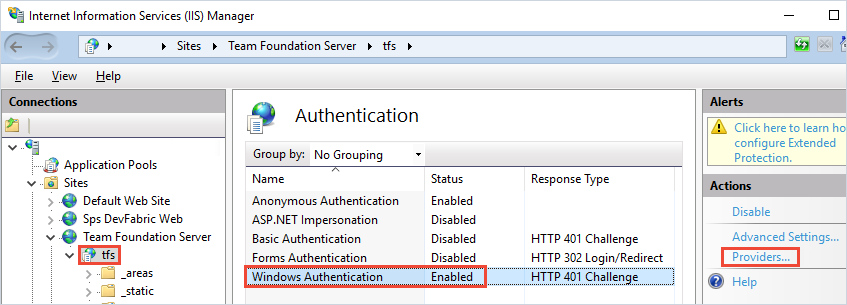
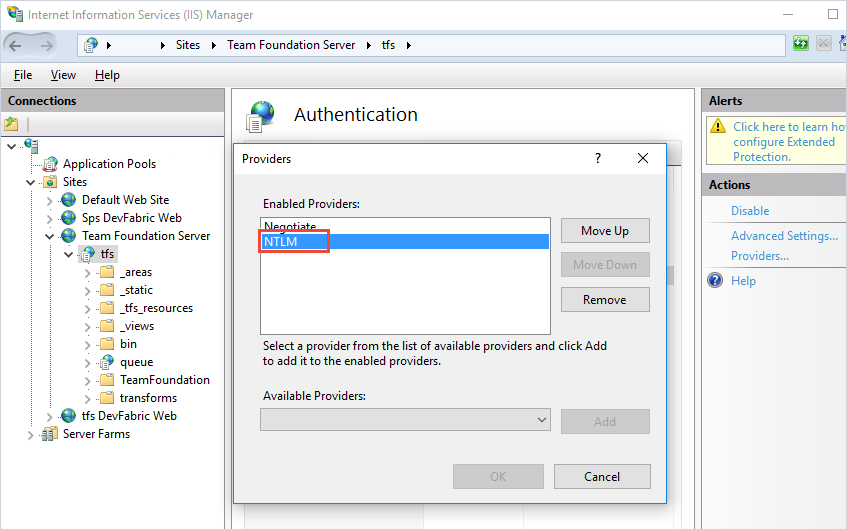
Negotiate
Connect to TFS as a user other than the signed-in user through a Windows authentication scheme such as NTLM or Kerberos.
To use this method of authentication, you must first configure your TFS server.
Log on to the machine where you are running TFS.
Start Internet Information Services (IIS) Manager. Select your TFS site and make sure Windows Authentication is enabled with the Negotiate provider and with another method such as NTLM or Kerberos.
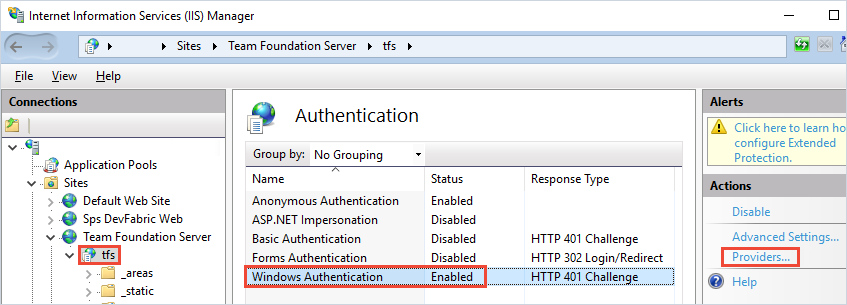
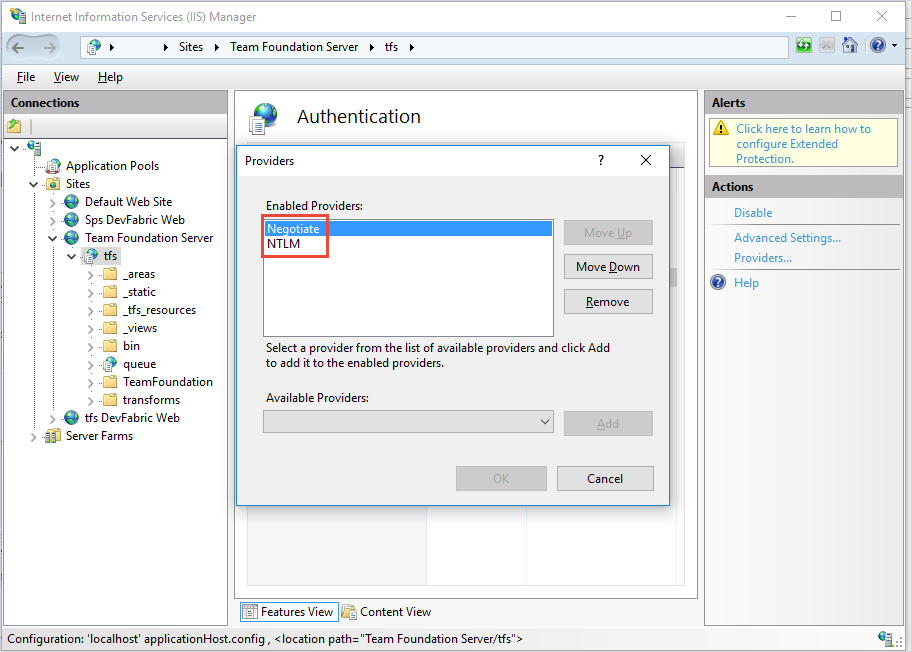
Alternate (ALT)
Connect to TFS using Basic authentication. To use this method, you must first configure HTTPS on TFS.
To use this method of authentication, you must configure your TFS server as follows:
Sign in to the machine where you are running TFS.
Configure basic authentication. See Using
tfxagainst Team Foundation Server 2015 using Basic Authentication.