Sign up for Visual Studio Online
Store your code, tests, and test results in the cloud with Visual Studio Online. You can then access your code from anywhere with your development tools, build your app, run tests, and deploy. No setup needed. Whether by yourself or on a team, plan your work and collaborate better with others because you can see what everyone's working on. And, Visual Studio Online is free for up to five team members.
To use this service, you need a sign-in account. You can use a Microsoft account or a work account. With a Microsoft account, you solely control access to your Visual Studio Online account. Your team also uses Microsoft accounts to sign in. Or, control access with a directory when you sign up with a work account. That way, only users in the directory can get access.
Sign up with a Microsoft account
Create a Microsoft account, if you don't have one.
Sign in to Visual Studio Online with your Microsoft account.
If you have an MSDN subscription that includes Visual Studio Online, use the Microsoft account for that subscription.
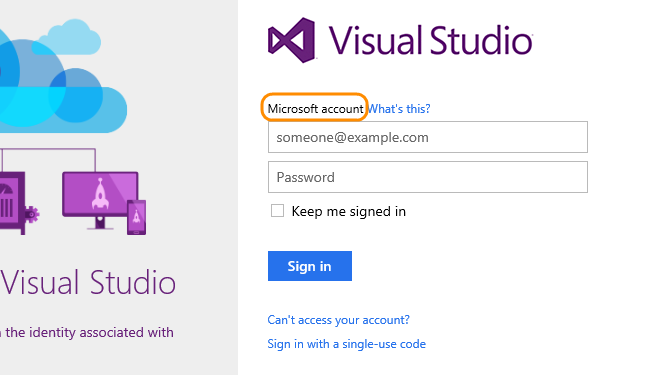
Enter your profile details. If you want, change the name of your new Visual Studio Online account.
You can also change where to host your account, but only during signup.

You're now the Visual Studio Online account owner. To give users access to your account, add the sign-in addresses for their Microsoft accounts. If you want to add users from your company, connect your Visual Studio Online account to your company's directory.
Try this next
- Create a team project in Visual Studio Online to store your code. Then connect Visual Studio to your code.
- Add users and their licenses to your Visual Studio Online account.
- Try additional features like team room, request feedback, manage your portfolio, and more.
Sign up with a work account
Control access to your Visual Studio Online account with a directory, the same way that organizations do with Microsoft services like Office 365. You can then sign in to Visual Studio Online and other services with the same username and password. Using a directory helps you enforce policies about accessing company resources.
How does a directory control access?
When your Visual Studio Online account is connected to a directory, only users in that directory can get access to your account. This helps authenticate users and secure access to your account.

The directory administrator controls who joins the directory and can get access to your Visual Studio Online account. They can also control access in other ways, like require strong passwords. And if users are removed from the directory, for example, because they've moved elsewhere, they lose access to your account.
Without a directory, you solely control access to your account. All users must sign in with Microsoft accounts. What are other differences?

What do I need to sign up?
You'll need a work account that's associated with a directory in Azure Active Directory (Azure AD). You might have this already if you use Azure or Office 365. If you don't, find out how to sign up for a work account. This creates a directory in Azure AD automatically. If you use on-premises Active Directory, find out how you can synchronize it with your directory in Azure AD. You can then use existing user accounts with Visual Studio Online.
Sign in to Visual Studio Online with your work account.
If you have an MSDN subscription that includes Visual Studio Online, add your work account to your subscription. You can then use this account with Visual Studio Online.

Enter your email address to sign in.
You'll see a sign-in page based on the email address that you used. I don't see a sign-in page. Why am I asked to choose between a work account and a Microsoft account?
Enter your profile details. If you want, change the name of your new Visual Studio Online account.
You can also change where to host your account, but only during signup. If you belong to multiple directories, you can change the directory now or later.

You're now the Visual Studio Online account owner. To give users access to your account, add their sign-in addresses to your Visual Studio Online account. They must also be in the connected directory. If you have administrator access, add them to the directory. Or, work with your directory administrator to add users.
Try this next
- Create a team project in Visual Studio Online to store your code. Then connect Visual Studio to your code.
- Add users and their licenses to your Visual Studio Online account.
- Try additional features like team room, request feedback, manage your portfolio, and more.
Q & A
Q:How many Visual Studio Online accounts can I create?
A:You can create one Visual Studio Online account for each Microsoft account or work account. For multiple Visual Studio Online accounts, create them through the Azure Management portal. There's no limit to how many Visual Studio Online accounts where you're a member.
Q:Which Visual Studio Online accounts do I own or belong to?
A:Sign in to Visual Studio Online to see the details there.
Q:Where do you host my Visual Studio Online account?
A:Your account's default location is based on your current location and applies to your entire account. You can change the location, but only during signup. You can use all services that are available in that location.
Q:Can I change my Visual Studio Online account name (URL)?
A:Yes, you can do this from your account's control panel and settings. Before you do this, find out more here.
Q:How do I change the Visual Studio Online account owner?
A:Find out how to change the account owner here.
Q:What's the difference between using a Microsoft account and a work account to sign up?
A:Your choice affects how you control access to your Visual Studio Online account.
When you sign up with a Microsoft account:
- You solely control access to your Visual Studio Online account.
- Users sign in with Microsoft accounts.
When you sign up with a work account:
- Your Visual Studio Online account is connected to a directory in Azure AD.
- Users must be in the connected directory to access your Visual Studio Online account.
- The directory administrator controls who joins the directory and can get access to your Visual Studio Online account.
- You can sign in with work accounts, or with Microsoft accounts if your company allows that.
- Some features, like strong passwords, don't apply to external users who are added to the directory.
You'll need directory administrator access to add other users to the directory. If you don't have access, work with your organization's directory administrator to add users.
Q:Why am I asked to choose between a work account and a Microsoft account during signup?
A:You see this page because you have a work account and a Microsoft account that share the same email address. So, you're asked to choose which account to use with Visual Studio Online.
Q:Can I change the directory?
A:Yes, if you're in multiple directories. You can do this during signup:

Or do this later by disconnecting your account, then reconnecting to another directory. Your work in Visual Studio Online is associated with your sign-in address. This means you'll continue working seamlessly if you use the same sign-in address.
False