迁移 Reporting Services 安装(SharePoint 模式)
此主题概述将 Reporting Services SharePoint 模式部署从一个 SharePoint 环境迁移到另一环境所需的步骤。 具体步骤可能会根据您正在从其迁移的版本而有所不同。 有关 SharePoint 模式的升级和迁移方案的详细信息,请参阅 Upgrade and Migrate Reporting Services。 如果你只想要将报表项从一台服务器复制到另一台服务器,请参阅 Sample Reporting Services rs.exe Script to Migrate Content between Report Servers。
有关迁移 Reporting Services 本机模式部署的信息,请参阅迁移 Reporting Services 安装(本机模式)。
| 适用于: SharePoint 2010 和 SharePoint 2013 |
完成迁移的常见原因是要将 SharePoint 2010 部署升级到 SharePoint 2013。 SharePoint 2013 不支持从 SharePoint 2010 就地升级,必须完成 数据库附加升级 过程或仅内容迁移。
有关升级 SharePoint 2013 的详细信息,请参阅以下内容:
从 SQL Server 2012 之前的 Reporting Services SharePoint 模式版本迁移
SQL Server 2012 Reporting Services SharePoint 模式体系结构已更改,包括服务应用程序数据库架构。 如果要从 SQL Server 2012 之前的版本迁移到 SQL Server 2014 Reporting Services (SSRS) SharePoint 模式,请先通过安装 SharePoint 和 SQL Server 2014 Reporting Services SharePoint 模式来创建新的 SharePoint 环境。 有关详细信息,请参阅 Reporting Services SharePoint 模式安装 (SharePoint 2010 和 SharePoint 2013) 。
新 SharePoint 环境运行后,可以在包括内容数据库的数据库级别选择仅内容迁移或完全迁移。
仅限迁移的内容
Reporting Services 仅内容迁移:如果要将 Reporting Services 内容复制到新场,则需要使用工具(如 rs.exe)将内容复制到新 SharePoint 安装。 有关仅内容迁移的详细信息,请参阅以下内容:
Reporting Services RSS 脚本:这些脚本可以在本机模式与 SharePoint 模式报表服务器之间迁移内容和资源。 有关详细信息,请参阅用于在报表服务器之间迁移内容的示例Reporting Services rs.exe脚本和将内容从一个报表服务器迁移到另一个报表服务器Reporting Services RS.exe脚本。
Reporting Services 迁移工具: 该工具可以将报表项从本机模式服务器复制到 SharePoint 模式服务器。 有关详细信息,请参阅 Reporting Services 迁移工具。
完全迁移
完全迁移:如果将 SharePoint 内容数据库与 Reporting Services 目录数据库一起迁移到新的场中,则可以按照在本文中介绍的一系列备份和还原选项执行。 在某些情况下,您将需要使用与在备份阶段中使用的不同工具来用于还原阶段。 例如,可以使用 Reporting Services Configuration Manager 从以前版本的 Reporting Services 备份加密密钥,但需要使用 SharePoint 管理中心或 PowerShell 将加密密钥还原到 SQL Server 2014Reporting Services SharePoint 模式安装。
您将在完成的迁移中看到的数据库
下表描述了与在成功迁移了 Reporting Services SharePoint 安装后将具有的 Reporting Services 相关的 SQL Server 数据库:
| 数据库 | 示例名称 | |
|---|---|---|
| 目录数据库 | ReportingService_[服务应用程序 GUID] (*) | 用户迁移。 |
| Temp 数据库 | ReportingService_[服务应用程序 GUID]TempDB (*) | 用户迁移。 |
| 警报数据库 | ReportingService_[服务应用程序 GUID]_Alerting | 创建 Reporting Services 服务应用程序时创建。 |
(*) 该表中所示的示例名称遵循在你创建新的 SSRS 服务应用程序时 SSRS 使用的命名约定。 如果您在从不同的服务器进行迁移,则您的目录和 tempDB 将具有来自原始安装的名称。
备份操作
本节介绍迁移所需的信息的类型以及用于完成备份的工具或过程。
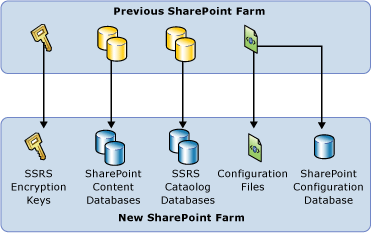
| 对象 | 方法 | 说明 | |
|---|---|---|---|
| 1 | Reporting Services 加密密钥。 | Rskeymgmt.exe 或 Reporting Services 配置管理器。 请参阅 备份和还原 Reporting Services 加密密钥。 | 指出的工具可用于备份操作;但对于还原操作,你将使用 Reporting Services 服务应用程序管理页或 PowerShell。 |
| 2 | SharePoint 内容数据库。 | 备份数据库和分离数据库。 请参阅确定升级方法 (SharePoint Server 2010) (https://technet.microsoft.com/library/cc263447.aspx) 中的“数据库附加升级”部分。 |
|
| 3 | SQL Server 数据库,即 Reporting Services 目录数据库。 | SQL Server 数据库备份和还原 或 SQL Server 数据库分离和附加。 |
|
| 4 | Reporting Services 配置文件。 | 简单文件复制。 | 如果您对文件进行了自定义,则仅需复制 rsreportserver.config。 文件默认位置的示例:C:\Program Files\Common Files\Microsoft Shared\Web Server Extensions\15\WebServices\Reporting RSReportServer.config Rssvrpolicy.config 针对报表服务器 ASP.NET 应用程序的 Web.config。 针对 ASP.NET 的 Machine.config |
还原操作
本节介绍迁移所需的信息的类型以及用于完成还原的工具或过程。 您用于还原的工具可能会不同于用于备份的工具。
在完成还原步骤前,需要安装和配置新的 SharePoint 场和 Reporting Services SharePoint 模式。 有关 Reporting Services SharePoint 模式的基本安装的详细信息,请参阅 Reporting Services SharePoint 模式安装 (SharePoint 2010 和 SharePoint 2013) 。
| 对象 | 方法 | 说明 | |
|---|---|---|---|
| 1 | 将 SharePoint 内容数据库还原到新的场。 | SharePoint“数据库附加升级”方法。 | 基本步骤: 1) 在新的服务器上还原数据库。 2) 通过指示 URL 将内容数据库附加到 Web 应用程序。 3) Get-SPWebapplication 将列出所有 Web 应用程序和 URL。 请参阅确定升级方法 (SharePoint Server 2010) (https://technet.microsoft.com/library/cc263447.aspx) 和附加数据库并升级到 SharePoint Server 2010 (https://technet.microsoft.com/library/cc263299.aspx) 中的“数据库附加升级”部分。 |
| 2 | 将Reporting Services目录数据库的 SQL 数据库还原 (ReportServer) 。 | SQL Database 库备份和还原。 or SQL Server 数据库分离和附加。 |
首次使用数据库时,Reporting Services将根据需要更新数据库架构,使其适用于 SQL Server 2014 环境。 |
| 3 | 创建新的 Reporting Services 服务应用程序。 | SharePoint 管理中心。 | 在您创建新的服务应用程序时,将其配置为使用您复制到的报表服务器数据库。 有关使用 SharePoint 管理中心的详细信息,请参阅 Install Reporting Services SharePoint Mode for SharePoint 2013 中的“步骤 3:创建Reporting Services服务应用程序”部分。 有关使用 PowerShell 的示例,请参阅 Reporting Services SharePoint 服务和服务应用程序中的“使用 PowerShell 创建 Reporting Services 服务应用程序”一节。 |
| 4 | 还原 Reporting Services 配置文件。 | 简单文件复制。 | 文件默认位置的示例:C:\Program Files\Common Files\Microsoft Shared\Web Server Extensions\15\WebServices\Reporting。 |
| 5 | 还原Reporting Services加密密钥。 | 使用 Reporting Services 服务应用程序“SystemSettings”页还原密钥备份文件。 or PowerShell。 |
请参阅管理 Reporting Services SharePoint 服务应用程序主题中的“密钥管理”部分。 |
附加配置
根据您配置以前 SharePoint 环境的方式,您可能需要完成以下一个或多个操作:
- 为Reporting Services服务应用程序配置 NTLM 身份验证。 有关详细信息,请参阅为 Reporting Services Service 应用程序配置电子邮件 (SharePoint 2010 和 SharePoint 2013)
从 SQL Server 2012 部署迁移
在多服务器场中,用户可能会在不同计算机上分别具有内容数据库和目录数据库,在此情况下,你实际上仅需要将安装有 Reporting Services 服务的新服务器添加到 SharePoint 场中,然后从旧服务器上删除它。 应该不需要复制数据库。
备份操作
备份 Reporting Services 加密密钥。
在 SharePoint 管理中心中(或者使用 PowerShell)备份 Reporting Services 服务应用程序。 这还将备份 SharePoint 中的服务应用程序数据库。 请参阅备份和还原 Reporting Services SharePoint 服务应用程序主题
如果您具有无人参与的执行帐户 (UEA) 和 Windows 身份验证,请记下凭据,以便在还原过程使用这些凭据。
有关详细信息,请参阅 在 SharePoint 2013 中备份服务应用程序。
还原操作
使用 SharePoint 管理中心还原 Reporting Services 服务应用程序。 您也可以使用 PowerShell。
还原 Reporting Services 加密密钥。
请参阅管理 Reporting Services SharePoint 服务应用程序主题中的“密钥管理”部分
对服务应用程序配置 UEA 和 Windows 凭据。
有关详细信息,请参阅 在 SharePoint 2013 中还原服务应用程序。
其他资源
开始升级到 SharePoint 2013 (https://technet.microsoft.com/library/ee833948.aspx)。
升级到 SharePoint 2013 的过程概述 (https://technet.microsoft.com/library/cc262483.aspx)。