部署 Azure Migrate 设备
在评估阶段,你使用 Azure Migrate 服务器评估工具来发现和评估本地 Hyper-V 环境中的 VM。 在此过程中,Azure Migrate 使用称为 Azure Migrate 设备的轻型 Hyper-V VM。
创建 Azure Migrate 项目时不必执行评估,但我们建议你这样做。 即使选择跳过评估并直接进行迁移,仍必须下载并设置设备。
在本单元中,你将了解如何下载、创建和配置设备 VM。 你还将了解如何将设备注册到 Azure Migrate 项目。
使用 Azure Migrate 设备
Hyper-V 主机应运行 Windows Server 2012 R2 或更高版本,并且应有足够的空间来分配 RAM、CPU 和存储空间。 部署 Azure Migrate 设备时,会创建一个网络交换机,设备使用该交换机来与 Hyper-V 主机进行通信。
下载迁移设备
首次部署 Azure Migrate 项目时,请选择用于评估和迁移本地 VM 的工具。 Azure Migrate:服务器评估使你能够发现和评估 VMware 或 Hyper-V 环境的资源。
从 Azure Migrate 项目中,可以下载要设置并连接到 Azure Migrate 的设备。
- 在“Azure Migrate: 服务器评估”面板中,选择“发现”以打开“发现计算机”边栏选项卡。
- 在“计算机是否已虚拟化?”下拉列表中,选择“是,已使用 Hyper-V 虚拟化”。
Azure Migrate 提供了 VHD 文件的链接,你可以在 Hyper-V 主机服务器上创建新的虚拟机。
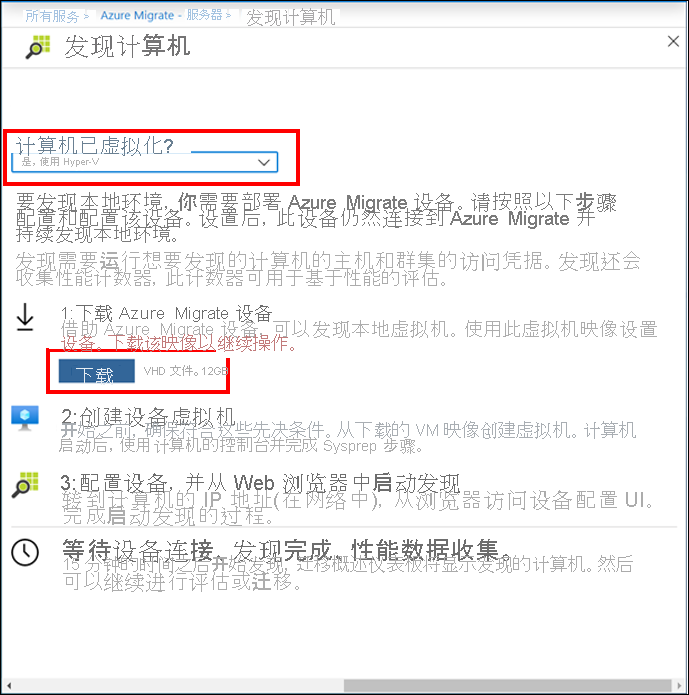
确认 ZIP 文件安全
在部署设备 VM 之前,请确保压缩的文件是安全的。 运行以下 PowerShell 命令:
Get-FileHash -Path ./AzureMigrateAppliance_v2.19.11.12.zip -Algorithm SHA256
命令为压缩的 VHD 文件生成哈希。 哈希应匹配以下设置。
算法 哈希值 MD5 29a7531f32bcf69f32d964fa5ae950bc SHA256 37b3f27bc44f475872e355f04fcb8f38606c84534c117d1609f2d12444569b31
创建设备 VM
验证压缩的 VHD 文件是安全的后,提取压缩的文件。 使用 Hyper-V 管理器导入 VHD 文件。 指定 VM 要使用的虚拟网络交换机,并创建 Azure Migrate 设备 VM。
在启动设备之前,请在现有的本地环境中配置网络子网,以便设备能够获取适当的 IP 地址。 设备还将在发现和评估期间连接到特定的 Azure URL。 Azure 文档列出了设备 VM 的 URL 和端口访问要求。 在部署设备之前,请查看列表并确保符合这些要求。
配置设备 VM
接下来,配置设备 VM,并将其注册到 Azure Migrate 项目。 首次设置设备时,便可以进行发现和评估操作。 部署和设置设备还可以为迁移阶段准备 Azure Migrate。
在“Hyper-V 管理器”中,连接到设备 VM,并在出现请求时提供内置管理员帐户的密码。 设备 VM 正在运行时,请在可连接到设备的计算机上打开浏览器。
键入 URL https://appliancename-or-IPAddress:44368。 这将打开设备 Web 应用,你可以在其中配置设备以供使用。 首先验证并设置设备先决条件,然后将设备注册到 Azure Migrate。
接受许可条款
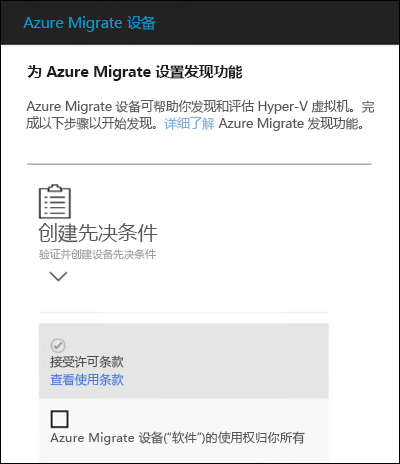
设备 Web 应用会逐步完成配置设备的过程。 Internet 连接和计算机时间同步验证应会自动通过。 等待应用安装最新的 Azure Migrate 更新。 系统可能会提示你提供管理员凭据并重新启动管理应用。
完成必备组件的设置后,选择“继续”以继续进行设备注册。
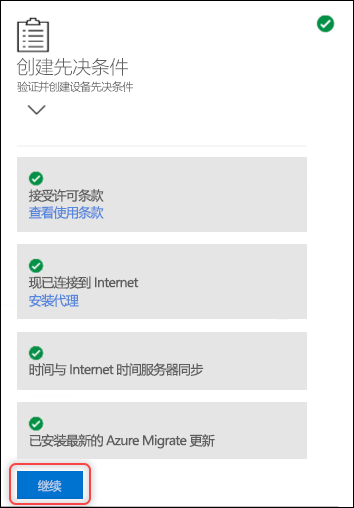
注册设备 VM
接下来,将设备注册到 Azure Migrate。
单击“Login”(登录)。 设备 Web 应用将打开一个单独的浏览器选项卡,你可以在其中输入 Azure 订阅凭据。 返回“设备 Web 应用”选项卡,然后执行以下操作:
- 选择在其中创建了 Azure Migrate 项目的订阅
- 选择项目
- 指定设备的名称
- 单击“注册”。
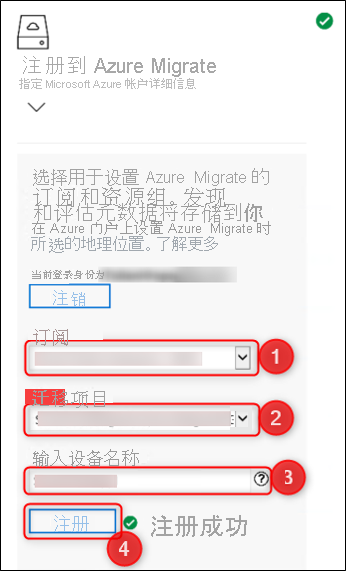
从此时开始,设备 Web 应用会逐步完成整个过程,以便进行发现和评估。 你已完成评估,并已准备好开始进行迁移。