在 Windows 上禁用和启用 Internet Explorer
警告
已停用、不受支持的 Internet Explorer 11 桌面应用程序在某些版本的 Windows 10 上已通过 Microsoft Edge 更新永久禁用。 有关详细信息,请参阅 Internet Explorer 11 桌面应用停用常见问题解答。
本文介绍如何在 Windows 上禁用和启用任何受支持的 Internet Explorer 版本。
适用于: Windows
原始 KB 数: 4013567
详细信息
使用以下方法之一禁用或启用 Internet Explorer。
如果使用 DISM 删除 Internet Explorer, 则会从文件系统中删除iexplore.exe 入口点,但其呈现引擎、某些文件夹和注册表项仍保留在系统上。 因此,即使在禁用 Internet Explorer 之后,您也应当继续安装用于 Internet Explorer 的安全更新(如适用)。
若要在同一计算机上还原程序,建议使用在当初禁用它时所用的方法(控制面板或 DISM)。
重要
如果使用以下方法禁用 Internet Explorer,Microsoft Edge 中的 Internet Explorer (IE) 模式也将不可用。 若要继续在 Microsoft Edge 中使用 IE 模式来访问旧版应用程序,请改为使用组策略禁用 Internet Explorer,如禁用作为独立浏览器的 Internet Explorer 11 中所述。
方法 1 - 使用控制面板中的可选功能(仅在客户端系统中)
适用于: Windows 10 版本 1703 及更高版本
我们建议你使用可选功能方法(如果在你的设备上可用)。
在客户端系统上,按照以下步骤使用控制面板中的“可选功能”禁用 Internet Explorer:
- 选择“开始”“设置”>。
- 选择应用。
- 选择“可选功能”。
- 在已安装功能列表中,找到“Internet Explorer 11”,选择它,然后选择“卸载”。
- 当系统提示重新启动计算机时,请重新启动。
若要启用 Internet Explorer,请按照下列步骤操作:
- 选择“开始”“设置”>。
- 选择应用。
- 选择“可选功能”。
- 选择“添加功能”。
- 选择“Internet Explorer 11”。
- 单击“安装 (1)”。
- 当系统提示重新启动计算机时,请重新启动。
方法 2 - 通过 DISM 使用可选功能(客户端和服务器系统)
适用于: Windows 10 版本 1703 及更高版本
我们建议你使用可选功能方法(如果在你的设备上可用)。
在客户端和服务器系统上,可以使用部署映像服务和管理 (DISM) 命令行工具来禁用 Internet Explorer。
例如,执行以下这些针对 Internet Explorer 11 的步骤:
禁用功能
在提升的命令提示符下运行以下命令以禁用 Internet Explorer 11:
dism /online /Remove-Capability /CapabilityName:Browser.InternetExplorer~~~~0.0.11.0。以下消息将出现:
Deployment Image Servicing and Management tool Version: 10.0.19041.844 Image Version: 10.0.19041.985 [==========================100.0%==========================] The operation completed successfully. Restart Windows to complete this operation. Do you want to restart the computer now? (Y/N)启用功能
在提升的命令提示符下运行以下命令以重新启用 Internet Explorer 11:
dism /online /Add-Capability /CapabilityName:Browser.InternetExplorer~~~~0.0.11.0。以下消息将出现:
Deployment Image Servicing and Management tool Version: 10.0.19041.844 Image Version: 10.0.19041.985 [==========================100.0%==========================] The operation completed successfully. Restart Windows to complete this operation.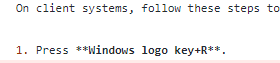 Do you want to restart the computer now? (Y/N)
方法 3 - 使用控制面板中的“Windows 功能”(仅限客户端系统)
在客户端系统上安装以下步骤操作,使用控制面板中的“Windows 功能”禁用 Internet Explorer:
- 选择 Windows 徽标键 + R。
- 在“运行”中,输入“OptionalFeatures.exe”,然后选择“确定”。
- 在“Windows 功能”对话框中,清除所安装的 Internet Explorer 版本的复选框。 例如,找到“Internet Explorer 11”,然后清除其复选框。
- 选择“确定”。
- 重新启动计算机。
方法 4 - 通过 DISM 使用 Windows 功能(客户端和服务器系统)
在客户端和服务器系统上,可以使用部署映像服务和管理 (DISM) 命令行工具来禁用 Internet Explorer。
例如,执行以下这些针对 Internet Explorer 11 的步骤:
禁用功能
在提升的命令提示符下运行以下命令以禁用 Internet Explorer 11:
dism /online /Disable-Feature /FeatureName:Internet-Explorer-Optional-amd64。以下消息将出现:
Deployment Image Servicing and Management tool Version: 6.1.7600.16385 Image Version: 6.1.7600.16385 Disabling feature(s) [===================100.0%===================] The operation completed successfully. Restart Windows to complete this operation. Do you want to restart the computer now (Y/N)?注意
当系统提示重新启动计算机时,请重新启动。
启用功能
在提升的命令提示符下运行以下命令以重新启用 Internet Explorer 11:
dism /online /Enable-Feature /FeatureName:Internet-Explorer-Optional-amd64。以下消息将出现:
Deployment Image Servicing and Management tool Version: 6.1.7600.16385 Image Version: 6.1.7600.16385 Enabling feature(s) [===================100.0%===================] The operation completed successfully. Restart Windows to complete this operation. Do you want to restart the computer now (Y/N)?注意
当系统提示重新启动计算机时,请重新启动。
适用于
- Windows 10 版本 2004(所有版本)
- Windows Server 版本 2004(所有版本)
- Windows 10 版本 1909,所有版本
- Windows 10 版本 1809,所有版本
- Windows Server 2019(所有版本)
- Windows 10 版本 1803,所有版本
- Windows Server 1803 版
- Windows 10 版本 1709,所有版本
- Windows 10 版本 1703,所有版本
- Windows 10 版本 1607,所有版本
- Windows 10 版本 1511,所有版本
- Windows Server 版本 1709
- Windows Server 1803 版
- Windows Server 2016
- Windows 10
- Windows Server 2012 R2 Datacenter
- Windows Server 2012 R2 Standard
- Windows Server 2012 R2 Essentials
- Windows Server 2012 R2 Foundation
- Windows 8.1 企业版
- Windows 8.1 专业版
- Windows 8.1
- Windows Server 2012 Datacenter
- Windows Server 2012 Standard
- Windows Server 2012 Essentials
- Windows Server 2012 Foundation
- Windows Server 2012 for Embedded Systems
- Windows Server 2008 R2 Service Pack 1
- Windows Server 2008 R2 Datacenter
- Windows Server 2008 R2 企业版
- Windows Server 2008 R2 标准版
- Windows Server 2008 R2 Foundation
- Windows Server 2008 R2 for Itanium-Based Systems
- Windows 7 Service Pack 1
- Windows 7 企业版
- Windows 7 旗舰版
- Windows 7 专业版
- Windows 7 家庭高级版
- Windows 7 家庭普通版
- Windows Server 2008 Service Pack 2
- Windows Server 2008 Datacenter
- Windows Server 2008 企业版
- Windows Server 2008 标准版
- Windows Server 2008 Foundation
- 面向基于 Itanium 系统的 Windows Server 2008