WinUI 2 入门
WinUI 2.8 是 WinUI 的最新稳定版本,可用于生成 UWP 生产应用程序(以及使用 XAML 岛生成桌面应用程序)。
该库以 NuGet 包的形式提供,可以添加到任何新的或现有的 Visual Studio 项目中。
注意
若要详细了解如何使用最新版本的 WinUI 3 生成 Windows 桌面应用,请参阅 WinUI 3。
下载并安装 WinUI
下载 Visual Studio 2022,确保在 Visual Studio 安装程序中选择“通用 Windows 平台开发”工作负载。
打开现有项目,或使用“Visual C#”->“Windows”->“通用”下的“空白应用”模板或适用于语言投影的模板创建一个新项目。
重要
若要使用 WinUI 2.8,必须在项目属性中设置 TargetPlatformVersion >= 10.0.18362.0 和 TargetPlatformMinVersion >= 10.0.17763.0。
在“解决方案资源管理器”面板中,右键单击项目名称,然后选择“管理 NuGet 包”。
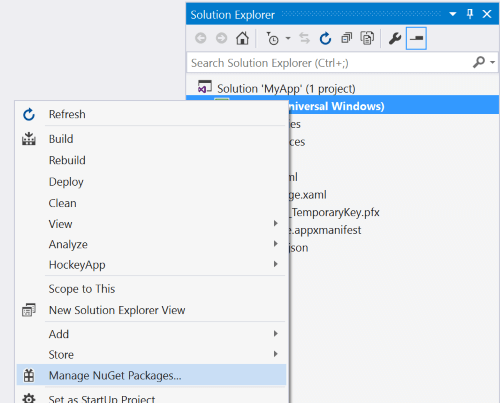
“解决方案资源管理器”面板,其中右键单击了项目,并突出显示了“管理 NuGet 包”选项。在“NuGet 包管理器”中,选择“浏览”选项卡,然后搜索“Microsoft.UI.Xaml”或“WinUI” 。 选择要使用的 WinUI NuGet 包(Microsoft.UI.Xaml 包内含适用于所有应用的 Fluent 控件和功能)。 单击“安装”。
选中“包括预发行版”复选框,了解包含实验性新功能的最新预发行版。
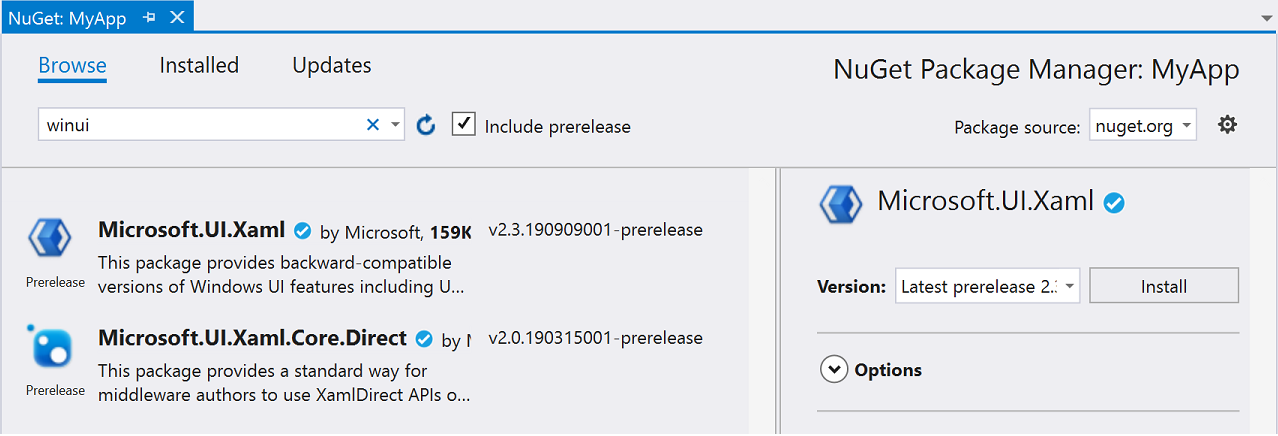
“NuGet 包管理器”对话框,其中显示了搜索字段中包含 winui 的“浏览”选项卡,并且选中了“包含预发行版”。将 WinUI 主题资源添加到 App.xaml 文件。
可以通过两种方式来这样做,具体取决于你是否有其他应用程序资源。
a. 如果不需要其他应用程序资源,请添加 WinUI 资源元素
<XamlControlsResources,如下例所示:<Application x:Class="ExampleApp.App" xmlns="http://schemas.microsoft.com/winfx/2006/xaml/presentation" xmlns:x="http://schemas.microsoft.com/winfx/2006/xaml" RequestedTheme="Light"> <Application.Resources> <XamlControlsResources xmlns="using:Microsoft.UI.Xaml.Controls" /> </Application.Resources> </Application>b. 如果你有其他资源,我们建议将它们添加到
XamlControlsResources.MergedDictionaries。 这适用于平台的资源系统,以允许覆盖XamlControlsResources资源。<Application x:Class="ExampleApp.App" xmlns="http://schemas.microsoft.com/winfx/2006/xaml/presentation" xmlns:x="http://schemas.microsoft.com/winfx/2006/xaml" xmlns:controls="using:Microsoft.UI.Xaml.Controls" RequestedTheme="Light"> <Application.Resources> <controls:XamlControlsResources> <controls:XamlControlsResources.MergedDictionaries> <ResourceDictionary Source="/Styles/Styles.xaml"/> <!-- Other app resources here --> </controls:XamlControlsResources.MergedDictionaries> </controls:XamlControlsResources> </Application.Resources> </Application>将对 WinUI 包的引用添加到 XAML 页和/或代码隐藏页。
在 XAML 页的页面顶部添加引用
xmlns:muxc="using:Microsoft.UI.Xaml.Controls"在代码中(如果想要使用类型名称而不对其进行限定),可以添加 using 指令。
using MUXC = Microsoft.UI.Xaml.Controls;
C++/WinRT 项目的其他步骤
将 NuGet 包添加到 C++/WinRT 项目时,此工具会在项目的 \Generated Files\winrt 文件夹中生成一组投影头文件。 若要将这些头文件引入项目中,以便解析对这些新类型的引用,可以进入预编译的头文件(通常为 pch.h)中,将它们包括进去。 下面是一个示例,其中包含为 Microsoft.UI.Xaml 包生成的头文件。
// pch.h
...
#include <winrt/Microsoft.UI.Xaml.Automation.Peers.h>
#include <winrt/Microsoft.UI.Xaml.Controls.Primitives.h>
#include <winrt/Microsoft.UI.Xaml.Media.h>
#include <winrt/Microsoft.UI.Xaml.XamlTypeInfo.h>
...
如果需要通过完整的分步演练来了解如何为 C++/WinRT 项目添加对 WinUI 的简单支持,请参阅一个简单的 C++/WinRT WinUI 示例。
参与 WinUI
我们欢迎你在 GitHub 上的 microsoft-ui-xaml 存储库中提供 Bug 报告、提交功能请求和贡献社区代码。
其他资源
如果不熟悉 UWP,建议在开发人员门户中访问 UWP 开发入门页。
反馈
即将发布:在整个 2024 年,我们将逐步淘汰作为内容反馈机制的“GitHub 问题”,并将其取代为新的反馈系统。 有关详细信息,请参阅:https://aka.ms/ContentUserFeedback。
提交和查看相关反馈
