Xamarin.iOS 中的备用应用图标
本文介绍如何在 Xamarin.iOS 中使用备用应用图标。
Apple 在 iOS 10.3 中添加了多项增强功能,允许应用管理其图标:
ApplicationIconBadgeNumber- 获取或设置 Springboard 中应用图标的徽章。SupportsAlternateIcons- 如果为true,则应用有一组备用图标。AlternateIconName- 返回当前选择的备用图标的名称,如果使用主图标,则返回null。SetAlternameIconName- 使用此方法将应用的图标切换为给定的备用图标。
![]()
将备用图标添加到 Xamarin.iOS 项目
若要允许应用切换到备用图标,需要将图标图像集合包含在 Xamarin.iOS 应用项目中。 无法使用典型 Assets.xcassets 方法将这些图像添加到项目中,必须直接将其添加到“资源”文件夹中。
请执行以下操作:
在文件夹中选择所需的图标图像,全选并将其拖到解决方案资源管理器中的“资源”文件夹中:
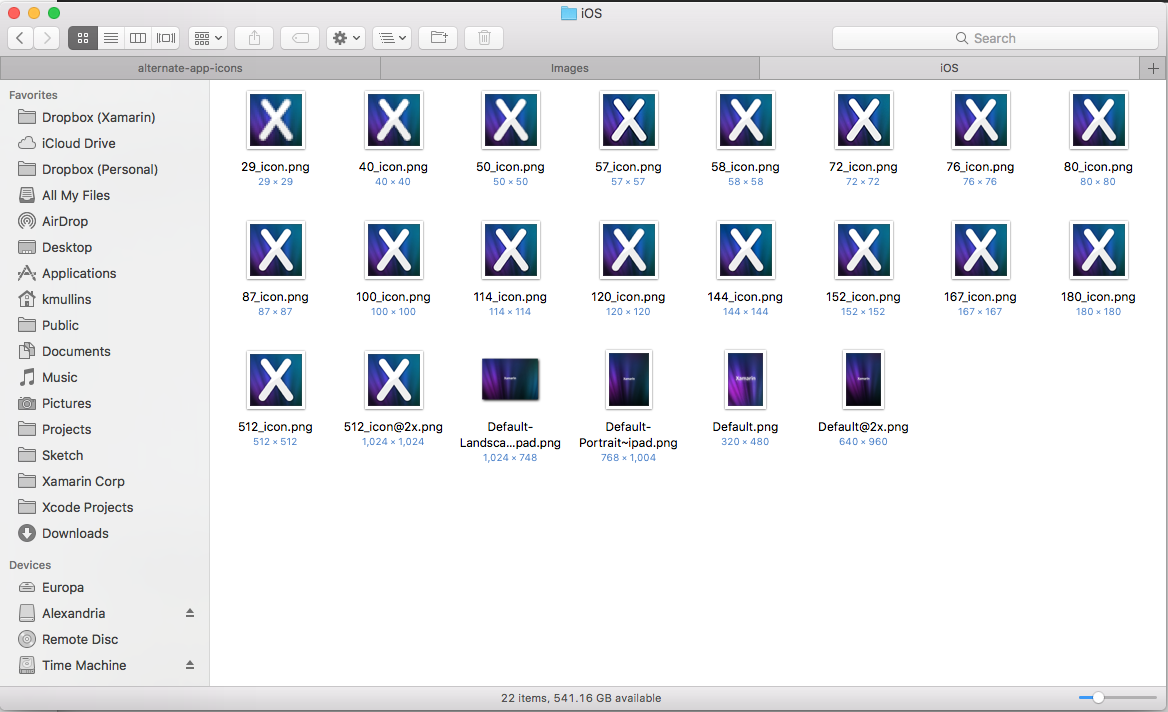
出现提示时,选择“复制”,对所有选定的文件使用相同的操作,然后单击“确定”按钮:
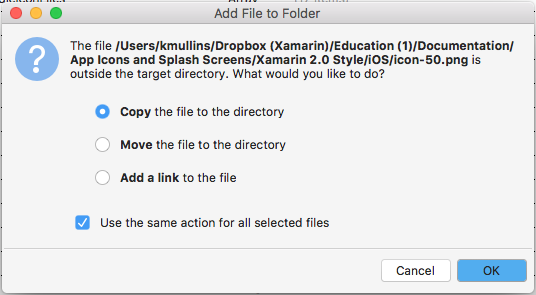
完成后,“资源”文件夹应如下所示:
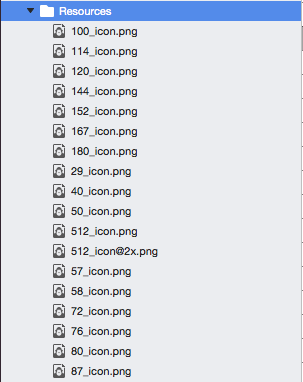
修改 Info.plist 文件
将所需图像添加到“资源”文件夹后,需要将 CFBundleAlternateIcons 键添加到项目的 Info.plist 文件中。 此键将定义新图标的名称和构成它的图像。
请执行以下操作:
- 在“解决方案资源管理器”中,双击“Info.plist”文件,将其打开进行编辑。
- 切换到“源”视图。
- 添加 Bundle Icons 键并将“类型”设置为“字典”。
- 添加
CFBundleAlternateIcons键并将“类型”设置为“字典” - 添加
AppIcon2键并将“类型”设置为“字典”。 这是新的备用应用图标集的名称。 - 添加
CFBundleIconFiles键并将“类型”设置为“数组” - 为每个图标文件添加一个新字符串到
CFBundleIconFiles数组中,省略扩展名和@2x、@3x等后缀(例如100_icon)。 对构成备用图标集的每个文件重复此步骤。 - 向
AppIcon2字典添加一个UIPrerenderedIcon键,将“类型”设置为“布尔”并将值设置为“否”。 - 保存对文件所做的更改。
完成后,生成的 Info.plist 文件应如下所示:
![]()
如果在文本编辑器中打开,则如下所示:
<key>CFBundleIcons</key>
<dict>
<key>CFBundleAlternateIcons</key>
<dict>
<key>AppIcon2</key>
<dict>
<key>CFBundleIconFiles</key>
<array>
<string>100_icon</string>
<string>114_icon</string>
<string>120_icon</string>
<string>144_icon</string>
<string>152_icon</string>
<string>167_icon</string>
<string>180_icon</string>
<string>29_icon</string>
<string>40_icon</string>
<string>50_icon</string>
<string>512_icon</string>
<string>57_icon</string>
<string>58_icon</string>
<string>72_icon</string>
<string>76_icon</string>
<string>80_icon</string>
<string>87_icon</string>
</array>
<key>UIPrerenderedIcon</key>
<false/>
</dict>
</dict>
</dict>
管理应用的图标
通过正确配置 Xamarin.iOS 项目和 Info.plist 文件中包含的图标图像,开发人员可以使用 iOS 10.3 中增加的众多新功能之一来控制应用的图标。
UIApplication 类的 SupportsAlternateIcons 属性允许开发人员查看应用是否支持备用图标。 例如:
// Can the app select a different icon?
PrimaryIconButton.Enabled = UIApplication.SharedApplication.SupportsAlternateIcons;
AlternateIconButton.Enabled = UIApplication.SharedApplication.SupportsAlternateIcons;
UIApplication 类的 ApplicationIconBadgeNumber 属性允许开发人员获取或设置 Springboard 中应用图标的当前锁屏提醒数。 默认值为零 (0)。 例如:
// Set the badge number to 1
UIApplication.SharedApplication.ApplicationIconBadgeNumber = 1;
UIApplication 类的 AlternateIconName 属性允许开发人员获取当前选定的备用应用图标的名称,或者如果应用使用主图标,则返回 null。 例如:
// Get the name of the currently selected alternate
// icon set
var name = UIApplication.SharedApplication.AlternateIconName;
if (name != null ) {
// Do something with the name
}
UIApplication 类的 SetAlternameIconName 属性允许开发人员更改应用图标。 传递要选择的图标的名称或 null 以返回主图标。 例如:
partial void UsePrimaryIcon (Foundation.NSObject sender)
{
UIApplication.SharedApplication.SetAlternateIconName (null, (err) => {
Console.WriteLine ("Set Primary Icon: {0}", err);
});
}
partial void UseAlternateIcon (Foundation.NSObject sender)
{
UIApplication.SharedApplication.SetAlternateIconName ("AppIcon2", (err) => {
Console.WriteLine ("Set Alternate Icon: {0}", err);
});
}
当应用运行时,用户选择备用图标时,将显示如下所示的警报:
![]()
如果用户切换回主图标,将显示如下所示的警报:
![]()
总结
本文介绍了如何将备用应用图标添加到 Xamarin.iOS 项目,并在应用内使用这些图标。